How to switch between search engines in Firefox easily
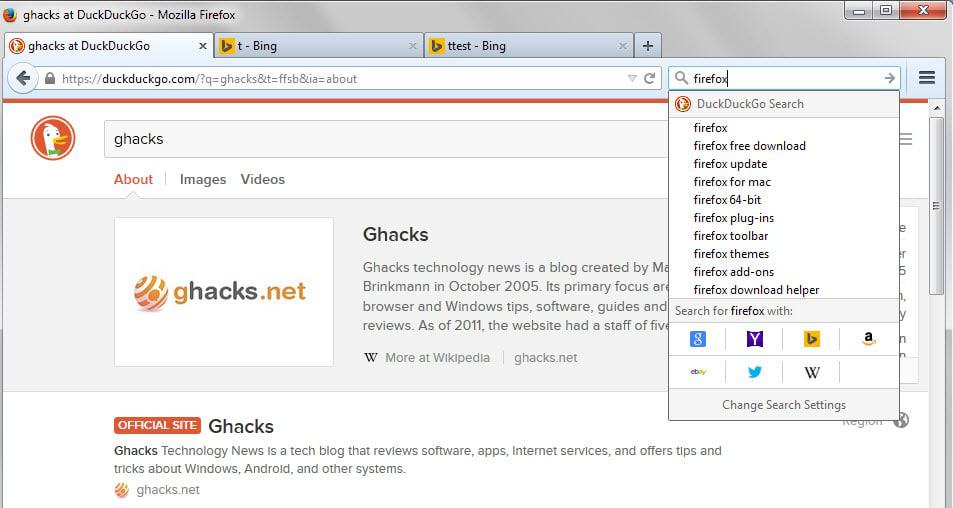
Firefox is one of the few browsers that is offering access to a dedicated search bar in its interface. While it can easily be removed, it provides flexible access to search as it enables you to switch between search engines quickly and may be configured to use a different search engine than the address bar by default.
Mozilla changed the search interface recently in Firefox which the organization was criticized for by part of the user base of the browser.
The new interface, designed for fast switching between search engines, seemed to make things more complicated instead of easier.
For instance, most assume that the settings need to be used to change the order of search engines displayed on the front. That's not the case however as there is an easier way to change the order of search engines temporarily or permanently in Firefox.
Mozilla added several keyboard modifiers to the new search interface in Firefox that you can use to quickly switch engines.
For instance, if you want to change the default search engine you simply click in the search field, hold the Ctrl-key and use the up and down arrow keys on the keyboard to switch between engines.
The one you select becomes the default engine from that moment on, all without having to pay a visit to the preferences.
It gets better. Hold down Alt instead of Ctrl while performing the operation to switch to another engine temporarily. It will be used for the search but the default search engine in Firefox won't be changed by the operation.
It is even possible to run searches without using the mouse at all. Use Ctrl-k to focus the search bar, type the search term, use the modifiers to switch to another search engine if you need to do that, and hit enter in the end to run the search.
The search preferences are still useful as they provide you with additional features that you can control only from there. Load about:preferences#search to open them in the browser.
There it is for instance possible to remove search engines from the list of search providers. To do so click on the checkmark next to a search engine.
You may use the preferences to disable search suggestions and to add keywords to search engines which you can then use from the browser's address bar, e.g. sp firefox to search Startpage for Firefox if you have assigned the sp keyword to the search engine.
Search engines can be reordered in the preferences via drag and drop operations (via Sören Hentzschel)
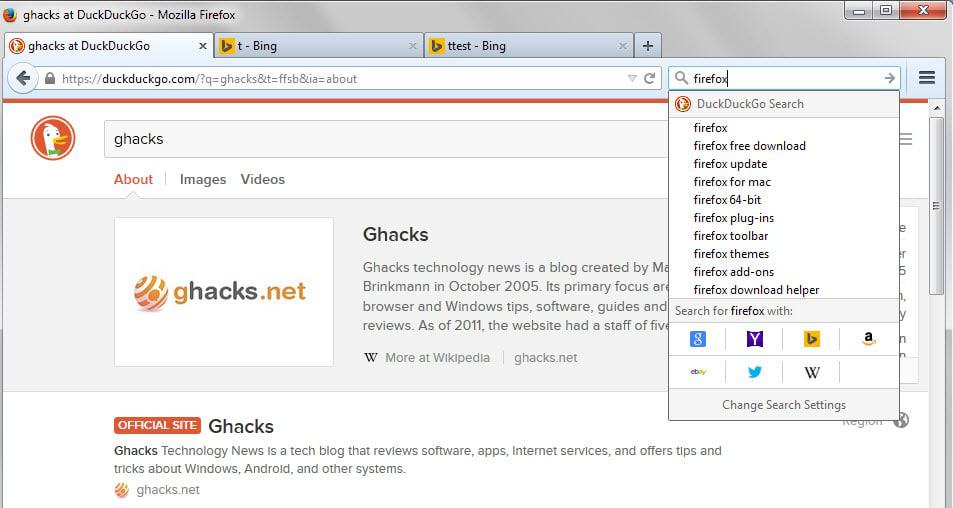




















If you prefer the old view of the search bar, as Alex mentioned, change browser.search.showOneOffButtons to false.
Organize Search Engines: https://code.google.com/p/organize-search-engines/ still seems to work with Australis. If not, you might change em:maxVersion in install.rdf to a number higher than your Firefox version. It’s useful, if you want to change some properties of added search engine (some of them need it to work properly).
Add to Search Bar: https://addons.mozilla.org/en-us/firefox/addon/add-to-search-bar/ is a very good addon as well.
“If you prefer the old view of the search bar, as Alex mentioned, change browser.search.showOneOffButtons to false.”
The old search bar will be removed in the near future.
You can also create a new search engine for Firefox follow these steps:
1. Copy and paste the Google
search query URL string;
Use {searchTerms} as
placeholder for your
search term:
2. Go to mycroft.mozdev.org
and use the form (click
“Show full instructions? â€
option) to create a search
plugin for your search box
3.Paste your search URL in
the “URL†field and
provide all the extra
details (name, email, etc):
inderjeet, are you pretending to have composed the above comment? The exact same text is posted at:
http://www.searchenginejournal.com/change-your-default-search-engine-in-firefox-google-chrome-ie/
under byline “By Ann Smarty”.
Give credit where due.
No Troll alert, i’m just helping people around here not any other intension.. ( i dont feel comfortable to post links in comment so i just only posted text )
This is really cool, such a hidden feature :( They should have a tooltip guide like they do for everything else on this feature. I was always changing the default the hard way via options window/tab.
A great adjunct to the FF search bar is the “Add to Search Bar” add-on. Right click on the search box anywhere you encounter one and you are given the option of adding that page’s box to your search engine list. A few of the things I’ve put there are IMDb, YouTube and Firefox Add-ons.
Unrelated but the “height: auto” setting in the images makes them blurry. At least in my browser which is Firefox 38.0.5.
Better yet, set browser.search.showOneOffButtons and then use the following key combination:
Ctrl+e = takes you to search bar
Ctrl+Up/Down arrow = switches the search engine
Those shortcuts still work without the need to modify any settings.
And the article *just* got done introducing ctrl+up/down.
They must have changed it around! It didn’t work in the past.
Try this extension:
Context Search X :: Add-ons for Firefox
https://addons.mozilla.org/en-US/firefox/addon/context-search-x/
It allows the use of keywords in the URL field, so I don’t even need to have the search box shown. To search using Startpage SSL, I just type “s [search terms]”, to search Amazon “a [search terms]”, to search Wikipedia “w [search terms]”, etc.
Yeah, I don’t even use that search box, I just have keyword shortcuts for everything which i use to search from the address bar.
e.g.
“rt jurassic world” would search for jurassic world on rottentomatoes
“ddg nsa spying” would search for nsa spying on duckduckgo, etc
For those unaware, you can right click in the search box on just about any site, and select “Add keyword for this search”. Assign it something (e.g. “gh” for ghacks), and then from then on you can search ghacks from the address bar by typing ‘gh [search term]’
Just wondering, do these keywords sync using Firefox Sync? One annoyance that I have is that the search engines that you add or remove don’t get synced from installation to installation. I might just try it out to find out.
They should. I don’t use Sync, but i know the keywords are embedded into the bookmark, and are preserved when you restore bookmarks.
As a side note, I like an addon called “fastest search”.
Both firefox and chrome are much better and most popular search engine even. thanks for sharing