Screenhero: share your screen with someone else
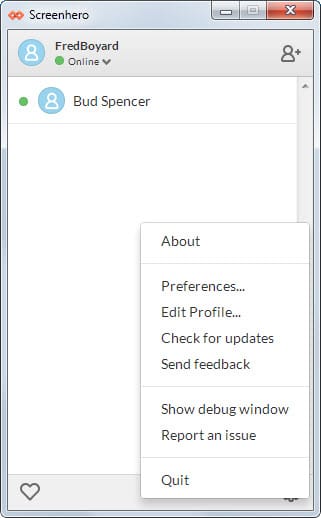
Back in the old days when you needed to collaborate with someone or a team, the best option you had was to be in the same room to make that happen.
The Internet changed that for the better, with services such as Google Docs or Office 365 offering collaboration capabilities to work on the same document at the same time regardless of location in the world.
Screenhero is an interesting collaborative screen sharing application for Windows and Mac that looks similar to remote desktop applications on first glance.
The two main features that Screenhero offers are a chat and contacts interface that enables you to chat with friends and colleagues, and the actual sharing of the computer with one of those friends.
Note: The program is free during beta. It appears that the company plans to move all users to paid plans after the beta period ends.
Setup
After you have downloaded and installed Screenhero on your computer, you are asked to create an account. This is done by selecting an email address, name and password for the account.
You are automatically signed in afterwards and can start adding contacts to the program. You need to know the email address of the user to invite them.
A confirmation prompt is displayed on that user's screen with options to allow or deny the request.
The online status of every contact is displayed in the Screenhero interface so that you know if they are available or not.
Usage
When you move the mouse over a contact, options to share, call and chat are displayed.
Calling and chatting are more or less self-explanatory. If you select call, a prompt is displayed on the screen of the selected user to accept or deny the call.
Calling works similar to calls in Steam, Skype or any other VOIP software.
A click on chat opens a new window that is used for chat. Messages are automatically transferred to the other user and displayed in a new window on the screen of the computer that user is using.
The sharing is without doubt the most interesting feature of the application. Once you click on share, a prompt is displayed on the selected user's system to accept or deny it.
If it is accepted, the desktop of the user who initiated the share is displayed on the screen of the invited user. That user has full control over the desktop.
The cursor of the invited user is displayed on the screen so that the user who invited the other one can see what is going on.
Options to pause and end the sharing are displayed in the Screenhero application window which give the initiating user some control over the process.
Verdict
Screenhero is an interesting program that works quite well in all regards. It has a few shortcomings as well though. There is for instance no option to transfer files between the two systems.
What's more problematic however is that there are not any options to restrict the invited user in terms of what is permitted on the system. It would for instance be useful to restrict that user to open programs and windows only.
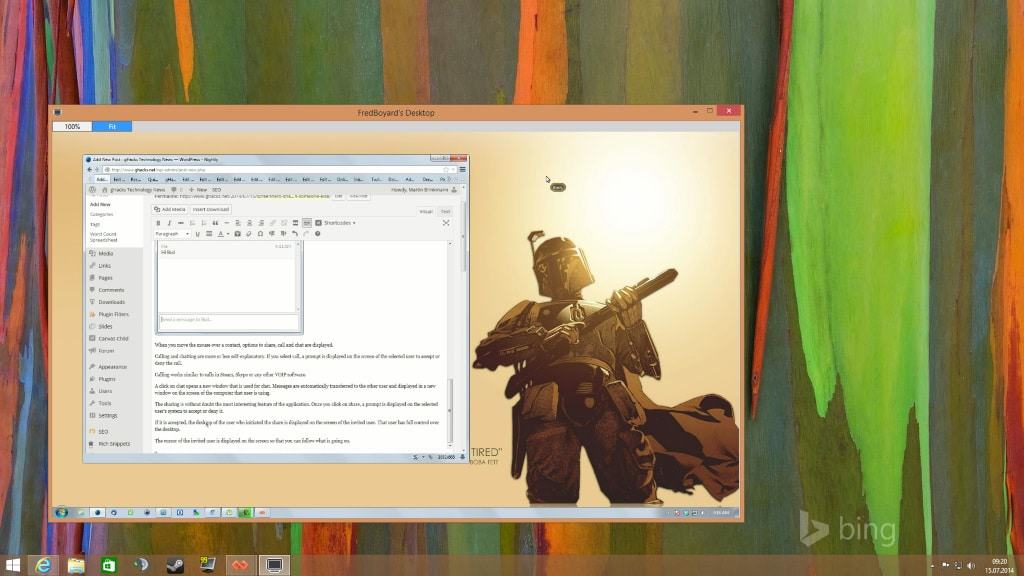






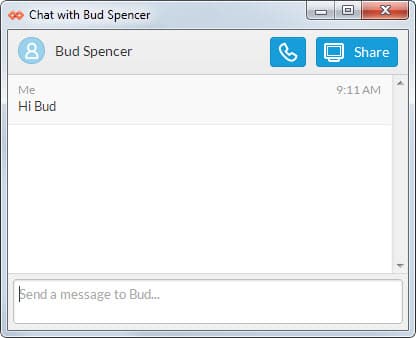




















Boo paid version only I`m done. No I don`t mine coughing over money but not for something so small like this, sad because it could of come in handy one day.
Thanks for the heads up Martin
PhoneyVirus
Do you know when Screenhero started? Not a new idea, but I like the concept.
Will give it a try.
Ahaha great Martin!! I love Bud Spencer and his movies!!
Who does not :)
Who wants to share his screen with Bud Spencer?
Maybe Terence Hill?