How to add dictionaries to Google Chrome's spell checker
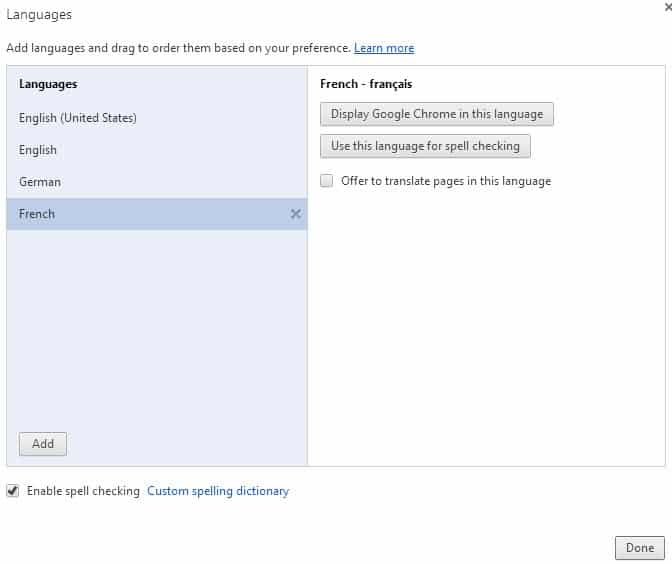
When you install Google Chrome, a default language and dictionary file is automatically installed during the process. Chrome sets the language as the browser's primary language which means that it won't offer to translate web pages published in it and display spelling corrections automatically when you write in the browser.
You can add additional languages and dictionaries to the browser. This can be useful if you want spell checking functionality for additional languages. So, if you write in German and English for example, you may want to add the German dictionary to Chrome so that your German texts get spell checked as well.
To add a new language and dictionary to Chrome, do the following:
- Load chrome://settings/languages directly in the web browser by pasting it into the address bar and hitting enter afterwards.
- Or click on the Hamburger button located on the top right, select Settings, then Show advanced settings, and there language and input settings.
The languages menu displays all installed languages. You can only install spell checking support for languages that are installed in the browser, so click on add first on the screen to add another language to Chrome.
You can go quickly through the menu by entering the first couple of letters of the language that you want to add once the full selection menu is displayed here., e.g. Chi for Chinese.
For each language that you install this way, you get the following options:
- Display Google Chrome in this language - This makes the selected language the primary language of Chrome. Note that a browser restart is required before the change takes effect. Menus are displayed in that language on restart. You can always go back to the previous language though.
- Use this language for spell checking - You can only select one language for spell checking. This is the primary spell checking language that Chrome will use by default.
- Offer to translate pages in this language - Chrome won't offer to translate pages in languages that you have installed by default. If you want that functionality, you need to check the box so that the translate option is displayed for the selected language.
How to select a different spell checking dictionary
To switch to a different dictionary, right-click on a form on the website you are on and select a different language under Spell-checker options.
Here you find listed all installed languages and can switch to another one easily. Note that this switches the spell checking language permanently to the selected language. In other words, it has the same effect as selecting a spell checking language in the language preferences.
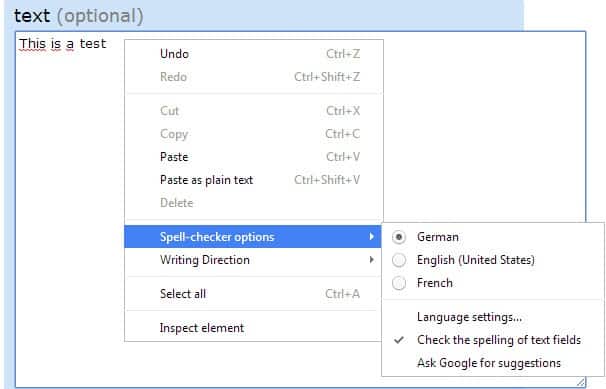

















Will this be something that can be used in the other browsers as well? I just see this working for Firefox?
I just want to throw the Merriam Webster’s Dictionary into my Chrome Spell Checker, because I oftentimes use words that the Google Dictionary doesn’t realise is a word. Or it doesn’t realise that a past tense word is a word, such as “Crinkled”, which google said was wrong, and should be “Wrinkled”.
I want to install an English dictionary as the American one leads to embarrassing spelling and grammar errors
I do have spell checking enabled via View. I don’t see the screen you show above with “text”.
Setting it via View I do get misspelled words underlined, but I do NOT get a correction offered, as was the case under Opera. All I get is the offer to send my misspelled word off to google, which will show a good spelling, but this is awkward.
Chrome for OS X does not have a real time spell checker as did my finally discarded old friend, Opera.
Is there any hope for same?
Thanks
Chrome’s dictionaries have always been a wee bit glitchy when using another form of English for spell checker. As a Canadian I choose Canada English for the spell checker, but it keeps intercepting portions of words and underlines them. For instance it keeps underlining the word, “instance”, and suggests, “instant”, or “incest” instead. Is this some sort of USA English versus Canadian English joke? Or “circumstantial”, the letters, “circu”, are underlined and it suggests, “circle”, though it is part of a word, “circumstantial”.
So I turn off spell checking besides the usual, “color versus colour” variations between USA English and Canadian English, or, “realize versus realise” etc… My only solution is to keep adding to the custom dictionary, but it keeps intercepting the oddest things like measurements, acronyms, and more even though they are used in the correct form and punctuation.
It is probably because the dictionary is not really that good.