Sort images quickly on Windows with PhotoSift
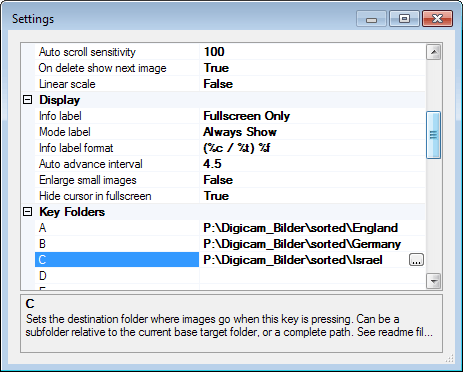
If you have a large collection of digital images on your computer, then you may one day want to bring order into chaos. This may be especially the case if an image folder has grown so large that it takes a while to get loaded.
While you could go ahead and start to view and move images manually, it may take to long if your image collection crossed the ten thousand image mark some time ago.
Sometimes, you may be able to sort by file names, if the images in a folder have been named accordingly. But if you have lots of image.jpg, P1010108.JPG or CIMG0280.JPG then you may want to preview images before you move them.
That's where Photosift comes into play. The free portable program has been designed for exactly that purpose.
Before you start dragging and dropping images into the program interface, or selecting an image folder via the browse option, you may want to configure the program for your needs.
PhotoSift works by displaying one image at a time to you. You can then press keys on the keyboard to move it into another folder on your system.
The program does not ship with those information, which means that you need to add at least one folder, preferably multiple ones, to the application before you can make use of it.
Press F12 to open the settings and browse down until you find the key folders listing here. Each key can correspond to a folder that you select. I highly recommend that you pick keys next to each other to improve the workflow. Something like asdf should work fine for example.
Once you have mapped keys to folders you can get started. Well, there are other preferences that you can modify if you want, for instance to change the default operation from move to copy, and how existing files are to be handled.
Once that is out of the way, you can go quickly through any folder with images. Just add it to the program, and use the keys that you have defined to move the images into the mapped folders.
You can also use the Del key to remove photos from your computer, and the left and right cursor keys to switch to the next photo without sorting the previous ones.
PhotoSift offers additional features that you may find useful. It can advance photos automatically or manually, offers hotkeys to jump a certain number of images, and zooming options as well.
Verdict
PhotoSift is a useful application. It offers an easy way to go through a large collection of unsorted images quickly. Even better, it is small in size, fully portable and Open Source.
You can download the program from the developer's website where it is available as a direct download.
Advertisement
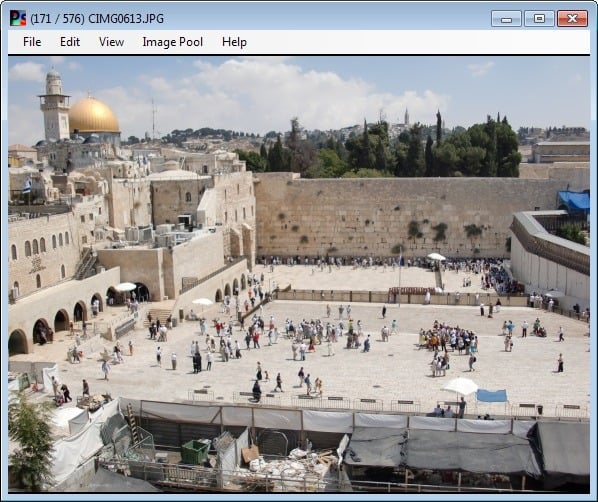





















Hi Martin
I found this article via LIfeHacker. How do you feel about them co-opting your stories?
Well, as long as they cite my site, I do not have a problem with it. I don’t know though if this is beneficial or not in terms of search engines. I see the Lifehacker article often in front of my own, even though it usually consists of fewer paragraphs and used my site as the source. So, that is bad but that is on Google.
For an industrial strength application, use Adobe’s Lightroom. It does everything in terms of library management, and even some functions normally assigned to Photoshop (curves, crops, perspective correction, and such).
Can do keywords, can export / move / dedupe…
When I’ve got the money to stop pirating it, I’m definitely ponying up the $150, it’s just worth it.
IrfanView has similar feature and allows batch processing, as well. Been using it for years.
Yes, Irfanview is full-featured freeware, not free crippleware, and it currently allows the user to specify up to 14 “move to” destinations (the F7 command) and up to 14 separate “copy to” destinations (the F8 command). I’m vaguely aware that it has a batch image-conversion feature, but I’ve never used it. But I don’t really work with photos that much; Irfanview is just a good-enough “jack of all trades” image program for my purposes. There may be better programs out there for serious image-sorting and -organizing work.
Currently I am using Easy Photo Sorter to arranged my images.
I’ll definitely try this software.
My collection isn’t nearly as large as 10,000 images, but I have been sloppy in keeping up with putting everything in the right place or saving it with a relevant name, so I was wondering if there’s an application similar to this that allows for tagging or labeling images and sorting them into folders that way.
I’ve used iTag (http://www.itagsoftware.com/). But I have to say I am way backlogged on tagging my photos.
Thanks, that’s the sort of thing I was looking for. A shame the free version is limited to 3 keywords, the way I do stuff simply requires 4, and I’m not sure I’d want to pay just for one more.