Unable to Terminate Process, Windows Task Manager Alternatives
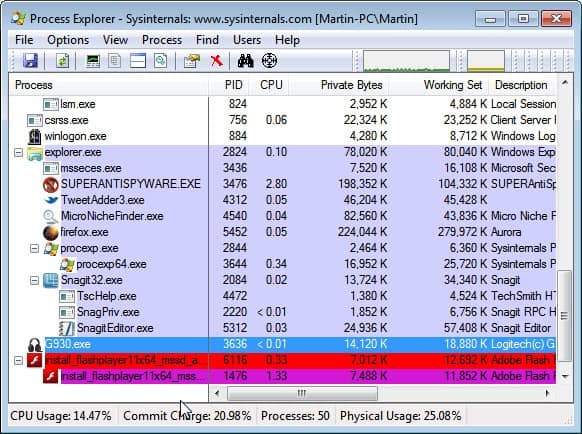
Today I tried to install the Adobe Flash Plugin for Microsoft's Internet Explorer. The basic idea was to download the executable, run it and have Flash installed. The problem was that somehow the whole process got corrupted which had several consequences. The Flash Player installation running in the background was creating new temporary Flash executables in the temporary cache directory. When I tried to terminate the process via Windows Task Manager I received the message that access was denied. This happened with the online installer. I received the message "Unable to Terminate Process The operation could not be completed The operation is not valid for this process".
I'm not sure what caused the issue, but what I did know was that I had to stop the installer from creating new Flash installer instances on my computer. With Windows Task Manager out of the picture, I had to find a way to terminate the process.
One of the best Windows Task Manager alternatives is Process Explorer from Sysinternals (which have been part of Microsoft for the past years). You can download the latest version of Process Explorer from here.
I started the process manager with standard rights first only to find out that I could not use it this way to terminate the process. After exiting and restarting it with elevated rights (by right-clicking and selecting run as administrator) I was able to terminate the process on the system.
Other programs, like Process Lasso, Kill Process or the recently reviewed Daphne may have also been able to terminate the rogue process.
I have learned two things this morning: First, that Windows Task Manager is not almighty when it comes to terminating processes on Windows, and second that it is definitely better to download and install Adobe Flash Player offline installers.
Did you ever encounter a process that you could not kill? What did you do to resolve it?
Advertisement
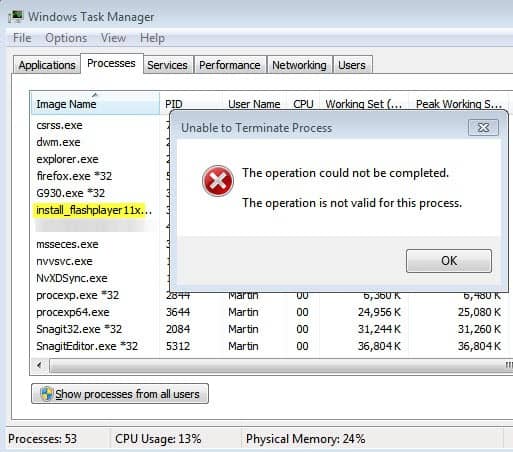
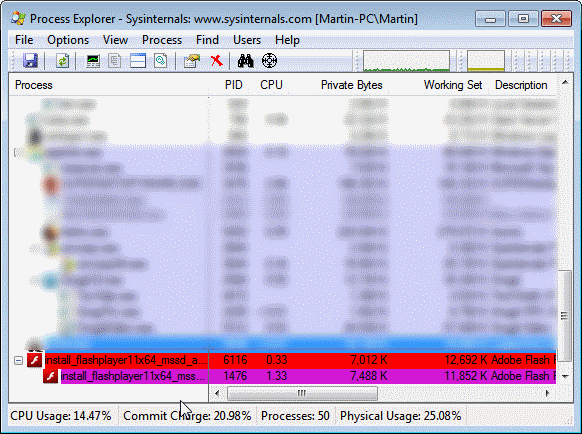

















Windows 2000 users call the second text line named as Access is denied.
I use DTaskManager found at http://dimio.altervista.org/eng/ .
“DTaskManager, obviously, is a Task-Manager, but specifically engineered to give additional functionalities that the Windows bundled TaskManager (and other third party products) do not have:
1. Three different ways to close a process, as the “termination request”, the standard “forced termination” with dialogue tolerance, and the “forced termination” of any type of process, bypassing all permissions (it can also terminate running system processes).
2. DTaskManager allows you to suspend and reactivate a process (as in Linux). This is useful, for example, to temporarily suspend a task that uses system resources when you don’t want to terminate it (such as a DivX encoding process).
3. DTaskManager allows you to select more than one process at a time, and terminate all of them “simultaneously”.
4. DTaskManager does not need any useless confirmation.”
I am testing out Comodo Cleaning Essentials. It has a “Killswitch” function to kill processes. One thing about Killswitch is that it not only kills single or multiple processes but can also upload suspicious processes directly to VirusTotal. I think a distinct advantage of KillSwitch is that it can show hidden processes that task manager may miss. Earlier in development it was only able to show hidden processes in 32 bit systems. I’m not sure what the current status is. A new beta is currently being tested and may be released soon. CCE is portable too.
http://www.comodo.com/business-security/network-protection/cleaning_essentials.php
Interesting, thanks for posting.
I tried almost all popular choices and ended up with relatively unfamiliar StartUp Delayer. It is both Startup and process manager. Does the job well and has minimalistic attractive interface. And as I said it is two applications in one.
I have used Process Explorer for this myself.
I use AnVir Task Manager lately which
was free on Giveawayoftheday.
There is a free version of AnVir Task Manager
that can also terminate a process when
Windows Task Manager cannot.
Hey! Why did you forget to elevate “Windows Task Manager”? Installers are usually running with elevated privileges (UAC). You should click “Show processes from all users” button then try to terminate something.
Process Hacker is way better than Process Explorer: http://processhacker.sourceforge.net/
It has more features and options to terminate one or more processes at the same time.
I always use AntiFreeze
http://www.resplendence.com/antifreeze
Did you ever encounter a process that you could not kill? What did you do to resolve it?
I have my power on/off button configured to shut down in orderly fashion,
have all programs properly terminated as if I had done so manually. Whenever I encounter the problem of being unable to terminate processes out of control, I hit the power button, watch my computer shut down without anxiety. Works every time.
I’ve been using Process Explorer for the longest time, now and find it to be a worthwhile utility for my system!
Never had a problem killing a process with Task manager, but Process Explorer is feature rich and complete!
Glad you like it, Martin! :)
You wrote:
“I have learned two things this morning: First, that Windows Task Scheduler is not almighty …”
Perhaps you mean:
“I have learned two things this morning: First, that Windows Task Manager is not almighty …”
You are right, of course. Thanks and corrected.