Fix The Task Image Is Corrupt Or Has Been Tampered With Errors
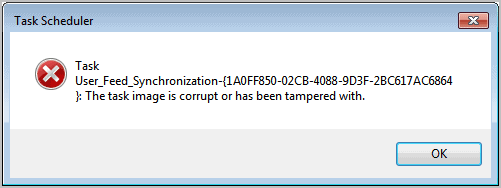
While testing a new program I noticed that the Task Scheduler of my Windows 7 operating system was displaying an error message on startup.
It displayed "Task X; The task image is corrupt or has been tampered with, with X listing the name of the task that was affected.
Up to this point I was not aware of any Task Scheduler related issues, and you may not too as errors are only revealed when you open the Task Scheduler usually.
You can run the Task Scheduler and check for corruption by tapping on the Windows-key, typing Task Scheduler and hitting the Enter-key when the result appears.
The error message was puzzling, as I was not able to identify the task at all.
The first idea that I had was to run Autoruns to see if the task was listed in the program.
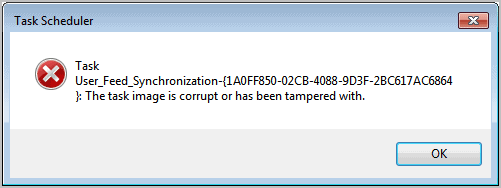
To do that run Autoruns and switch to the Scheduled Task tab. You should see some, but not all, of the tasks configured on the system. The task that caused the corruption error was unfortunately not in the list.
Fixing "The Task Image Is Corrupt Or Has Been Tampered With" Errors
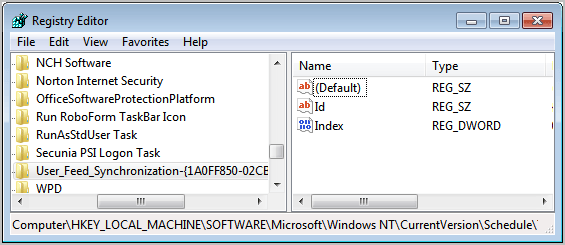
The next step was the Windows Registry. All scheduled Windows tasks, custom and default, have an entry in the Registry.
Open the Windows Registry Editor. An easy way to do that is to press Windows-r to open the run box, type in regedit and hit enter. Navigate to the following key in the tree structure in the folder view on the left side.
HKEY_LOCAL_MACHINE\SOFTWARE\Microsoft\Windows NT\CurrentVersion\Schedule\TaskCache\Tree
You will see a list of scheduled tasks, more than what Autoruns displayed in its interface. The task that is causing the error message when opening the Task Scheduler should be listed as a key underneath the main folder.
You can identify it easily as it uses the same name used when the error is thrown in the Windows Task Scheduler.
Backup first
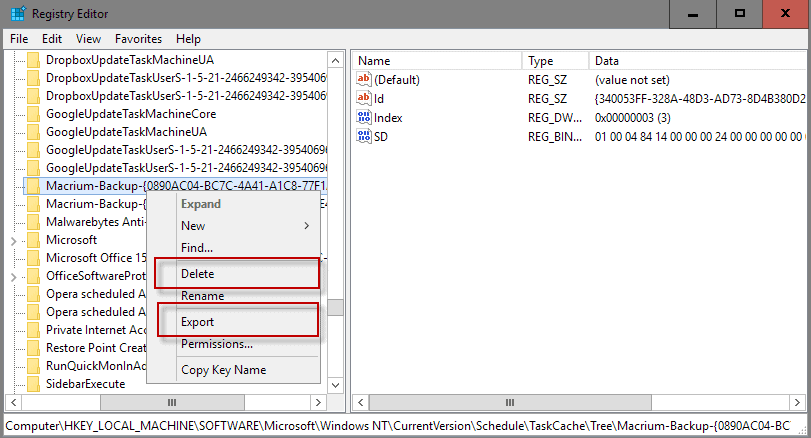
My advise is to backup the Registry key first before you start deleting it. Right-click the key that is causing the problems and select Export. The Registry Editor saves the key and all of its information in a Registry file on the system.
A double-click on that file imports the information back to the Registry. Please note that you need the right permissions to import the Registry information at a later point in time.
Once you have backed up the Registry key you can delete it by selecting it with the left mouse button and a tap on the delete key. Deleting the key should delete the task in the Task Scheduler.
Restart your Task Scheduler to see if that fixed the issue. If you do not get the The Task Image Is Corrupt Or Has Been Tampered With error anymore you have fixed the issue. If it still appears double-check the Registry again to see if the key has really been deleted, and that you picked the correct key.
Sometimes, there are multiple entries for the same program.
Update: The free program Repair Tasks has been designed to fix corrupt tasks automatically. It is easy to use, and will take care of most task corruptions when you run it.
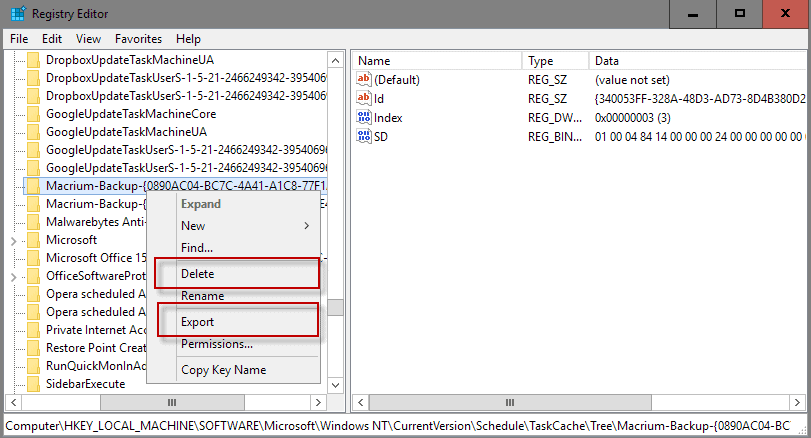




















Sorry but I followed that to the detail and when I finally got to the Tree folder and in the root I jut fond (Default) type REG_SZ and (value not set) there are many folders in the Tree folder and I have no clue as to which folder if any I should open thereafter?
User_Feed_Synchronization-{D2FA1159-B267-4453-BC4E-0A4E72EEF2FC}: The task image is corrupt or has been tampered with.
I cannot find this in the registry editor! Please help! I’ve been searching through each file individually looking for it but there are soooooooo many! How do I possibly find it?!
https://repairtasks.codeplex.com/
Will successfully repair all Corrupt Scheduled Tasks
Wnen the Repair Tasks Site was shut down in 2021, this project migrated to
https://github.com/Dijji/RepairTasks
Didn’t works fixing my Corrupt Scheduled Tasks. :(
First of all thank you so much for all the information which I have diligently tried to help solve my problem.
But, well I’m still stuck and wondered if there is a further fix for me – I also went back to Windows 7 from Windows 10 as my external drive (mybooklive) was nowhere to be found on my network.
So now that I have returned to Windows 7 I am finding so many new problems one of which is that I am unable to back up or use task scheduler, there’s possibly more that I haven’t come across yet and dread the event when I do….
I tried the RepairTasks.zip but it threw a popup with N-A all over it so unable to run that.
As for registry key – there are two
HKEY_LOCAL_MACHINE\SOFTWARE\Microsoft\Windows NT\CurrentVersion\Schedule\TaskCache\Tree\User_Feed_Synchronization-{0E626F3C-8A24-4FFB-84FD-07195C3D7244}
HKEY_LOCAL_MACHINE\SOFTWARE\Microsoft\Windows NT\CurrentVersion\Schedule\TaskCache\Tree\User_Feed_Synchronization-{81F085D1-3849-4907-8029-5F67E39D385D}
Plus I’m not a very savvy pensioner with the PC but would be most grateful for any step by step guidance anyone can give me
Many thanks
Mary
Win-10 auto-updated on my wife’s desktop but I was able to kill it by not accepting the win-10 license. Got back Win-7 Pro OK but it lost the backup task. The registry delete process worked perfectly – thanks a bunch for this help – too bad Microsoft auto-loads stuff without testing or desire to fix the problems that they cause. See other blog listings to cut-off the win-10 auto-update process.
Hello, I’m a bit lost. Trying to perform a windows backup and received the error: The task image is corrupt or has been tampered with 0x80041321. I looked through the registry tree that was recommended, but I don’t know what I’m doing and cannot figure out what to delete in there? Any help is much appreciated.
Trying to help my grandad…he installed windows 10 but went back to 7 because he hated it, then found he could no longer back up. I’ve deleted the registry key “back up to SD card” but it still wont work – any ideas what the other registry keys that are causing the problem could be? Thank you
The steps described in http://support.microsoft.com/kb/2305420 are the best answer for this problem. However, they are rather laborious, especially if you are looking at 40 or more corrupt tasks, as seems to be the typical case if you have rolled back from Windows 10 to Windows 7. You may therefore find my free and open source tool to automate these steps to be useful. You can find it at https://repairtasks.codeplex.com/
OMG! This really worked! I was going crazy for months trying to fix this problem. I too reverted back to windows 7 from windows 10. I had over 50 errors. I’m so glad I came across this website. Thanks so much!
You’re a hero, just what I was looking for. Glad someone made a program to automate this trivial process, and I can now report that this issue is resolved. Thanks again.
I installed Windows 10 but had some issues so rewound to Windows 7. I then found that I could no longer create back-ups using Windows. I kept getting Error 0x80041321. The advice here sorted out the issue brilliantly – thanks very much!
The problem I have is that the ‘error’ messages has so far indicated 60 (so far) ‘Registry Keys’ are corrupted, making it pretty well impossible
short of deleting them all. Is there a more expedient way of solving this issue? Thanks in advance for any information you may offer.
I noticed that the ‘Skip UAC Warning’ option was unticked in CCleaner (v 5.03.5128, portable). When I tried to tick it, CCleaner popped up the error message “The task image is corrupt or has been tampered with”. As such, the Skip UAC option was essentially disabled.
The problem was resolved by deleting the following CCleaner registry key:
HKEY_LOCAL_MACHINE\SOFTWARE\Microsoft\Windows NT\CurrentVersion\Schedule\TaskCache\Tree\CCleanerSkipUACWhen CCleaner is restarted, the registry key is recreated with a totally different “Id” (REG_SZ) string value. The original value was presumably “corrupt” or “tampered with”, although I don’t know by what.
On a related note, it seems that ticking the ‘Skip UAC Warning’ in CCleaner can subsequently cause unspecified Task Scheduler errors (task image is corrupt or tampered with, but no task or program indicated) in some Windows OS versions, or certain setups of some Win OS versions. See Dr. Strangelove’s 3 comments (24 Nov 2012 – 12 Jan 2013) at the bottom of:
https://social.technet.microsoft.com/Forums/en-US/5e3849da-e186-40c3-acb5-238342c642b8/win-7-problem-after-intstalation-of-sp1-task-scheduler-the-task-image-is-corrupt
Thanks a lot. This really works. It solves this problem “An Error has occurred for task Microsoft Office 15 Sync Maintenance for (and then it has the user name-PC-user name again then the user name a 3rd time-PC. Error message: The specified account name is not valid.”
Have a nice day always :)
Regards,
Naim
Thanks a lot. Saved a lot of time running different scanners and cleaners.
Yep, this did the trick for me…Received this error via a virus…Got rid of the virus but not the error until this, so thanks! :)
PLEASE HELP!! I had the “task image has been corrupted or tampered with problem” and I tried to fix it with this method ^^^
HKEY_LOCAL_MACHINE\SOFTWARE\Microsoft\Windows NT\CurrentVersion\Schedule\TaskCache
But when I did I accidentally deleted the whole of the TaskCache, now my task scheduler has no tasks at all and i dont know how to restore it to default settings??
Try System Restore.
WOW, amazing, I don’t speak english very well, but you helped me. Tks.
I have the a similar problem. but when I open the schedule tasks boy! it has lots and lots of tasks errors, I kept clicking those errors until it clear up. After using your method HKEY_LOCAL_MACHINE\SOFTWARE\Microsoft\Windows NT\CurrentVersion\Schedule\TaskCache\Tree ” I don’t see any files that matches the same error files that I found when I open the tasks scheduler application. So I don’t want to delete something that I don’t know. This is a complicated issue and I don’t know how??
Thanks! Problem is off!
Thanks so much for your easy to follow directions. So glad it could fix it on my own with your help and not have to spend money :)
My problem is gone thank You
This also fixed my error when opening task scheduler, but how do you replace the corrupted User_Feed_Syncronization key? Won’t this missing key affect other things?
Thanks for your help.
Great Stuff. Good insight. I had exactly the same task:
(HKEY_LOCAL_MACHINE-SOFTWARE-Microsoft-Windows NT-CurrentVersion-Schedule-TaskCache-Tree-User_Feed_Synchronization-{078F7EAD-92F6-46D2-B982-B672E4DC84B8})
but with a different ClasID, which was the cause of my Task Scheduler corruption!
Brilliant! I looked at many different solutions to this problem but yours fixed it the first time.
Many thanks
J.J.
Great stuff, thank you!
It is very useful thanks for it
Thank you Martin – your solution sorted out my problem immediately.
Wunderbar!!!
Boy, I really love the internet! – Especially when there’s a problem that needs fixing!
It is a good solution, resolve a problem boring me ,Thanks!
Exactly what I was looking for. I had the exact same problem and this is the exact solution. From reading other articles, I had the impression that I had to laboriously delete all tasks and re-enter them one by one to find the problem entry. When I read your article, it dawned on me that the registry entry was stated in the error message I was getting. Except for your timely tip, I could have wasted many tedious hours working on this
Thank you for an excellent article!
Ikea having the same problem you have, can help how did you manage to fix it.
Please
Glad I could be of help.