Convert Disc Image Formats With ISOBuddy
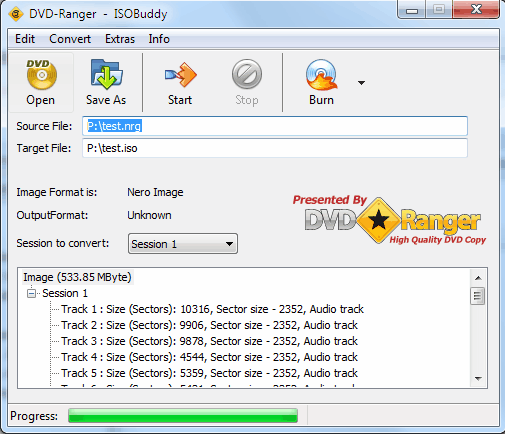
Have you ever been in a situation where you received a disc image format that you could not burn because it was not supported by your DVD burning software? You might have downloaded an mdf, nrg or dmg image only to find out that you could not burn it.
Converting those disc images into other formats is a viable option, the other to download a burning software that supports the disc format.
ISOBuddy is a lightweight program for the Windows operating system that supports conversions between a wide variety of disc image formats.
The software supports the following image formats: .gi, .iso, .nrg, .cdi, .mdf, .img, .b5i, .b6i, .pdi, .bin, .ccd and .dmg, from applications such as Alcohol 120%, CloneCD and CloneDVD and Nero. The program covers the majority of disk image formats.
ISOBuddy can convert all the disc formats mentioned above into ISO. The ISO image format is usually supported by burning software and other programs that work with image formats.
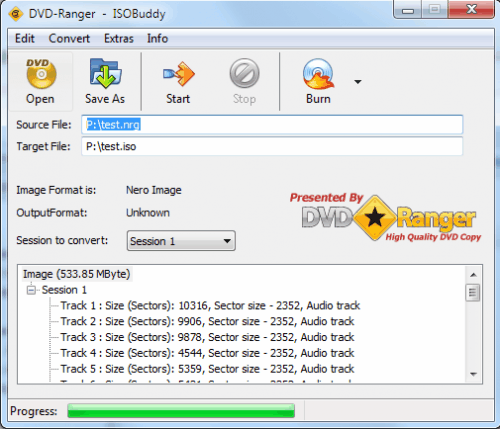
The conversion is pretty straightforward. You start by loading a supported disc image format by clicking on Open. ISOBuddy automatically displays information about the discs contents in the textarea at the bottom.
A click on the Save As button is then used to select a destination directory and name for the new iso image.
The time the conversion takes depends on a few factors including the size and type of disc image format that the user wants to convert.
ISOBuddy comes with a Burn button which did not work during our tests. It was however possible to burn the converted iso images in other burning software programs.
The disc image converter is a handy program to have as it can virtually convert the most popular image formats into the widely supported iso format. ISOBuddy is available as a free download from the DVD Ranger website. It is compatible with 32-bit and 64-bit editions of the Microsoft Windows operating system. (via Download Squad)
Advertisement




















Hi, the conversion is pretty straightforward. You start by loading a supported disc image format by clicking on Open. ISOBuddy automatically displays information about the discs contents in the textarea at the bottom. Great!