DTP in Linux with Pagestream
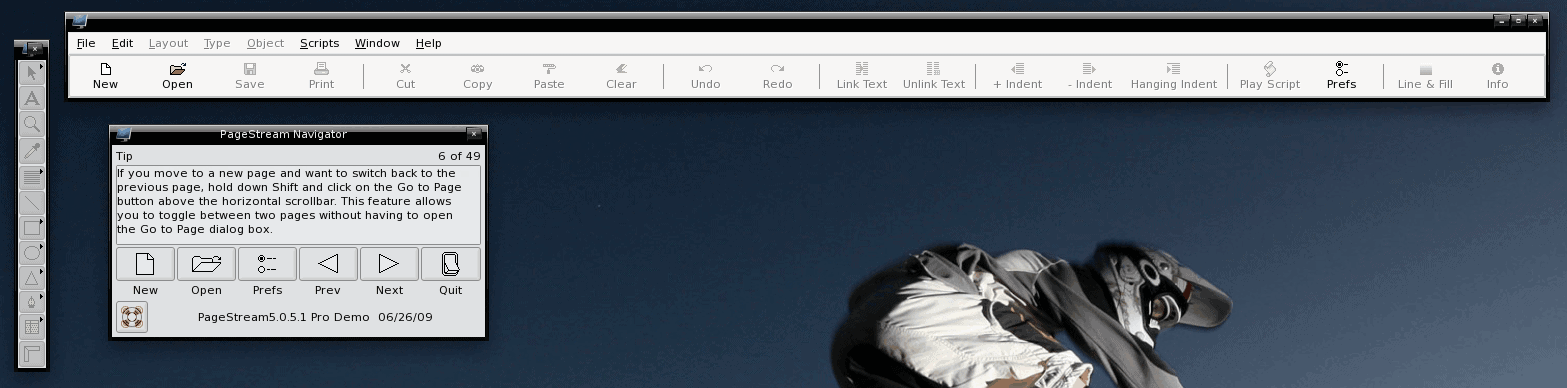
Remember Amiga? Well, if you're old enough to remember that platform, then you might remember the Pagestream desktop publishing system. Pagestream began in 1986 as Publishing Partner for the Atari Computers. By 1989 it was ported for the Amiga platform with its current name Pagestream. Â Around 1996 Pagestream enjoyed a jump to the Macintosh platform. And finally, in the present, Pagestream is enjoying new life on the Linux, Mac, and Windows operating system.
Although Linux already enjoys a few powerful DTP applications (Scribus for one), Mac enjoys Pagemaker and Quark Xpress, and Windows enjoys Publisher (and others), Â there is always room for more. And Pagestream takes a sort of "GIMP-like" approach to the UI - so Linux users will be comfortable with working around the elements of the tool. In this article I will show you how to get working with Pagestream.
Download and "no install"
The first thing you need to do is download the correct version for your architecture. You will have to register on te site which will then send you a download link. This download will come in the form of a bz2 file. Before you do anything with this file, create a new directory where you will want to run the application from. Why? Because when you unpack the Pagestream file it will explode all of its constituent parts in whatever directory you unpack it. So first create a directory like ~/Page with the command mkdir ~/Page. Now move the newly downloaded .bz2 file into the ~/Page directory with the command mv PageStream5.XXX.tar.bz2 ~/Page (Where XXX is the release number).
Now change into that ~/Page directory with the command cd ~/Page and then issue the following commands:
- bunzip2 PageStream5.XXX.tar.bz2 (Where XXX is the release number).
- tar xvf PageStream5.XXX.tar
Now you should have a folder full of files and sub-folders. Let's run this baby.
Running and using
Within you ~/Page directory you will see a few files with executable permissions. You will not find an install file, nor will you find install instructions. That is because you don't install Pagestream - you just run it from within the directory. But which file to use to run Pagestream? If you issue the command (from within ~/Page) ./Run-PageStream5 you will be happy to know the Pagestream UI will launch and you are ready to use the tool.
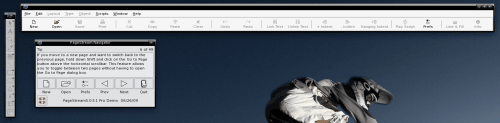
The UI for Pagestream (see Figure 1) does remind me, somewhat, of The GIMP. There are three windows that open:
- Navigator: How you open files, set preferences, read tips, and quit the application.
- Toolbar: This is what you would normally see on attached to a window. It contains buttons for formatting, print, undo, and more.
- Toolbox: This window contains your tools.
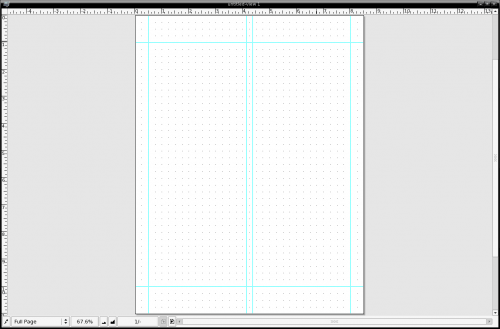
When you click the New button a work window will open and the Navigator will close. This work window will look very much like a standard DTP window (see Figure 2). If you right-click this window a new menu will appear that allows you to take actions like:
- Insert graphic
- Export graphic
- Paste
- Text wrap
- Line and fill
- Transform
- Rotate
- Aline
and much more.
Final thoughts
Pagestream is a very powerful DTP tool. Although this was just a cursory glance, you should easily see how powerful this tool is. We will revisit this tool and dive deeper into how it is used and some cool tips and tricks with its usage on a later date. Until then, enjoy Pagestream!
Advertisement
















Dude! /Page? Seriously? You’re not a windows user by any chance? Or maybe Ubuntu? :-/
How about /usr/local/pagestream or /opt/pagestream?
Linux users should preserve directory structures that exist for a reason. /Page is ridiculous.
Thanks for the info on the availability of pagestream though. Loved the program on the Amiga, it got me through nearly all of my University projects at the time!
Homer Dude:
The author didn’t say /Page, he said ~/Page! In other words, /home/username/Page! I do agree that /usr/local/Page… or /opt/Page… would be a better location available to all users.
In Linux, the tilde character can be used to refer to the logged in user’s home directory. Linux 101! ;^)
If it wasn’t clear from the registration requirement explained above, Pagestream is non-free (in both senses: gnu.org) software.
dude … man tar
tar -xjvf PageStream5.XXX.tar.bz2