Windows Services Optimizer SMART
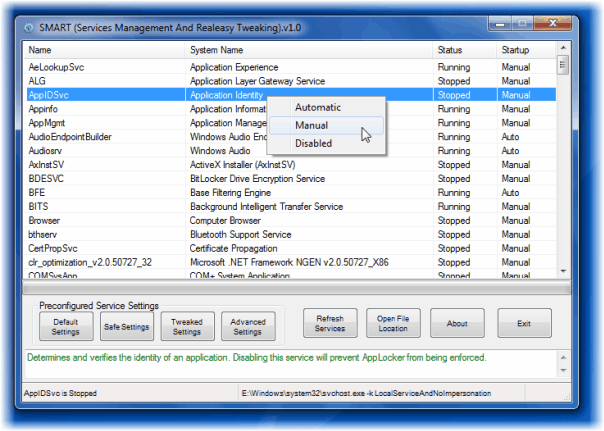
SMART is a program for Windows 7 and Vista that enables you to optimize the operating system's services in an easy manner.
SMART, which stands for Service Management And Real easy Tweaking utility, has nothing to do with the S.M.A.R.T. technology used by modern hard drives.
The program is a Windows services optimizer that is based on BlackVipers service optimization tips for the Windows 7 operating system.
The main purpose of the software is to provide users with the ability to quickly apply a suggested preset taking the burden of optimizing services manually. While you may simply click on a recommended setting and be done with it, you still get options to adjust the startup type of individual services manually as well.
Windows Services Optimizer SMART
The program displays the list of all Windows services when it is started.The list is sorted alphabetically by service name, and offers system names as well as status and startup information as well.
You may modify states right there in the interface by right-clicking on any service to do so. If you left-click on a service a description of it is displayed in the lower area of the interface.
While it is possible to change the state of services manually, it is not the main purpose of the program. The main purpose is to select one of the four available pre-configured services settings. These settings are default settings, safe settings, tweaked settings and advanced (barebones) settings.
All of those settings except the default settings are directly linked to one of the suggested BlackViper services configuration.
Users who are thinking about switching to one of the suggested services configuration should take a look at the services page before they start switching to them to make sure that no service will be deactivated that might be needed to operate the system or the computer's devices.
While you can go back to the default settings with a click on the button, it is recommended that you check the new settings before you exit the program or restart the system.
Even the advanced settings won't make modifications that prevent system start, but you may notice that some features become unavailable that you rely on. It is easy enough to fix by opening the program again and changing the status of individual services manually. You may use the native Services manager instead if you prefer it for that.
SMART can be downloaded from The Windows Club website. It is a portable software compatible with the Windows 7, Vista and XP operating system.
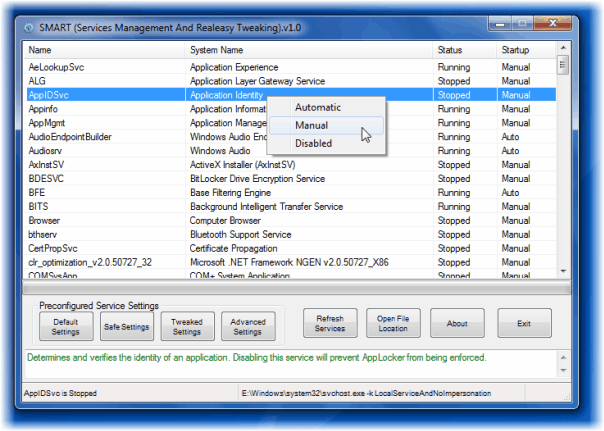


























I have used this software, it is fantatic, thank you. I just have an issue with joining domains though when using even the safe setting. I am using Win7 Pro x64. It seems to give an error joining a domain stating that not all services are running. I find this odd in that the workstation, and server service are still running, so is RPC.? Thanks!
I happened upon this page looking for good technology feeds. I am the author of the application and just wanted to answer to a couple of the comments. As far as linking to the service descriptions and why disable them, yes I am looking at possibly adding them to the next release. Sure you can use command line or the reg files, but alot of people don’t like using registry files and most don’t have a clue about command line, also this uses WMI to communicate with the services the same as if you were using the Services Console. Alot I didn’t add to first release because of the file size, New release will have alot more info added as well as support for XP, Vista and Server 2008. Also the app will be alot more compact. Puts a smile on my face to see the application spread to other blogs this quick. Honestly was an application I made for myself and decided to share.
Doesn’t do anything you couldn’t do with the command line and a few .reg files but it’s a heck of a lot more convenient. Nice find!
Would be nice if it gave the individual BlackViper comments as to why you may want to enable or disable each service. Many of the MS service descriptions are too geeky for the common user to determine whether they need the service enabled or not. Just loading a preset profile does not allow for user input or customization. Perhaps this will come in a future release.
That would be nice indeed.
That looks like a nice program, although I must confess I didn’t really have the need yet with Windows 7 to disable services, like I used to do with Vista.