Speedfan Freeware
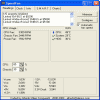
I have a very noisy fan at the back of the tower of my PC. It spins too fast and makes a lot of noise because of it. There are various ways to reduce a fan's speed and one of them is using the free software Speedfan application provided that the motherboard supports the controlling of fan speeds.
Speedfan scans your system and detects fans automatically. It also shows temperature levels for system devices, for instance hard drives. To control a fan you reduce the value of that fan from 100% (fastest rotation) to a lesser one. The changes take effect immediately which means you can hear that it becomes more silent. Mine was close to being complete silent by 50%.
Speedfan for Deep Hardware Monitoring
If you have a PC with a particularly noisy fan, there are several approaches to remedy the problem. You could refurbish the hardware if you want. You could alter the speed of the fan manually by going into the hardware itself, should you be so savvy. If there were a program that could monitor hardware components and control the speed of the fan, that would be fantastic. As it turns out, there is. It is called Speedfan.
Speedfan will monitor your system and show temperature levels for various hardware components and the speed of the fan(s). In addition, you can modify these components. For example, you can reduce the speed of the fan with this utility and reduce that noise from the fan without digging into the hardware. Please note that this is not entirely without risk. Reduction of fan speed could result in overheating of the core processors. Speedfan keeps track of component temperatures and this enables you to monitor those temperatures and make adjustments as needed.
The latest version of Speedfan 4.4 can be downloaded from the following link: http://www.almico.com/sfdownload.php
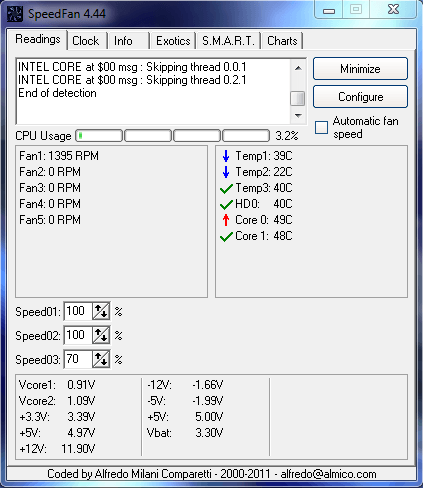
Speedfan provides a deep view of computer status. Though most computers are already equipped with hardware monitoring, this utility gives a thorough and comprehensive overview that can assist you in determining the causes of certain problems. A poor power supply can cause a computer to lag after it has been heavily used for many hours. This can also occur because of heatsink issues. These instances can mimic operating system issues when the operating system is just fine. This is where Speedfan comes in and identifies the real culprit. The utility searches the hardware monitor chips, revealing voltages, fan speeds, and temperatures. In the event that the BIOS do not activate these monitoring features, Speedfan will enable them safely. All hard disks, the motherboard and some video cards are searched too. It will access status information from SATA, EIDE and SCSI drives. This allows for clear indication of internal data. This can be utilized to troubleshot present and future failures of the hard disk(s). Speedfan refers to this monitoring as S.M.A.R.T. This acronym stands for Self-Monitoring Analysis and Reporting Technology. The main feature is the control of fan speeds, hence the name. The automatic fan speed setting will adjust fan speeds according to component temperatures and keep fan noise at a minimum but it won’t allow the fans to slow to the point at which components overheat.
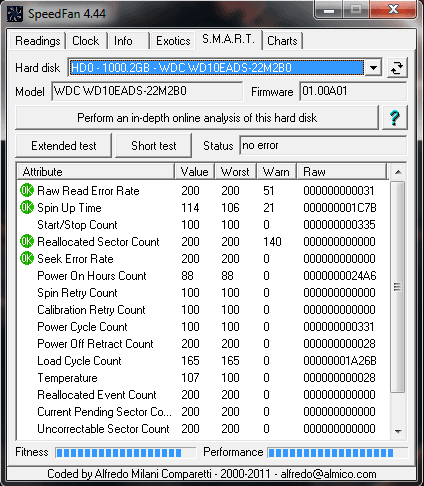
Under the S.M.A.R.T. tab, you will find the tools to perform an in-depth online analysis of the hard drive selected. You can also perform basic tests, either extended or short, depending on the perspective required. Charts and other information can be accessed as well making diagnostics clear and simple.
Speedfan has been in use since 2000 and there are reportedly many satisfied users. The designer does leave a disclaimer at the download site stating that Speedfan is a powerful tool and uses many motherboard resources. This may not agree with your computer hardware and, if damage occurs as a result, he cannot be held responsible.
Advertisement



















