Best ways to organize Gmail like a PRO: 5 tips
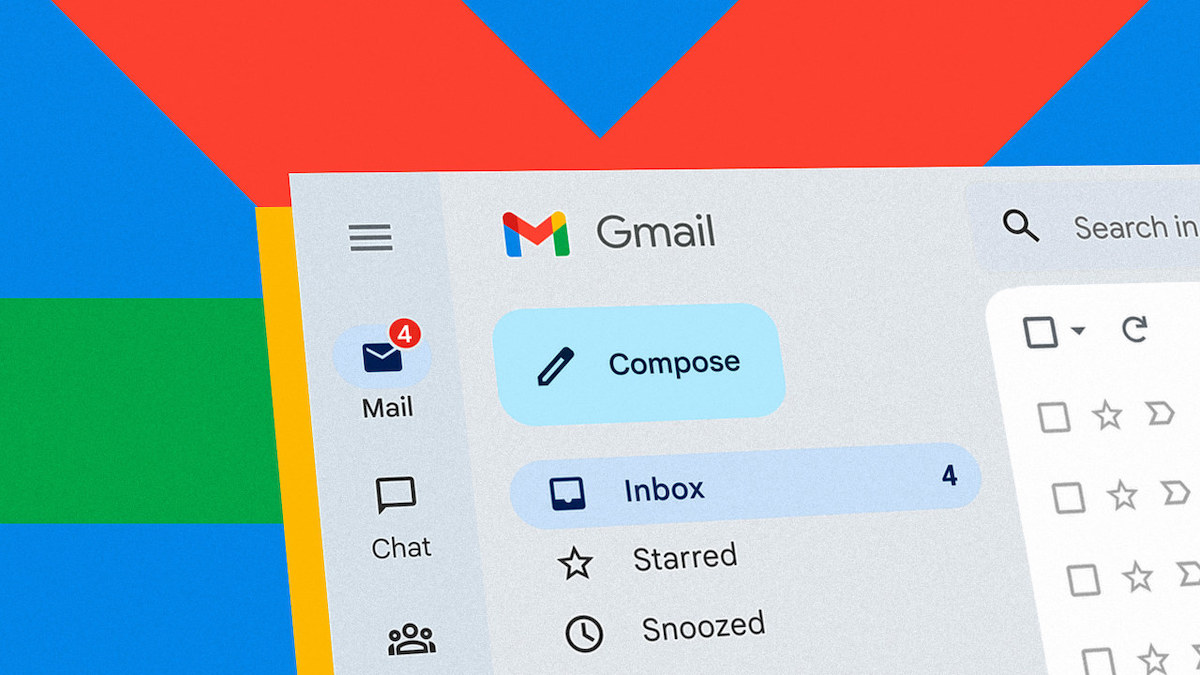
There are two different Gmail users, people who have everything under control and organize every email, and the messy ones. If you want to learn the best ways to organize Gmail like a pro, keep on reading because we will give you the top-five ways!
Gmail has become an essential tool for businesses, individuals, and even students, allowing them to communicate seamlessly with anyone, anywhere in the world. Keeping it organized will save you time when you go back to look at older emails.
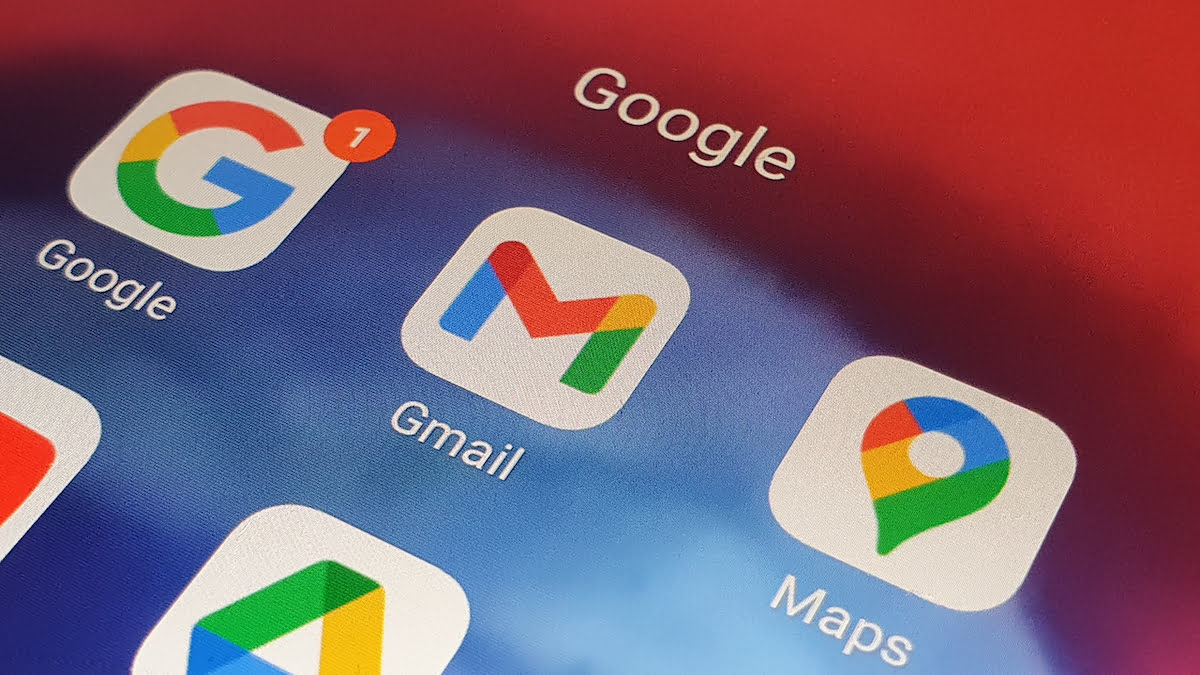
Best ways to organize Gmail: Where to start?
You can find many distinct ways, and today, we will give you the five best ways to organize your Gmail. If you don't know where to start, keep on reading!
Labeling
If you want a cleaner Gmail, you must start by labeling your emails. This will help you find certain emails easily, and in a way, it works as a folder. Moreover, you can give several labels to an email, which makes it even more useful. Follow the steps below to start labeling your emails:
- Go to Gmail.
- Select an email by clicking on the little box assigned to it on the left.
- Click Label in the upper menu. (It looks like an arrow pointing right)
- Click Create new on the drop-down menu.
- Give the label a name.
- Hit Create when you are done.
Related: How to make sure that Gmail notifications on Android are not delayed
Archiving
Another way to keep your Gmail organized is by archiving unnecessary emails. You could also delete those emails, but sometimes you might need them in the future. Google gives 15GB of free space for users across all the Workspace apps, which is pretty enough if you are only using Gmail.
- Log in to your Gmail account.
- Select an email by clicking on the little box.
- Click Archive in the toolbar. (Same place with Label)
If you ever what to unarchive your emails, go to All Emails and select the archived email, and hit Unarchive.
Related: Top 3 Google Drive and Gmail tricks to save money
Hashtags
Hashtags are also a great way to organize your Gmail. Hashtags work just like labels, and you can add as many hashtags as possible. Hashtags might look odd in the middle of an email, so try to add them at the end. However, using labels is a more professional way.
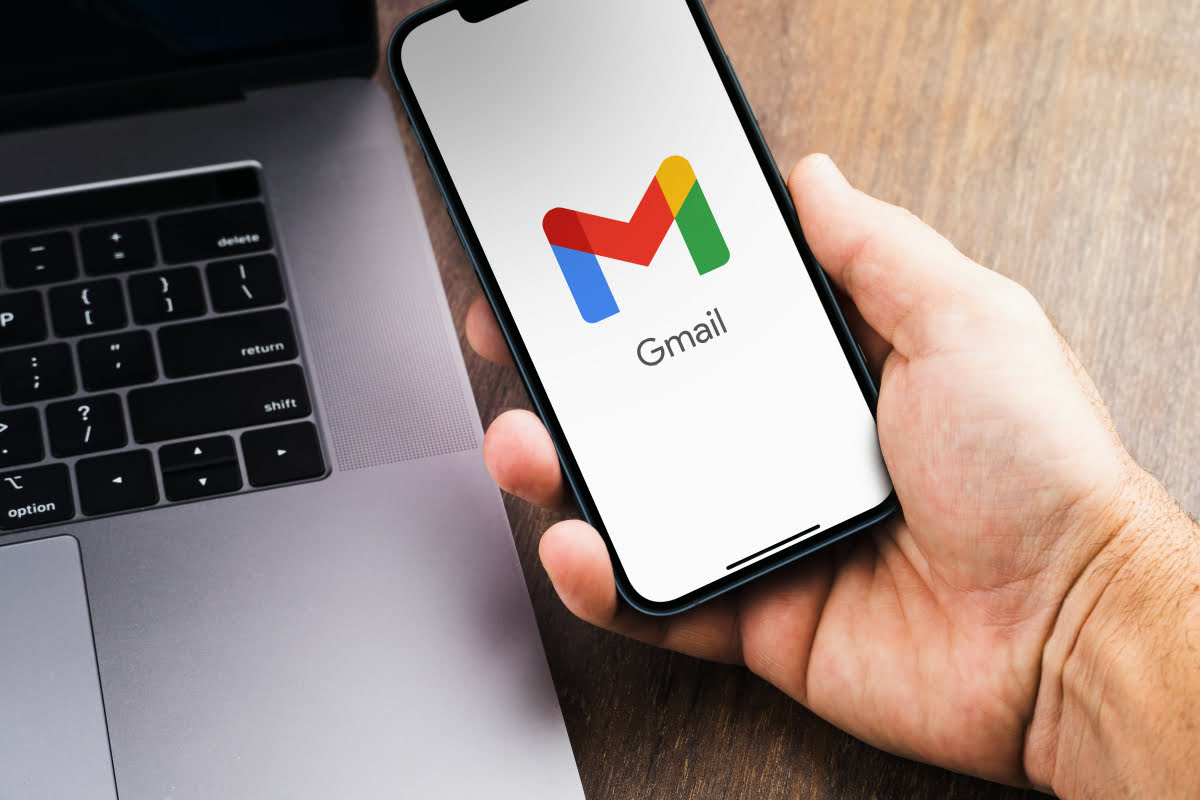
Shortcuts
Just like any other application and tool, Gmail also has a bunch of shortcuts to help us save time. Here are the most-used shortcuts to help you find the best ways to organize Gmail:
- Archive: e
- Mute conversation: m
- Report as spam: !
- Delete: #
- Reply: r
- Send: CMD/CTRL + Enter
- Bold: CMD/CTRL + b
- Italics: CMD/CTRL + i
- Underline: CMD/CTRL + u
- Previous message in an open conversation: p
- Next message in an open conversation: n
Related: How to send large files in Gmail: Easiest way
Second Gmail account
Creating a second Gmail account could also help you, especially if you want to use separate emails for your personal life and work. Besides, you can use both accounts in one inbox! Follow the steps below to create another Gmail account and use both in the same inbox:
- Click Settings and select Go to all settings.
- Click Inbox.
- Select Multiple inboxes, next to Inbox type.
- Hit Save changes.


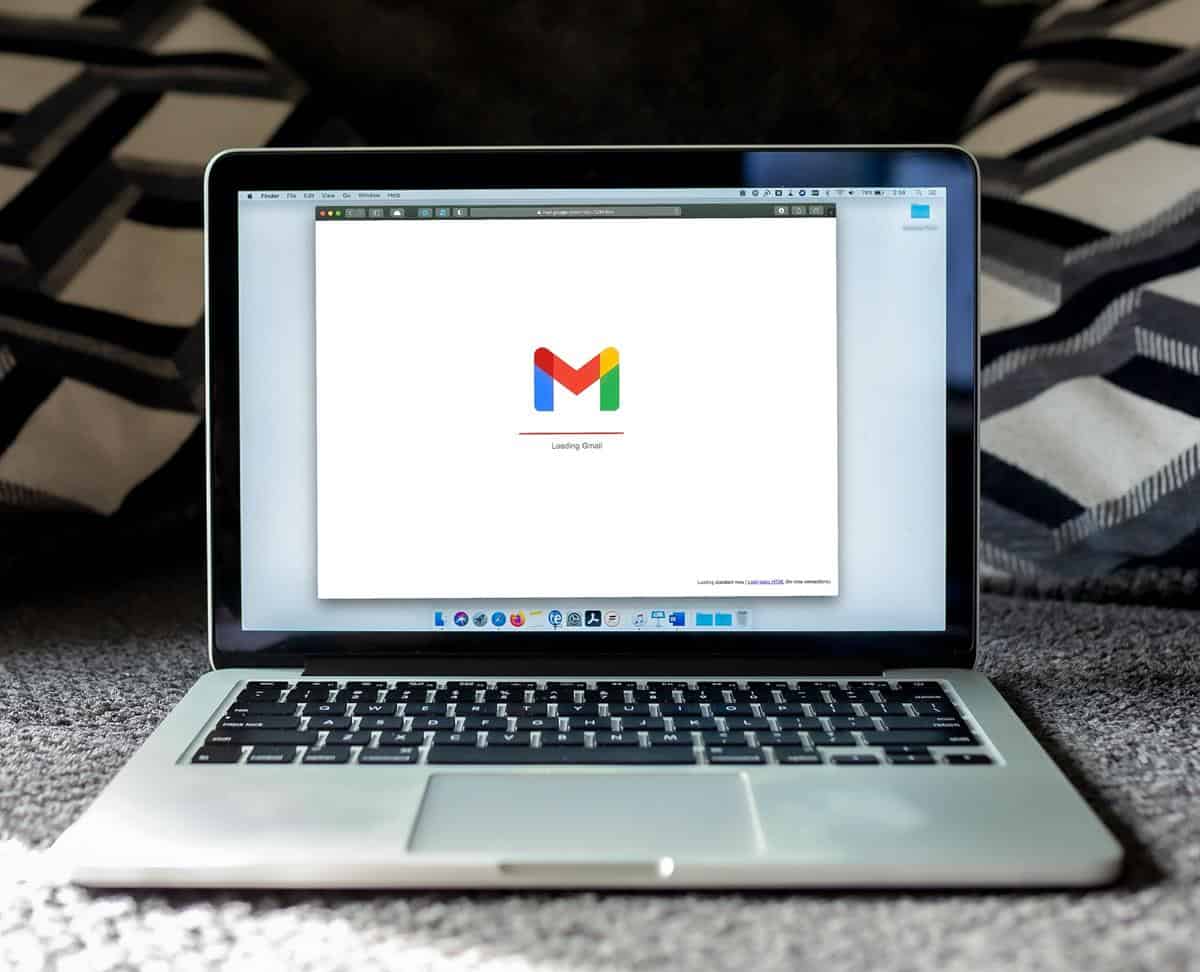
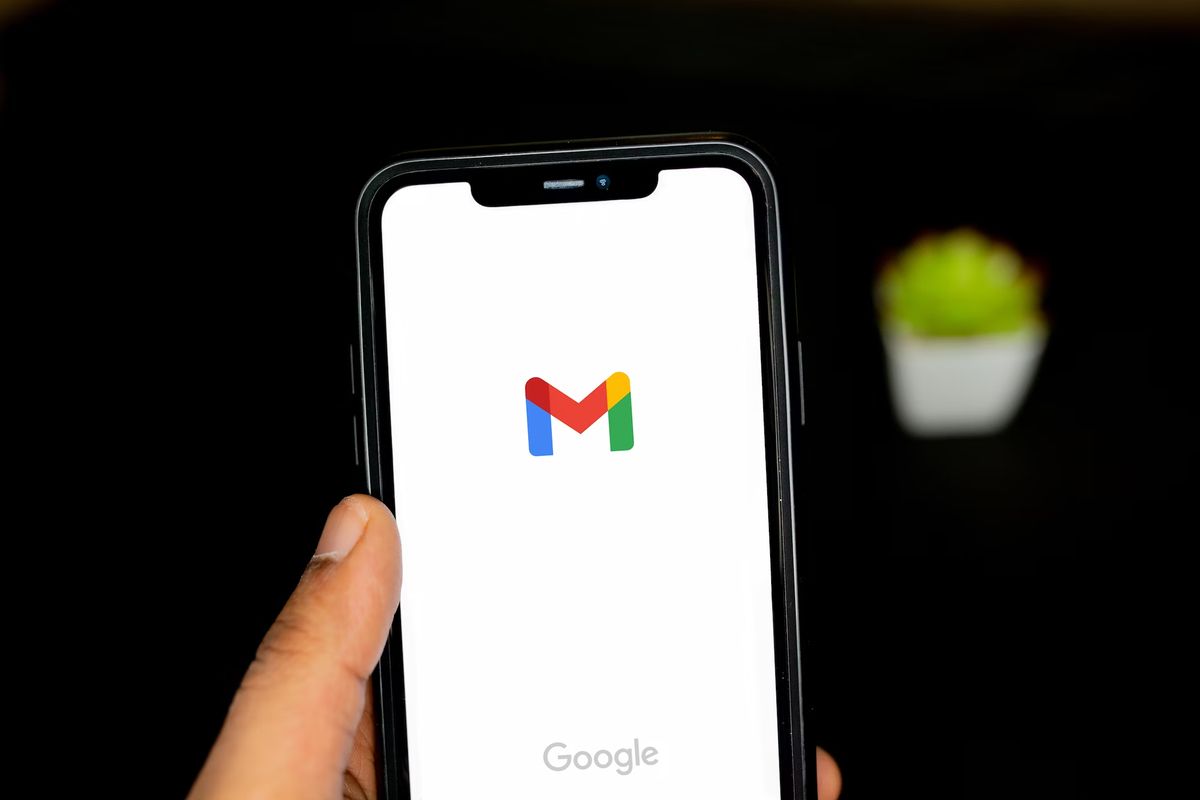
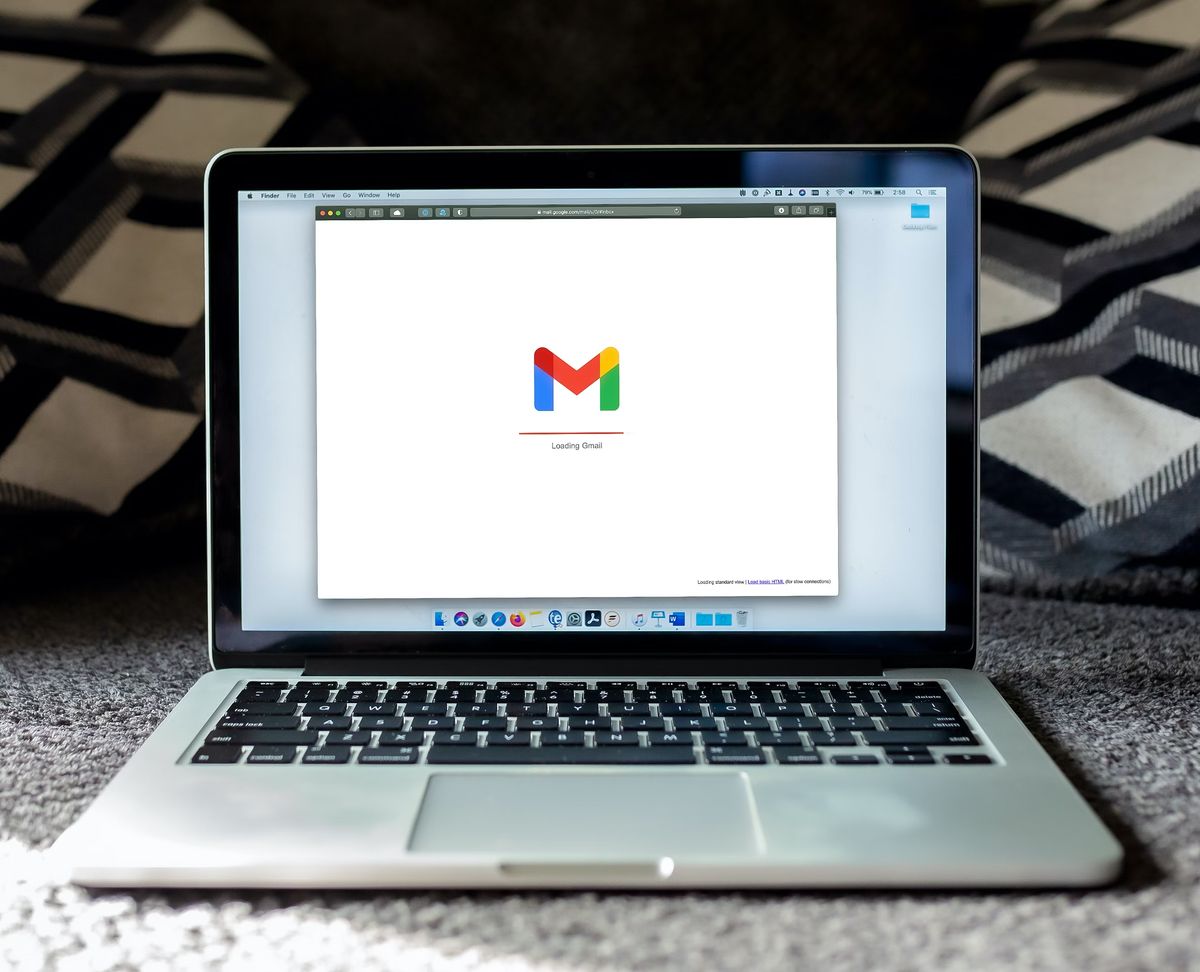
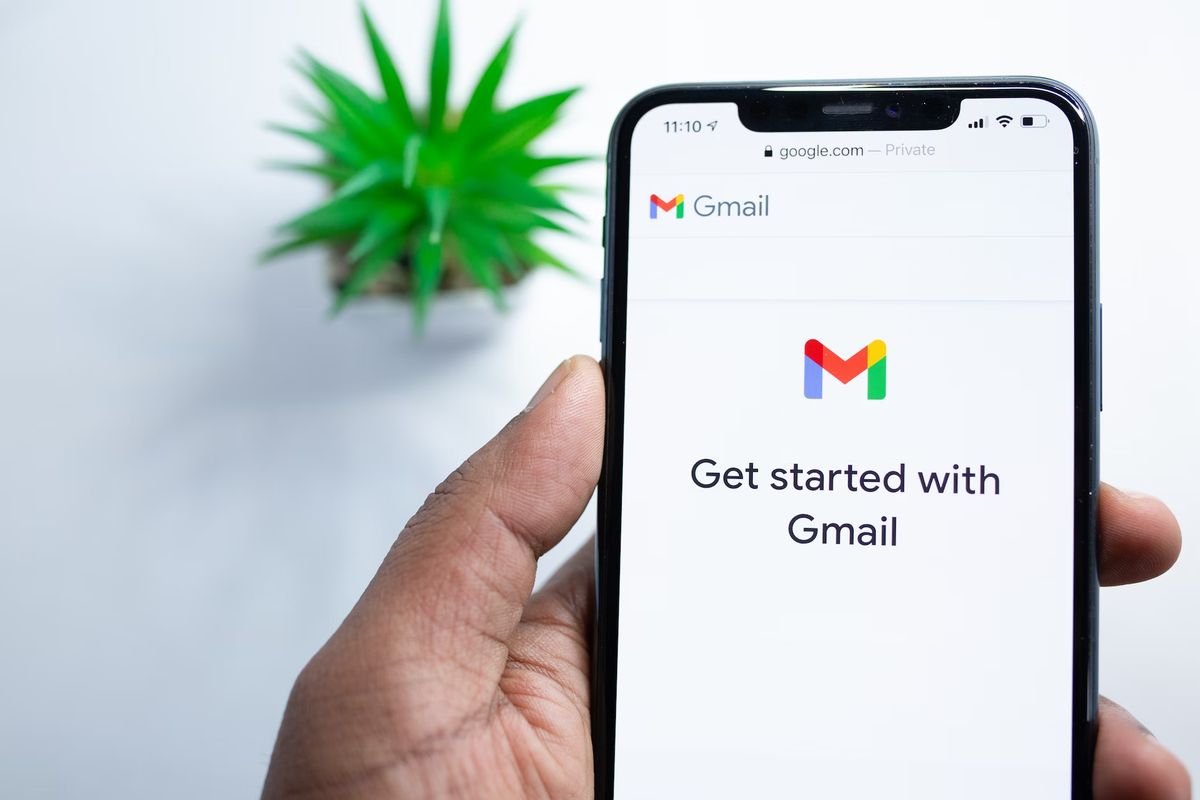











Gmail is a mess, simplify by modeling it on outlook
>> WTF is “CMD”?
Clearly, your experience with computers is exceptionally limited, if indeed you have any experience with a computer.
Go look at a Mac keyboard. The CMD key is roughly analogous with the CTL key on a PC.
“The Command key (sometimes abbreviated as Cmd key), ?, formerly also known as the Apple key or open Apple key, is a modifier key present on Apple keyboards. The Command key’s purpose is to allow the user to enter keyboard commands in applications and in the system. An “extended” Macintosh keyboard—the most common type—has two command keys, one on each side of the space bar; some compact keyboards have one only on the left.”
WTF is “CMD”?
Is it next to the “Any” key?
CMD is apple lingo