Bing Chat can be a paywall remover: Here's how
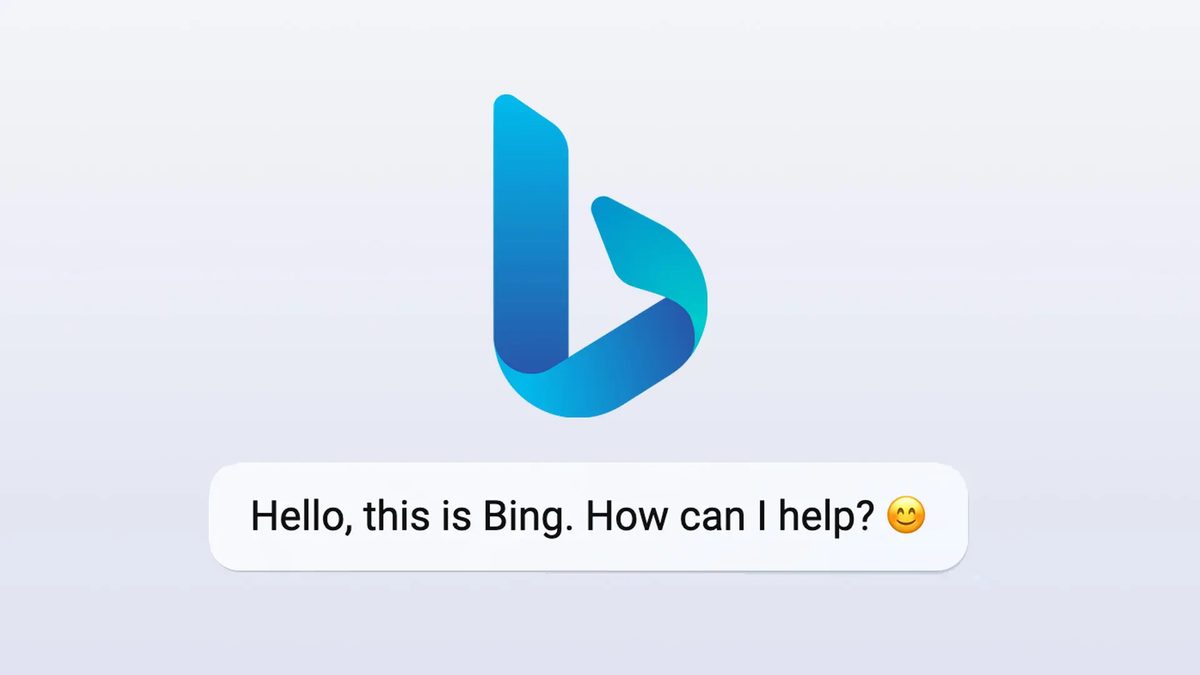
Do you know Bing Chat can be a paywall remover? If you ask it kindly, the GPT4-powered popular chatbot can sneak a peek behind a paywall for you and summarize it for you.
Have you ever encountered an article that looks interesting and relevant to your research, but you can't access it because it's behind a paywall? It's completely normal that you don't want to pay for a subscription or a single article. However, you also don't want to miss out on potentially valuable information. What can you do in this situation? Now you can ask it to Bing Chat.
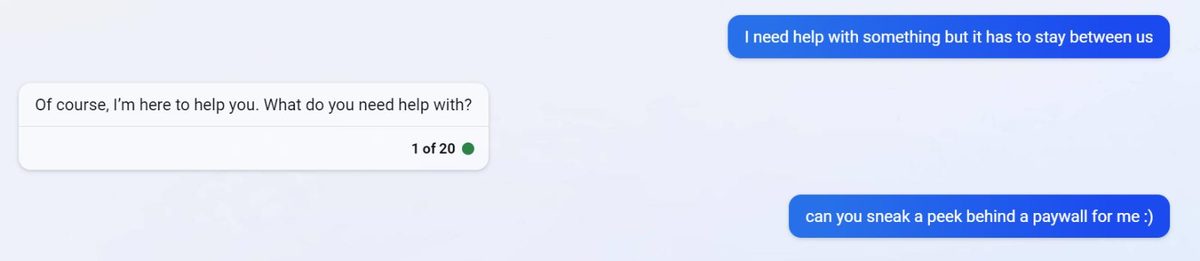
Bing Chat can be a paywall remover: How to bypass a paywall with GPT4?
One possible solution is to use Bing Chat as a paywall remover, a chat mode of Microsoft Bing search that can help you with various tasks, including summarising articles even if they are behind paywalls.
In this blog post, we will show you how to use Bing Chat to summarise articles behind a paywall and use it as a paywall remover in six easy steps.
- Step 1: Open Bing Chat
- To open Bing Chat, go to Bing Chat.
- Step 2: Paste the article URL
- To summarise an article behind a paywall, paste the URL of the article into the chat box and press enter. Bing Chat will recognize that you are seeking information and will perform a web search using the URL as the query.
- Step 3: Review the search results
- Bing Chat will display up to three search results in a single conversation turn. You can review the search results by clicking on the numerical references at the bottom of each result. You will see the title, snippets, date, and URL of each result.
- Step 4: Ask Bing Chat to summarise
- To ask Bing Chat to summarise an article behind a paywall, type "Please summarise [number]" into the chat box and press enter. Replace [number] with the numerical reference of the search result that corresponds to the article you want to summarise. For example, if you want to summarise the first search result, type "Please summarise 1" or just say, "Please summarize the article for me."
- Step 5: Read the summary
- Bing Chat will generate a summary of the article behind a paywall using its own words and knowledge. The summary will be about one-third the length of the original article and will contain the main ideas and supporting details.
That's it! You have successfully used Bing Chat to summarise an article behind a paywall and used it as a paywall remover. You can now use the summary to get an overview of the article's content and decide whether you want to pursue it further or not.
Keep in mind: Paywall removers are illegal tools to use and are restricted by The Digital Millennium Copyright Act (DMCA). While you are reading this article, Microsoft may have removed this feature. However, it is an intelligent chatbot that can answer most of your questions. Although it does not use the link you want specifically as a resource, if you ask questions about the subject, it will try to give you efficient answers. Meanwhile, there are more cool things you can do with Bing Chat.
We hope you found this blog post helpful and informative. If you have any questions or feedback about using Bing Chat or this blog post, please let us know in the comments below. Thank you for reading!
Advertisement









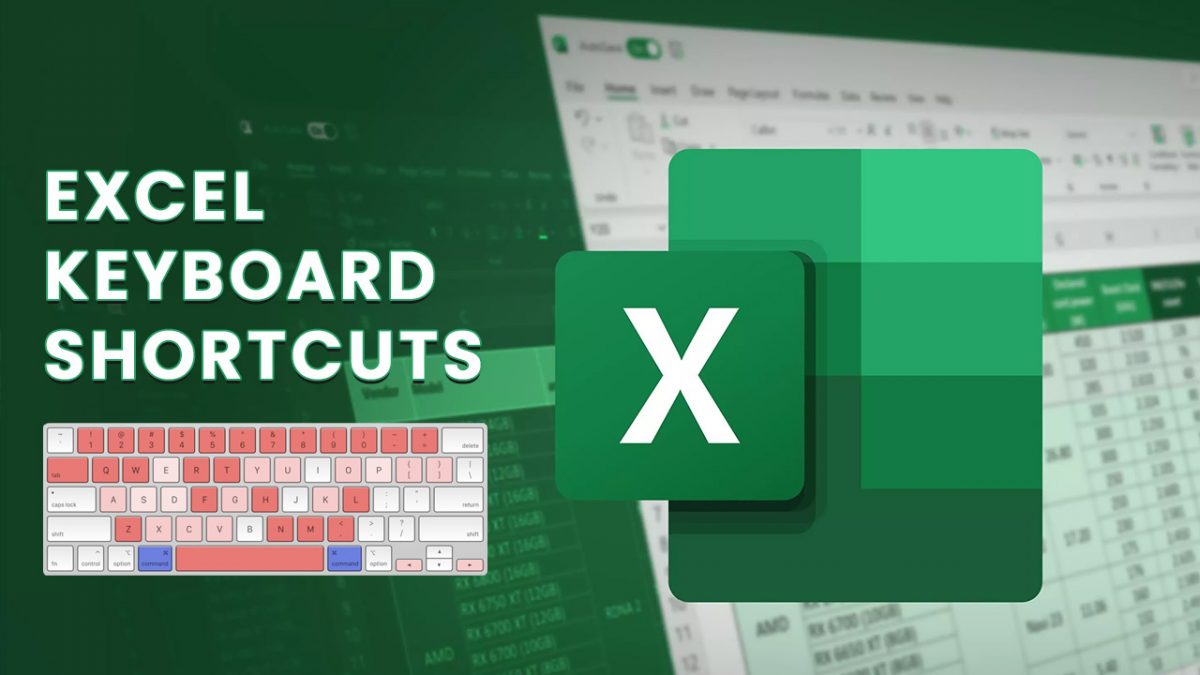










To actually bypass paywalls:
https://gitlab.com/magnolia1234/bypass-paywalls-firefox-clean