How to use Bitwarden passwords on the go
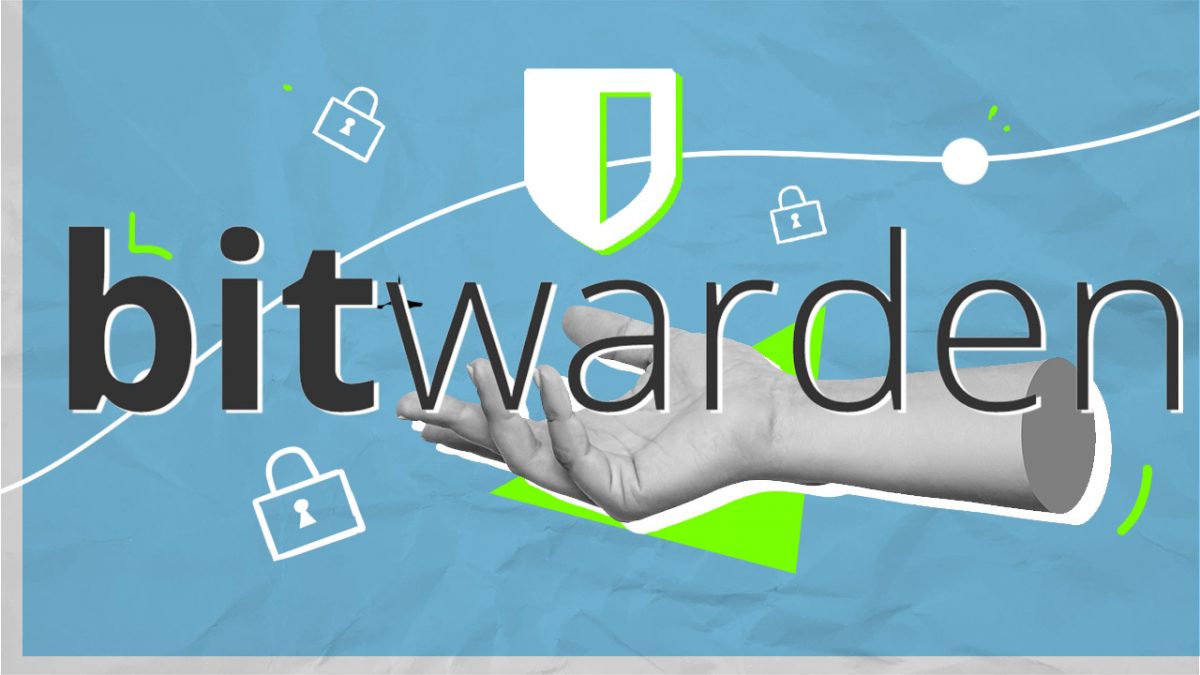
Bitwarden is a popular password management service. It is available as a web-version, as desktop applications, mobile apps and as browser extensions.
Since it is cloud-based, passwords and other data stored in a user's vault are synced across all of these applications, provided that devices has Internet connectivity.
Using password managers on mobile devices makes sign-ins a lot easier on these devices. Instead of having to use the tiny on-screen keyboard to type the 30+ characters password, password manager support copying the password to the clipboard for easy pasting or even automatic sign-ins.
Bitwarden has created applications for Android and iOS, but these are not the only options that users of the service have when it comes to using the service on the go.
The following options are available:
- Use the Bitwarden mobile apps for Android or iOS.
- Access the Bitwarden vault directly from the main website.
- Use a browser extensions.
All of these have advantages and disadvantages. Using extensions is limit to a handful of browsers that support extensions on mobile devices. Firefox does, but the Stable version does not allow installing most extensions yet. Browser extensions have the disadvantage that they work only in the browser context. While you may be able to copy passwords for use, it is usually better to use a dedicated app for that if system-wide access is required.
Bitwarden published the results of its annual audit recently. The company asks third-parties to conduct audits of its applications and infrastructure regularly. The company introduced Argon2 support across its apps and services recently as well.
Bitwarden password manager mobile downloads
The two better options, mobile apps and vault access, are universally available and usually the better choices.
Bitwarden's mobile apps are available on Google Play, Apple's App Store, and even on the Microsoft Store. Loading get.bitwarden.com in any browser on the mobile device should redirect to the right application store to download the application.
Here are the two main links:
Using Bitwarden on mobile
Bitwarden syncs password data automatically, which means that all passwords and other data stored in a user's vault are available on the mobile device after sign-in. The apps support up to five Bitwarden accounts. Bitwarden password exports can't be imported in the mobile apps; a desktop app or the web-version is required for that.
The mobile apps support a wide range of features. They come with options to create logins manually and a password generator.
Auto-fill is a powerful Bitwarden feature that fills out passwords automatically in web browsers and in apps on the device. The feature is not enabled by default, as it is the user's decision whether to use the feature or sign-in manually instead.
On Android, select Settings > Auto-fill services. Toggle the "Auto-fill service" option there to on, and make sure to select Bitwarden on the prompt that opens.
Similarly, on iOS, you'd go to Settings > Passwords > AutoFill Passwords and tap on AutoFill Passwords to enable the feature. When the Allow Filling From list opens, select Bitwarden.
If website data is added to individual logins stored in the password manager, these may be launched comfortably from within the application.
Bitwarden includes several additional features in its mobile application. Regarding security, users may change the default vault timeout of 15 minutes, enable two-step login, and the approval of login requests.
Bitwarden will prompt whenever it recognizes a login on the mobile device, if the login is not found already in the password manager's database. Users may add these logins to the vault for safekeeping and easier adding the next time a sign-in is required.
Mobile users may also access the vault on the Bitwarden website. No app or extension needs to be installed for that, but most of the comfortable options, such as auto-filling passwords or recognizing new logins, are not supported in that case. It is a good backup option, for instance, when the official app is not working at the time.
Now You: do you use password managers on mobile devices?
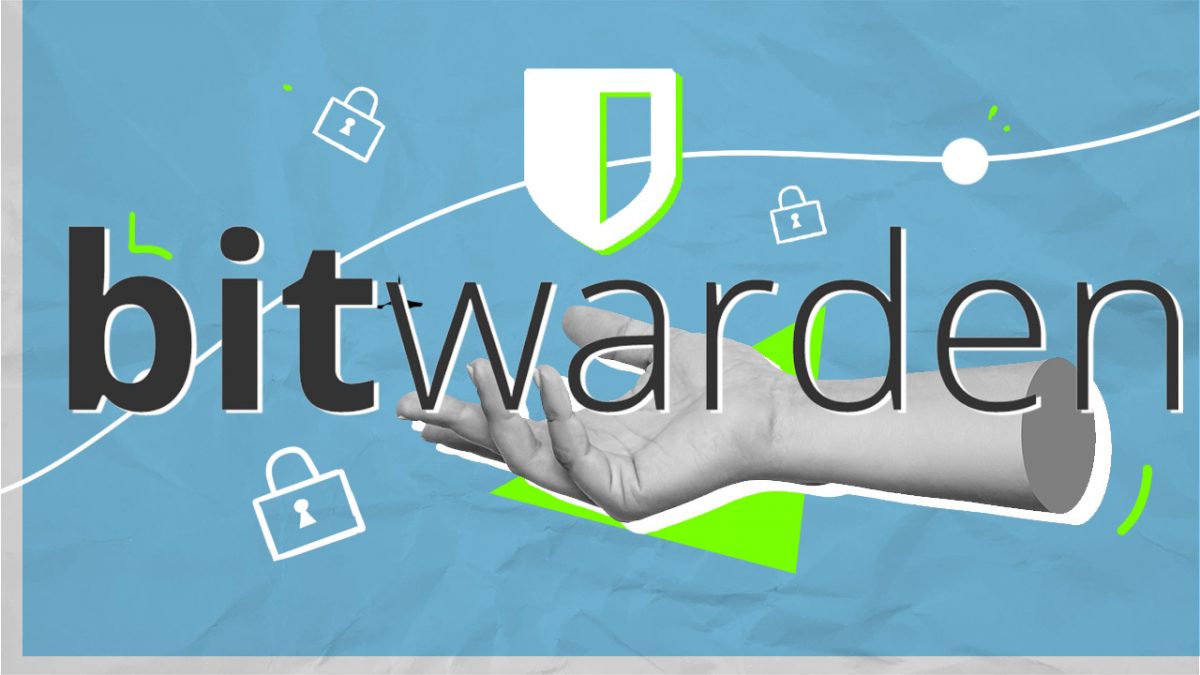























“Do you use password managers on mobile devices?”
Nope! My phone is simply a phone. A map for those who drive me somewhere and need directions. Rarely do I take my main phone anywhere.
For the once-in-awhile photo, I take an older phone. I avoid my phone as much as possible–more like a landline with a message machine.
Smartphones are sort of like an addiction for so many people–mindlessly, mind-numbingly staring at a phone all day.
I guess a computer can be the same way.
Addiction and privacy. From my experience a PC *is* addictive, no idea if more or less than a smartphone, but when it comes to privacy, moving around geographically without being tracked within a yard’s precision, connecting with the guard of privacy tools absent or far less effective on smartphones is certainly a tremendous advantage for PCs. For my concern a basic mobile is far enough; if I encounter beauty or horror I live the experience, I don’t film it. I move around free, not tracked. Smart for the user, intelligent in that of intelligence provided to the myriad of servers smartphones connect to. I’ll never use that, never.
It would be useful if Bitwarden could be used local only (completely offline).
It could be if you want it to. They made it even easier now to roll your own server, so everything can be set up for local LAN only, no WAN remote servers needed.
Also. only Bitwarden’s sync feature requires LAN or WAN servers. The database itself is always local to the specific device using it (even the browser extension), so even if all Bitwarden servers are dead you still have your passwords. Technically you could “sync” the old fashioned way via backing up your passwords to a file, then manually copying it over to another device to import.
Same result. more steps. Perfect for those who are allergic to convenience. ;)
Yes OK we all know bitwarden now. I use it since the kickstarter campaign.
Could you publish less articles but with a higher quality?
“we all know…”. How do you figure that out? Maybe do you mean 50%+1? Has a survey been conducted?
Unless to consider the “we” as referring to ourselves, it is inconsistent, unreliable.
I don’t use any smartphone myself, but I’ll nevertheless emphasize on what I experience as an excellent password (and more) desktop manager, its dedicated extension (Firefox here) as secure and intuitive as can be.
Martin’s articles, Ashwin’s as well, take into consideration readers of all technical skills and yet they remain pertinent. This said other authors happen to deliver a work which occasionally appears closer to a quick home-work than to a developed technological article for which I admit than several touch ‘n’ goes. Given the lack of good stuff is IMO of greater importance than the excess of lesser quality I remain a faithful reader of Ghacks. For the time it lasts.
Side-note : I’ve just used Bitwarden’s extension to fill Name and Email. Really handy.
Personally, I find ALL the articles on this website to be of high quality, consistently. I’ve learned a lot, and continue to do so.
Of course, YMMV.
Yes, I use Bitwarden on all devices (Desktop, laptop and Android). Apart from being a pain on a phone screen due to size of keyboard caused mistakes with my complex log on password, it all works seamlessly.
If there’s a site that doesn’t log you on and the Bitwarden icon is missing a logo that it has a password available, it could be a fake site. Check your spelling. That’s a double-check you don’t get with the pen and paper or other non-autofill method.
good publicity