Open Source archiver PeaZip 9.0 is now available
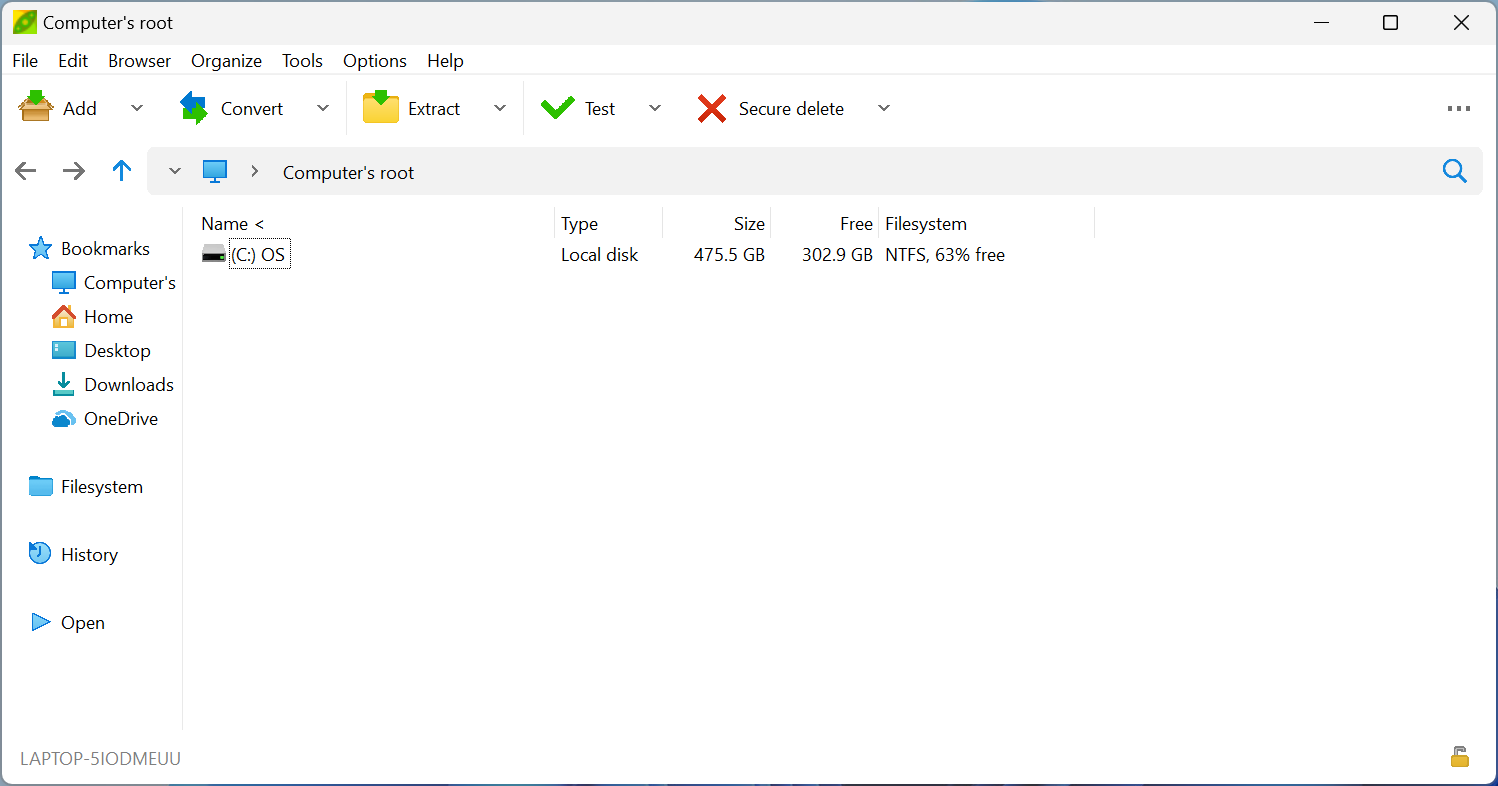
PeaZip 9.0 is the latest version of the open source cross-platform archiver. The new version finalizes the graphical user improvements that started with PeaZip 8, improves speed and memory usage, and makes other important changes to the application.
Existing users may select Help > Check for updates in the interface to download and install the new version automatically. The release is also available as a standalone version for all supported operating systems on the project's GitHub repository.
PeaZip 9.0
The official changelog lists all improvements and changes that went into PeaZip 9.0. The developers have improved speed and memory usage of the applicatino, and cleaned up legacy code in the new release. According to the changelog, PeaZip 9.0 is "about 10% faster using 10% less memory opening 250K items archives". Values vary depending on the size of archive, but working with large archives is improved considerable resource-wise.
Speaking of which, adding files to archives or extract is now three times as fast as previously for some operations, including drag and dropping files). The developers have removed a performance bottleneck furthermore that affected the selection of a large list of items in the file browser.
PeaZip 9 does not support the modern context menu of Windows 11 by default, but Windows 11 users find options under C:\Program Files\PeaZip\res\share\batch\Windows 11 mini context menu to add entries to the modern context menu. The Registry files need to be executed on the Windows 11 device. A remove option is provided to remove all entries again.
Options to add "open", "extract", and "add" operations to the context menu are provided.
The program's graphical user interface adapts to size and preference changes better in the new release. There is also a new "sort dirs before files" option under Menu > Organize to display directories before files in the listing.
Support for the formats 7z, 7zip and TAR has been improved. The 7-Zip formats support the new options "do not modify last access time", "do not follow symbolic links / hard links", and "limit maximum memory usage during compression". These options are found under the advanced tab when creating new 7z archives in the program.
For TAR archives, there is a new handy option to extract compressed TAR archives in a single step. The new option is found under Menu > Options > Settings in the program interface.
Support for ZPAQ and *PAQ formats has improved in the new version. Improvements included the ability to text zpaq archives for encryption, extract archives to absolute, full or relative paths, or preview contents of paq8 archives.
PeaZip 9.0 plugins are now provided as TAR archives. Plugins are now installed by extracting their content to the /res/bin/ directory of the PeaZip folder. Note that you find the link to the directory when you select Menu > Settings > About.
Closing Words
PeaZip became one of my go-to archivers after my then-favorite archiver Bandizip switched to an advertisement-based product / commercial product. Other viable choices are 7-Zip and even good old WinRAR.
Now You: which file archiver do you prefer, and why? (via Deskmodder)
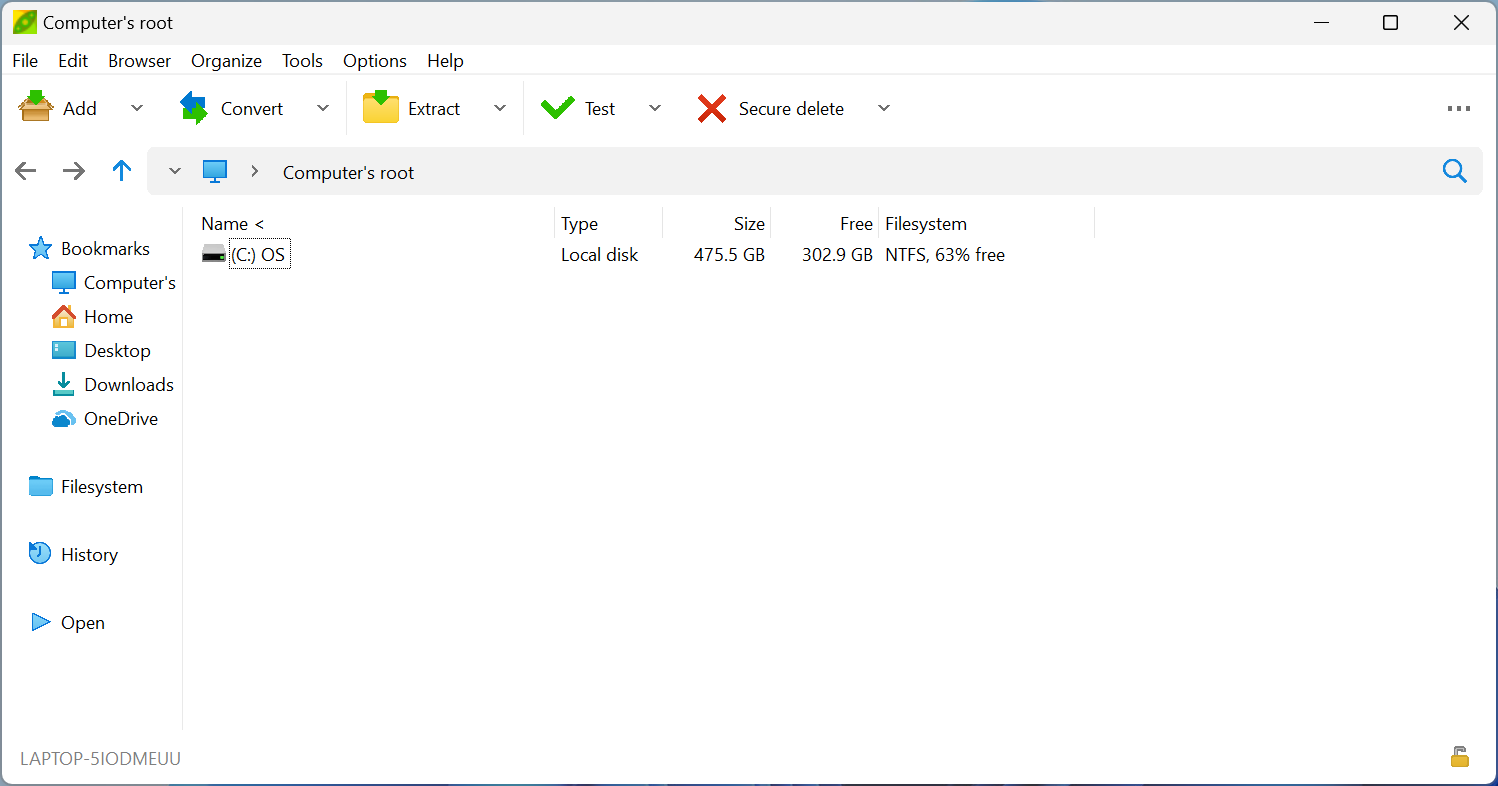


























I find Peazip Windows integration very quirky. It unpacks somewhere and then copies again to the target destination. Drag and drop is even worse. It sometimes unpacks items and then doesn’t proceed and the items are nowhere to be found.
On the contrary, I appreciate as good example of system integration that it extracts files to system temp (a single place to sanitize, whatever may happen) and moves them to the destination using a standard system API and dialog, rather than something hand-rolled, to resolve conflicts and other quirks.
Of course this can be changed in options, it can extract straight to the output path, or even let the user define custom work paths (a RAMdisk is a clever idea).
I recall the bug with drag and drop it happened to me some years ago but never with newer releases.
WinRAR for me.
Bring profiles to 7-zip and I might switch.
Pain in the butt to change compression settings, different passwords, etc each time I need to archive something.
Peazip has compression settings: in the dropdown menu of add to archive button you can save and load custom compression settings profiles.
Compression setting profiles are saved as human readable txt files so it is easy to edit, backup, or share them.
Thanks mag29.!
I’ll take a look at it today.
After IzArc stopped/slowed developing, only PeaZip – for ability to convert archives directly from the right-click menu.
Never got past needing more than PeaZip 6.9.
For securing files for the cloud, I ARC them using Twofish128 and then ZIP that with AES256. each having its own 12 character password.
For simple zips of local files and for my LAN-only NAS, FreeCommander XE zips is good enough.
My old clunker is a i9-9900K/Z390 with 16MB RAM and EVO 970+ SSD. So, zipping and everything else is fast.
I tried PeaZip once but it was not as good as 7-Zip for me.
I’ve been using the free version of Bandizip for a year now. Does everything I need easily and quickly. Am a disgusted previous user of WinZip, the paid version.
Bandizip here, but fixed on version 6.26, I no longer update for a reason I forgot to note (I guess, hope it was valuable). In practice I mainly use TotalCommander’s built-in Packer feature to handle archivers (ZIP, ARJ, LHA, RAR, UC2 and ACE), ZIP and ZIP “aliases” such as Firefox’s XPI files.
I remember having tried PeaZip several years ago, found it then cumbersome compared to Bandizip.
Found the reason for sticking on ver. 6.26 :
v6.26 Jan 23, 2020 : Freeware
v7.0 Mar 3, 2020 : New license system
Not sure this was a valuable reason. Bandizip is nice but I guess that managing archive files with TotalCommander explained my choice then, and now.
Side-note : reading “Jan 23, 2020” triggers a feeling of oldness when it’s less than 3 years ago… swim or drown… or simply float, glide along which makes it nicely with many applications which need not to be hysterically updated… carpe diem on the digital waves :=)
PeaZip still seems slow compared to 7zip & WinRar
PeaZip can use destination folder as work folder, this option cuts nearly to half the time to extract large files on the network or external drives.
Also, it can use Zstandard compression, missing in 7Zip, Winrar, and most other compressors, that is way faster.
Disclaimer, I mostly use PeaZip on Linux.
Dunno if you’re experiencing the same issue, but on Linux (KDE, both X11 and Wayland) I am unable to drag and drop anything from/to PeaZip, which makes it unusable for me.
I’m more of a long term Gnome user.
I’ve not experienced any issue about drag and drop files to PeaZip.
I’m aware drag and drop from PeaZip is not possible, but I’m accostumed to use the add and extract buttons anyway.
In recent versions it is also possible to set PeaZip to extract files instead of opening them, as Gnome archive app does, and I’m using it this way since then.
Does PeaZip support the Smart Extract feature like BandiZip? (creating a folder automatically when more than one file are in the archive, otherwise no)
Yes, it supports the feature.
Been using 7zip for years. It’s simple and light and has always worked for me, so this is a “don’t fix it if it ain’t broke” situation.
I actually like the fact that 7zips’s graphics don’t get “updated” very often; it’s a utility, not a sports car.
But PeaZip is a decent alternative for those who want something that looks better, and is maybe easier to use for a newbie. There’s not a lot of difference.
One feature from Peazip that I like is the ability to create separate archive from multiple folders or files.
So when I select multiple folders (folder A, B, C), then enable the option for separate archive, Peazip will create multiple archives based on the folder original name (A.zip, B.zip, C.zip).
Afaik you can’t do that on 7-Zip.
“I actually like the fact that 7zips’s graphics don’t get “updated” very often; it’s a utility, not a sports car.”
Congratulations! You just won the Internet.
There is a theme manager for 7-Zip on Windows. It works and looks good.