Windows 11 Insider Preview Build 22000.71 has been released; brings an Entertainment widget, Acrylic context menu and more
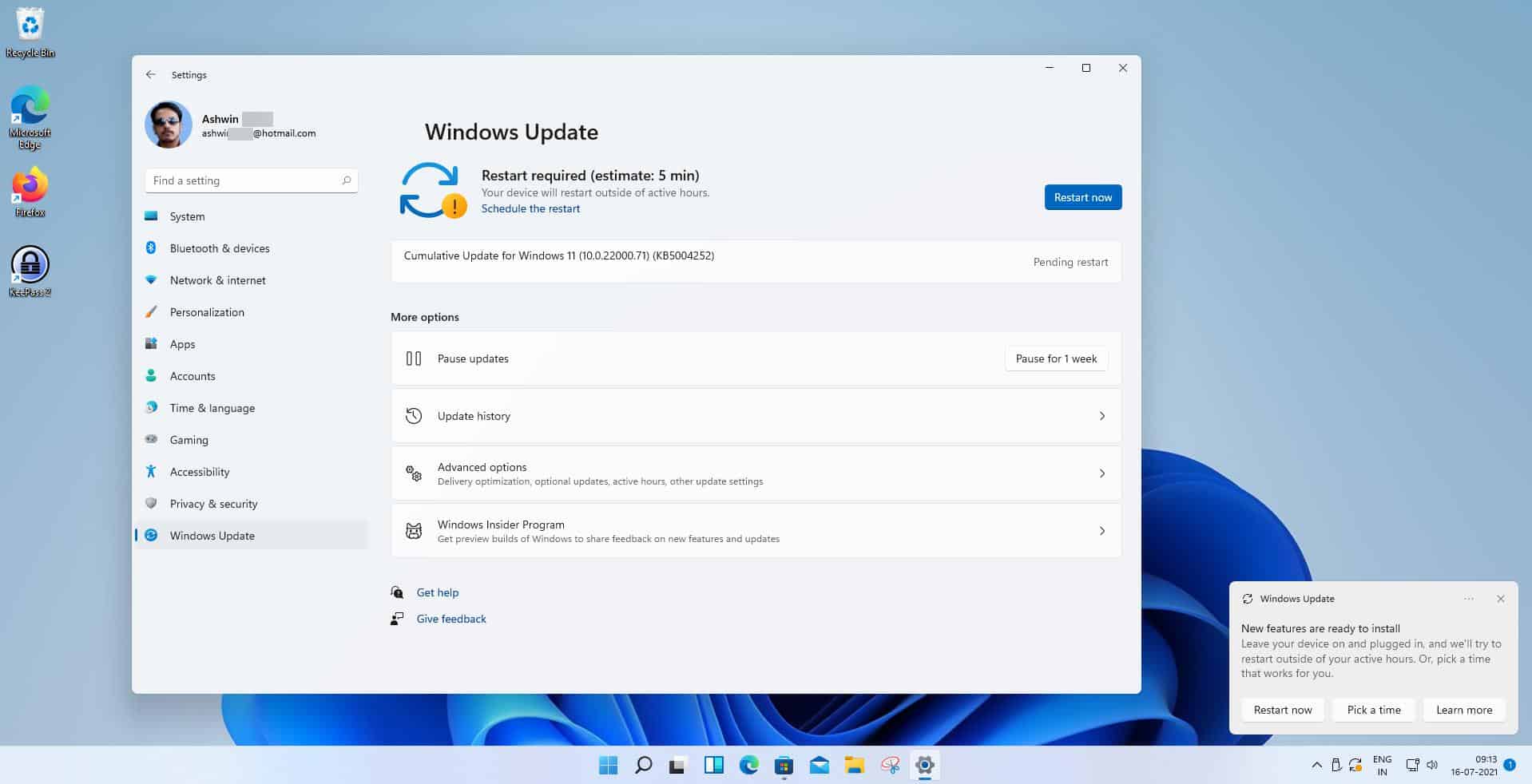
Microsoft has released the Windows 11 Insider Preview Build 22000.71 to the Dev Channel. Here's what's new in the latest version of the operating system.
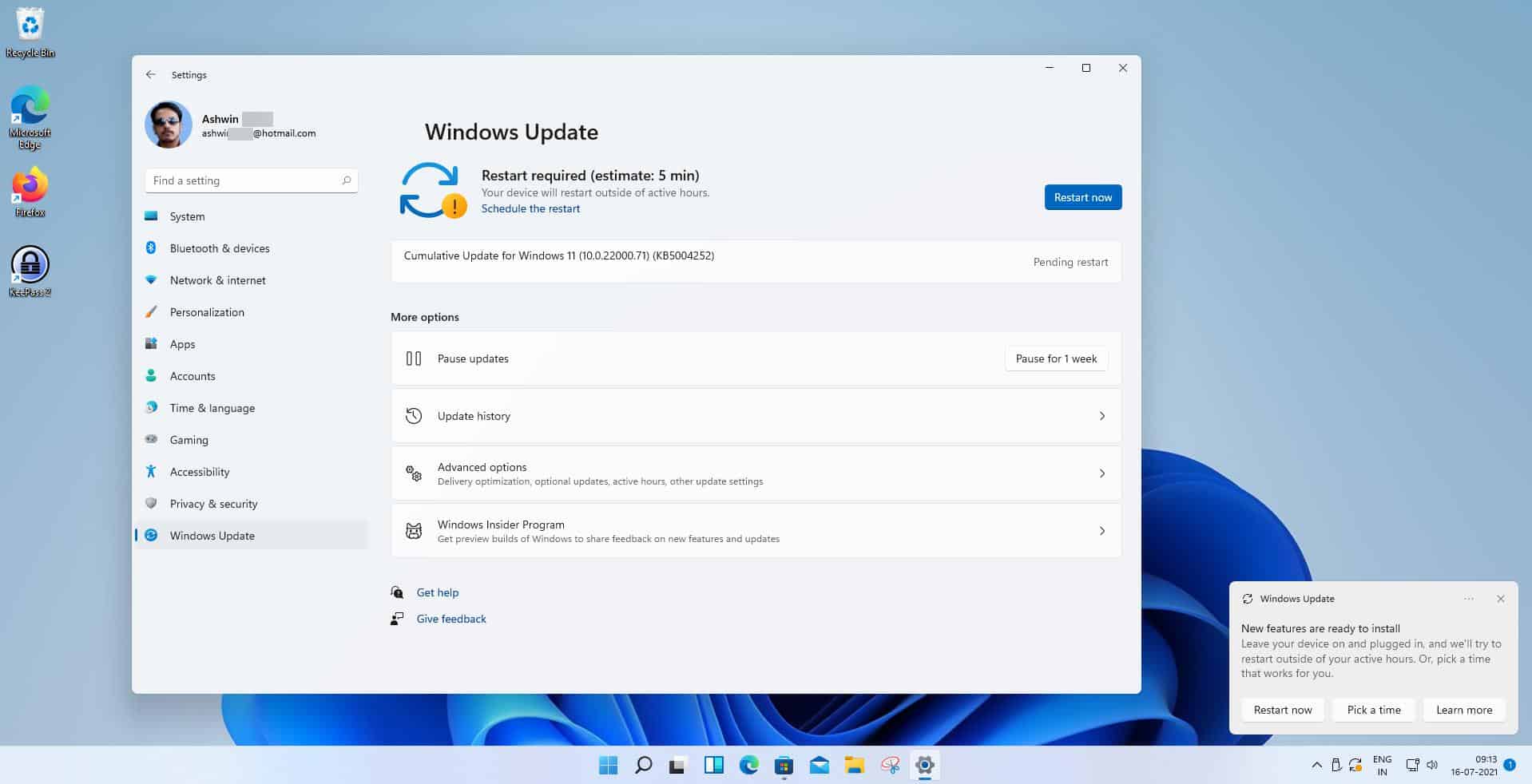
Entertainment widget
Build 22000.65 had the following widgets to choose from: Calendar, To Do, Tips, Sports, Traffic, Esports, Weather, Watchlist and Photos. There is a new widget available in Build 22000.71, the Entertainment widget. It highlights new and featured movies that are available in the Microsoft Store.
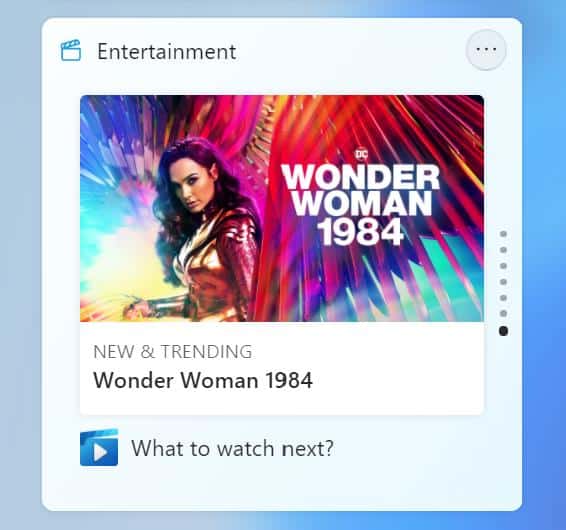
Image courtesy: Microsoft
The announcement article says that the Entertainment widget is only available in the following Countries it: United States, United Kingdom, Canada, Germany, France, Australia and Japan.
Since the widget isn't available in my region, I couldn't test this feature. I tried switching to one of the supported regions from the Settings app, but that didn't give me an option to add the new widget.
Acrylic Context Menu
Windows 11 Insider Preview Build 22000.71 also brings some aesthetic changes. The context menu in the OS, e.g. on the Desktop, is no longer a plain white color. The new menu design has an acrylic glass effect, which looks similar to the one used by the Widgets panel.
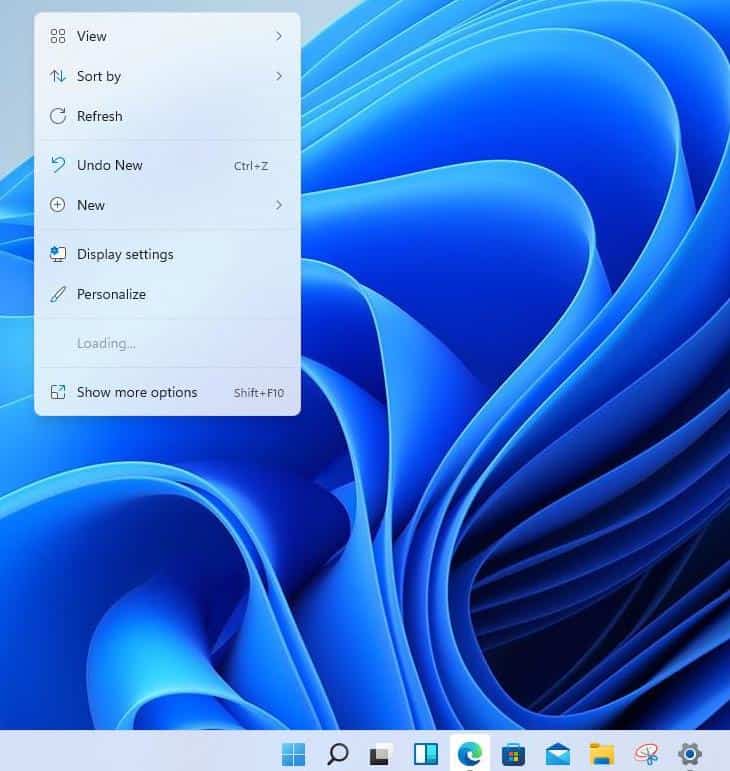
I hope Microsoft gives the Start Menu the same treatment.
New Split button
The New button in the top left corner of File Explorer's command bar has a drop-down menu next to it, Microsoft calls this the Split button.
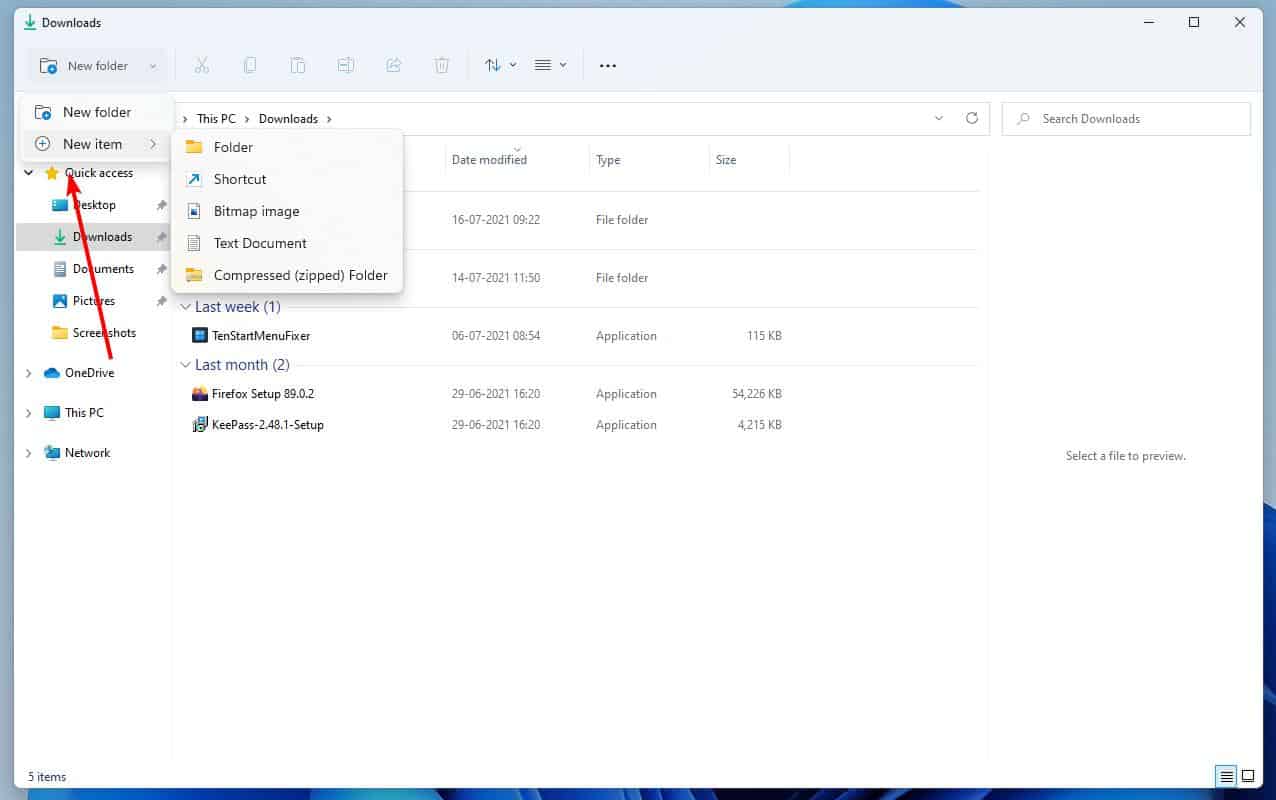
Clicking it allows you to switch between New File, New Folder or New Item (document, shortcut, etc.).
Taskbar Preview
The Windows 11 Taskbar Preview panels (for open programs) have been updated, and follow the rounded edge design introduced by the OS, instead of the boxy look from before.
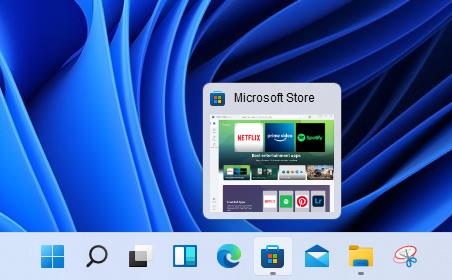
Fixes
Taskbar
- We fixed an issue where if you drag app icons on the Taskbar to rearrange them, it was making the apps launch or minimize when you released the icon.
- Using a long press with touch on an app icon in the Taskbar to open the jump list should now work.
- After right-clicking the Start icon in the Taskbar, clicking somewhere else should now dismiss the menu more reliably.
- Shift + Right-click on an app icon in the Taskbar will now bring up the window menu like it used to and not the jump list.
- We’ve addressed an issue that was making your mouse move slowly when hovering over the Taskbar previews.
- We’ve included the fix for an issue when using multiple Desktops where an app icon in the taskbar might give the appearance of multiple windows being open when that wasn’t the case on that Desktop.
- When using the Amharic IME you should no longer see an unexpected X next to the IME icon in the taskbar.
- The issue where if you click on the input indicator on the Taskbar and it would unexpectedly highlighted Quick Settings has been fixed.
- When you hover over Task View, the preview flyout for your Desktops will no longer pop back up after using Esc to dismiss them.
- We made a fix to address an issue where explorer.exe might crash after hovering over the Task View icon in the Taskbar.
- We fixed an issue where the selected date in the calendar flyout was out of sync with the date in the Taskbar.
- We made an update to address a scenario resulting in some Insiders not seeing the lunar calendar text in the calendar flyout when enabled in Settings.
- This flight addressed an issue that could unexpectedly make the Taskbar background transparent.
- Right-clicking the focus assist icon in the taskbar should now show a context menu.
- The issue from the previous flight where icons in the taskbar corner were getting crushed against the top of the Taskbar has been addressed.
- The tooltip for the location in use icon in the Taskbar should no longer appear blank sometimes.
Settings
- We fixed an issue making Settings crash on launch periodically.
- Using the volume mixer sliders in Sound Settings should be more responsive now, as well as the page responsiveness as a whole.
- We fixed an issue resulting in Disk and Volumes Settings’ change size option being clipped.
- There was a non-functional verify link under Backup Settings – this has been fixed.
- The Power and Battery Settings page should no longer be reporting that battery saver is engaged in it’s not.
- The Power and Battery Settings page should also now not crash when launched from Quick Settings.
- We fixed a grammatical error in the Sign-in Settings text.
- The “I forgot my PIN” link was unexpectedly missing in Sign-in Settings when a PIN was set up and has now been returned.
- The issue where the Move option under Apps & Features in Settings wasn’t working reliably should be addressed in this build.
- We’ve mitigated a problem where some of the colors in Settings weren’t updating after switching between dark and light mode, leaving unreadable text.
- We’ve done some work to help improve the performance of Settings when switching between light and dark mode.
- We addressed an issue where some of the elements of the Themes page in Settings would end up crowded together when the window size was small.
- We resolved an issue where the Pen menu toggle under Taskbar Settings was not in sync with the actual state of the feature.
- Changes made to “Dismiss notification after this amount of time” in Accessibility Settings should now persist.
- Some of the icons you could enable in Taskbar Settings were erroneously labeled Windows Explorer even though that’s not what they were – this should now be fixed.
- The Connect text in Quick Settings has been updated to say Cast.
File Explorer
- Clicking the command bar button twice should now close any dropdown that appeared.
- The new command bar should now appear when “Open folders in a separate process” is enabled under File Explorer Options > View.
- This build addresses an issue where right clicking a file and selecting Open With > Choose another app might launch the file in the default app rather than opening the Open With dialog.
- Fixed an issue the desktop and File Explorer context menu would stop launching.
Search
- We fixed an issue where the option to verify your account in Search wasn’t working.
- Hovering over the Search icon on a secondary monitor will now show the flyout on the correct monitor.
- Search should now work if you open Start and start typing after having gone to the apps list and back.
Widgets
- When using the Outlook client with a Microsoft account, Calendar, and To Do updates should sync faster down to the widgets.
- We addressed an issue where if you added multiple widgets quickly from the widgets settings, it could result in some of the widgets not being visible on the board.
- We fixed a bug where widgets could all become stuck in a loading state (blank squares in the window).
- The traffic widget should now follow the Windows mode (light or dark).
- The title of the sports widget should no longer mismatch with the content of the widget.
Other
- This build addresses an issue where ALT + Tab was getting stuck open sometimes after you released the keys and had to be manually dismissed.
- We made a fix for an issue where Narrator focus wasn’t ending up on the emoji panel after using the keyboard shortcut to open it.
- Magnifier’s lens view has been updated so the lens now has rounded corners.
- We found an issue that was noticeably impacting Start launch reliability for some Insiders, and have addressed it with this flight.
- We’ve updated the “Most Used” text in the Start menu’s app list so it should no longer be getting clipped.
- Using the semantic zoom in Start’s app list should no longer result in the list being pushed down and to the right off the edge of the window.
- We fixed an issue where if you pressed WIN + Z you would need to press Tab before you could use the arrow key to navigate through the snap layouts.
- We addressed an issue where an acrylic area could get left on the screen after repeatedly snapping and unsnapping a window with touch.
- We’ve done some work to mitigate an unexpected flash when moving a snapped window with touch.
- We made a change to help window borders have a little more contrast when “Show accent color on title bars and windows borders” was turned off.
Known Issues
The release notes for the build mentions Microsoft is working on improving the Win + X menu, to add support for shortcuts like Win + X M to open the Device Manager.
For the full list of known issues in Windows 11 Insider Preview Build 22000.71, head to the official announcement. Since the list is massive, I will mention a few important ones here. The Taskbar flickers when opening, closing or switching between input methods, I experienced this issue with File Explorer. The Reset this PC and Go back buttons in Settings > System > Recovery are not working. You'll have to access the Windows Recovery's Troubleshoot screen to reset the system.
If you have turned off Focus Assist, and click the Date and Time button on the Taskbar, File Explorer will crash. To fix this, you need to enable Focus Assist. This disables all notification popups, but you can access them from the notification center. A bug is causing Explorer to crash in a loop, this only affects Turkish language users, when their laptop battery is at 100%.
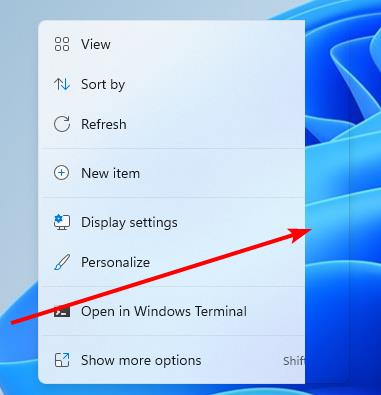
I also observed a couple of bugs that weren't mentioned on that page. The operating system still has issues drawing the context menu, where it appears partially. File Explorer is still a bit laggy, it takes a split-second longer than normal to open folders.

The acrylic context menu, which was supposed to be in Explorer, doesn't work for me, so I still have the old design even after rebooting the virtual machine several times.
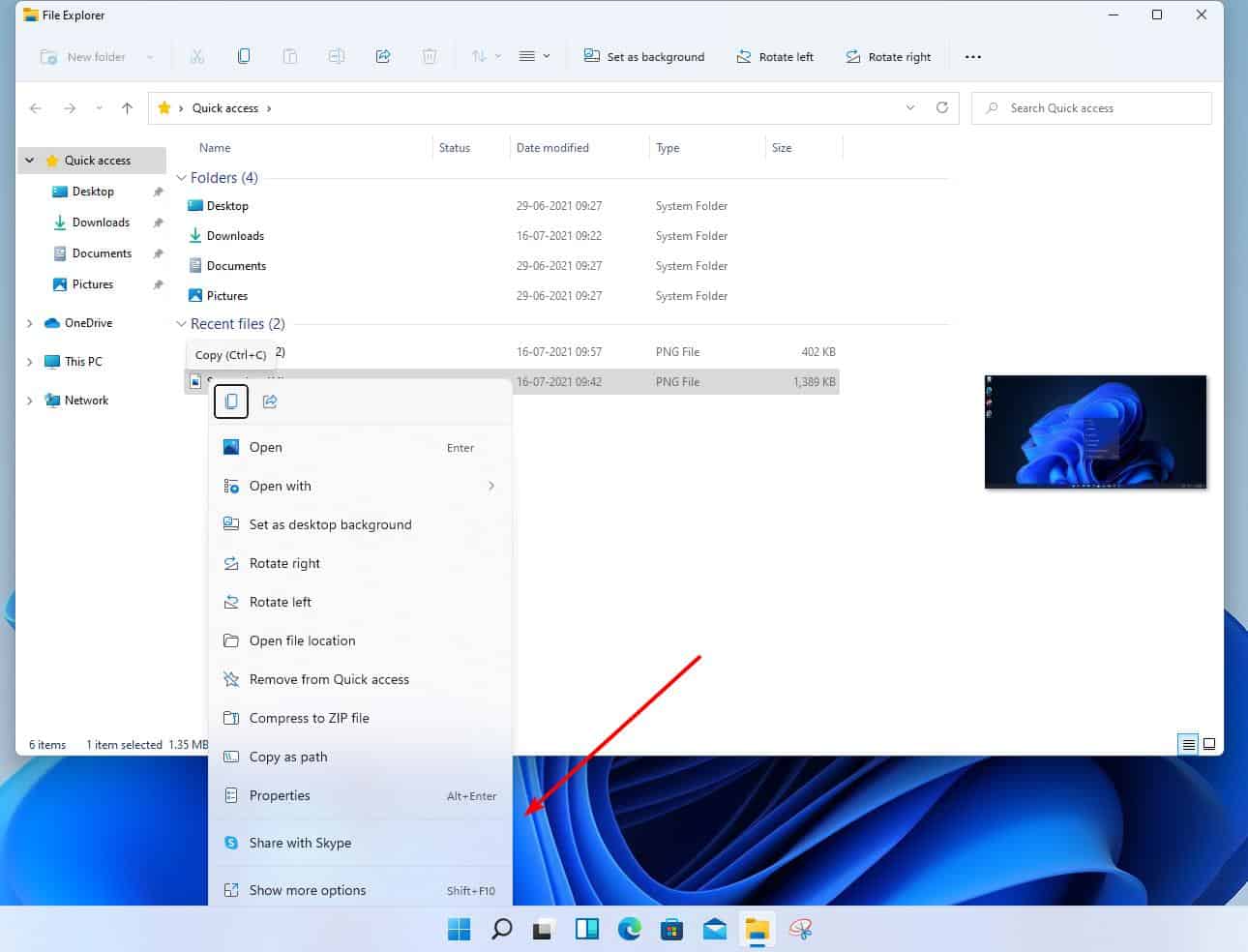
However, the menu appears to work, albeit partially, after right-clicking several times. You may have noticed from my screenshots that the Toolbar has the acrylic effect.
The previous version of the OS had the Build number 22000.65. The Windows 11 Insider Preview Build 22000.71 is being delivered as a cumulative update with KB5004252.
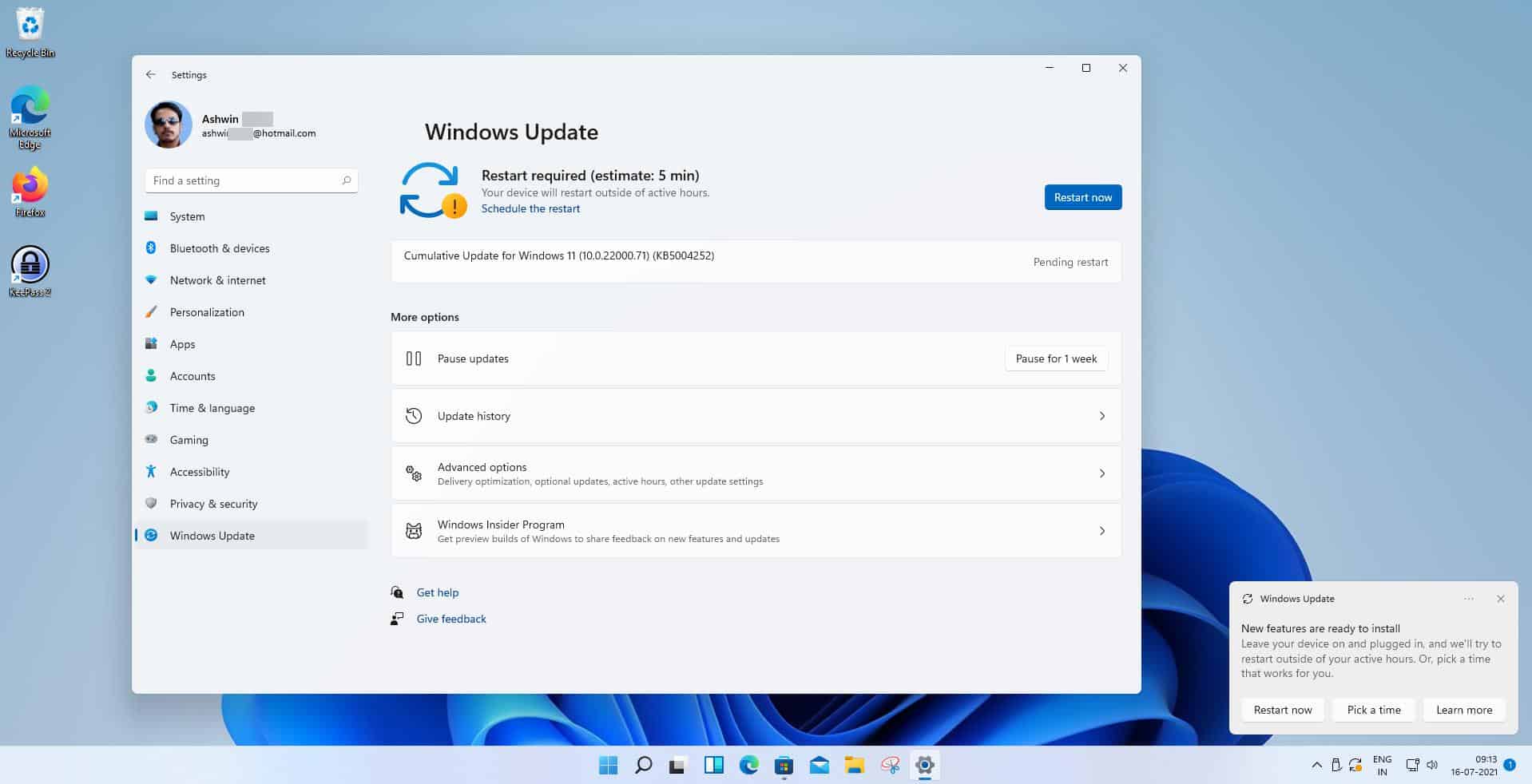



















This looks beautiful. A damn shame my i5 6th gen is not supported.
!!! CAUTION for any gamers or people who need their L3 cache performance, w/ AMD CPUs !!!
https://www.reddit.com/r/windows/comments/oamp05/cache_l3_completely_off_on_windows_11_with_amd/h5b3vom/ seems like it is not yet fixed.
Amazing. More pre-installed bloatware.
Dear Microsoft add some actual improvements to the os like tabs in explorer, organisation options to start menu and stop trying to become what you will never become.
Nobody is ever gong to buy movies from your store or use your store for anything more than xbox/gamepass related stuff.
They use Apple TV for movies and tv, Vudu, Amazon video or YouTube.
You never learn…
Now with even more unwanted things to disable!
>We’ve addressed an issue that was making your mouse move slowly when hovering over the Taskbar previews.<
Wow, Windows has taken the next step from telling you what to do to making you do what it wants. We've arrived!
This one is só KDE-ish.
There is the discussion of an entertain widget which is just advertising for Microsoft product
A reminder that Microsoft still wishes to push advertising on its OS
Nonhelpful utilities consuming RAM is not recommended
I wish windows title bars would also get some of that transparency.
Paint it black!
I mean, yeah! Someone manages the Densies, they should expect “Engineering” accountability to Marketing who will ultimately decide what goes into the released product.
I doubt the sharpest knives in the drawer are on Windows teams these days. List after list of stuff mostly in Win 10 already or easily tweaked with third parties.
Who would want this trash downgraded OS anyway? Insider builds are total crap so far. Every week we have tiny minor tweaks that break and hide more useful features that were part of Windows for years. Nothing for the new taskbar has been done yet. The new right click menu looks like transparent garbage that you can’t see because it’s bleeding through your wallpaper. Important functions like copy, paste, cut are icons only now? Why break peoples workflow like this? Who the hell is asking for this entertainment widget crap? I don’t see that part of the feedback hub. While there’s million useful feedback that they could be implementing right now.
We got fools like Jen and Branden on the Microsoft engineering team that’s giving critical feedback the deaf ear, only listening to Windows Phone fanboys. These fools want to turn Windows into some useless smartphone OS. They want to break 29 years of Windows workflow for people who want to be productive just so they can please fanboys.
They can keep this crappy OS. Windows 10 LTSC will be fine till 2029. Maybe by then these dense people at Microsoft will be fired.
I mean, yeah! Someone manages the Densies, they should expect “Engineering” accountability to Marketing who will ultimately decide what goes into the released product.
I doubt the sharpest knives in the drawer are on Windows teams these days. List after list of stuff mostly in Win 10 already or easily tweaked with third parties.
Thank god next version of LTSC is still Win10 based. I’ll probably move to that and stay there for the 5 years.
This is change for change sake
We saw this back in Windows Vista and Windows 8
Keep waiting for new features that actually improve productivity. Otherwise you are reading Microsoft marketing in disguise
The context menu has been showing it’s age and it’s good they’re upgrading it. But how about thinking through the contents? How many people have to rotate an image from the context menu? Rename it – absolutely, that’s a function of the context menu. But anything that goes inside the file should be inside the program opening the file.
Hi, VG.
How to request new features for Windows 11?