How to block game news and offer notifications in the Epic Games and Steam clients
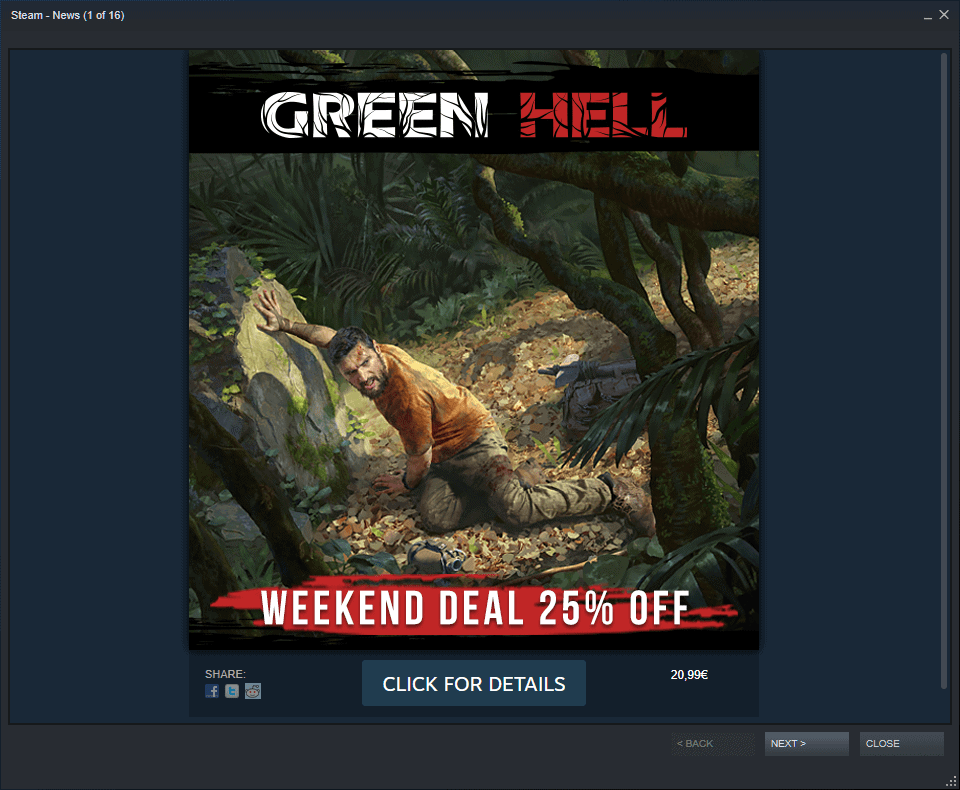
Most gaming clients that you install on your desktop machines or laptops set themselves up to be loaded during start of the operating system. While that is appreciated by computer users who use the machine to play games most of the time, it has some unforeseen issues for users who play games occasionally only.
Apart from extending the loading time of the system and using up some resources while running in the background, it may also lead to game news, offers, or advertisement being displayed as notifications on the system.
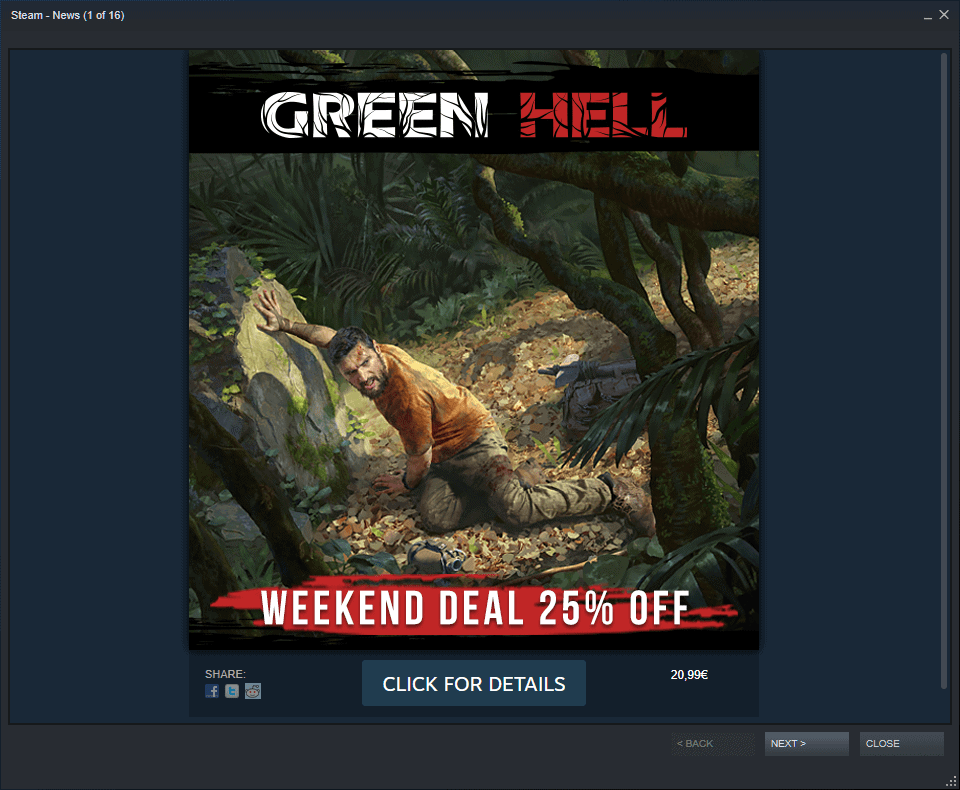
Not all of these are necessarily bad or unwanted, e.g. you get information about new free game offers on the Epic Games Store, discounts on the Steam Store, or new popular game releases.
If you don't like these notifications, as they may get into the way, you may disable them in the clients. On Steam, it is still possible to select View > Update News to display recent notifications, and the frontpages of the stores usually display relevant information as well.
You may also disable the autostart of the game clients instead if you prefer that. The actual start of games will take longer then as the clients need to start up completely in that case, but it is often the better trade-off for computer users who don't play a lot of games.
Disable Game offers and news on Steam
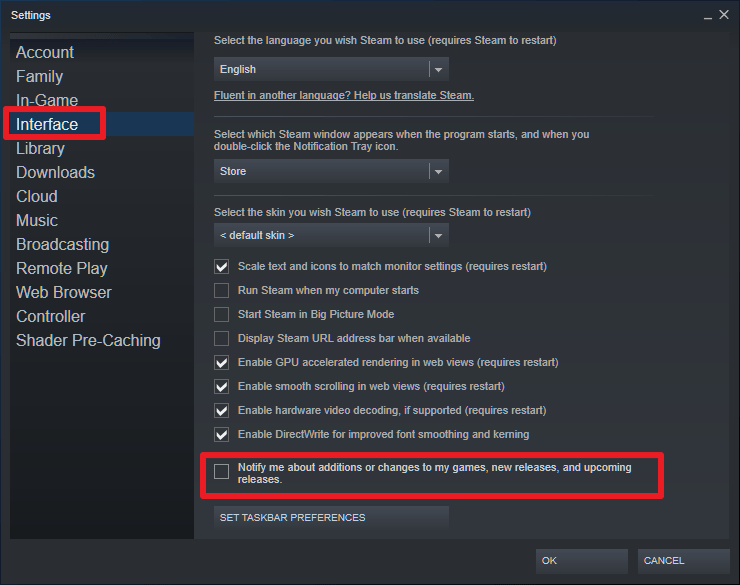
- Open the Steam gaming client to get started.
- Select View > Settings to open the preferences of the client.
- When the Settings window opens, select Interface from the sidebar menu to switch to it.
- Locate the preference "Notify me about additions or changes to my games, new releases, and upcoming releases" and uncheck it.
- Select OK.
Steam won't display the news popup anymore once you have clicked on the ok button. Remember that you can display the news at any time by selecting View > Update News.
Disable Game offers in the Epic Games Store
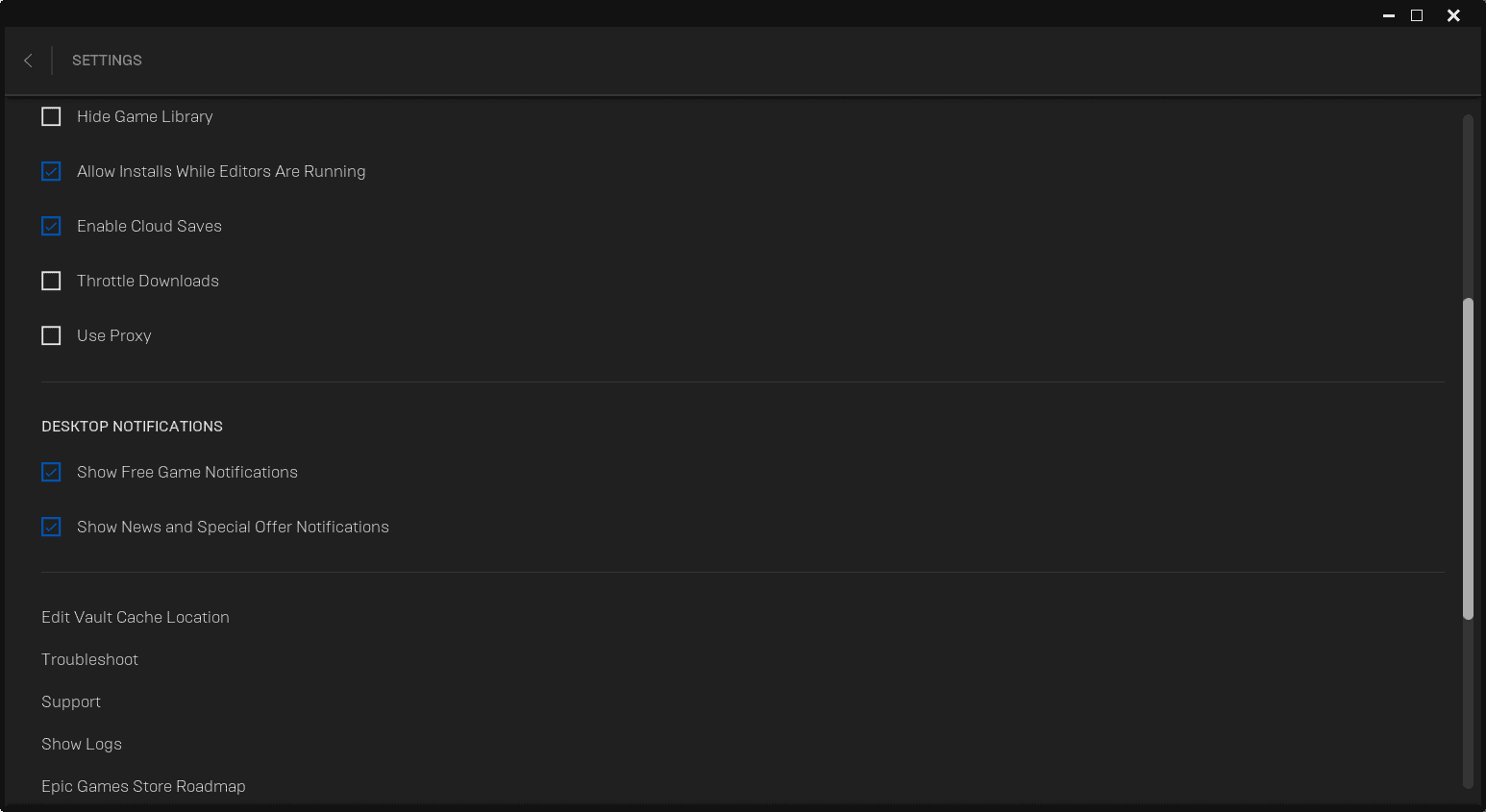
- Launch the Epic Games Store on the system.
- Select Settings in the sidebar on the left to open the preference.
- Scroll down to the "Desktop Notifications" settings. Epic Store has two, which you can disable individually:
- Show Free Game Notifications -- hides notifications about new free games that you can claim on the Store.
- Show News and Special Offer Notifications -- hides discounts and news.
- Uncheck both or one of them to disable the notifications.
- Select the back arrow at the top left corner to go back.
Closing Words
Notifications can be useful, especially if they highlight discounts, free offers, or updates to games that you already own. Most of the time though, you may stumble upon the information when using the client, as the startpage usually highlights deals and news.
Now You: Do you use desktop notifications in game clients or other programs, or do you turn them off whenever it is optional?
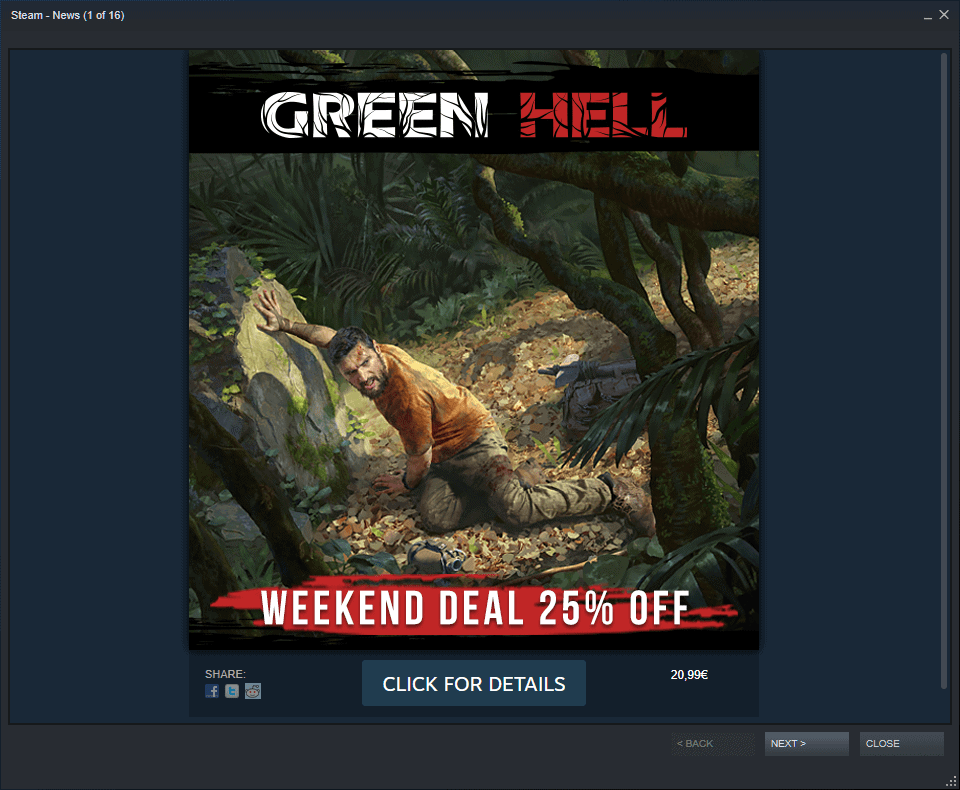























I hate to point out the obvious, but “executables the drm has been removed from” are commonly called cracked games, cracks for short. ;) I’m pretty sure you’re violating more than just the Steam TOS right there, but as long as it works, more power to you.
Second, do a Google search for “Steam” with “browsing history” and you come across this Malwarebytes blog post from 2014, https://blog.malwarebytes.com/security-world/2014/02/no-valve-is-not-collecting-your-browsing-history/
Money quote:
“There are a number of kernel-level paid cheats … Cheat developers have a problem in getting cheaters to actually pay them for all the obvious reasons, so they start creating DRM and anti-cheat code for their cheats. These cheats phone home to a DRM server that confirms that a cheater has actually paid to use the cheat.
VAC checked for the presence of these cheats. If they were detected VAC then checked to see which cheat DRM server was being contacted. This second check was done by looking for a partial match to those (non-web) cheat DRM servers in the ★ DNS cache ★. If found, then hashes of the matching DNS entries were sent to the VAC servers. The match was double checked on our servers and then that client was marked for a future ban. … the all important Q&A:
1) Do we send your browsing history to Valve? No.
…
Finally, he confirms that you will not get banned simply for looking at a cheat site. …”
I hate Steam simply for making its presence felt, for cheating us out of the actual ownership of our games… but if you just want to roll back or prevent Steam from updating your game, the legitimate way is through the “Betas” tab in game settings, where “beta” refers to any deprecated version of the game. This way I can continue using any mods or tools that don’t play nice with the latest game update.
https://www.reddit.com/r/GTFO/comments/is3bo9/add_old_game_versions_to_the_steam_betas_tab/
I use emulators and executables the drm has been removed from, when needed and available, for every game I purchase on Steam.
My pc is built for gaming and that’s what it is used for 75% of the time.
I didn’t even know gaming clients could use the windows notifications system as I only have one, Steam, and I rarely have it running and even less often have it unblocked in the firewall.
I use emulators and executables the drm has been removed from, when needed and available, for every game I purchase on Steam.
I have 2 reasons for this.
#1 To prevent forced auto-updates breaking my games and making them unplayable.
#2 When asked, Steam support told me the reason Steam sends my browsing history to them is so they can check if I’ve visited any sites one can download software to circumvent Valve Anti-Cheat. (I assume most steam users aren’t even aware the client does this or that they consented to it, and a lot more, in the EULA)
@Dave
Can’t find the part in the EULA where we consent to them taking our browsing history from other browsers besides their own built-in version of chromium. Can you reply with where to find this? I’m dubious that it exists.
Thanks.
@Trey
I personally caught them uploading my browser history.
When I contacted them I was told this was part of the “functionality” described in the second paragraph of section 4 and that they checked to see if ‘subscribers’ visited any sites where they could download software as described in that section, even though I don’t play any “multiplayer” games through steam.
“Steam and the Content and Services may include functionality designed to identify software or hardware processes or functionality that may give a player an unfair competitive advantage when playing multiplayer versions of any Content and Services or modifications of Content and Services (“Cheats”). You agree that you will not create Cheats or assist third parties in any way to create or use Cheats. You agree that you will not directly or indirectly disable, circumvent, or otherwise interfere with the operation of software designed to prevent or report the use of Cheats.”
Note: (“May” include), (Functionality “Designed” to), (That “may” give a player). Lawyers are vague on purpose.
Legally, if you accidentaly browse to a page that contains an ad for cheat software, you have violated the TOS because you have, in some way, assisted, indirectly, a third party that creates cheat software.
https://store.steampowered.com/subscriber_agreement/#4