AlephNote is a lightweight client for Simplenote, Standard Notes and also works as an offline note-taking program
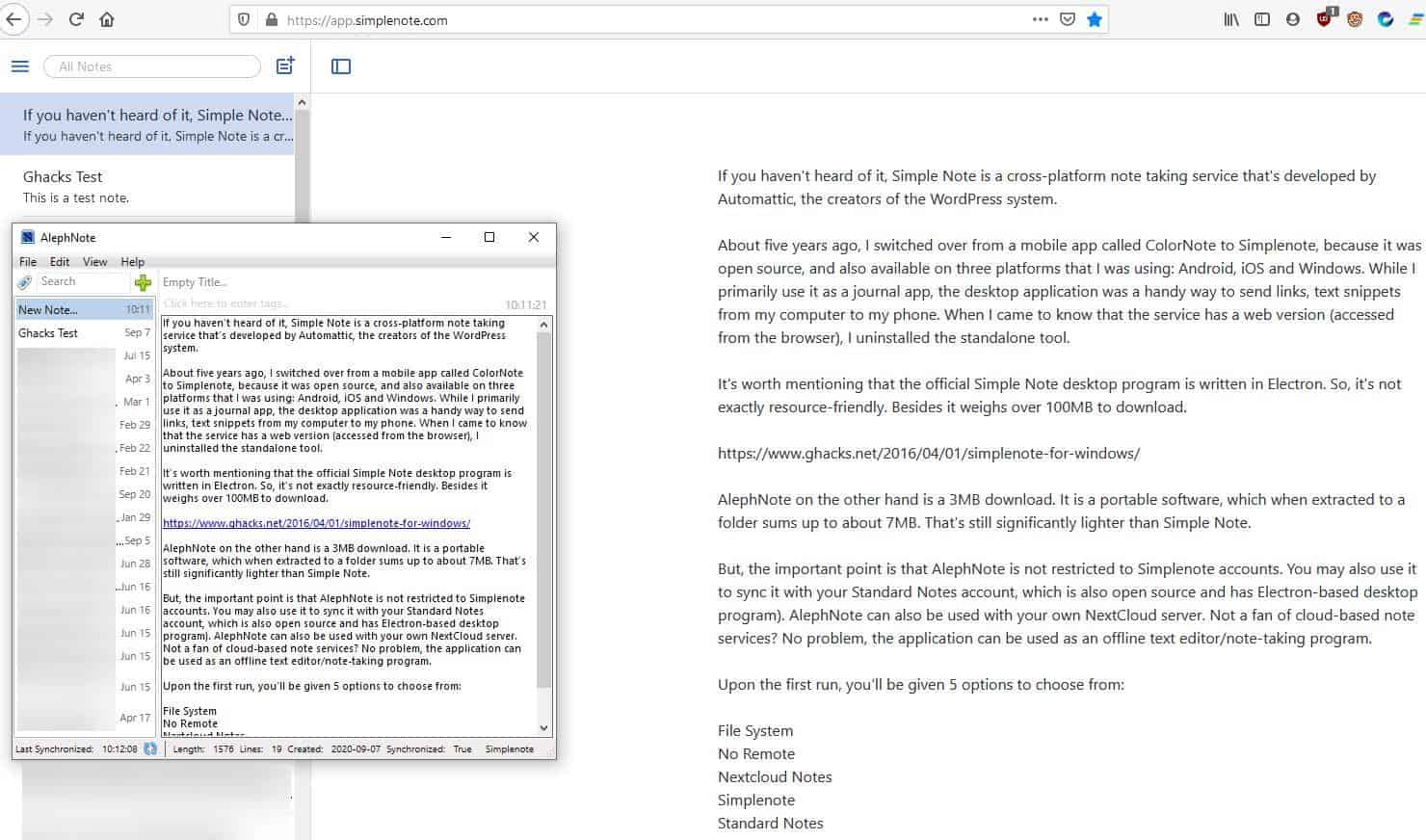
About five years ago, I switched over from a mobile app called ColorNote to Simplenote, because it was open source, and also available on three platforms that I was using: Android, iOS and Windows. While I primarily use it as a journal app, the desktop application was a handy way to send links, text snippets from my computer to my phone.
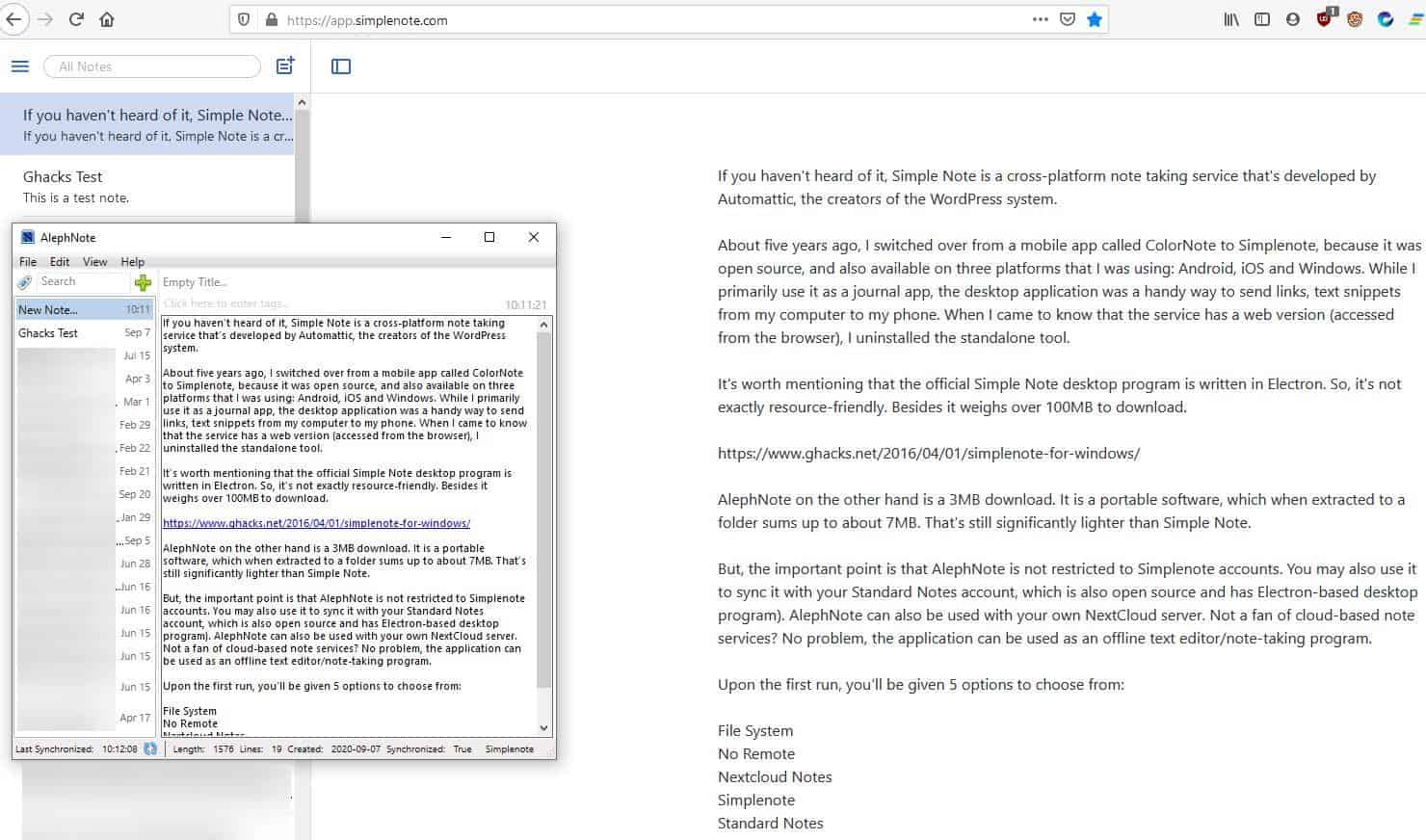
When I came to know that the service has a web version (accessed from the browser), I uninstalled the standalone tool.
It's worth mentioning that the official Simplenote desktop program is written in Electron. So, it's not exactly resource-friendly. Besides, it weighs over 100MB to download.
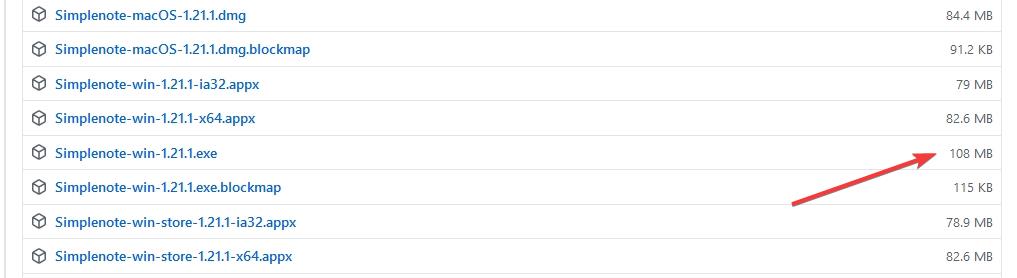
AlephNote is an open source and lightweight client for Simplenote. The program is a 3MB download, is a portable software, which when extracted to a folder sums up to about 7MB. That's still significantly lighter than the 100MB bloatware.
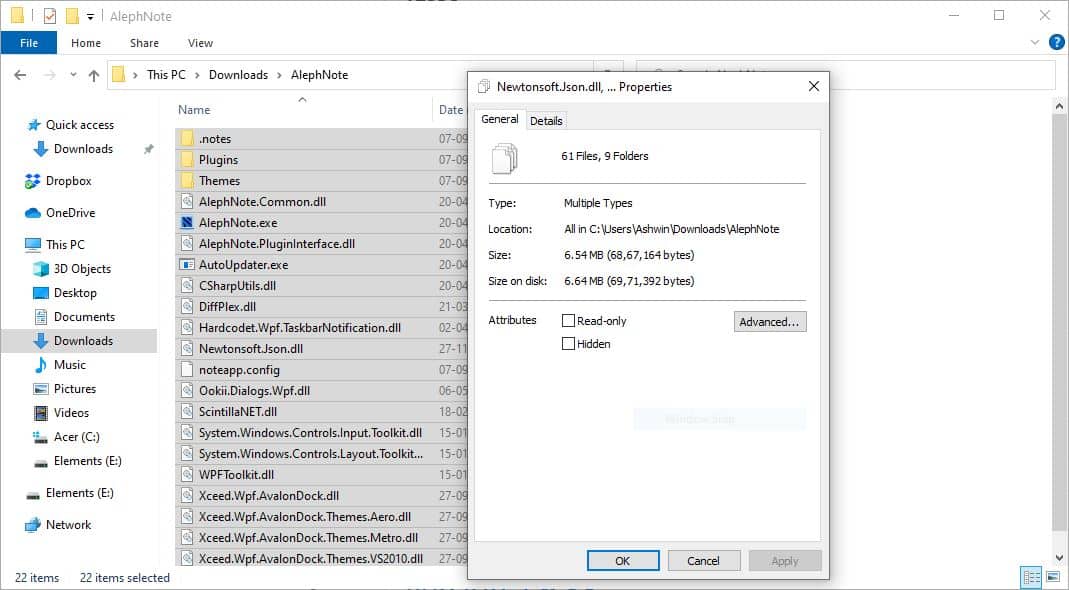
But, the important point is that AlephNote is not restricted to Simplenote accounts. You may also use it to sync it with your Standard Notes account, which is also open source and has Electron-based desktop program).
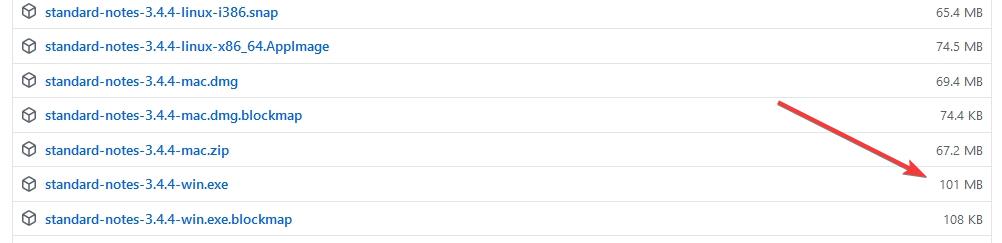
AlephNote can also be used with your own NextCloud server. Not a fan of cloud-based note services? No problem, the application can be used as an offline text editor/note-taking program.
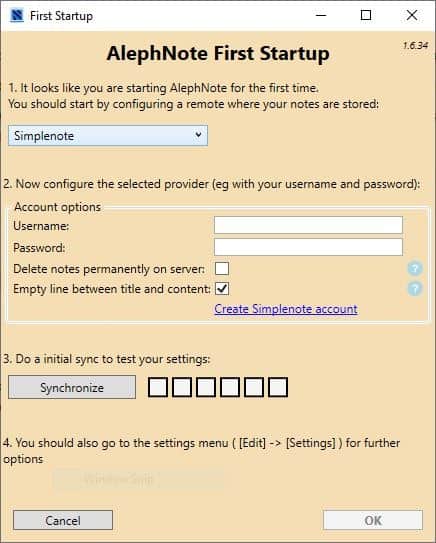
Upon the first run, you'll be given 5 options to choose from:
- File System
- No Remote
- Nextcloud Notes
- Simplenote
- Standard Notes
The first two options allow you to use AlephNote offline. I used the offline modes, Simple Note and Standard Note. The program's set up process for both services is quite similar. Enter your credentials to login to the provider.
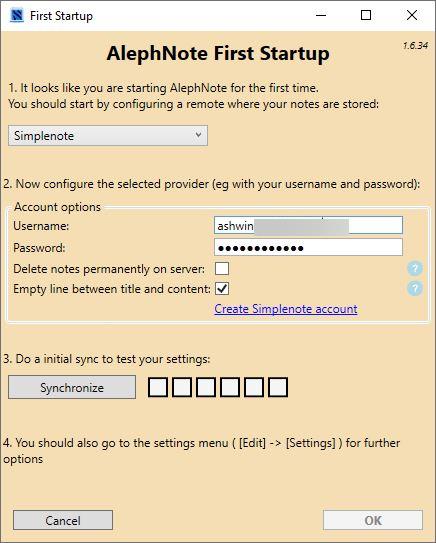
Click on the "Synchronize" button to begin the log in process. AlephNote will download your notes when you use the option, click on OK to complete the set up. This opens AlephNote's interface. It has a two-pane GUI.
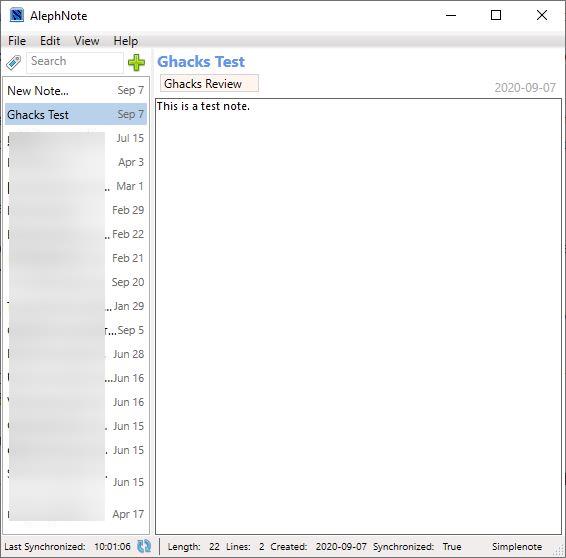
The list of your existing notes is displayed on the left pane. Selecting a note loads it in the other pane, this is basically a text editor.Click on the + icon at the top of the list, to add a new Note. Next, click in the field that says "Empty Title", at the top of the editor. Give it a name, and optionally assign some tags using the next field.
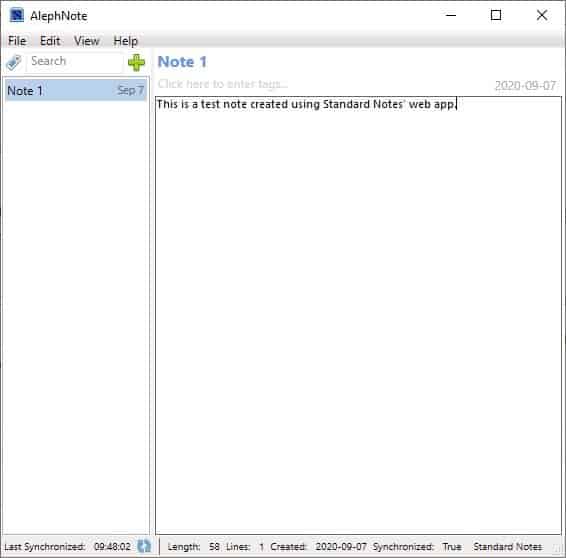
You can now begin writing the note. Your cloud notes are available locally, and new notes that you create with AlephNote are available on the servers of SimpleNote and Standard Notes. AlephNote supports plain-text formatting, Markdown format with word wrap. The program encrypts the content used with Standard Notes locally, before it is synced with the server.
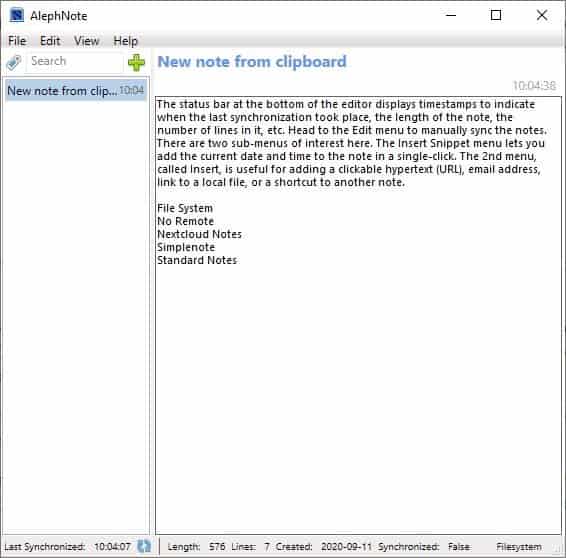
The status bar at the bottom of the editor displays timestamps to indicate when the last synchronization took place, the length of the note, the number of lines in it, etc. Head to the Edit menu to manually sync the notes. There are two sub-menus of interest here. The Insert Snippet menu lets you add the current date and time to the note in a single-click. The 2nd menu, called Insert, is useful for adding a clickable hypertext (URL), email address, link to a local file, or a shortcut to another note.
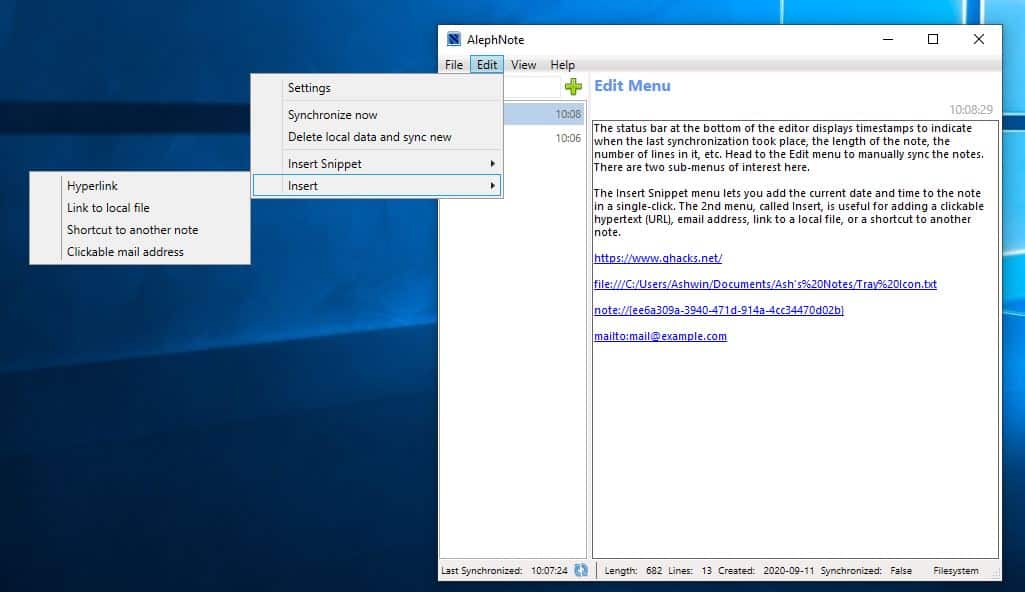
The View menu has options to change the note preview style, note sorting, and toggles for always on top, word wrap, line number and read-only mode. Notes can be exported to a plain-text file. The program auto-saves notes that you create/edit.
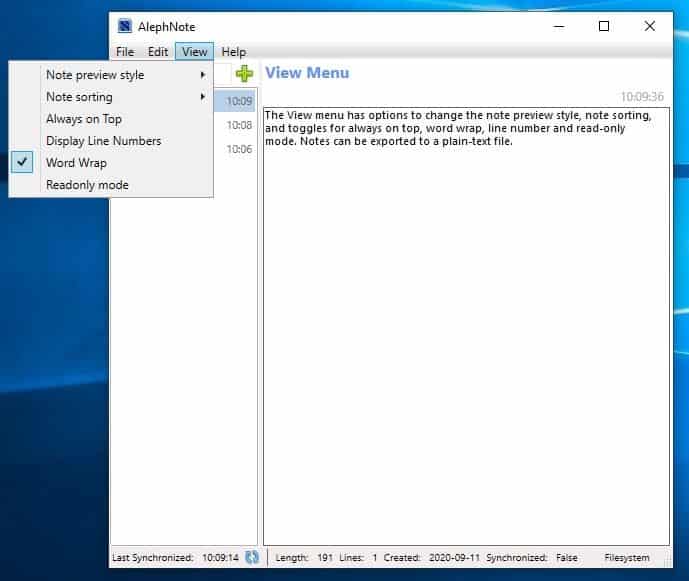
AlephNote displays an icon on the system tray, though it does not close to it by default. Head to the Settings > View tab, to change this behavior. Right-click on the tray icon to add a new note (from scratch), new note from the clipboard. These options are also available from the left pane of the editor. The tray icon also lets you synchronize the database manually.
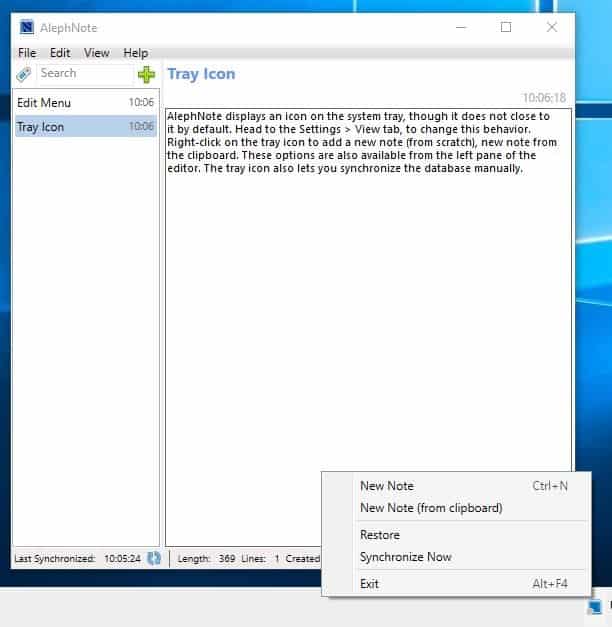
How do you switch databases? Go to Edit > Settings > General. Select the active account from the drop-down menu. To add a new account in AlephNote, click on the + icon in the top right corner of the tab, choose your provider, enter the login information and click on ok.
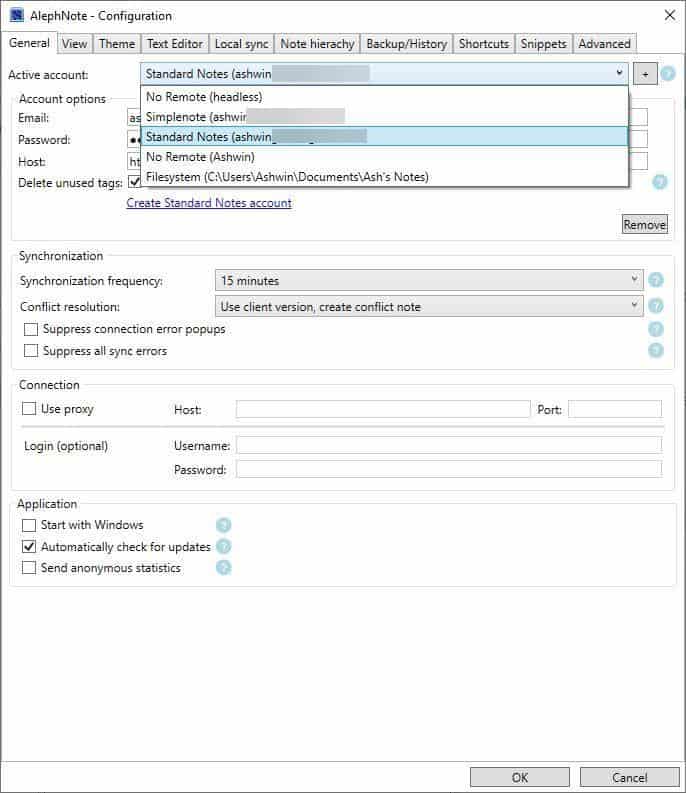
The Settings window of AlephNote is categorized into several tabs, and has various options to customize the appearance and functionality of the program. Use the options to adjust the layout, switch to a different theme, font settings, tab width, regex, view and customize the keyboard shortcuts, add custom snippets, and more.
AlephNote is an open source program, and written in C#. You may want to disable the "Send anonymous statistics" from the Settings > General tab.
AlephNote is an excellent client for Simple Note and Standard Notes. Forget aesthetics, the small file size, synchronization capabilities, and the editor are all that really matters. In my opinion, this is how the official applications should have been designed in the first place.
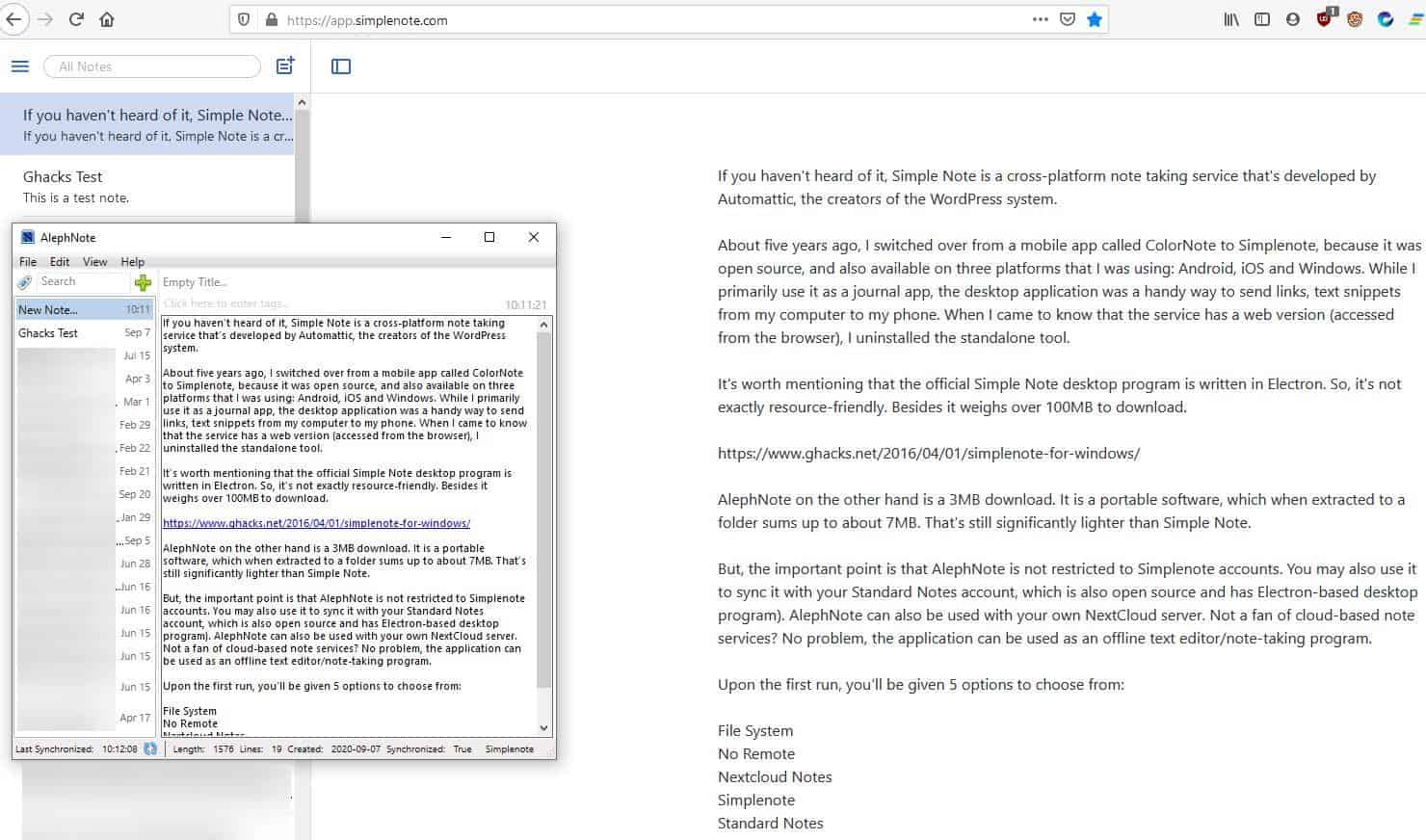






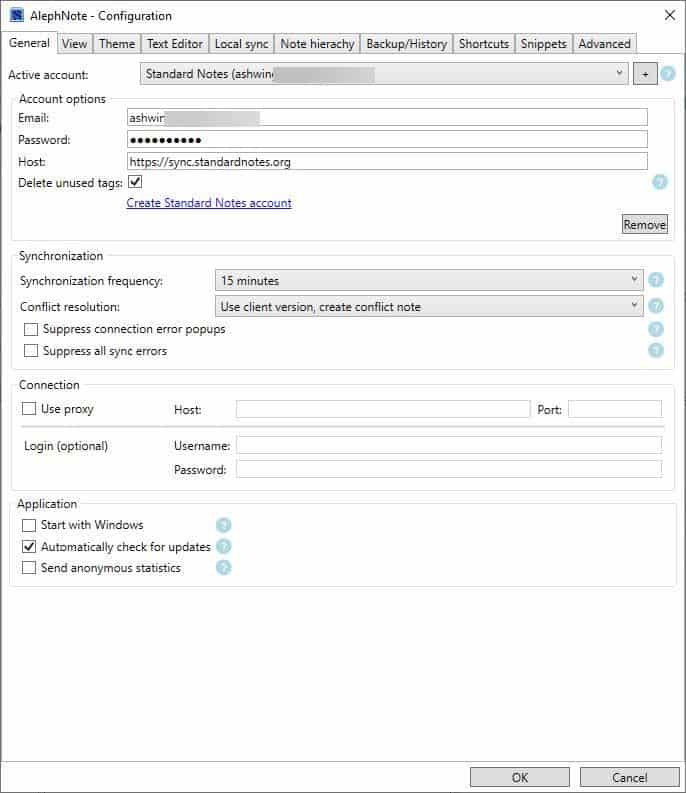
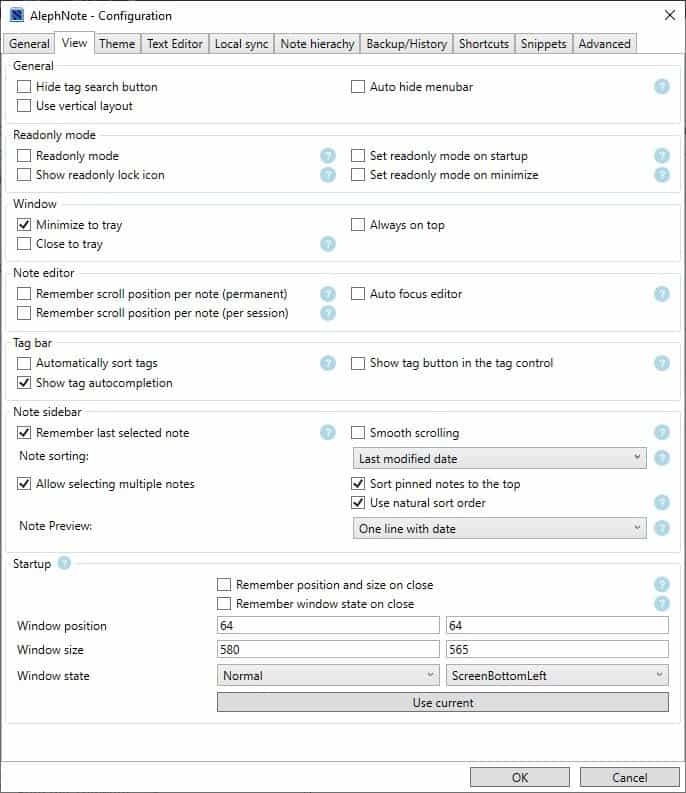
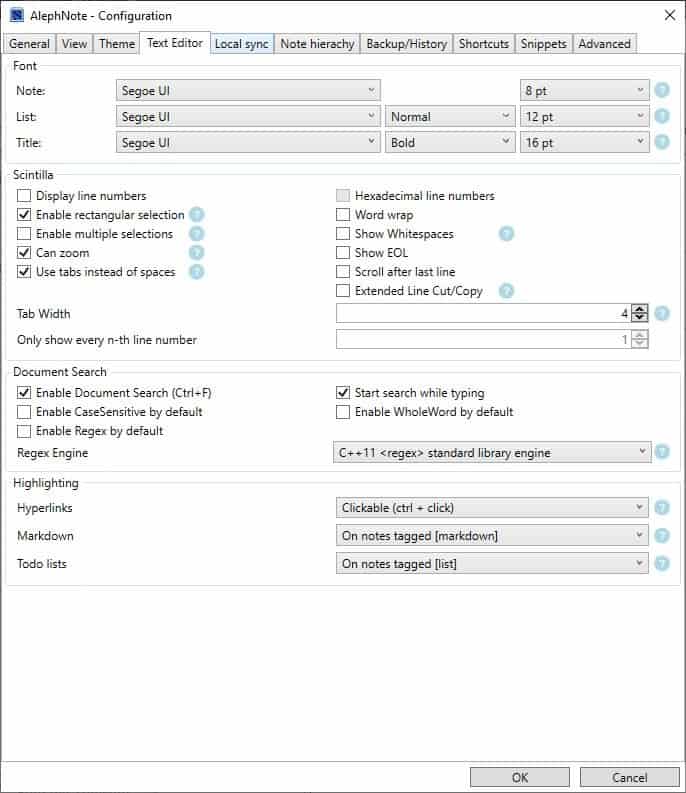
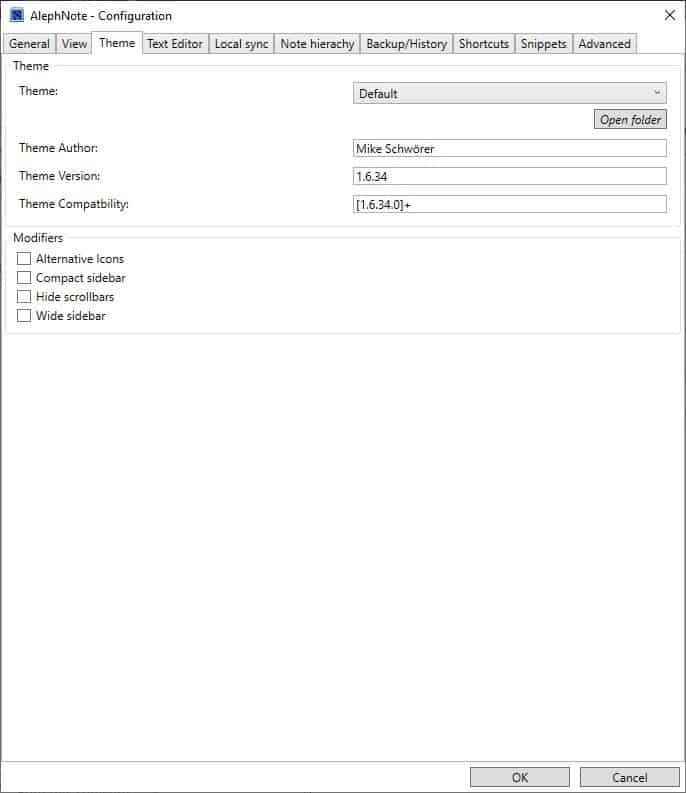





















Jan 2023,
I have been using it for about 5 years.
The only PRO I can find is word filtering to find (unhide) all notes that contain the filter string
Other wise navigation is a pain in the rear end..
New line does not align with previous line
Home goes to first character of the active line … NOT first column of the line
Devr ignores questions and marks them as finished.
Is there a version of AlephNote for the mac?
Its smaller and faster than SimpleNote native client, sure, but still a bit rough on the edges. I also tested CintaNotes free which does the same and is even lighter
Aleph… The first letter of the Persian alphabet.
And of the Arabic alphabet ;-)
Great article, Ashwin!
I’ve been looking for a good notes client that can handle cross-platform. Standard Notes looks appealing, but I need to do some more research before I can use AlephNote with it.
I’ve been using the Standard Notes client, but this is better. Thank you!