Save your Firefox tabs in a single-click with Tab Stash
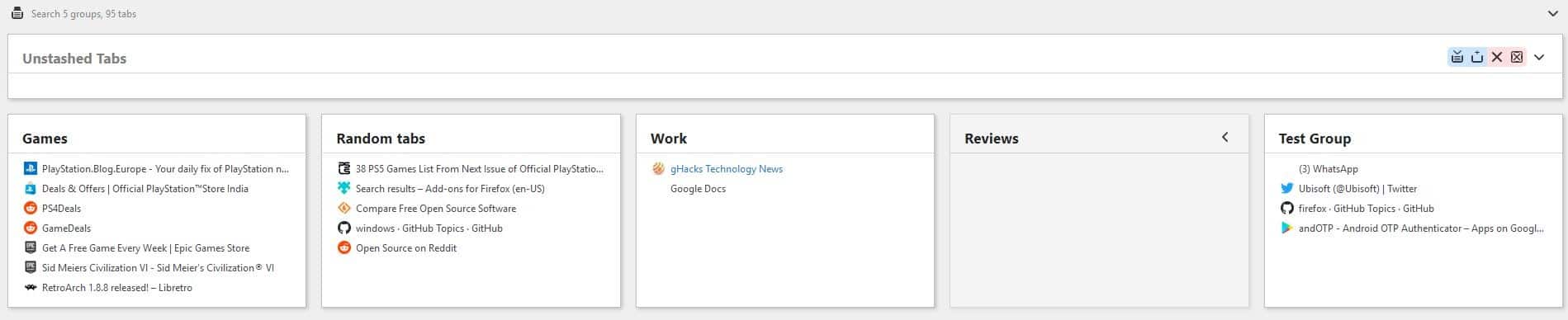
Managing an open browser session is no easy task. The more tabs you have, the more cluttered it gets, and if you use multiple browser windows, you may realize quickly that most browsers are not well equipped for that out of the box. Extensions that improve tab management are a solution.
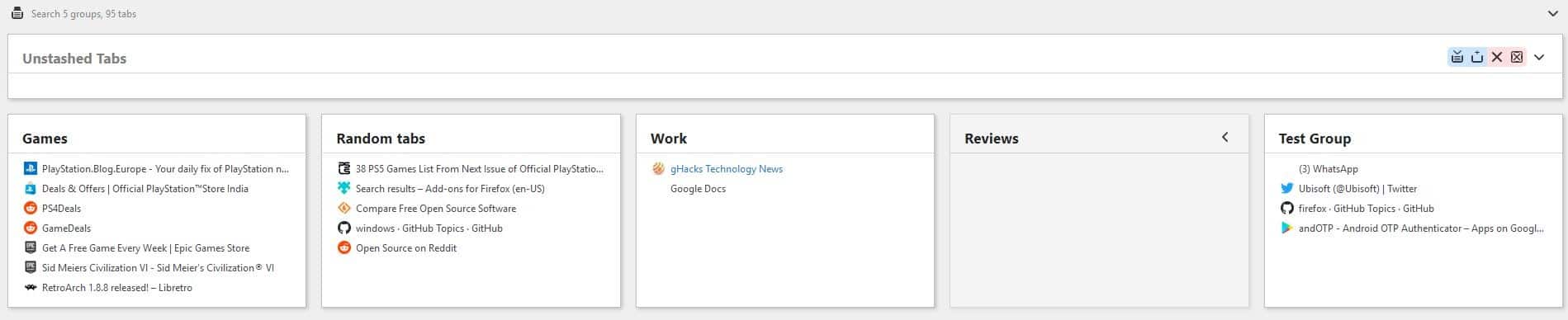
When you install Tab Stash, you'll see a new icon on the toolbar. DO NOT click on it, not yet. Why? If you do, the add-on will save all the tabs in the Stash and close them all. It's kind of similar to what OneTab does, but Tab Stash only hides the tabs from view, the tabs are open in the background.
Tab Stash works as a side-bar tool. So what you want to do is right-click on the extension's icon and select "Show Stashed Tabs in a Sidebar". This opens the side-bar without closing your tabs.
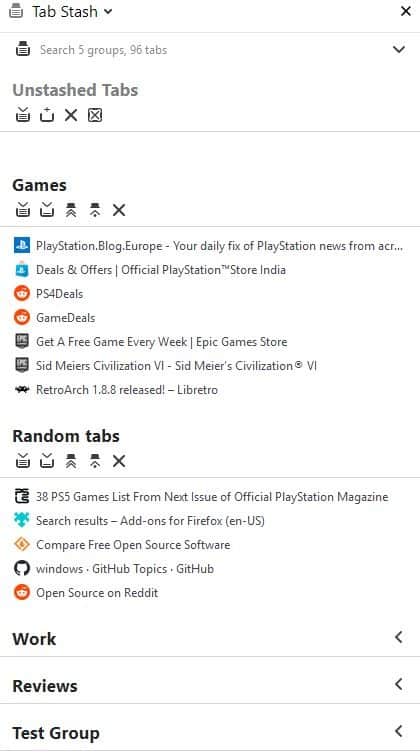
Don't like side bars? Use the "Show Stashed Tabs in a Tab"(refer to the first screenshot). This option looks a lot better, and you can view the full/extended title of tabs in the "Tab" mode.
Tab Stash lists your tabs in the "Unstashed tabs" section.
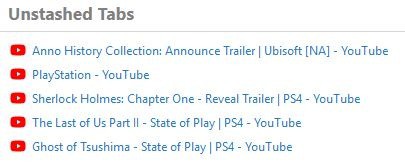
The list displays the tabs of the current window, so if you've multiple windows, you'll need to manage them in each instance. There are four buttons at the top of the tab list. If you have unstashed tabs, the first option can be used to stash them all or the ones you select. Use the alt button when clicking on the option to stash the tabs without closing them.
Note: Select the tabs normally as you would by using Ctrl or Shift on the Firefox tab bar, and then click on the Tab Stash button.
The second button in the side bar allows you to stash the active tab to the current group. Restore all tabs from the stash by hitting the third button. The fourth option does the same, i.e., it loads the tabs from the group but also deletes the group. The X button deletes the group without loading the tabs.
Tab Groups
When you stash some tabs, a new group is created. By default, Tab Stash assigns it a name in the format "Saved, date, time". Click on the name to rename it. Hit the arrow icon to collapse/hide the list of tabs in the group.
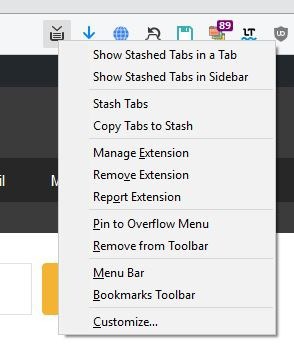
Let's get to the tabs in the group. Right-click on a tab and the Firefox link context menu pops-up. Mouse over a tab in the list and two icons appear, use them to load the tab from the stash or to delete the tab. There are five ways to stash tabs. The first method is to left-click the toolbar icon that saves all your tabs. The second option is to right-click on the icon and select "Stash tabs" or "Copy Tabs to Stash". The latter is more useful in my opinion, as it doesn't close the tabs when stashing them.
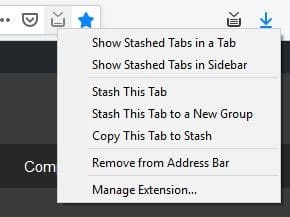
Or you may use the "Stash this tab" button in the address bar, which saves the current tab for later. The fourth method is to use the side bar or the add-on's tab to stash the tabs. You can right-click anywhere in the browser to access the Stash Tabs options.
Search
Tab Stash has a built-in search tool at the top of the side bar/tab interface. Enter a keyword in it and the extension will filter the list to display only the corresponding results.
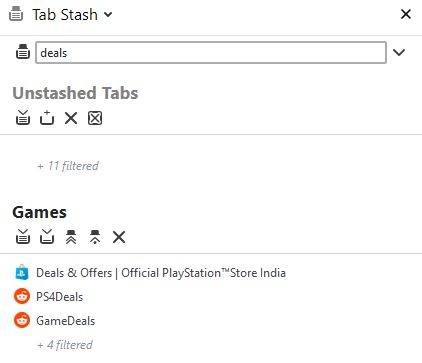
The search works in real time on an as-you-type basis. That's handy if you have a ton of tabs and don't want to waste time scrolling down a list.
How it works
Tab Stash saves your tabs as bookmarks in its own folder. This also ensures your tabs sync across devices via Firefox sync. The add-on checks existing tabs to see whether a tab from the stash is loaded before restoring it.
Note: This review is mostly based on Tab Stash 2.5. The extension was updated to version 2.6 a few days ago, which added support for some additional features.
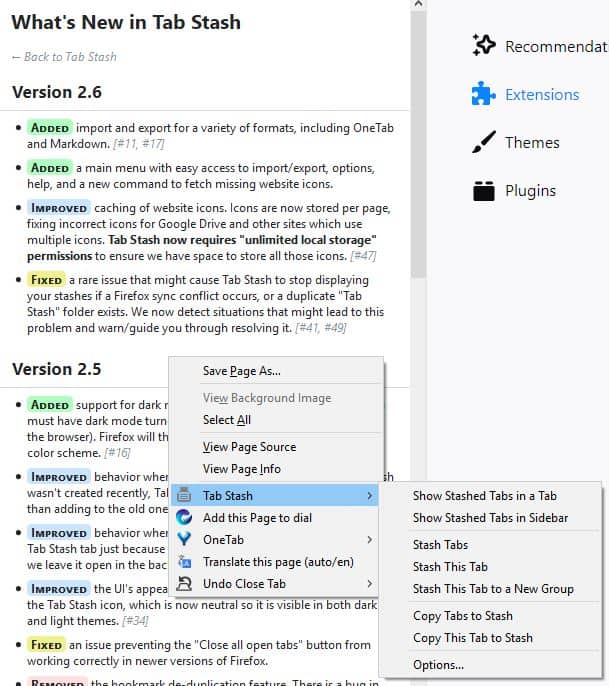
This includes options to import and export tabs. The release notes and the Wiki say these options are available from the Tab Stash menu, but I wasn't able to find them. I've tried restarting the browser, removing and re-installing the add-on to no avail.
Tab Stash is an open source extension.
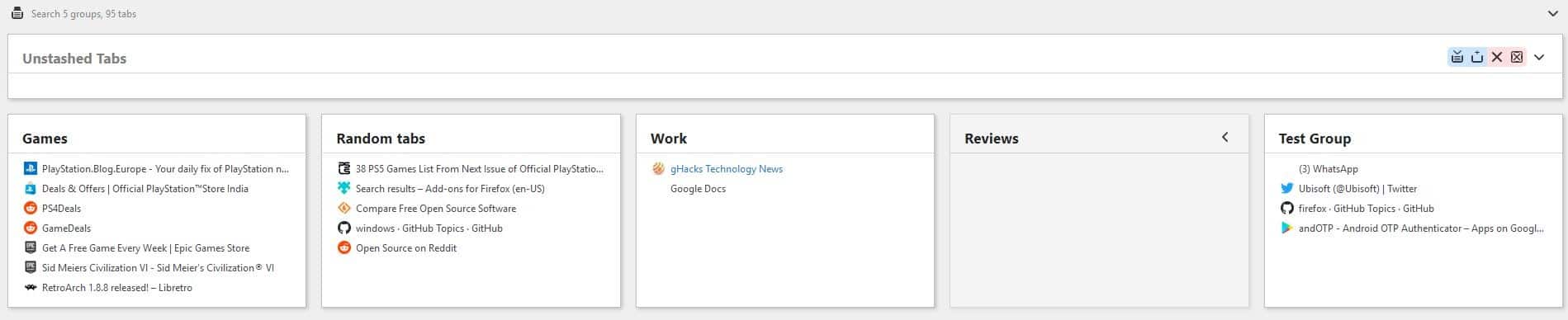

























Hi Ashwin, I am the Tab Stash developer; I just happened to run across your post, and I wanted to say thanks for doing this review!
Sorry to hear you had trouble finding the import/export feature. As @ShintoPlasm explained, version 2.6 added a new icon to the left of the search box in the Tab Stash UI, and clicking this icon opens a menu which holds the import and export commands.
I’ve heard from a couple users who have also told me this menu was hard to find, and I’m going to see what I can do to improve it in a future release. In the meantime, I’ve added another screenshot to the Mozilla add-ons page for Tab Stash to illustrate how to find it:
https://addons.cdn.mozilla.net/user-media/previews/full/240/240098.png?modified=1592684817
Thanks again for taking the time to review Tab Stash!
Tab Stash is super for my purposes:
It saves memory (configurable) on my old machine (i3, 4gb). I’m given to going down multi-tab rabbit holes when browsing, this lets me bookmark them, easily group and label, and recall a divergent theme later, which helps me focus.
It’s very well designed, both functionally and aesthetically.
Brilliant.
I also like and recommend another recent ghacks recommendation: TaskbarX.
@Martin: I’ve found the Import/Export function! Whether your ‘stash’ opens in a tab or a sidebar, you need to click on the TabStash icon at the top of the page (if in a tab) or towards to top-end of the sidebar. That opens up a menu with several options, including Import/Export.
Sorry, should have been @Ashwin :)
@Steve You won’t need it after you use it ;)
It is Like min browser.
@m3city
If you use uBlock Origin, consider adding this to “My Filters” section:
ghacks.net##.comment-item:has-text(Iron Heart said)
The [No personal insults, please] is gone.
Hi,
great tip, thanks. I had no idea it might be that simple, and it gives me possibility to use that kind of filtering somewhere else.
Thank you!
@Marco
A fun fact: using that filter filters your own post.
—————–
About Tab Stash and similar extensions: giving every day sites are (particularly those using WordPress,) exploited in some way or the other, I’m keeping the number of tabs to a minimun. Say less than 8. Opening myriad of tabs is risky. You can’t pay attention to everything at the same time or know (if something happens) which site is the culprit.
Looks similar to OneTab. Is there any reason to use this extension instead?
#1 reason for me is that Tab Stash is not the resource hog that OneTab is. In the Firefox Task Manager OneTab was always at the top of the Energy Impact list, which I assume is CPU utilization, and I could see its usage spike a couple times a minute even when OneTab was closed. Tab Stash does up a good chunk of memory when I have its sidebar or tab open, understandable seeing as how I’ve got ~100 groups with ~1.5k items stashed (imported from OneTab, I might add..!) but the Energy Impact is nil after Tab Stash has loaded with none of the spikes OneTab had.
#2 since Tab Stash uses the bookmark structure for its stash it has a huge reliability advantage over OneTab since it will sync with Firefox or however you sunc your bookmarks. (I use EverSync ’cause it handles cross-browser sync.) I never lost my OneTab contents, but I’ve read many accounts of people losing everything in theirs.
#3 Open source ftw..!
Got it. Thanks for sharing!. I definitely give it a try.
@Paul
https://addons.mozilla.org/hu/firefox/addon/tab-session-manager/
https://addons.mozilla.org/hu/firefox/addon/save-page-we/
What I am really looking for is an add-on who saves automatically with an interval time I myself can determinate and let me restore tabs in private mode.
Next to that, I do not want to automatically let the app open a sidebar or anything else except when I am specifically, asking for it in the setting.
Also easy to handle would be a big plus.
Any advice from anyone would be highly appreciated by me?
Well, I do not use *Firefox* [Editor: there is no need for that, please..] anymore, but the effort of the extension developer seems to be worthy, appears to be a very useful extension for tab management. Kudos to the dev.
In contrast to your comments here. For example this one has nothing worth to say about extension. But you get an occasion to advertize your hate agains firefox, using childish word mockups. How uninteresting to other readeds it is, my young chromo-wan.
Why don’t you move along to somewhere else? Move on with your life as well, either you love your ex (Firefox) or you want to forget it.
@m3city
Perhaps you should first contribute something useful yourself before whining about me spilling the beans.