NewFileGo for Windows: watch for new files and execute programs automatically
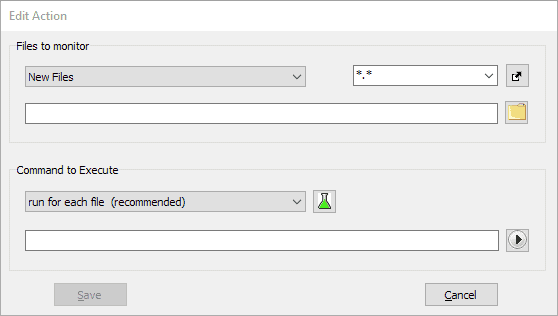
NewFileGo is a portable software program for Microsoft's Windows operating system that Windows users may use to monitor directories for new files matching set rules to execute commands automatically.
Basic examples where something like this may be useful include moving digital camera photos to another directory once they are transferred to the system, extracting downloaded archives automatically, or deleting files automatically when they appear in a certain folder on the system.
NewFileGo is a small application that is provided as an archive. Just download and extract the archive on the system and run the executable file directly to get started. The developer of the application added the source code of the app to the distribution; a scan on Virustotal returned no hits.
Tip: you may process files based on age using the Windows tool Forfiles.
NewFileGo
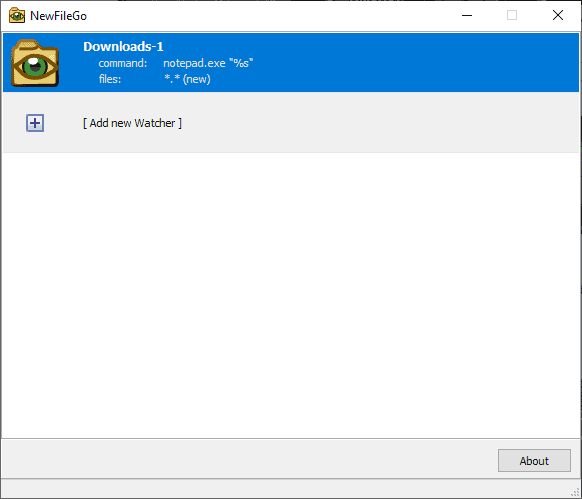
The program opens a clean interface on start. The very first thing you need to do is click on the "add new watcher" button to create a new monitoring process.
The interface is clean and it is easy to create a new process. The configuration window is divided into two groups: files to monitor and commands to execute.
Files to monitor sets the folder, file name and extension filters, and type parameters. You can monitor for new files, changed files, or new and changed files.
You may only define one file type rule; the default is *.* which catches all files but that can be changed in the interface. If you want to monitor several distinct file types, e.g. .jpg, .png, and .mp4, you need to create rules for each individually unless you are certain that only these files will ever appear in the monitored folder.
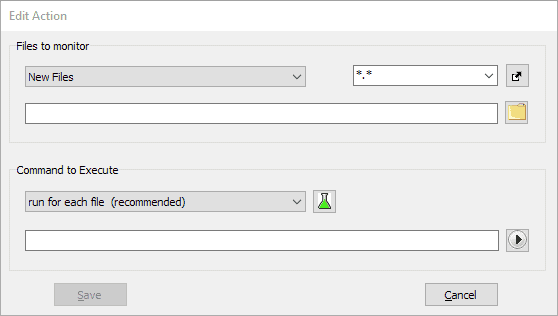
The same is true for folder selection; you may only select one folder to monitor per task.
The command to execute part defines a command that you want NewFileGo to run when a new or changed file is detected.
You may run the command for each file individually or once for all files, the latter may be useful if you want to process all files at once, e.g. all photos using an image converter. The application comes with a number of presets, e.g. open the file in notepad, echo at command line but it is also possible to run a custom command.
A click on save creates the new monitoring task but it may not activate it right away. You need to right-click on the task and select enable/disable to toggle the state.
NewFileGo starts the monitoring right away once enabled. You may want to test it first by selecting the echo command line action to verify that it works as intended.
The right-click menu features a duplicate command to create a copy of an existing rule; that is great if you need to create similar rules for multiple file extensions or folders.
Related programs
We reviewed several related programs in the past, here is a small selection:
- Monitor changes to drives, files, and Windows Registry with FRSSystemWatch
- Windows Files Monitor records any file system change in its interface
- Monitor folders on Windows with Folder Monitor
Closing Words
NewFileGo is a handy program for Microsoft Windows devices to monitor folders for new or changed files and run a command on them automatically. The application is portable, uses a streamlined interface, and is not too heavy either when it runs.
It could use a bit more guidance or features, e.g. a toolbar to activate or disable tasks as it may not be clear to everyone that you need to use the right-click menu to change the state.
A log listing processed files and the status of each operation could be a useful optional feature as well.
Now You: Do you use tools like NewFileGo on your system?
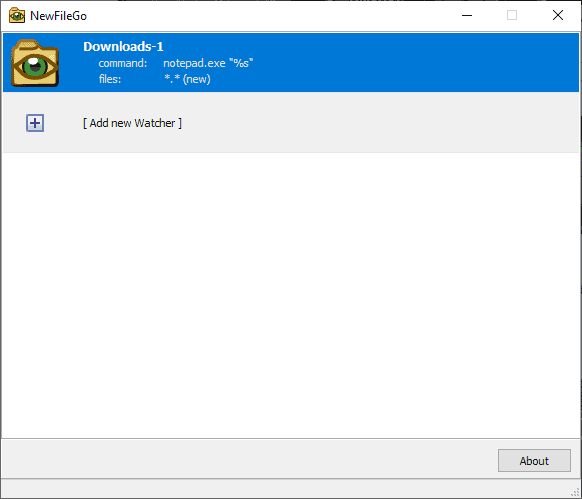





















“Do you use tools like NewFileGo on your system?”
No, and I wouldn’t consider doing so, personally. This sort of thing is too much of a security risk for my taste.
Martin, Is there a queue involved here?
If I get a lot of new files in a folder I would want to be able to control how many program get run simultaneously. Say two or three – with the other files queued for when the programs finish.
A queue is not visible and there is no option to change any of the execution parameters. I don’t know whether the program has a file execution limit to pause execution until commands are executed for files. The only option you have, I guess, is to use the “execute once” for all files option in that case.