Lite Page provided by Google in Google Chrome
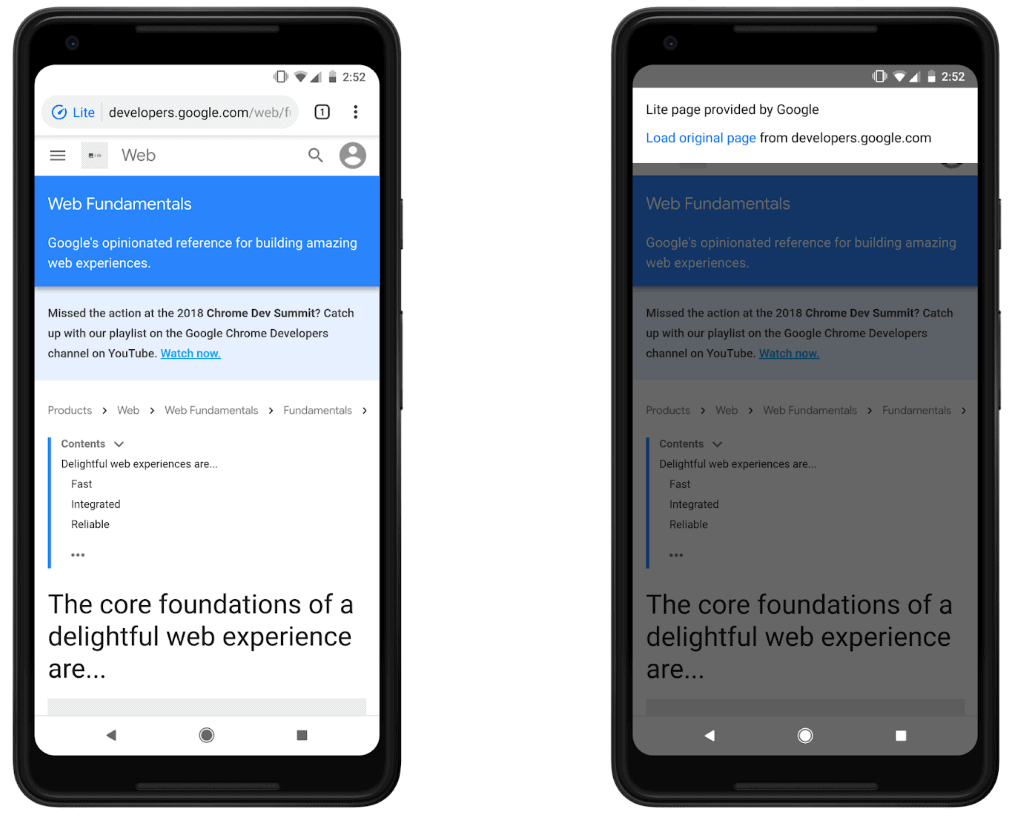
Google revealed information about a new Chrome for Android feature called Chrome Lite Pages in a blog post on the Chromium website that extends the capabilities of the browser's Data Saver feature.
Update: Google Chrome 100 for Android will no longer support the Lite Mode feature.
Lite Pages are designed to make pages load faster in Chrome if the network conditions are unreliable or if the connection speed is very slow.
Google claims that Data Saver, a data saving feature of Chrome that users need to activate before it becomes available, saves up to 90% of data and makes pages load up to two times faster.
Real-world tests suggests that most users won't see such impressive savings but that Data Saver may indeed speed up the loading of sites opened in Chrome for Android.
Data Saver worked only with HTTP pages up until now which made it less useful with every passing month as the Internet as a whole is moving from HTTP to HTTPS in rapid pace.
Starting with Google Chrome 73, Chrome's Data Saver supports HTTPS sites but that is not the only change.
Tip: Install the Data Saver extension for desktop Chrome to use it there as well.
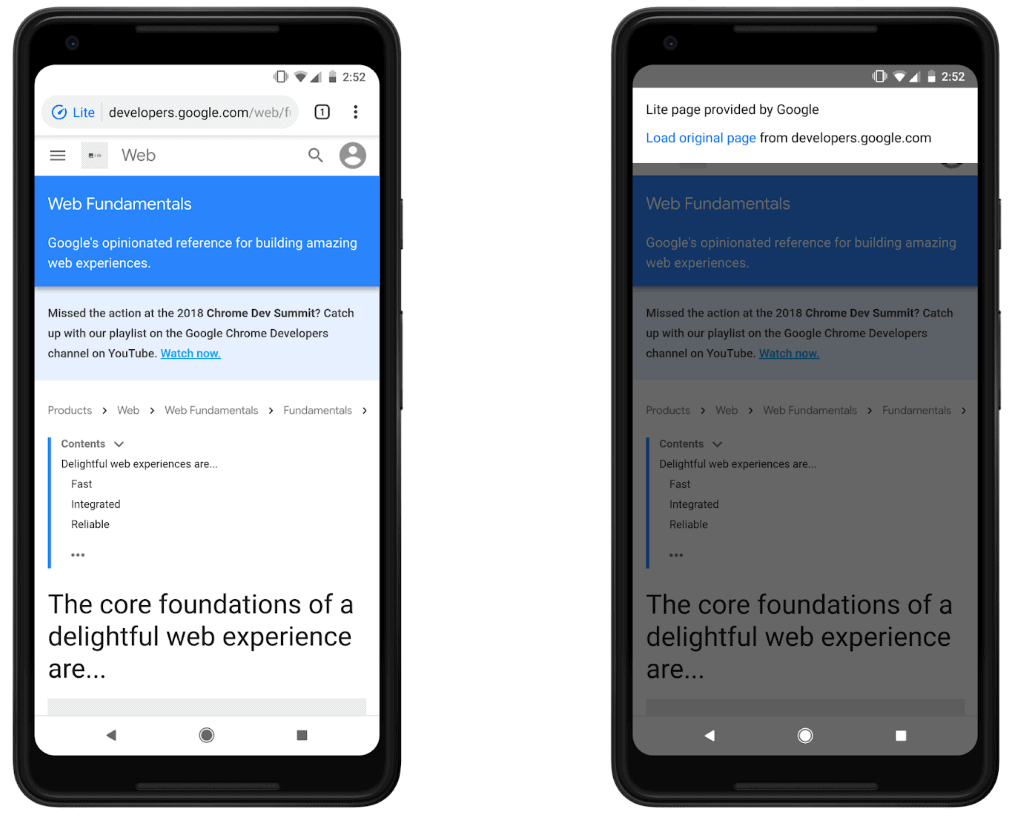
Google Chrome for Android indicates to the user if a Lite version of a page has been loaded while Data Saver is active. Users should see "Lite" next to the address of the page, and they may tap on it to display additional information and get an option to load the original page from the website.
Google notes that its Chrome browser will disable Lite page functionality on select pages if a user opts-out of Lite pages frequently.
The optimizations are applied only under severe network conditions. Connections that use 2G or slow-2G may cause Chrome to display Lite pages frequently, as do pages that will take more than 5 seconds to reach "first contentful paint" according to Google.
Google expects this to affect only a small percentage of page loads.
Privacy?
Google states that it uses optimization techniques that depend "on what region the user is in" and the page itself. The company notes that only the page URL is shared with Google and that other information such as cookies, login information, or personalized page content, is not.
Testing Lite Pages
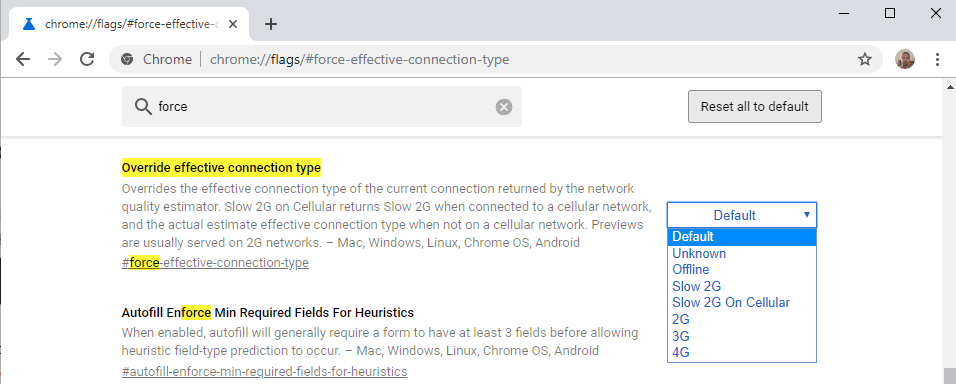
Website owners and developers may simulate slow connection types in the following way to test Chrome Lite functionality (or how their pages load under slow network conditions):
- Load chrome://flags/#force-effective-connection-type in the browser's address bar. Make sure that the Chrome version is at least 73 as the flag is not available in previous versions. See chrome://settings/help for version information (note that this will trigger a check for updates).
- Click on the menu (Default) next to it and select one of the available connection types, e.g. Slow 2G.
- Optional: Set Ignore Previews Blacklist, chrome://flags/#ignore-previews-blocklist, to True to avoid Chrome disabling Lite Pages entirely if too many opt-outs are detected.
- Restart Google Chrome to apply the change.
Note that you need to enable Data Saver as well on Chrome for Android by selecting Menu > Settings > Data Saver, and toggling the feature on the page that opens.
Webmasters may add a "no-transform" directive in the cache-control header to block Chrome from showing Lite pages of a site.
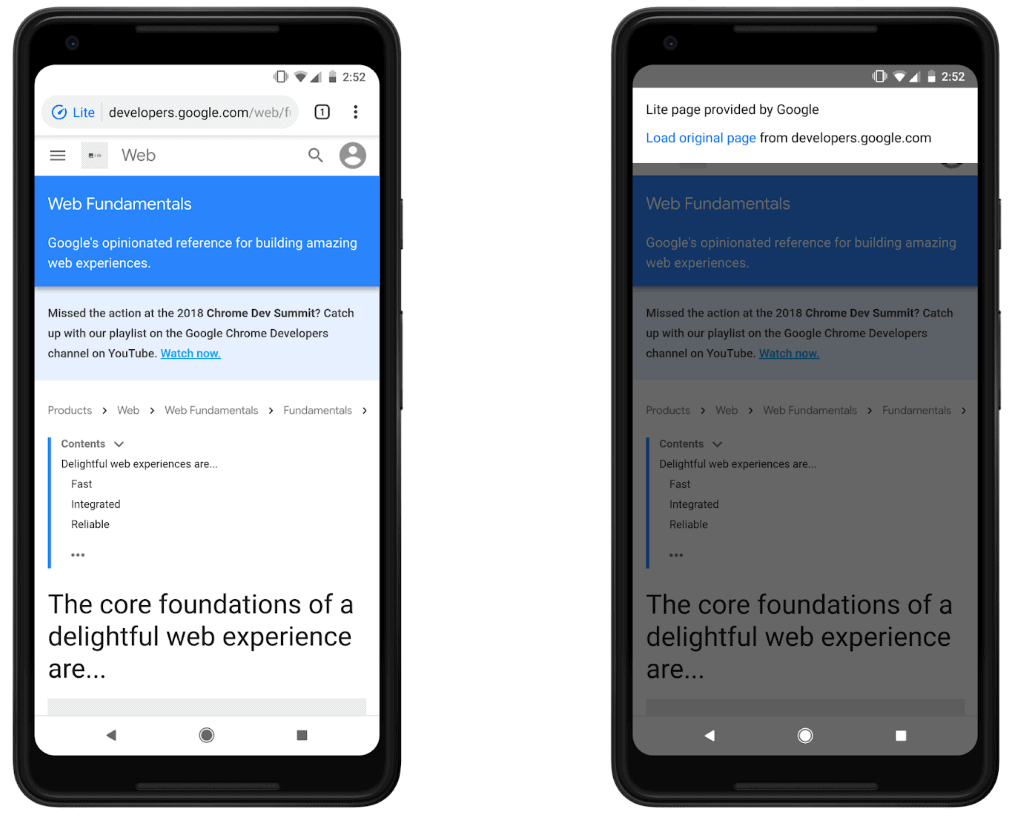



















> The company notes that only the page URL is shared with Google and that other information such as cookies, login information, or personalized page content, is not.
And it doesn’t state what it’s going to use this data for, which it would legally be required to by the GDPR.