Microsoft confirms File Association bug in Windows 10 version 1803
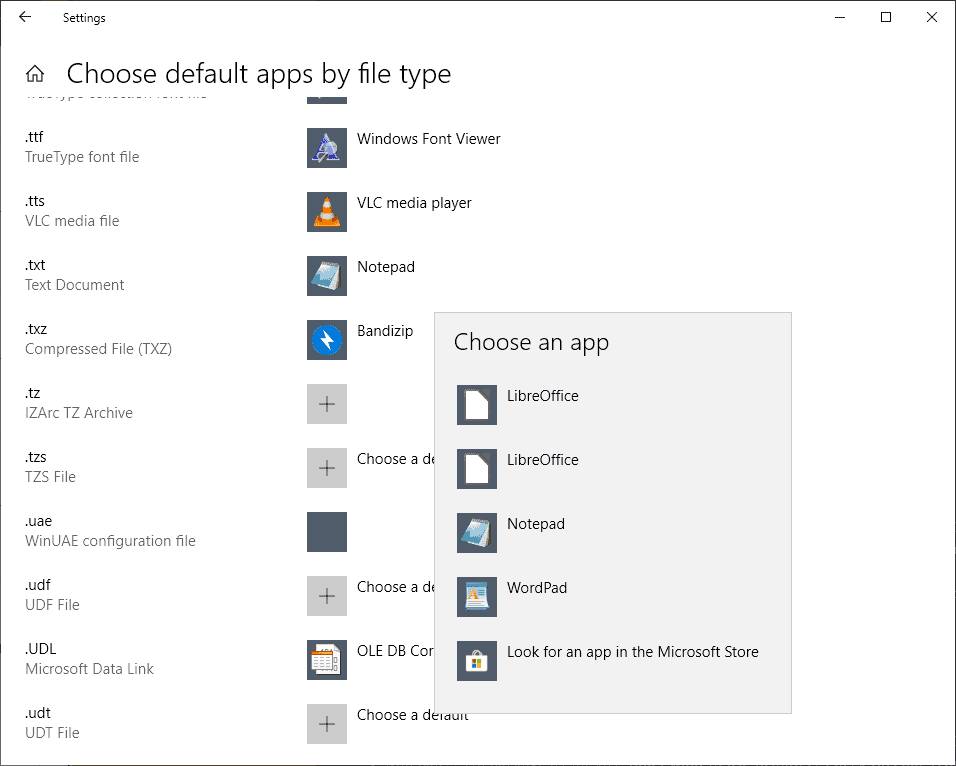
Microsoft confirmed on November 8, 2018 that the option to set custom file associations is broken for some users on Windows 10 version 1803.
The issue, first reported on November 5, 2018 by Chris Hoffman on How To Geek, prevents users and administrators from selecting custom file association defaults.
Windows associates file types such as .txt, .pdf, or .jpg, with programs and opens files in the associated program when a user double-clicks on a file or right-clicks on a file and selects open from the context menu.
All versions of Windows use sets of default file associations for compatibility and usability. Text documents open in Notepad by default and images in the Photos application.
Users may change file associations so that files open in preferred programs instead. Text documents could be opened in Notepad++ instead or images in an image viewer that is faster than the Photos application.
Windows 10 supports two main options to change file associations in the frontend. Associations can be changed under Settings > Apps > Default Apps, or with the help of the Open With > Always use this app menu when a file type without association is loaded.
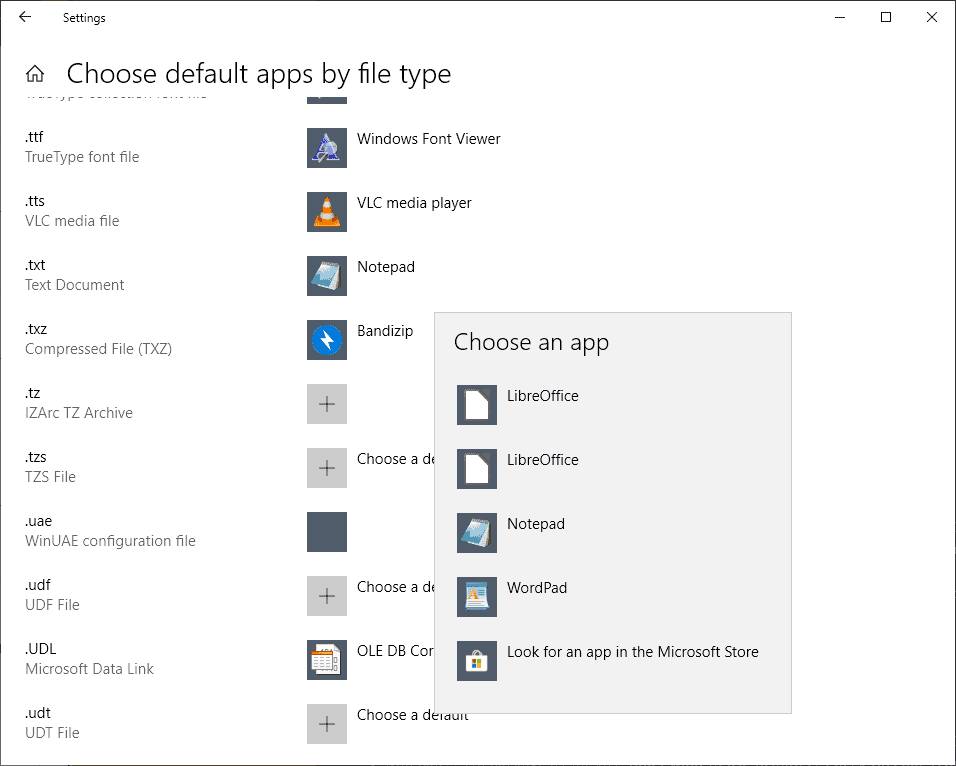
Administrators and users who attempt to change file associations in Windows 10 version 1803 -- there are reports that some users experience this on Windows 10 version 1809 as well -- may notice that the changed association does not stick.
The program that you want to change the association to may be listed by Windows but selecting it reverts to the default so that nothing is changed.
Microsoft acknowledged the issue and added it to the list of known issues of KB4462919 released on October 9, 2018.
After installing this update, some users cannot set Win32 program defaults for certain app and file type combinations using the Open with… command or Settings > Apps > Default apps.
In some cases, Microsoft Notepad or other Win32 programs cannot be set as the default.
The company notes that subsequent attempts to change file associations may work and that it is working on a fix for the issue that it hopes will be available in late November 2018.
A PowerShell script has been created to address the issue. You can check out the script here (via Woody).
The script makes bulk changes to file associations in the Windows Registry. It is highly recommended that you back up the Registry, create a System Restore point, or back up the entire system before running it on machines affected by the issue.
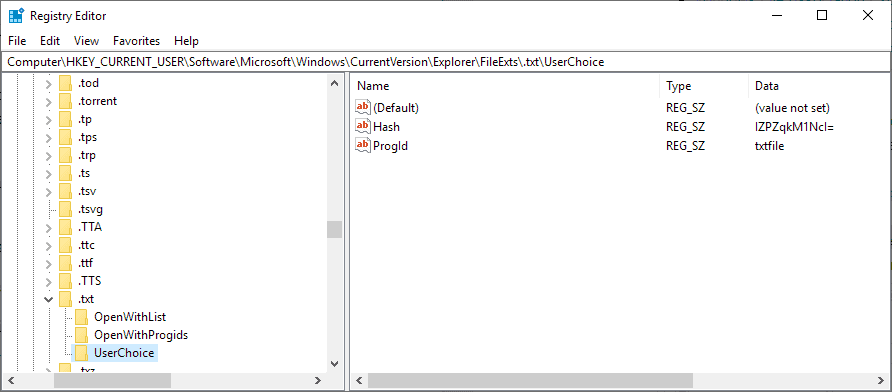
The script removes all items under HKEY_CURRENT_USER\Software\Microsoft\Windows\CurrentVersion\Explorer\FileExts\.xxx\UserChoice for file extensions and creates values under the OpenWithProgids and OpenWithList keys to fix it.
Here is a short guide on using the script if you are new to PowerShell or never worked with scripts before:
- Copy the entire script from the linked website.
- Paste the content in a new plain text document.
- Save the document as files.ps1.
- Open an elevated PowerShell prompt (Open Start, type powershell, right-click on the result and select run as administrator).
- Navigate to the folder the PowerShell script is in, e.g. cd c:\users\Martin\downloads\
- Use .\files.ps1 to run the script.
Tip: You may run the script from an elevated Command Prompt as well using Powershell.exe -File C:\users\Martin\Downloads\files.ps1
Reset options are provided under Settings > Apps.
Unrelated but still puzzling: why is there no search on the "choose default apps by file type" page?
Now You: Do you experience the issue right now on your system?
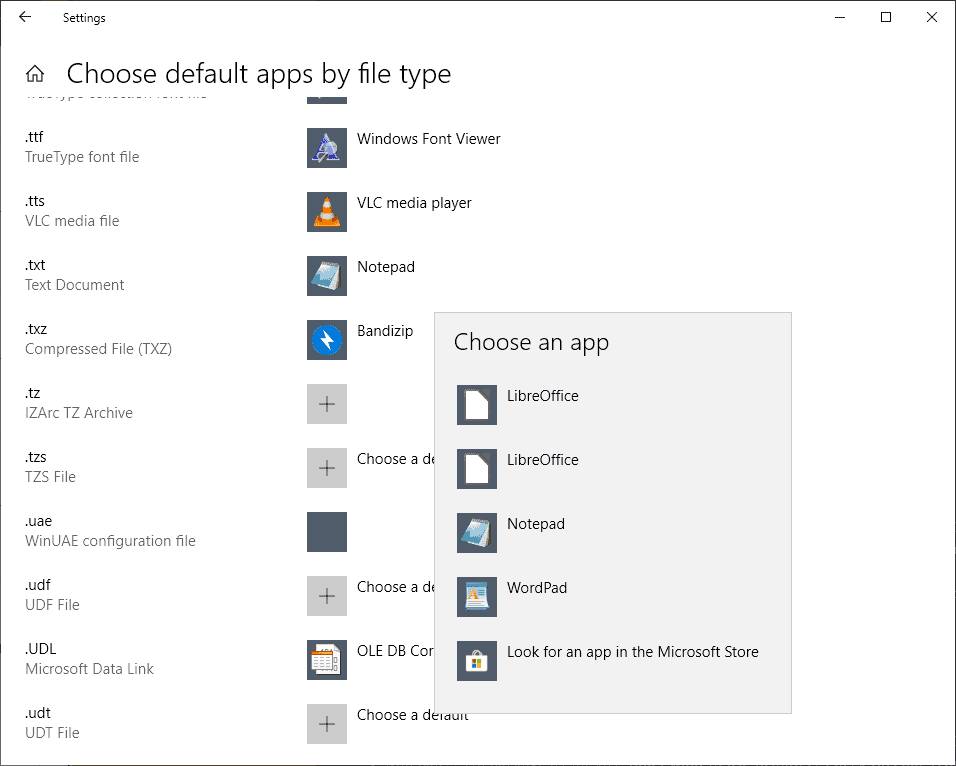



















Still happening 2021/07/28: OS windows 10 pro, Version 2004, build: 19041.1110 :-(
how can micro$oft fail to fix this for this long – unless they WANT to keep resetting to their own (cr)app of course.
I can confirm this is on 1903 as well…Anyone know if 1909 has this?
It’s 2020 now and the bug is still there in w10 1909.
If I double click on a .txt file it opens with gvim which I have set as the default via Settings -> Default Apps -> Choose default apps by file type.
When I open a command prompt I still get NOTEPAD as shown below
>assoc .txt
.txt=txtfile
>ftype txtfile
txtfile=%SystemRoot%\system32\NOTEPAD.EXE %1
Thus, the linkage between default apps setting and ftype/assoc is still broken.
Shame on you µ$
This bug exists in Windows 10 v.1903. I have tried a variety of suggestions from around the web, including this one which looked very promising, but does not fully fix the problem:
// run cmd in admin mode:
fsutil resource setautoreset false C:\
Unfortunately this is not a permanent fix and after 1-3 days, one of my apps gets reset. I have apps set for Email, Music, Photo, Video, Web and some other files extensions including .TXT (which Microsoft insists on setting back to Notepad).
There is a 2nd serious unrelated bug that is equally as frustrating …. the Windows Explorer window randomly closes on its own, while you are working with folders and files. Unrelated issue, but combining that bug with apps resetting is making me regret the upgrade from Windows 7 Pro.
This is still not fixed by Microsoft. Workarounds like this script, while appreciated, are NOT the solution. I’ve used it and it only worked marginally, and caused other issues. I’m running 1903 and this constantly reverts all my changes after they’re made, presuming they’re allowed in the first place – which most are not.
Microsoft needs to fix this – where is the up to date information on this?????
This is a standing testament to their disdain for users. I even had Customer Service look at it – what a charade.
This is still a MOST annoying bug in the latest build, 1903.
You say, near the end, “The advertising model in its current form is coming to an end.” This is the first I’m hearing of this. Can you give details? If it is universal, does anyone else report this problem anywhere? Details, please.
Does this bug apply to merging .reg files into the Registry? I find that all keys and values are merged, but Windows does not reflect the changes when I right-click an icon in File Explorer. Or if Microsoft has fixed this bug, maybe Explorer has some sort of cache that overrides the usual shell verbs?
I’ve enabled the script execution policy, and it allowed me to run this script in PowerShell.
However, attempting to change the default app for any file type gives only the Search the Microsoft Store” option. This behavior is exactly as it was prior to running this script.
There is no option to select another custom exe file.
Isn’t this what this script is supposed to fix??
IF so, it doesn’t work. What am I missing?
+1 Nothing above makes any difference. They seem to have thoroughly broken file associations this time.
Here’s what’s going on under the hood https://answers.microsoft.com/en-us/windows/forum/windows_10-files/windows-file-association-explained-for-desktop/cfa62c00-82e0-4d05-b302-3444ab930bb7
Understand that and you can manipulate it with a script or manually easily
I ran into this issue myself trying to make .dds files open with Corel Paint Shop Pro. I had to manually create the association in the registry.
As I already know how to do this I assumed it was just another annoyance created by M$ on purpose and didn’t give it another thought.
“Windows 10 supports two main options to change file associations in the frontend.”
Maybe better luck going to Control Panel and Default Programs. Different results for me.
Or try File Association Fixer v2; maybe another tool named Types. I wouldn’t be waiting around for MS to fix it. Third party apps have always come to the rescue when oddities occur with Windows.
I wish Windows would add a native, simple way to change icons too, like to have the Windows notepad icon with Notepad++, without any registry modifications or third party programs.
Windows fully updated without a hitch.
File extension changes working.
Company revenue up over 20 million from 2nd QTR.
All employees received fabulous raises. Raises, not bonuses.
Raises get paid over and over every payday!
What a country! Thank you Mr. President!
On Windows 10 1809 17763.55, changing default txt files to Notepad++ worked for me.
And I was pulling my hair off wondering what was going on.
WTF is wrong with you, Microsoft?
I can confirm this issue on Version 1809 (Build 17763.55) to some point with new e.g unknown file extensions.
Lately I had some minor issue with an .opml file – nothing else than a different name for a XML document.
In my opinion it may not be necessary to run such a sophisticated script – as mentioned in this article – unless you examine and understand the code and make the appropriate changes for your needs.
As a single desktop user, first check the options in your software. There may also be a way to assign file types in the options of your program. This may set the UserChoice registry key automatically for you.
Anyway it doesn’t bother me, because I never used the default Windows File Explorer for ages. Instead I prefer Directory Opus with an overwhelming amount of fine tuning for a variety of file types, such as assigning different programs to the same file extension, depending on the click action.
Is this merely a management thing in the settings dialogue, or is the bug in the file types association code itself?
Because if it’s only the former then applications like Types ( http://ystr.github.io/types/ ) should work fine. As a bonus, that application allows for a lot more detailed configuration, it also features a search and works in Windows 10.
Thank you so much for pointing out this awesome app !!!
I had been pulling my hair before reading your post since Firefox 67 portable version opens in new windows instead of new tabs !
yeez thanks my god that bug is irritating…
Gonna give the script a try later