How to change network names on Windows 10
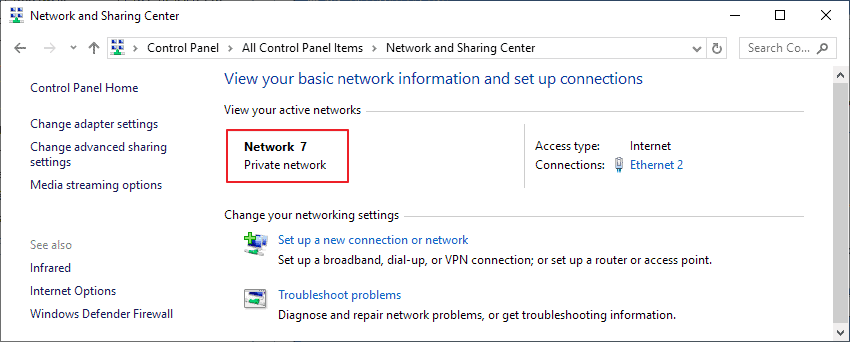
When you connect to a network for the first time in Windows, Windows saves the network profile and assigns a name to it.
Connections using Ethernet (wired) use a generic name such as Network 7 usually while wireless networks the SSID of the Wi-Fi network the device connected to.
Some users and administrators may dislike the non-descriptive nature of wired network connections on Windows.
Good news is that it is possible to rename network profile names to make them more descriptive on the operating system.
The following guide was written for Microsoft's Windows 10 operating system but the process should work in previous versions of Windows as well.
Changing the network name on Windows
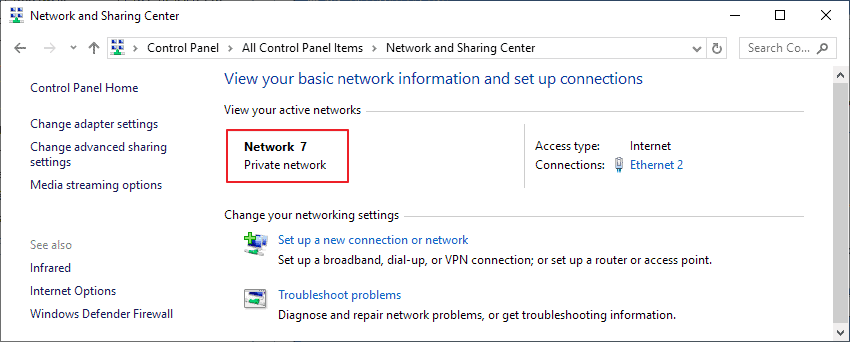
You can check the current name in the Network and Sharing Center on Windows or in the Settings application on Windows 10.
- Tap on Windows-I to open the Settings application.
- Go to Network & Internet > Ethernet or Wi-Fi depending on the connection type.
The name of the network is displayed at the very top of the page.
To display the name in the Control Panel instead, do this:
- Tap on the Windows-key to activate the Start menu.
- Type Control Panel and select the result.
- Go to Network and Sharing Center
The name is listed under "view your active networks".
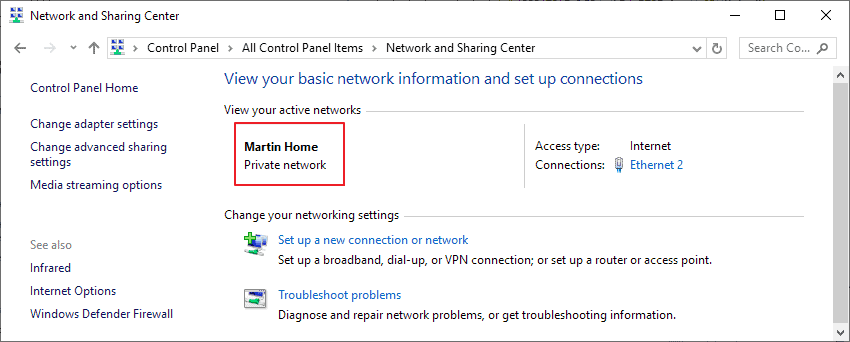
Windows administrators and users have two main options to change a network name. The first involves editing the Windows Registry using Local Security Policy. Note that Local Security Policy is only available in professional versions of Windows, e.g. Windows 10 Pro.
Using the Windows Registry
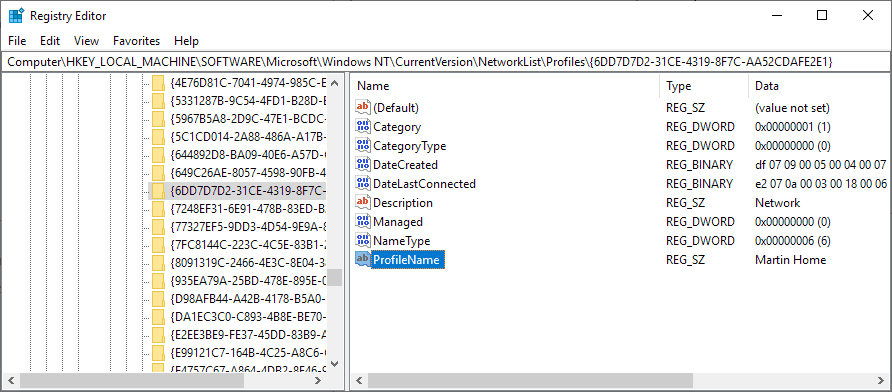
I recommend that you back up the Windows Registry before you make any changes to it. Check out our Windows Registry backup guide to find out how to do that.
- Open the Start Menu.
- Type regedit.exe and select the result to open the Registry Editor.
- Confirm the UAC prompt that is displayed.
- Go to HKEY_LOCAL_MACHINE\SOFTWARE\Microsoft\Windows NT\CurrentVersion\NetworkList\Profiles
- The next step requires some trial and error. Windows lists all network connections with a unique ID and you need to click on each to check the ProfileName variable of it until you find the network name that you want to change.
- Double-click on ProfileName once you have found the right entry and type the new name of the network that you want used on the device. The change is only active on the device.
The change takes affect immediately. You can verify that by opening the Settings app or the Network and Sharing Center to verify that the name change was successful.
Repeat the process for any other network name that you want to change.
Using Local Security Policy
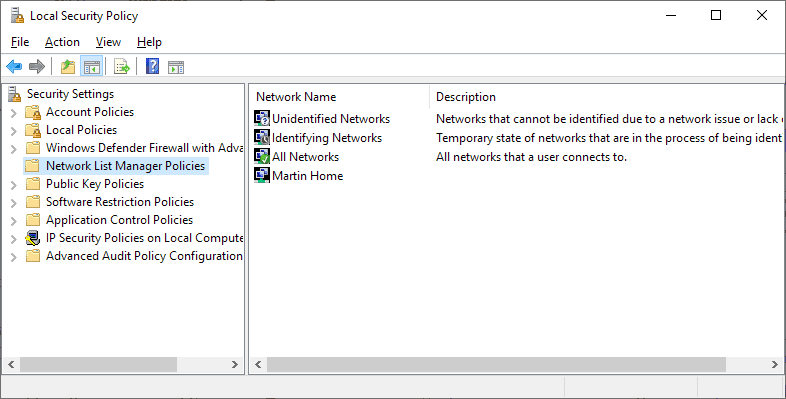
As mentioned earlier, Local Security Policy is only available in professional versions of Windows. A limitation of this method is that you can only change the name of the connected network.
- Open the Start Menu.
- Type secpol.msc and select the result from the list of results. This opens the Local Security Policy on the device. Tip: Check out our list of Windows msc files that you can run here.
- Select Network List Manager Policies on the left.
- Double-click on the name of the network the device is connected to at the time. A new window opens.
- Select "Name" under Name and add a new name for the network that you want used by Windows.
- Click ok.
Closing Words
The Registry option may not be as straightforward but it displays the list of all networks the device was connected to so that you may modify names of network the device is not connected to at the time as well.
Changing network names is just a cosmetic change, though.
Now You: have you changed network names on your devices?
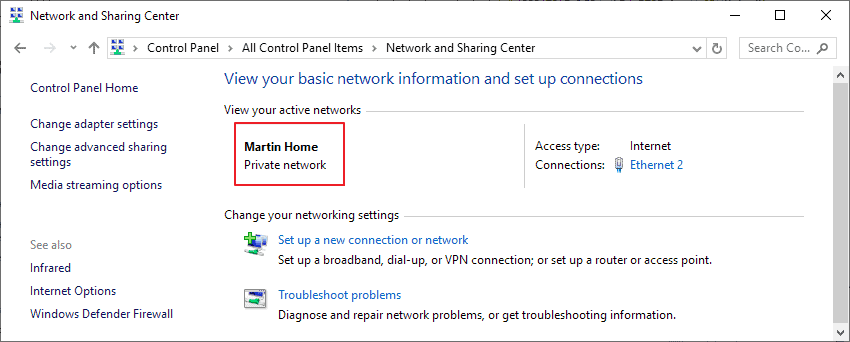



















worked, thanks
WOW! Worked like a charm!
Awesome, my frinend!!
Is it possible to change or set the name for a network adapter created by the VPN client. It seems as though the name currently is “ethernet” and a a number that can be anything from 2 to 5. I need to do this for all devices.
Network Profile Name Changer v1.1 has been released (Friday, 27 August 2021)
1.[ADDED] – Show All Network Profile Names feature
2.[ADDED] – Delete Network Profile Names feature
3.[ADDED] – Double click one of the Network Profile name on the list to rename it
7.[FIXED] – GUI is too small
Download
https://www.sordum.org/files/downloads.php?network-profile-name-changer
Software Tester, thank you it worked like a charm.
Very good
Using win 10 Home v2004
\networkList\Profiles does not appear in regedit
My home network had been working fine until main main desktop decided it was in “Private network” rather than my home network
Djog
Yes it is the name of the network PROFILE in the registry
great help. thanks
Worked great with regedit. Thanks!
Thanks!!! Worked. Life has become that much less stressful.
Thank you! Worked flawlessly on my Windows 10 Pro version!
Thanks.
Network Profile Name changer is a Portable freeware to Change or Rename the Active wired Network Profile Name
https://www.sordum.net/indir/download.php?fname=./OurTools/Net_pnc.zip
Thank you so much, when I finally connected my wired ethernet, windows renamed it right away to my wireless network name. ARGHHHH. I was ready to clean install windows or maybe drive 1.1 miles up the road to microsoft HQ to yell at them.
Your little program saved my sanity. Thank you. :-D
Thanks!
Does not entirely work for me. I just got a new plan from my ISP, along with a new modem (from 2.4g -> 5g). Now when it recognized a new network it just named it “network 3”. It used to be “network 2” (don’t remember if I ever had a network 1…. maybe it was before going from 7 to 10). Anyway, I went to the registry and I have multiple (dozen or so) entries there. I have several that show up for each name (ie, I have 2 different ones showing “network 3”) and like 4 for my vpn…). This, and my 2nd network (I have 2 ethernet cards in my pc, 1 going to modem and 1 going to my TV). The tv network’s name has always been “unidentified network”. There are 0 entries for that one, so I’m at a loss as for what to do for now.
I guess I COULD change both of the “network 3” ones and hope I don’t mess anything up, but looks like I have no choice for the “unidentified network” one. Also, I’d like to clean it up so i don’t have a dozen entries from older networks and duplicates for new ones like my vpn, but I definitely won’t touch those out of fear of punishment from the registry gods.
bro, fr, just connect to wifi, it will automatically assign a name to it. I just came here to change the assigned name, from Cybernet, to Dum Ass Slow Net. LOL.
Btw, you could backup your registries, and in case of corruption, you could use the backup, to restore it. Simpel.
it worked perfectly
Mr. Brinkmann,
Nice article. You are awesome for putting this information together! The regedit option worked perfectly for me.
Thanks. Exactly what I wanted to do.
Thanks alot this helped!
I Love GHacks!
Thank you for the article. Why would Microsoft create this as a ‘feature’? Months ago I connected to a network in my office, and now all LAN connections forever have that name as the network unless I mess with the registry? Do they think nobody will ever connect their computer to a different network ever again? I hate Windows 10 so much for stuff like this.
You failed then and changed the name of “ALL networks a user connects to.” I think.
Thank you Martin! Exactly what I wanted.
As for other comments about renaming using the right click in ncpa.cpl, it only changes the adapter name, but not the connection profile name.
So, kudos to Martin!
Thanks, Sander. Using ncpa.cpl, I just changed the name of my TAP-Windows Adapter V9 from “Ethernet 2” to “VPN”.
I think the network name is the label that appears below that.
Martin, from the above posts, it appears Windows finally has some progressive admin features ;)
You can change the name in the Network Center since.. ever..
I used to do it on Windows XP to mess with my friends, so I don’t know why you going through the effort of using regedit and gpedit.
How?
Hey Martin, just run ncpa.cpl and right-click the network connection, choose Rename. Cheers.
I tried that, but it changes the name of the type of network (e.g., “Ethernet”) but not the network name (e.g., “Network 37”).