Lock the Mouse Speed on Windows with KeepMouseSpeedOK
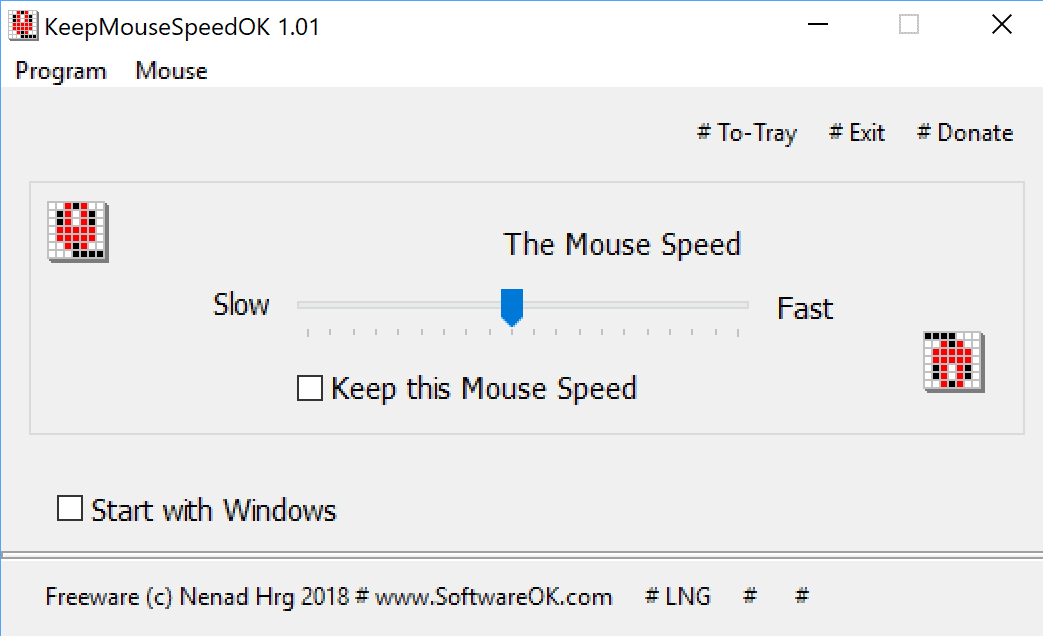
KeepMouseSpeedOK is a free tiny program for Microsoft Windows devices to lock the mouse speed on the device so that it cannot be altered by applications.
If the speed of the mouse pointer changes unexpectedly regularly, for instance when it is enforced by certain programs that you run, then you may find an application useful to lock down the mouse speed to avoid this from happening.
It is quite common that the mouse speed changes when you play computer games on the Windows machines, but programs that you run on machines may also alter the mouse speed.
While it is possible to change the mouse speed on the device in the settings or in the application that altered it, having to do so regularly is not the most pleasant of experiences.
Note that you can apply different sensitivity levels to touchpad and mouse using programs, or configure different speeds for different input devices.
Locking the mouse speed
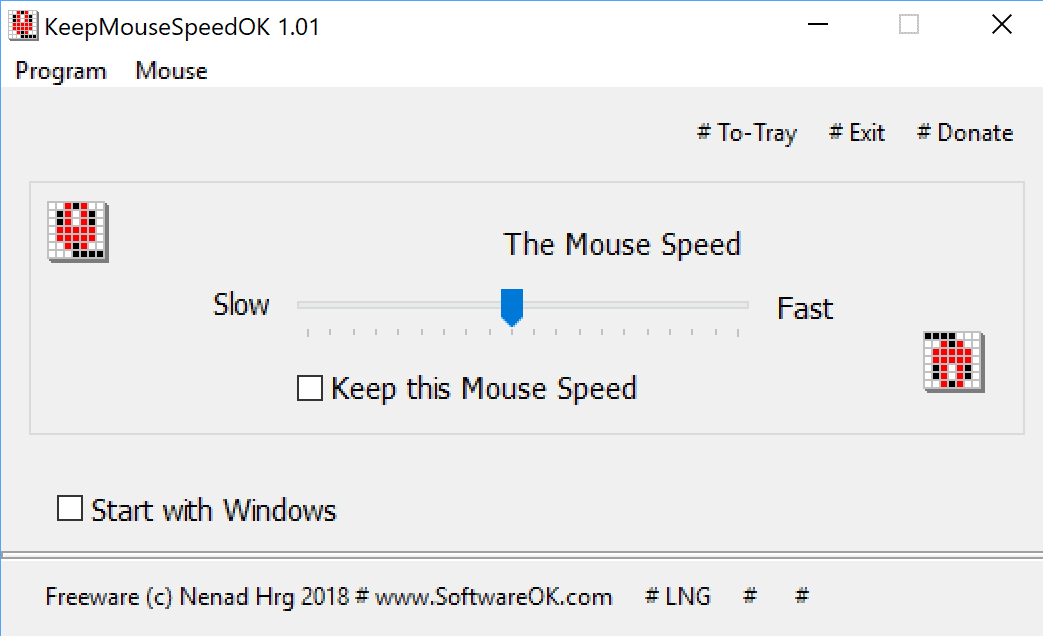
KeepMouseSpeedOK is provided as a portable program. Just download the archive to the local system and extract its content. Once done, start the application with a double-click on the executable file in the directory the program files were extracted to.
The program comes with three options: use the slider to change the mouse speed. The effect is noticeable immediately and works similarly to the mouse speed changing options that Windows supports.
Once you are satisfied with a mouse speed check the "keep this mouse speed" check box to lock it on the device. Any change made to the speed of the mouse pointer, be it in the Mouse properties or through third-party applications and games, is ignored from that moment on.
You may unlock the mouse pointer speed at any time to allow changes to be applied to it. The only other option that KeepMouseSpeedOK supports is to configure the application to start with Windows.
The locking works only if the program runs in the background. The program uses just 1500 Kilobytes or RAM while running which means it should run fine even on systems with a low amount of RAM.
The application is compatible with all 32-bit and 64-bit versions of Windows starting with Windows XP.
Closing Words
KeepMouseSpeedOK is a useful program that is well designed; the application locks the mouse pointer speed on Windows and while it needs to run in the background to do so, it uses a tiny amount of memory when it does.
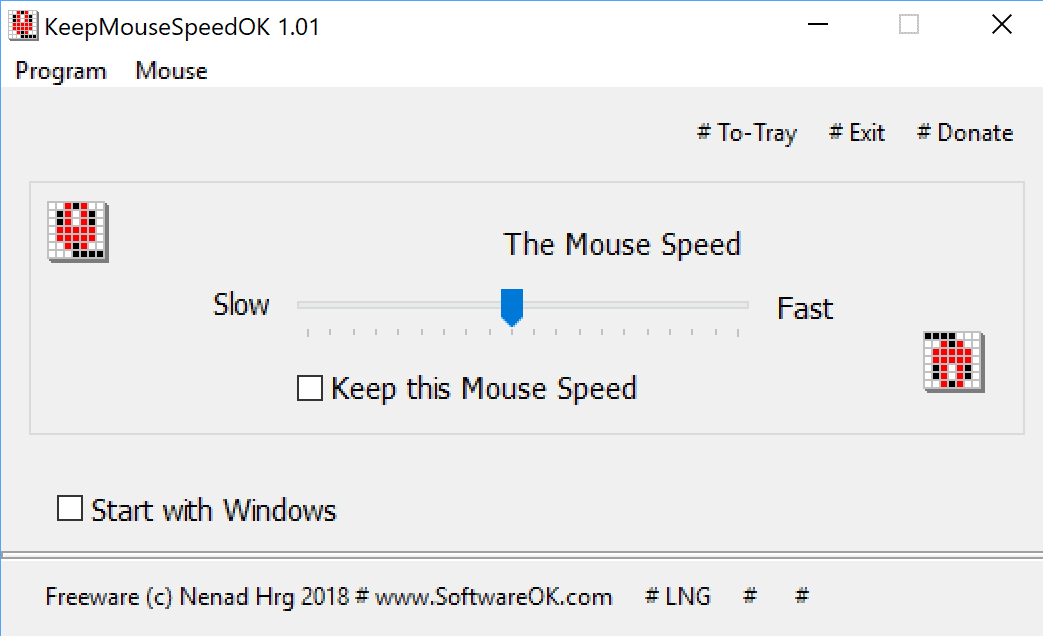


























To get the mouse to work as in f.ex Windows 2000 without any annoying acceleration, open Notepad, or similar, copy the text between the lines (below), and paste it in to Notepad, or similar. Save the file as f.ex (Note: It MUST end with .REG – NOT .txt; Mousepointerspeed.reg
Left click the Mousepointerspeed.reg chose YES and then OK. Restart Your computer. When running again the mosuepointer will move without any acceleration in ANY installed game/application.
—-
Windows Registry Editor Version 5.00
[HKEY_CURRENT_USER\Control Panel\Mouse]
“ActiveWindowTracking”=dword:00000000
“DoubleClickHeight”=”4”
“DoubleClickSpeed”=”500”
“DoubleClickWidth”=”4”
“MouseSensitivity”=”20”
“MouseSpeed”=”1”
“MouseThreshold1″=”6”
“SmoothMouseXCurve”=hex:00,00,00,00,00,00,00,00,00,a0,00,00,00,00,00,00,00,40,\
01,00,00,00,00,00,00,80,02,00,00,00,00,00,00,00,05,00,00,00,00,00
“SmoothMouseYCurve”=hex:00,00,00,00,00,00,00,00,66,a6,02,00,00,00,00,00,cd,4c,\
05,00,00,00,00,a0,99,0a,00,00,00,00,00,38,33,15,00,00,00,00,00
“MouseThreshold2″=”10”
“SnapToDefaultButton”=”0”
“SwapMouseButtons”=”0”
“MouseTrails”=”0”
—-
Interesting program. I wonder whether this situation mostly occurs when using the standard Windows mouse drivers.
I don’t remember having this problem recurringly, but I don’t really game and also use Logitech’s mouse software which might be locking the mouse settings more effectively.
I am going to kill myself now.
This may be useful for some of the system windows that scroll and move the pointer at warp speed.
Chasing my mouse so often with the subtle vagrancies of Windows changing this and that and whatever for no apparent reason, I am thankful for the tip. Good find. Volume Lock?
Try this:
https://github.com/troylar/quiet-on-the-set
Never had such an issue.
Then you never had a Logitech mouse :)
I think I had two. Thet were called L4TECH and were cheap $5 mice with a double click button. Never had issues with them, unless they weren’t actually Logitech.