Connecting to a Nextcloud server on GNU/Linux
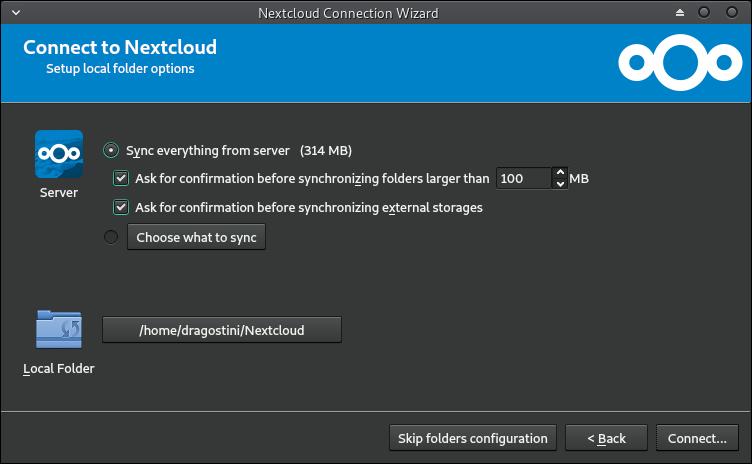
I'm sure by this point, it's no question what 'cloud storage' is, essentially a file locker on a remote machine.
We are at least mostly familiar with famous brands such as Google Drive, Microsoft OneDrive, or Dropbox; but slowly more and more people are starting to host their own cloud storage servers, or rent from hosting providers outside the major brands.
Nextcloud, is an increasingly popular self-hosted (or rent) cloud storage system, forked from Owncloud (another, obviously). Advantages of self-hosting a server on the Internet for file syncing and access functionality are clear: you have full control over your files and while you may still host them on a third-party server, it still means that you are in full control as your business relationship with the hosting company is different from your relationship with a third-party cloud storage provider such as Google or Microsoft.
But, what to do once you've either setup your own, or purchased hosting from someone, and don't want to have to constantly visit your website to upload/download files? Simple. We use the Nextcloud client.
Installation
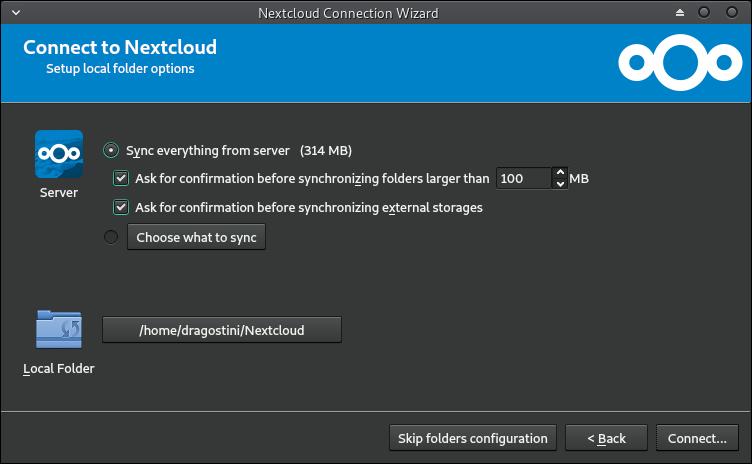
Nextcloud has an Appimage available of their desktop client available here https://nextcloud.com/install/# which makes installation of the application virtually noob-proof. But, for those who wish to be a little more retro about things:
- Arch/Manjaro/Antergos: nextcloud-client from the AUR
- OpenSUSE Tumbleweed has it in their repos
- Fedora has it in their repos
- Ubuntu / Mint users can use this PPA: https://launchpad.net/~nextcloud-devs/+archive/ubuntu/client
Once you have the program installed into your system, and launch it for the first time, you'll be greeted with a welcome window, and have a few steps to configure, that are pretty straightforward. I won't get into them too deeply, but here are some screenshots as I went through the process.
It's important to keep your eyes on the filesizes you have set for limitations, in the final stages of setting things up. If you chose to sync everything from the server, which is the default selection, you could be in for a world of hurt if your server is loaded heavily.
What now?
After finishing the setup, simply browse your file manager of choice to the directory you specified (default is /home/username/Nextcloud) and Voila! Your files (should) be there, and anytime you drag and drop a file in/out of that folder, it will automatically sync directly to your Nextcloud storage, for access from other devices.
Final thoughts
I love having my own Nextcloud server set up, and frequently use it from a variety of devices. Thankfully its incredibly easy to keep it in sync with my laptop. Stay tuned in the future for an in-depth article on how to set your own up, on a VPS!
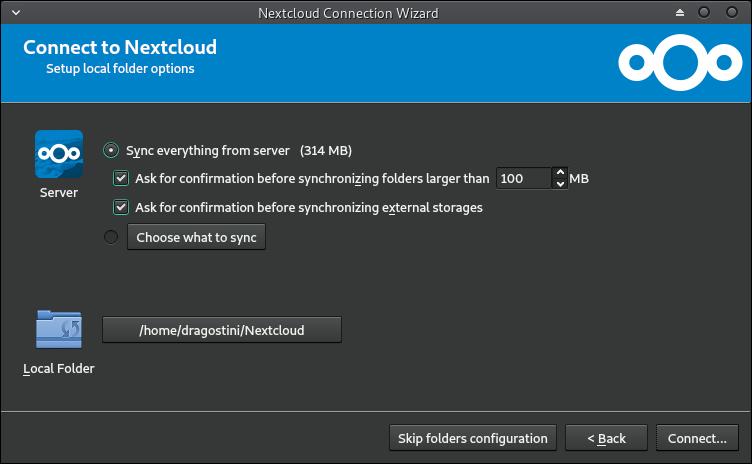




















You don’t mention anything about the requirements of SSL during the install phase.
its not needed. when entering url just manually enter http
run 3 nextcloud instances for myself and family at different datacenters.
Yeah, this article does seem completely pointless…
I avoid “the cloud”. Can You trust the people that manage the “cloud services” ? I prefer a local external harddrive. That is my cloud !
The beauty of NextCloud is that it permits self-hosting (as explained near the top of the article). If someone wants to have cloud access to their data, self-hosting is the way to do it. You can build a simple little server so that the “cloud” is actually your living room.
Of course it’s true that anything available over the internet will never be as safe as something completely offline. If that’s all you were trying to make, I agree with you.
can even run it on nas/server at your house and sync stuff on lan while blocking access externally
@Stefan
. . . Touché
i