Linux Mint 18.3 MATE and Cinnamon released
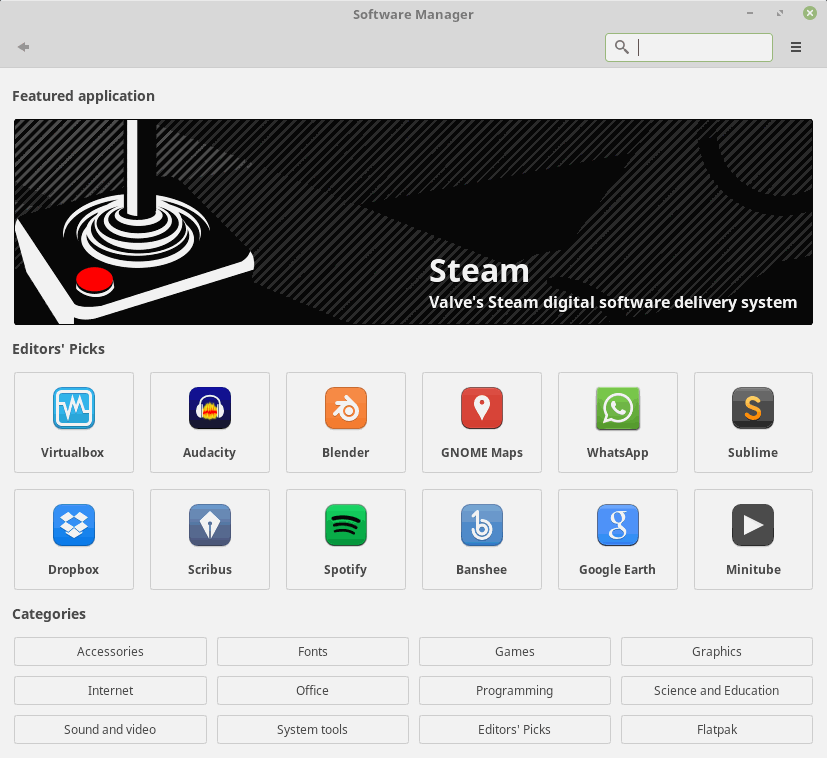
The Linux Mint team has released version 18.3 of the popular Linux distribution as MATE and Cinnamon versions to the public.
Linux Mint 18.3 is a long term support released; this means that the development team will support it with updates until 2021.
The new version of the Linux distribution comes with improvements to existing features such as the software manager, but also new features that are introduced in the new release.
Tip: Check out our guide on upgrading to a new Linux Mint version.
Linux Mint 18.3
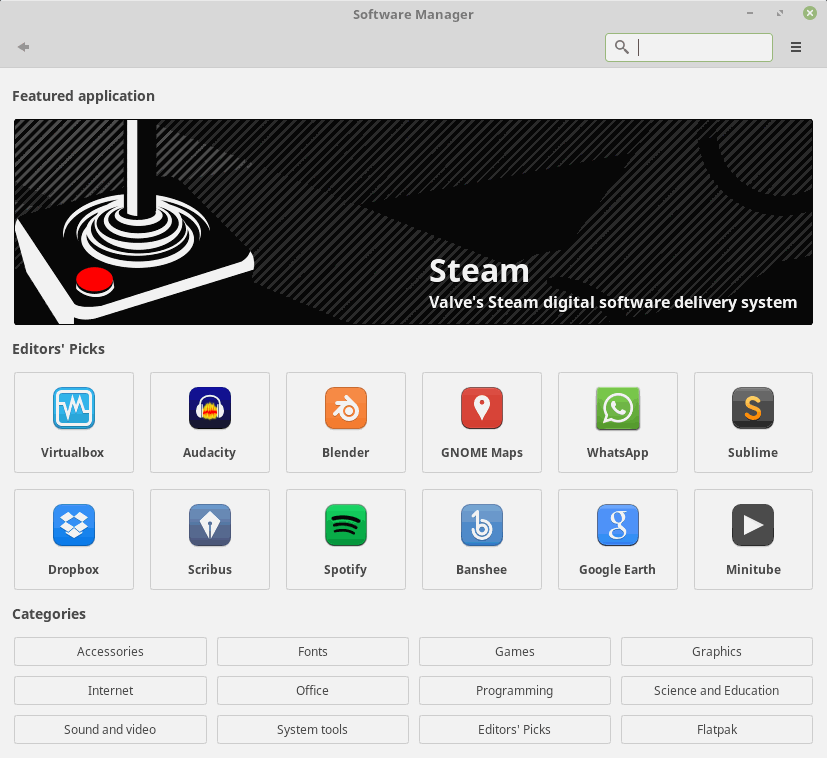
The software manager was revamped in the release giving it a look that is more modern and more polished at the same time when it comes to the experience of users.
The new software manager runs in user mode which means that users can run it without supplying an administrator password. Elevation is still required for installing or removing applications, but the password is remembered over the course of the session so that you don't have to enter it repeatedly.
The interface has a new layout, and it starts up with a featured applications section that lists some of the most popular programs that are compatible with Linux Mint.
Linux Mint 18.3 supports Flatpak and comes with it installed by default. It allows you to install applications even if their dependencies are not compatible with Linux Mint.
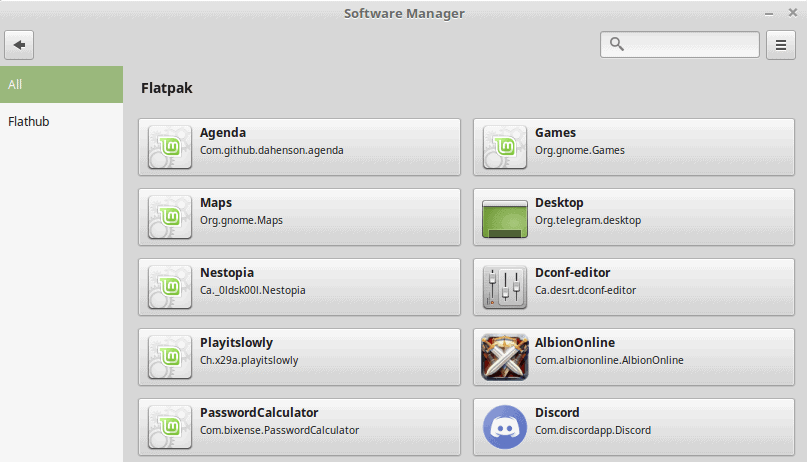
Just click on the Flatpak category of the Software Manager to display them all.
Once installed Flatpaks run in their own environment and in isolation. They do not impact the rest of the operating system.
The developers have updated the built-in backup tool as well. The backup tool's sole purpose is to make it easy to back up the home directory. All files are saved as TAR archives, and the restoration of files restores them to their original location on the device.
Custom configurations are remembered across sessions to make it easier for users. It is now also simpler to select the software that you want backed up, as you get a listing of installed packages from the Software Manager now when you open the "software selection" backup option.
Linux Mint 18.3 features a system snapshots program called Timeshift. You may use Timeshift to create a backup of the operating system so that you may restore it at a later point in time.
Mike covered Timeshift recently as well, and you may want to check out his article for more details on the feature.
The new version of Linux Mint ships with a System Reports tool designed to provide users of the system with crash information, and general purpose information reports.
Cinnamon changes
- Cinnamon supports GNOME online accounts; useful for instance to browse accounts in Nemo.
- Another Cinnamon exclusive feature is support for Synaptics and Lininput drivers for touchpads. Cinnamon uses Lininput by default, but if it is removed by a system admin, Synaptics is used instead.
- The Cinnamon spices configuration module for configuring applets, desklets, themes and extensions was revamped. One useful change is the ability to set applets to panels directly.
- You may configure the size and position of the on-screen keyboard. Additionally, AT-SPI support was improved, and Onboard and Cinnamon are both installed by default without them getting in the way of each other.
- Support for HybridSleep.
- Improved HiDPI support.
- Window progress support to display the progress of processes, e.g. installations in panel window list.
Other changes
- The Xed text editor has a minimap feature in Linux Mint 18.3.
- New configuration options for the login screen. Automatic login options added among other things.
- Out of the box spell checking support for several languages.
- Redshift is installed by default.
- Upload Manager and Domain Blocker are not installed by default anymore.
- New artwork for backgrounds as usually.
You can check out the changelogs for Linux Mint 18.3 MATE and Cinnamon with a click on the links.
Downloads are already provided on the official Linux Mint website.´You can upgrade from another 18.x build to Linux Mint 18.3 in the Update Manager. The new version should show up as an option under Edit. If it does not, make sure that mintupdate and mint-update-info are up to date.
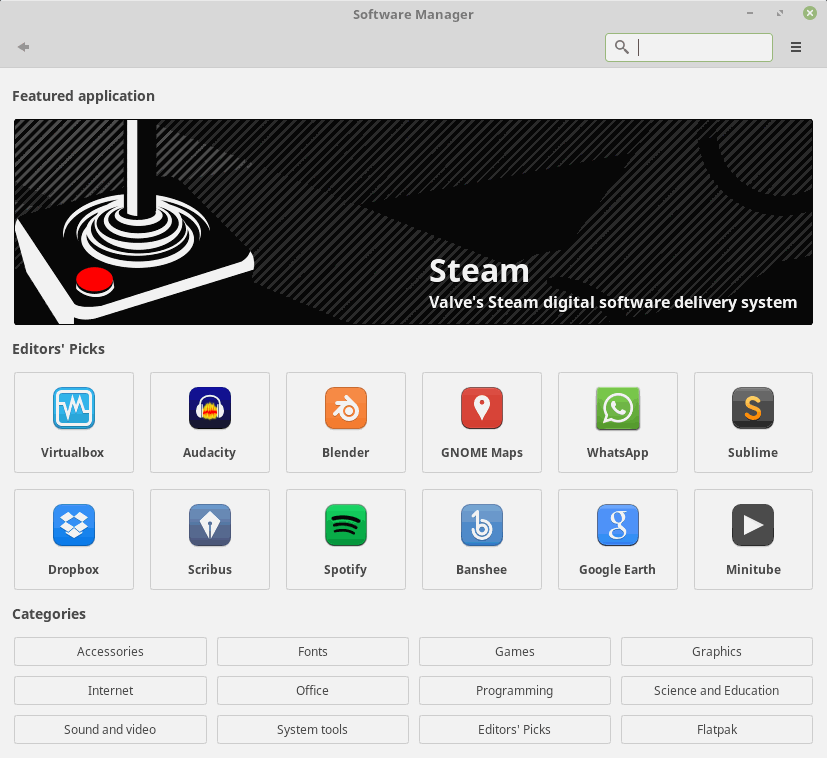


















I cloned my 18.2 Cinnamon virtual machine and upgraded to 18.3 on the original machine. The first time I tried it yesterday, there was apparently some kind of problem on the update server and I couldn’t install Timeshift or update mint installer. When I tried again much later, no problem.
As part of preparing for the update, the Linux Mint Blog recommended updating any user-added spices (themes, applets, desklets, extensions), but if I’m remembering correctly, only themes have a flag indicating whether they are out of date. (Either that, or all of my other categories of spices were up to date.) Regardless, there could be a smoother and easier way of checking and updating spices than opening each category in System Settings and poking around.
Anyway, I’ve been too busy to actually use 18.3 so far, but I definitely managed to boot, get to my desktop, and run the software updater. With that low bar in mind, so far, so good!
one piece of advice, don’t use the “Linux Mint” backup program /
Use anything else to backup. I suggest hardware 1:1
other than that. fun!
I love the xfce version.
why?
For also good review-testing of Linux check out: https://www.dedoimedo.com/rss_feed.xml
Kevin z. from Belgium
Bookmarked.
Dedoimedo is quite great, visiting it every day. As a curiosity, he has put gHacks on his list of “Greatest sites on the Internet” in the “General” section.
Good technical writing. It’s a pity he writes mostly about Linux — not my territory.
Usual easy install. Format and recreate /. Leave /home as-is. Format and recreate /swap. Keep partition sizes the way they were. 5 minute job. FF57 is “different” and I’m missing roomy bookmarks and RT news thing. Sidebar is fine as a temporary workaround. Small high-res mint logo on boot. No green dots. Whole operating system is insanely fast.