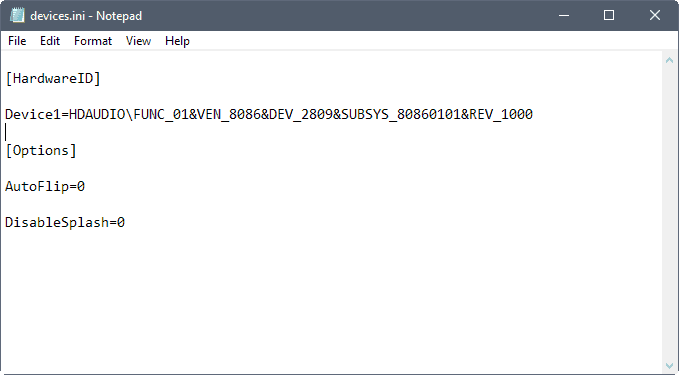Toggle devices on Windows with DeviceSwitch
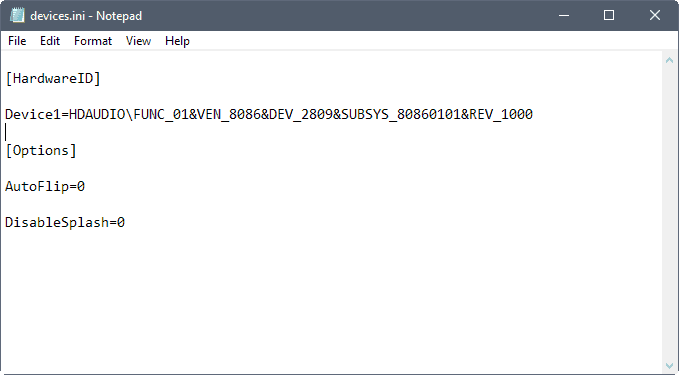
DeviceSwitch is a free portable program for Microsoft Windows devices to toggle (turn on or off) hardware devices with the click of the button.
The Windows operating system comes with built-in options to disable PC hardware. You can use the device manager for that, or the devcon command to turn off computer hardware.
There are some use cases for turning off hardware devices temporarily. Privacy conscious users may want to disable connected cams or microphones when they are not in use, others may want to disable hardware that uses some power when it is not needed, or disable hardware that is not needed (for instance a dedicated video card).
DeviceSwitch
DeviceSwitch was designed for that purpose. The software program is a bit complicated to use, as you need to edit the devices.ini file that it comes with once.
The file references all hardware devices by ID that you want to toggle when you run the application. This requires that you add the hardware ID of the device, one per line, to the ini file under HardwareID.
You get the hardware ID of devices in the following way:
- Open the Windows Control Panel that is linked in the Start Menu. Windows 10 users may use the shortcut Windows-X to open the Device Manager directly.
- Open the Device Manager.
- Locate the device that you want to toggle using the program, and double-click on it in the Device Manager.
- Switch to the details tab in the device's properties.
- Select Hardware IDs from the menu.
- Right-click on one of the IDs and select copy.
You need to paste the ID into the devices.ini file to control the device's state using DeviceSwitch. Add one device per line. A click on the program executable toggles the status of the device then.
DeviceSwitch comes with two options that you find in the ini file as well. Autoflip is disabled by default. The program displays a confirmation prompt by default, but when you set the autoflip parameter to 1, it will toggle the status directly without prompt.
DisableSplash on the other hand disables the splash screen if you set it to 1. You can set both to 1 to run the operation without visual confirmation silently in the background.
Closing Words
DeviceSwitch is a specialized program. Advanced Windows users may have little need for it, considering that they can use the native devcon command for toggling devices. The main advantage of the program at this point in time is that it is a bit easier to set up as you only need hardware IDs to toggle the devices you add to it.