Turn the Windows-key on or off quickly
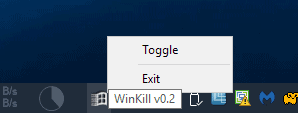
Winkill is a lightweight software program for Microsoft Windows devices that you may use to turn the Windows-key functionality on or off.
The Windows-key powers quite a bit of functionality on Windows machines. It is used by some shortcuts on the system, for instance Windows-Pause to open the System Control Panel applet or Windows-Print to create a screenshot (in Windows 10).
It can also be used to switch between open programs, and to break full screen mode when you press it without any modifier key.
The Windows-key may sometimes get in your way depending on how you use the Windows operating system. If you like to play games for instance, you may hit it accidentally which in turn would throw you out of the game to the desktop.
Winkill
Winkill is a simple portable program for Microsoft Windows devices. It comes without user interface, but places an icon on launch in the Windows System Tray area.
A click on the icon toggles the program's functionality. A click blocks the Windows-key so that it cannot be used anymore, another click on the program icon enables it again.
You may right-click on the program's icon instead to toggle the functionality, and to terminate the program as well if you don't need it anymore.
A crossed out icon means that the Windows-key is blocked at the time, an icon that depicts the Windows-key indicates that the key functions normally.
Winkill uses less than 1.5 Megabytes of RAM while it runs on the system. The author lists Windows XP, Vista and Windows 7 as compatible on the GitHub project page. The program worked fine however on a Windows 10 Pro machine as well. This suggests that it should work fine under Windows 8 as well.
Closing Words
Winkill is a specialized program that is useful in situations where the Windows-key may get into your way. It can be beneficial to gamers but also if you do presentations, video chats or recordings of your desktop.
Now You: Do you use the Windows-key regularly? For what?
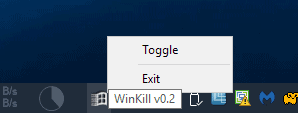


























Posted–
http://www.ilovefreesoftware.com/28/tutorial/how-to-disable-windows-key-in-windows-10.html
LUL disappeared because the registry hack would be a pointless exercise.
You can do this via reg files no need for a program to sit in your background just for that LOL!
Editing the registry requires a reboot.
Please post it then ;)
Windows key + Tab + mouse wheel. Best thing since baked bread. It’s one of those rare cool, gimmicky new features that Microsofts uses to sell its operating system which is really useful, and not just pretty.
The program AutoHotkey can perform many actions on your computer.
Magnify under Windows 10 FCU has 20 shortcuts to control it; 5 of them involve the Windows logo key.
> Winkill uses less than 1.5 Megabytes of RAM while it runs on the system.
1.5MB to turn off a key?
Just as a reference, the game “Dungeons of Daggorath” (https://en.wikipedia.org/wiki/Dungeons_of_Daggorath) fit in a 8K ROM cartridge and ran on a computer with only 16K RAM.
Hahahahha. You don’t understand how computers work, do you? A Hello World program in C would take close to the same amount of memory in modern operating systems.
I have a Logitech gaming keyboard which has a switch to turn off the windows key, so I do not need software to do it!