Dr.Web LiveDisk: free emergency system repair
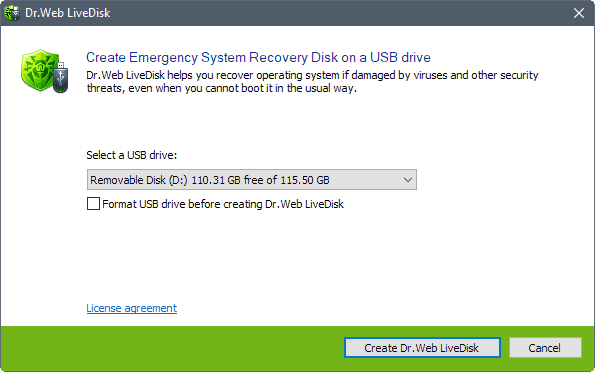
Dr.Web LiveDisk is a free tool for system administrators and users alike to restore non-booting Windows computer systems.
The program has been designed specifically for situations where malware attacks, or the disinfection, cause Windows devices from booting properly.
The system repair software is offered an ISO image that you can burn to a blank CD or DVD, and as a version for USB Flash drives.
The latter needs to be run -- it is an executable file -- to start the process of installing the application on a connected USB Flash drive.
Dr.Web LiveDisk displays a dialog on execution that prompts you to select one of the connected removable drives to create the administrator emergency system repair environment. Existing files won't be deleted during the process unless you check the "format USB drive before creating Dr.Web LiveDisk. Note that the drive needs to be formatted with the Fat32 file system.
The only information that may get overwritten is the boot information. If you use the selected USB Flash drive as a boot disk already, those information will be replaced during the creation of the new system recovery environment.
Dr.Web LiveDisk
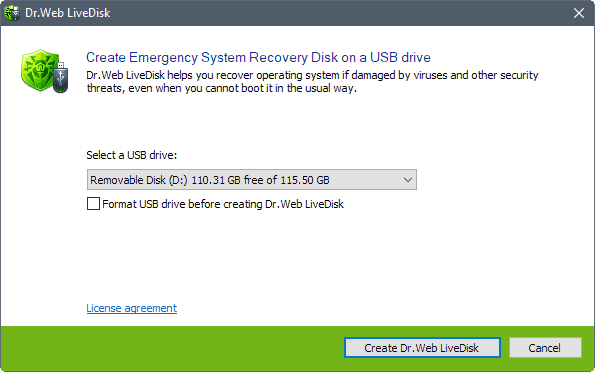
Once you have created a CD, DVD or Flash drive with the repair environment on it, you can boot a PC using it.
Depending on how the PC is configured, you may be able to do so just by inserting the CD or DVD into a connected optical drive, or connecting the USB Flash drive to a port on the device. If that does not work, you need to change the boot priority in BIOS first to prioritize the device the environment is loaded from.
Three options are displayed to you when you boot the emergency environment. You can run Dr.Web LiveDisk, run a memory test, or boot from the first hard disk instead. The start screen lists an option to change the language as well.
The memory test option runs Memtest86+, LiveDisk the actual recovery environment. The desktop environment displays various icons that you may use to recover the system.
It includes three Dr.Web programs -- Registry Editor, Antivirus, and Dr.Web Updater -- and four third-party programs -- Midnight Commander, Mozilla Firefox, Mate Terminal, and File Manager -- that you can run right away.
The next step depends on what you want to achieve. If you suspect that a malware attack has damaged the PC, you may want to fire up the antivirus solution to give the system a good scan.
The Registry Editor comes in handy if malware changed important Registry keys, as you may correct those using the editor.
The other programs are also useful. Firefox for researching topics on the Internet, the file commander to work with files on the system.
I suggest you check out the documentation (PDF) for detailed instructions on the recovery environments functionality.
Tip: Check out the following recovery environment alternatives:
Closing Words
Dr.Web LiveDisk is a free recovery environment that focuses on restoring a Windows PC if it does not boot anymore or is infected by malware and should not be booted in until the malware is removed from the system.
It comes with some additional test options, most notably memory testing and Registry editing, but lacks other tools that administrators and users may find useful when they need to repair a system.
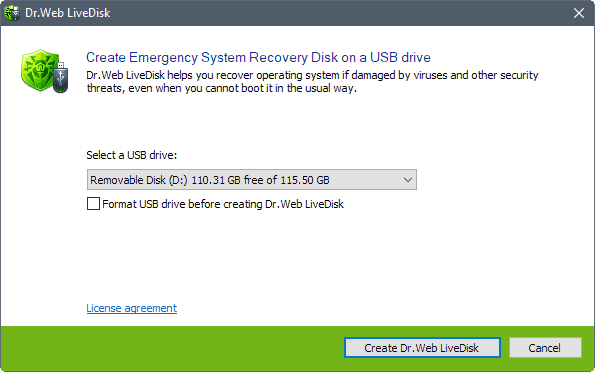






















I tend to maintain a couple of system images which I uptate every month after installing the latest Patch Tuesday updates. I’ve only ever had to restore the OS once and that was back in 2014.
I think that method of restoring the system is better than relying on third party tools although I’m sure they’ll appeal to some.