Windows 10 Insider Preview build 16251: new Cortana commands
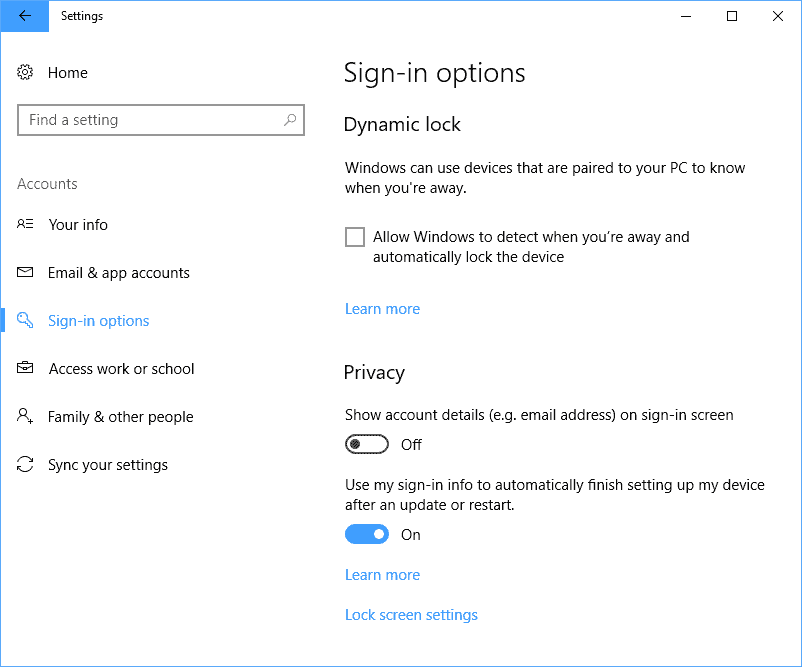
Development of the next feature update of Windows 10, the Fall Creators Update, is slowly coming to an end as Microsoft shifted development from adding features in builds to fixing issues and giving the new version a bit of polishing before release.
Windows 10 Insider Preview build 16251 is not overly spectacular when it comes to new features because of that. While that is the case, it does ship with some that are noteworthy, and others that are not really that useful in the current iteration..
First, the features that you may find useful. If you use Cortana, you may order Cortana to change the power state of the PC. This works only in English right now according to Microsoft, and the following commands are supported:
- Restart PC -- Hey Cortana, restart PC
- Turn off PC -- Hey Cortana, turn off PC
- Sign out -- Hey Cortana, sign out
- Lock PC -- Hey Cortana, lock PC
So, instead of having to click or tap, or use the keyboard, you can ask Cortana to do this for you now. I can see this being useful in some situations, for instance when you are not in arms reach.
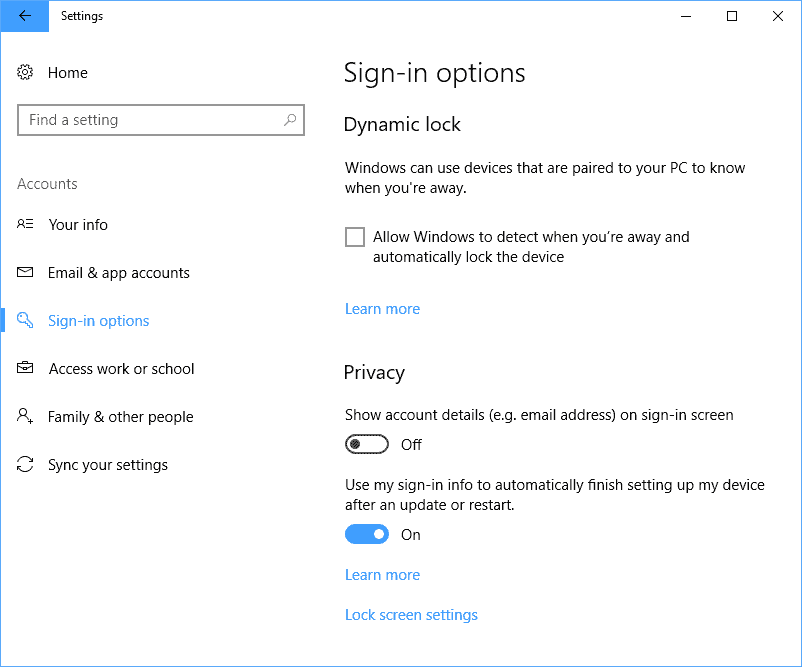
Microsoft improved the "boot up" experience of the operating system as well. Windows 10 ships with an option that uses a user's authentication information automatically when a device is restarted to finalize updates on a PC running Windows 10.
Microsoft extended the functionality to regular reboots and shutdowns.
When you log in and initiate a reboot or a shutdown through power options available on the Start Menu and various other locations, Windows will automatically setup your account after it’s has booted back up.
You can use the commands shutdown /sg and shutdown /g for this as well. The first shuts down the computer, and restarts any registered application on the next boot. The second performs a full shutdown of the PC and restarts the computer. It too loads any registered application again.
You can turn off the feature under Settings > Accounts > Sign-in options > Use my sign-in info to automatically finish setting up my device after an update or restart.
Now to the feature that you may not find uber-useful just yet. Microsoft implemented an option to link the Windows PC to a phone. This works only for Android phones currently but Microsoft prmised that iPhone support is available soon.
When you link your phone to your Windows PC, Microsoft sends you an SMS to your device to install the Microsoft Apps application. Installation completes the link between the two devices and enables cross browsing scenarios for now.
You can use the device's share functionality to send a web page that you are browsing to your PC. The website will open automatically on the PC when you select the "continue now" option, or later when you select "continue later".
I cannot think of many scenarios where this can be useful right now. The major browsers on Android support synchronization, so that you can get the pages that are open when using the mobile browser on your desktop PC as well if you use the desktop version of it and have enabled synchronization.
If you can think of something, let me know in the comment section below.
Microsoft fixed quite a few things in the build, and you may want to check out the original article on the Windows blog for a rundown on those. Make sure you read the known issues section as well as some things won't work properly in the build.
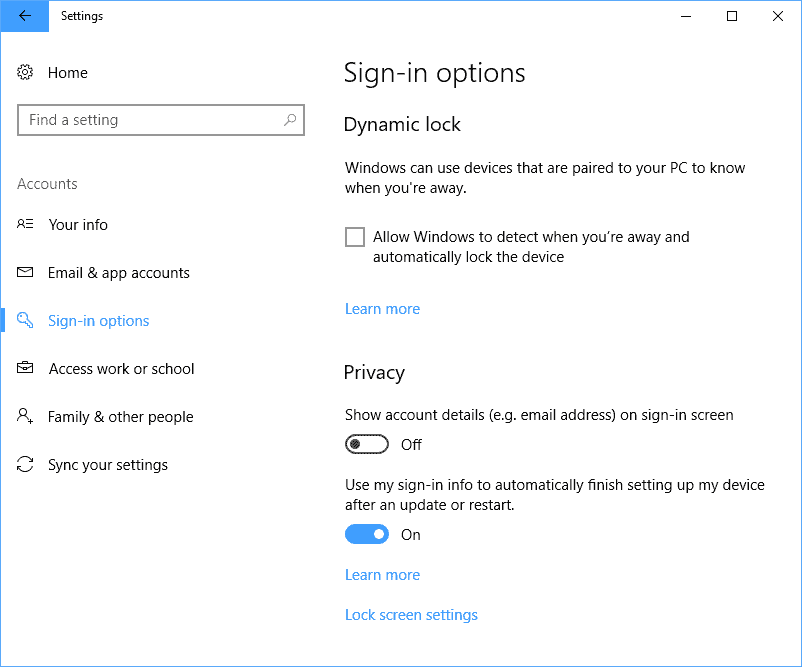




















I can’t get the new Cortana commands to work on the latest insider release. If I say “Hey Cortana Turn Off PC” it just comes back with instructions on how to turn the PC off. Same with restart etc.
I’d like a “Hey Cortana, Be Quiet” command for those times when you don’t want responses to what you say. And more importantly, a “Hey Cortana, Don’t Listen” command when you don’t want random words or phrases to trigger things.
Cortana will betray Master Chief Microsoft in future.
Hey Cortana,kill yourself !