Extract audio tracks from video files with Pazera Free Audio Extractor
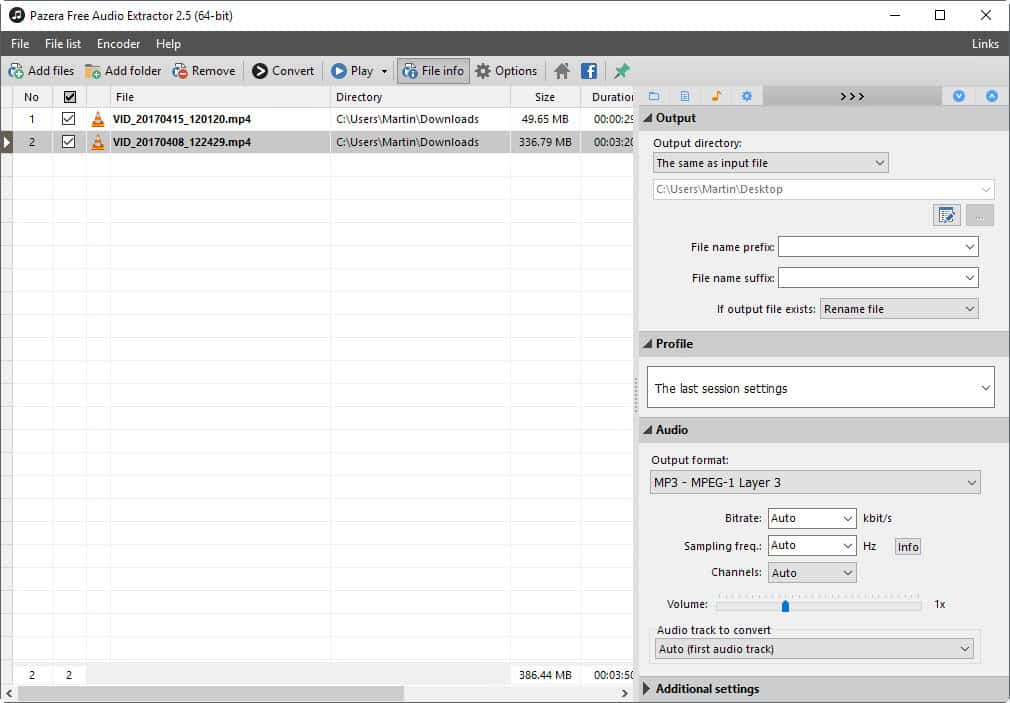
Pazera Free Audio Extractor is a free program for Microsoft Windows devices to extract audio tracks from video files and save them to local system.
The extraction of audio tracks from video files can be useful in a number of situations. One primary purpose is that you may want to play the audio track on your smartphone or mobile device, and don't want the added weight that the video brings along with it on the device.
While most devices can play videos just fine, even if you are just interested in the audio, having only the audio and playing it reduces the size on the storage device, and is more resource friendly as well.
Another is that you may like a song, speech, or other audio that much that you want to extract it to reuse it in another way, or play it on your device.
We have reviewed other programs for the purpose in the past, Video 2Mp3 for instance, or Audio Extractor.
Pazera Free Audio Extractor
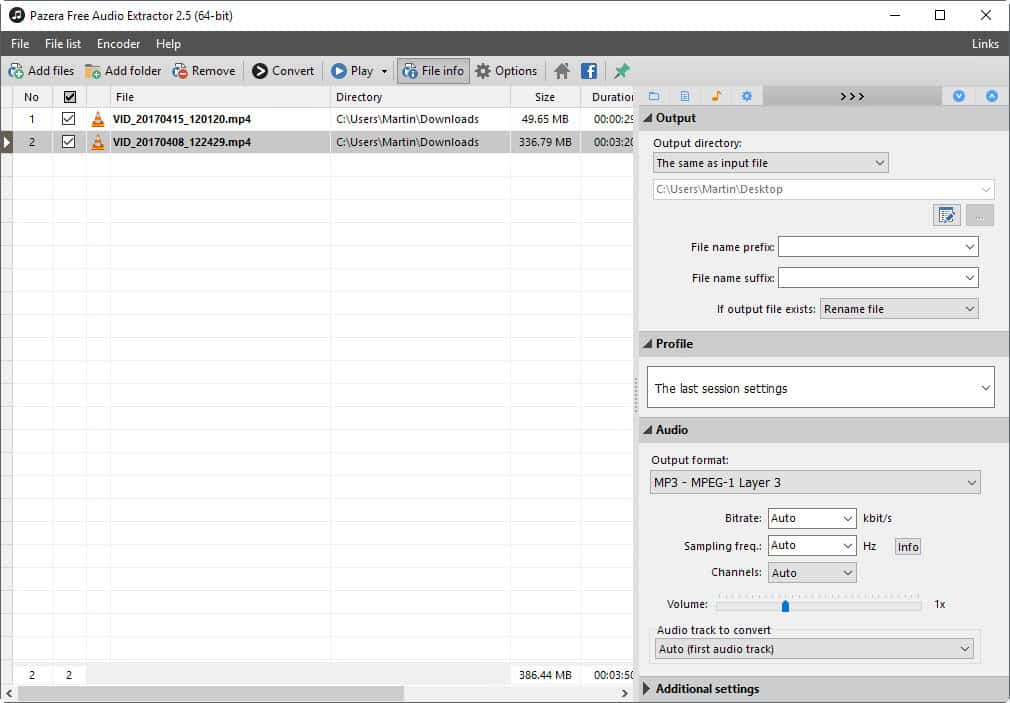
Pazera Free Audio Extractor is provided as a free portable version for all 32-bit and 64-bit versions of the Microsoft Windows operating system.
The program is easy to use but ships with plenty of options to customize the whole process. In best case, all you do is add video files to the program, click on convert, and that is that.
You can add video files using drag and drop, or by adding individual files or files in folders. The program supports batch conversions, so add as many media files as you like to it to have Free Audio Extractor process them one after the other.
You are not limited to adding video files, as you can add audio files as well. These will be converted to the selected format -- the default is mp3.
The left side of the interface lists all media files that you have added to the program. Each file is listed with its name, path, duration, and other information.
You may click on the file info button in the main toolbar of the program to display extensive information on the selected file similarly to other audio and video information programs on Windows. The number of audio tracks is revealed on the page among other things.
The right part of the interface defines the output settings. You may select the following options there:
- Set the output directory, select prefix and suffix for the output file name, and define what happens if the output file exists already.
- Select a profile, e.g. original quality mp3, or high quality m4a, or the profile you used in the last session.
- Set the output audio format. The default is mp3, but you can switch that to ogg, flac, aac, m4a and several other audio formats.
- Set audio bitrate, sampling frequentcy, channels, volume and other parameters.
- Select which audio track you want to extract.
- Set start and end time offsets.
- Add additional FFmpeg command-line parameters to the process.
It takes little time to extract the audio and convert it to the selected format.
Closing Words
Pazera Free Audio Extractor ships with all the tools that are required to extract audio from video files, and to convert audio to the selected format. It works well for individual media files, but also for a collection of video files as it will process them all one after the other.
Now You: Have you ever extracted audio tracks before from videos?
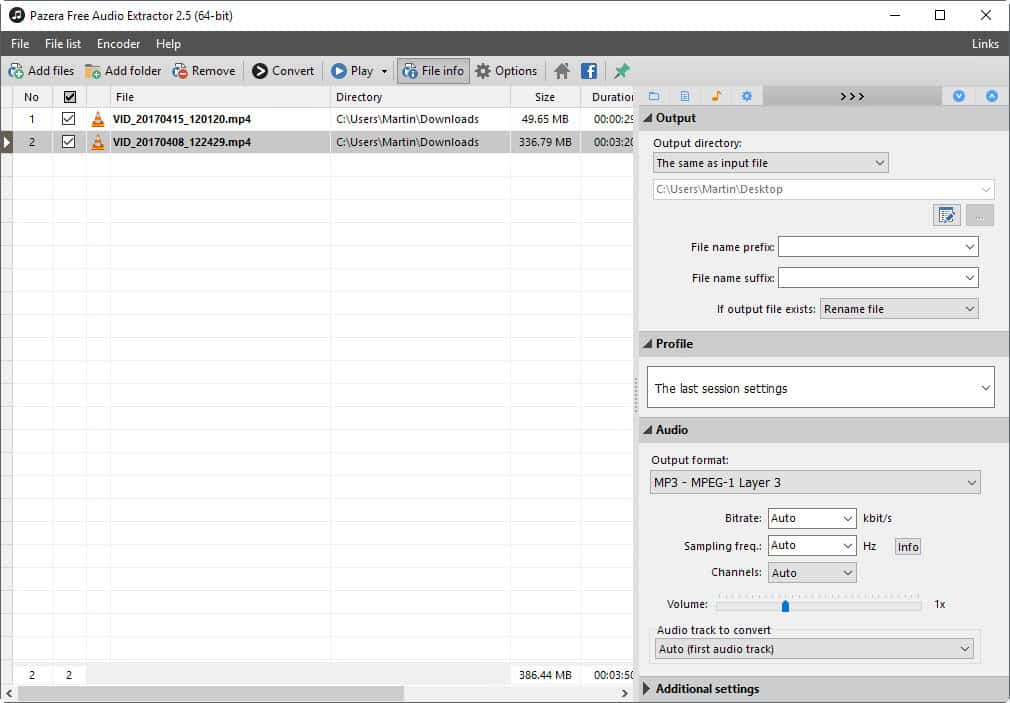



























I have used Pazera many times and its brilliant. Love the multiple files extract ability
Thank You very much for this review. I had never seen this software before.
It *does* support *extracting* of 1:1 audio stream without reencoding, an option “Try extract original audio stream” has to be selected as output format. Compared to reencoding, extracting takes merely a few seconds and audio quality is not affected.
(it uses ffmpeg internally)
I do it with VLC.
Whenever I see the word “extract”, I imagined it as a1:1 copy of the the audio portion in the video, not a re-encoding.
Yes, I really like Pazera.
What an end to a week–add an audio track, extract an audio track.
A very good program, been using it for a couple years now. Works well with context menu entries to send files directly to the program.
Thats what ffmpeg is for. FFMpeg is champ!
Very much agree! Learning a bit of ffmpeg or learning how to search up ffmpeg recipes on stackoverflow/superuser is very useful for all things video/audio conversion/extraction/merge/split and so on.
fmpeg extract audio stream from video
http://stackoverflow.com/a/27413824
ffmpeg extract audio stream from video and convert to mp3
http://stackoverflow.com/a/36324719
overview page with a lot of conversion commands
https://gist.github.com/protrolium/e0dbd4bb0f1a396fcb55
Yes, I have been doing that for a _very_ long time with different tools, last 10+ years been using dbPoweramp and before that, some other tools which were available (like ffmpeg).