Simplewall: simple firewall for Windows
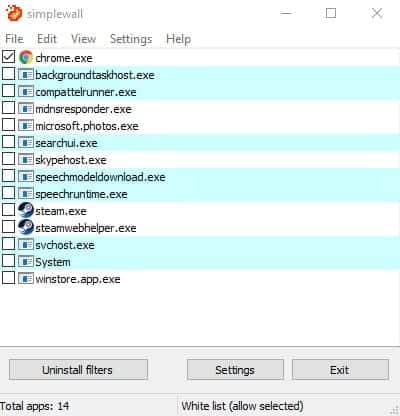
Simplewall is an easy to use program for Microsoft Windows devices to allow, or block programs from connecting to the Internet.
All modern versions of Windows ship with a built-in firewall. While it is okay for what it offers, is is neither the easiest to configure nor to maintain.
While you can go ahead and install a third-party firewall solution, another option that you have is to use programs that tap right into the tools that ship with Windows.
The excellent Windows Firewall Control is such a program, and so is Simplewall. Simplewall is a utility that provides you with options to configure the Windows Filtering Platform (WFP).
Simplewall review
Simplewall is offered as a portable version, and a version that needs to be installed. The program itself is compatible with all versions of the Windows operating system from Windows Vista onward, and comes as a 32-bit and 64-bit executable. Please note that you may need to run the program with elevated privileges.
The program works a bit different than dedicated firewall applications. Actually, when you first start it up, it does nothing at all. It is up to you to decide how to use the program, and this is where it gets interesting.
The program's default operational mode is to allow only whitelisted processes to connect to the Internet. This means, that it will block any process from connecting to the Internet if you don't whitelist it manually. The two other options that you have in this regard is to switch to blacklist mode, which allows all processes to connect to the Internet unless blacklisted, and block all mode, which, blocks all traffic.
Once you have made that selection under Settings > Mode, you may click on the install filters button to get started.
Simplewall detects any process that tries to establish a connection to the Internet, and will handle it depending on the mode configuration. If you kept the default mode, you will notice that all connections are blocked, as you have not whitelisted a process yet.
To whitelist/blacklist, simply select the process from the list. This list of processes is updated regularly by the Simplewall to list new processes with Internet connection attempts.
You can switch the display from filename only to full path. This may help with the identification of processes, and can be done under View > Show Filenames Only.
Other options of interest for the program's default mode of operation are found under Settings > Filters. You can allow all inbound connections, and/or all listen connections there, or enable experimental boot time filters.
Other security features of interest
Simplewall ships with blocklist support, and even ships with one that blocks Windows Telemetry data and malware when enabled.
Rules are pulled from XML files that you find in the program directory. You find these rules in the program settings under Filters > Blocklist, or when you open the XML file directly.
Adding rules is a bit of a drag, as you need to edit the XML files for that as the program itself ships without options to add or edit rules using the interface.
Another useful feature is the system rules section of filters. You may use it to allow or block certain types of traffic or services, for instance FTP, NetBIOS, Telnet, or the Windows Update Service.
Simply use the selection options under Settings > System rules, and toggle the items there to allow or block traffic.
What is missing?
Simplewall keeps log files, and you may open those at any time to find out more about errors and connections. What the program does not support however is a notification system. This seems to be on purpose to keep it as simple -- and arguably less annoying.
The program lists only file names and paths in the interface, so that you will have to research a process before deciding whether to block or allow it.
While you get better control using XML files, there are not any interface options to add custom rules.
Closing Words
Simplewall is a simple yet powerful firewall for all recent versions of Microsoft's Windows operating system. The program is easy to use, but has a couple of rough edges when it comes to creating custom rules.
Still definitely handy, especially if you are looking for something that you can use to block connections with little effort.
Now You: Which firewall do you use?
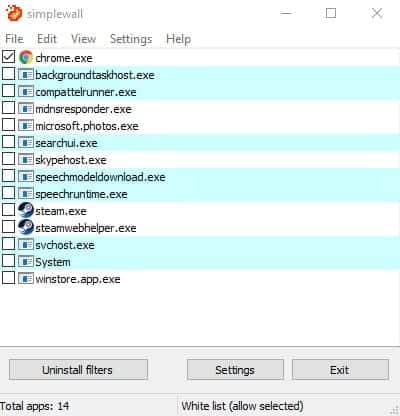


























I’m not a fan of Windows Firewall Control I see what they did there, but I prefer administration of Windows Firewall directly. I like Simplefirewall but I don’t understand why there are two versions of this, one is a github project the other is a commercial product with the same name.
From the ones Ive used so far Outpost was the best ~2005, after that I’ve tried Comodo and ZoneAlarm, but they are way too bloated. TinyWall was amazing but it’s dead now.
Glasswire looks good. It’s lightweight, has virustotal checking, has a clean list of all applications that connect to the internet, but it’s very expensive and there’s no way to buy a lifetime license.
Which firewall do I use?
Firewall App Blocker (Fab) v1.6 (free)
It puts a simple right-click option in the Windows context menu, to block selected exe files from accessing the web. Also has a GUI. It puts the rules in Windows Firewall.
It was last updated in 2017 but seems to still be working fine for me in Windows 10 64 bit.
I mainly use it to block games from calling home.
I’m using this firewall on my Windows 10. Everything working fine but the app is not starting when I boot up. I have gone to setting and checked ” Load on system startup “, but whenever I exit setting UI, its un-ticked. Anybody facing the same problem?
Is firewall working on a quest account or another person who isn’t an admin.
Regarding the section about “What is missing?” :
I do get notifications and, what’s more, in a very elegant way (Windows 10 tile style on the bottom right) ! :-)
My 360 Total Security antivirus automatically deleted the setup file for Simple Firewall saying it contains trojan malware…
Windows Firewall Control (as linked in article) couldn’t be better. Perfect.
https://www.ghacks.net/2009/11/09/windows-7-firewall-control/
Windows Firewall Control (currently, “Windows 10 Firewall Control”, but AFAIK it’s the successor to Win8 FC, which was one to Vista FC…) allows fine control and has a plethora of possible rules you can use, and allows others to be added, and except for the initial interaction with any program, works well in the background.
What I didn’t see in the above discussion is the ‘third option’ besides “block/don’t block”: “Ask me every time”! There are processes which you may want to block in some instances, and unblock in others, and there is no easy ‘rule’ for that decision (something like “spam is in the eye of the beholder”), so it’s useful to have such a setting available. ZoneAlarm had it since way back when, and it’s a deal-breaker for me.
Another essential need is for the firewall to be able to block Microsoft programs at YOUR will: Naturally, the in-built Win Firewall doesn’t allow that, but WFC does (but only in the ‘Plus’ version, for which you pay more), and most reviews I’ve seen are silent on that aspect.
Finally, a good firewall has enough ‘smarts’ to help even those with little technical knowledge set the most adequate ‘control rule’, so it can suggest one by itself, and you can be confident that this choice is the best one in most usual situations…
“…to allow, or block program’s…” **programs** – please don’t use an apostrophe in a plural. #corrections
simplewall have interface to add custom rules for all (settings>filters>custom rules) and you can apply your custom rule indvidual for single (or more) app (main window>right click on app item in listview>settings>and check your created rule).
In my antivirus suite (KIS) there is a firewall built-in, so that is monitoring the stuff. I have no other 3rd party firewall installed.
I’ve been looking for a decent firewall for a while. I like Outpost and Comodo but can’t decide which one is worth it.
I used to rely on great quality tests like Matousec’s ProActive Security Challenge ( http://www.matousec.com/projects/proactive-security-challenge-64/ ) but they’ve gone silence.
Does anyone know of any recent, thorough tests like the one above? Much appreciated.
Outpost and Agnitum no longer exist, unfortunately. Look around in security forums for tests and opinions.
tinywall ftw
No update in a year?
Abandonware, anybody?
Yup.
More than 1 year not updated, thank you…
I use a customized AVG Internet Security firewall, which seems similarly designed as Simplewall, but has a built in way to define rules. I’m no firewall expert, but I was impressed with the effective way it worked in a particular circumstance I experienced.
Thank a lot, that a great portable tool to use and take control of windows machine in safemode.