F.Lux 4 brings presets and program whitelist
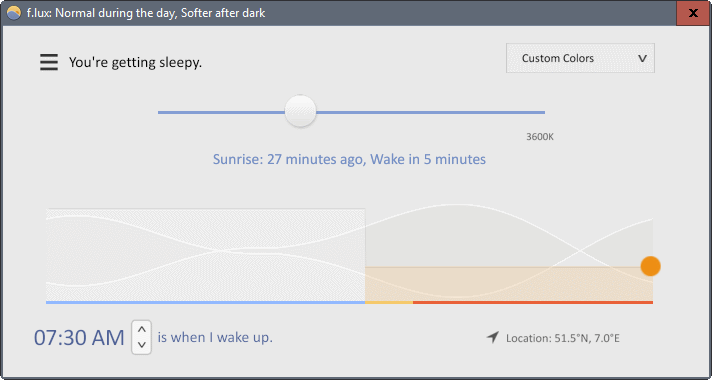
F.Lux 4, a new beta version of the blue light filtering application for Windows, introduces presets, and options to whitelist programs.
If you work late at night on a computer, or early in the morning, you may have experienced the effect that artificial light can have on your health.
F.Lux has been designed to filter out blue light to make colors warmer to make them more eye pleasing, and improve sleep.
Companies like Apple or Microsoft have begun to implement similar functionality into their operating systems. Microsoft will introduce the Night Light feature in the Windows 10 Creators Update.
F.Lux 4 new features and changes
F.Lux 4 is offered as a beta version for Windows currently. This means that things may change before the final release, but it seems unlikely that this is going to happen.
The new version ships with several new features, including the option to disable F.Lux by application, and new presets that may help you customize the filtering.
The new app filtering works in the following way:
- Open the program that you want to whitelist. Whitelisting means that F.Lux won't filter light when the program window is active.
- Right-click on the F.Lux 4 system tray icon, and select the "disable for" option displayed there, e.g. disable for Firefox.
Repeat this for any other program that you want whitelisted. This can be extremely useful for apps like Adobe Photoshop, screenshot taking tools, or photo viewers, that the filtered light conditions may interfere with.
You had to disable the filtering manually previously each time you needed to use one of those programs. With the new whitelisting option, you make the change once and don't have to worry about it anymore.
Another new feature of F.Lux 4 is support for presets. You may use them from the system tray context menu, or when the program window is open.
Select a preset like recommended colors, working late or daytime eyestrain to have settings adjusted automatically. It is naturally still possible to use custom filter settings if you prefer that.
The new version of F.Lux ships with new color filters on top of that, and options to use a wider range of color settings. These filters can be set from the system tray menu directly.
Colors can also be adjusted with the two new hotkeys Alt-Shift-PageUP or Alt-Shift-PageDown.
The new bedtime mode makes light warmer automatically before you to go bed to improve sleep on top of that.
Another new feature is the backwards alarm clock. It reminds you not to stay up to late automatically. You can disable the feature in the program options.
As far as changes are concerned, there are two that are worthy of note. The first is that the F.Lux interface is now resolution independent. It should look identical on all resolutions, even on high DPI displays.
Gamers who run F.Lux in the background while playing games may benefit from a reduced impact on game framerates.
Windows users may download the beta version of F.Lux 4 from the official forum.
Closing Words
The ability to whitelist programs to disable the light filtering while those programs are active is a welcome addition. It should make life a lot easier for users who had to disable F.Lux manually in the past whenever they needed to use a program that could not be used with the filtering enabled. It may also bring in new users who did not use F.Lux for that reason.
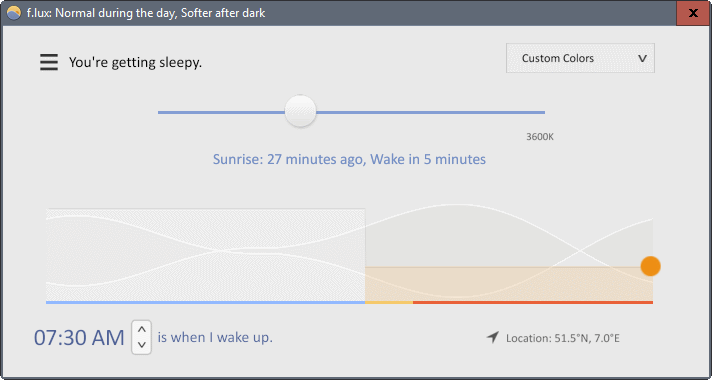






















I use https://github.com/Tyrrrz/LightBulb/ because its OpenSource
but it also uses around 70kb (portable *32 test) vs 8 for F.Lux
oops, add “000” to the K numbers
my bad
I started using f.lux about 2 months ago and now can’t believe how brutally blinding the screen at night is without it. Can’t imagine not using it now.
For Linux most distros have a similar program available REDSHIFT. It has fewer options but maybe thats a good thing if you just want “set and forget” automated usage. The program can be managed through both gui and cli.
for cli(command line interface) you can put a phrase like the following for manual adjustment
sudo redshift -O 2700k -b 0.9
translates to something like: “I give redshift permission(sudo) to set the screen color temperature(-O) to 2700k(the usual range is 1000k – 10000k) and set the screen brightness(-b) to 90%(0.9) of maximum brightness.
Looks like you still can’t manually adjust the brightness! I’m sticking with SunSetScreen which basically does this same but is more configurable. You can turn of it on/off with hotkeys.
When disabled for an app, is it really disabled? I would welcome it with MPC-HC for watching movies but right now in older version, disabled manually introduce lags on picture viewing and and I have to QUIT F.LUX
Interesting to see if such new feature does work 100%
Little bit too late for the presets. Switched to SunsetScreen, where I can customize by time when the screen goes warm since the F.lux devs have been ignoring requests for this feature for years. And soon, this will be baked into Windows 10 anyway.
Martin, quick correction: “. . . there are two that are worse of note” should read, “. . . there are two that are worthy of note.”
Nice additions indeed, and still a small footprint.
Funny, though, the whitelisting “sees” Mod Organizer launching but not its spawned SKSE Skyrim.
Wouldn’t it be possible to whitelist filenames rather than system tray icons, specially with fullscreen applications/games?
Perhaps a/the game mode takes care of it, like Avast says it does in Silent mode.
A knee way, thanks again, Martin.
Wow! Thank you Martin. I never knew there was a program like this available. You never cease to amaze. Will give it a try. Once again, thanks.