Hain: fast launcher for Windows
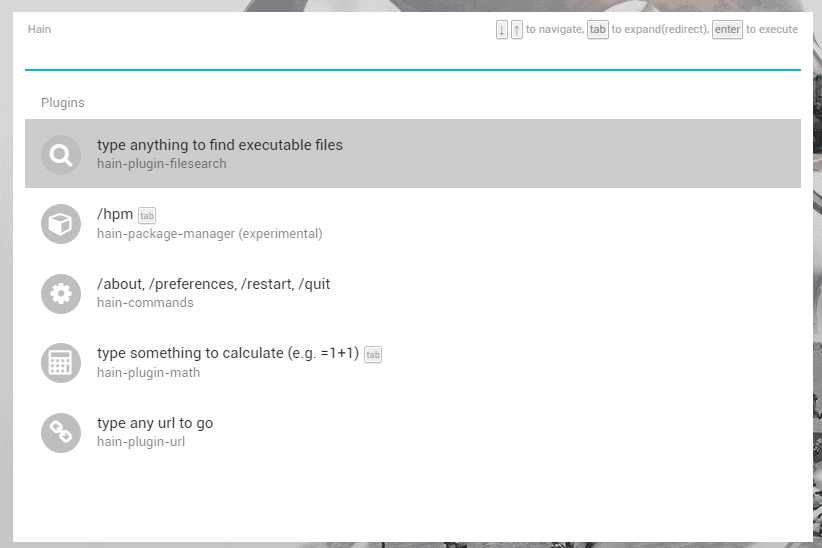
Hain is a portable open source launcher program for Microsoft Windows devices that is fast and extensible through plugins.
The Windows start menu is probably the central location that Windows users use when it comes to launching programs not pinned to the taskbar.
It features a search, and the listing of installed programs that added a shortcut to the start menu.
While it is doing an okay job usually, it is not spectacularly fast nor is there a guarantee that the right results will be provided.
Program launchers are the way to go in this case. They are usually a lot faster, and may provide extra features that Start does not offer.
We have reviewed our fair share of programs in the past; here is a short selection: Keypirinha, Wox. Launchy, and other program launchers.
Hain: fast program launcher
Hain is based on Electron which explains the large size of the program download and size on disk. It is portable, and you may run it from any location without installation.
You bring the launcher to the front with the keyboard shortcut Alt-Space to launch programs or use other features that Hain supports.
The program search and execution works as expected. Once you start to type results are displayed in the program interface. You can launch any result with the mouse or keyboard, and the process itself is fast and comfortable.
Hain supports fuzzy search, so that it may find results that are mistyped.
First thing you may want to do is load /preferences to add or remove folders from the program's file search database.
Hain searches several folders by default, for instance the desktop and start menu, and also system32. You can add folders, for instance a folder full of portable programs to the "search recursively", or "not recursively" listing.
The application ships with a couple of extra functions that you can use right away. Type any URL to load it in the default web browser, or use the built-in calculator.
Hain plugins are pure JavaScript, and it should not come as a surprise that there are plenty of available. The program ships with an experimental package manager that you can use to list and install plugins.
Type /hpm install, and pick one of the available plugins from the listing. You find a todo list manager, dice roller, several search plugins, shutdown commands, Steam launcher and dozens of additional plugins listed there that you can install with a tap on the return key after selecting the plugins.
Hain is pretty fast, even if you install plugins. One of the main downsides of the program is that it uses a lot of memory. The program's Electron-base is the cause for this. Hain used about 350 Megabyte on a 64-bit Windows 10 machine I tested it on.
Not really lightweight, and the main reason why it is not suitable for older devices that are low on RAM. This is not a problem if a PC has plenty of RAM. Still, if you compare it to program launchers that use a couple of Megabytes, it is a stark contrast.
Closing Words
Hain is an open source portable program launcher for Windows that uses a plugin system that is based on pure JavaScript. Dozens of plugins are provided, and the searching and execution of queries is fast. The downside is the program's RAM hunger.
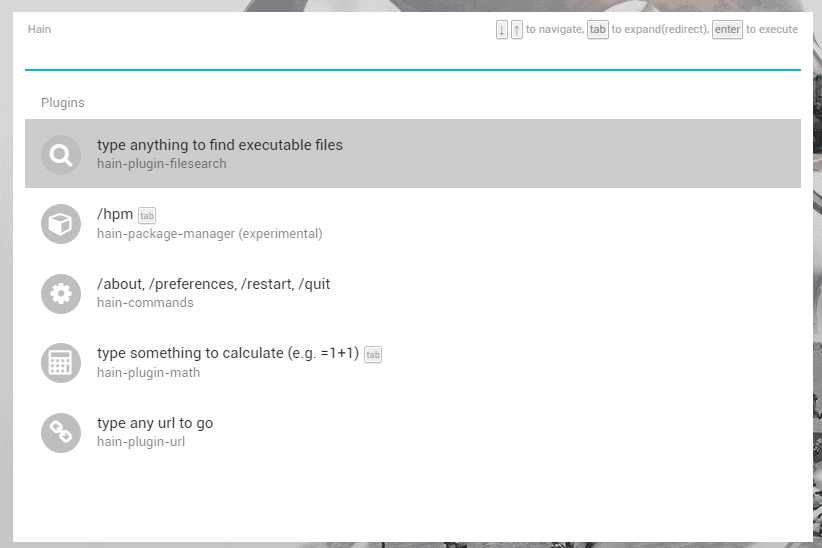


























I prefer to navigate into Windows with Quick Access Popup 8.1:
http://www.quickaccesspopup.com/change-log/
it’s light in RAM and VM.
I just had a look. It seems to me this is not an application launcher, but an alternative Start Menu. To me, an app launcher is a program where you type a few letters relative to the program’s name, the software understands what you want and displays the real name, and you type Enter to launch the program.
If my understanding is correct, Quick Access Popup purports to give access to frequently used files and folders by a different method than Start Menu — and, in my opinion, an inferior one.
Menu items with names such as Switch, My QAP Essentials, My Special Folders or Reopen a Folder certainly don’t help : they obfuscate.The very notion of cascading menus, which Quick Access Popup relies upon, is the contrary of an app launcher, whose aim is to cut across the folder hierarchy.
It seems to me what this program does is allow you to name favorites and put them in specially named folders. This you can do by yourself, by creating your own custom folders in your Start Menu, and putting what you want in them. Create a favorite in Windows Explorer to easily access your Start Menu (because Windows hides that), and work from there instead of working from the Start Menu button.
Classic Shell or Voidtools Everything Search. That’s all you need. Classic Shell has its own EXE search too besides Windows Search. Everything is miles ahead at finding anything on the file system by its name.
Everything is stunning. I use it all the time. I just wish it had that little extra layer of usability which would take it out of the geek universe and into the normal people’s world. Very little is lacking, really. Just a mini-interface like most launchers, which would allow accessing it without opening a traditional window.
I would recommend taking a look at Keypirinha. Martin already reviewed it. It has integration with Everything and is able to learn your most accessed files/folder/apps/webpages/etc. You can also search for a folder and navigate inside it within the laucher window.
Usually, I don’t even pay attention to programs’ memory needs. But 350 MB for an app launcher, which is obviously always running… no. Thanks for mentioning this.
Electron, LOL.
I dunno, I just don’t understand the appeal of “launchers”. I use Win + R occasionally but not very often.
Martin also lost me at Electron! :)
I have begun just recently researching and installing app launchers, because :
1. I have many programs installed, and although I file them in category folders with nested levels, it takes some time to find the right one ;
2. That wouldn’t matter so much, if Windows search was functional, but it’s not. Theoretically, a search for a program in the Start Menu field should bring up the required result before you’ve finished typing. On my PC, it’s not the case by a long stretch. I need to wait maybe ten seconds sometimes, and then it does not always find it.
3. Run is not a solution, because executables sometimes have weird names, and it does not search for approximate names.
Made with Javascript, enough said.