Wise Force Deleter: remove locked Windows files
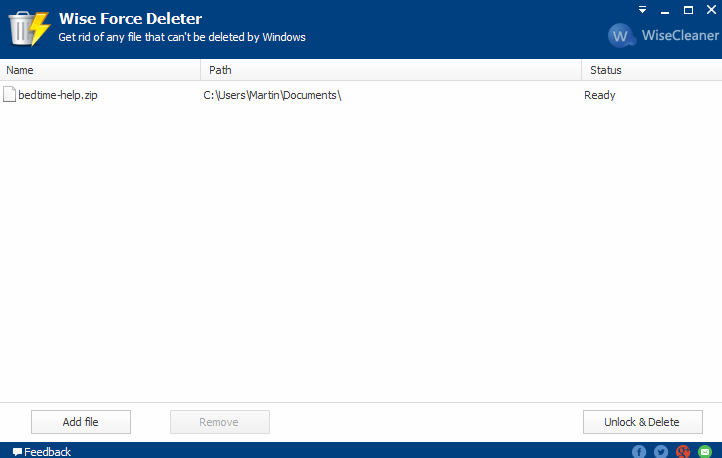
Wise Force Deleter is a new program for Microsoft Windows devices that enables you to remove locked files from the system.
As you may know, files are locked by the operating system when they are in use. If you open a video file in VLC Media Player or an image in the photo app, you cannot delete, move or rename those files as long as they are open in those programs.
While that is understandable, Windows sometimes locks files that are seemingly not open at all. While you may resolve the issue with a restart, it may be impracticable to do so for every file that you cannot change.
Wise Force Deleter
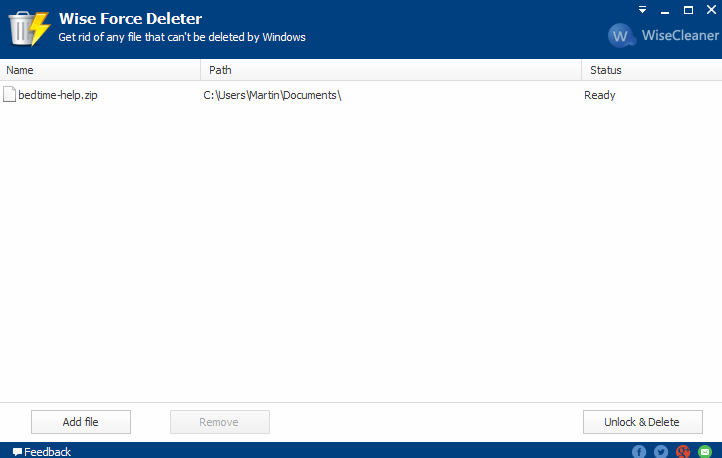
Wise Force Deleter works similarly to the grand daddy of file unlockers, Unlocker. The program provides you with options to regain controls over locked files in two different ways.
Note: The program tries to connect to an Internet server on first start. It seems likely that this is linked to the program's update mechanism. You can block it by clicking on the down arrow icon in the upper right corner of the program window and disabling the "check for updates" option there.
First, you may open the program interface at any time and unlock them right from within that interface.
Simply click on the add files button, add one or multiple files to the program, and hit the "unlock & delete" button afterwards to remove the lock and delete those files on the PC.
The second option that you have is to send files to Wise Force Deleter using Explorer. The program adds a new context menu entry to Windows Explorer that you may use for that purpose.
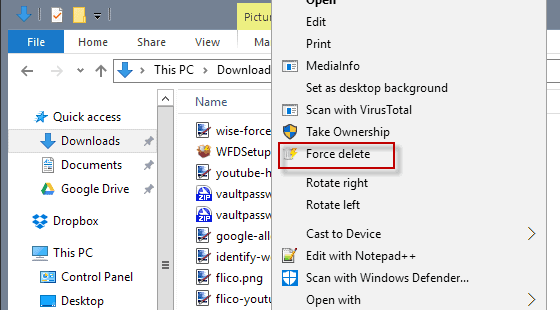
Right-click any file, and select the force delete option to send it to the program and use the interface to unlock and delete it from the system.
It appears that you can send only one file to the program this way. If you need to add more, it makes sense to open the program directly instead and use the add files option to add all those files in one go.
You may disable the Explorer integration from the menu in the program interface as well in case you don't need it.
Please note that the program may only be used to unlock and delete files. It is of no use if you need to move or rename locked files.
Closing Words
Wise Force Deleter has been designed to remove locked files from PCs running Windows. It performs that task well and if that is all you need, you will likely find it a valuable tool.
If you require full access to locked files, to move or rename them when they are locked, then you won't find Wise Force Delete useful for that task. It is then better to use Unlocker or a comparable program that unlocks files for you so that you can run these operations on them.
Wise Force Delete has a couple usability issues on top of that. You can send only one file to the program from Explorer, and there is no "are you sure" prompt" or "undo" option provided.
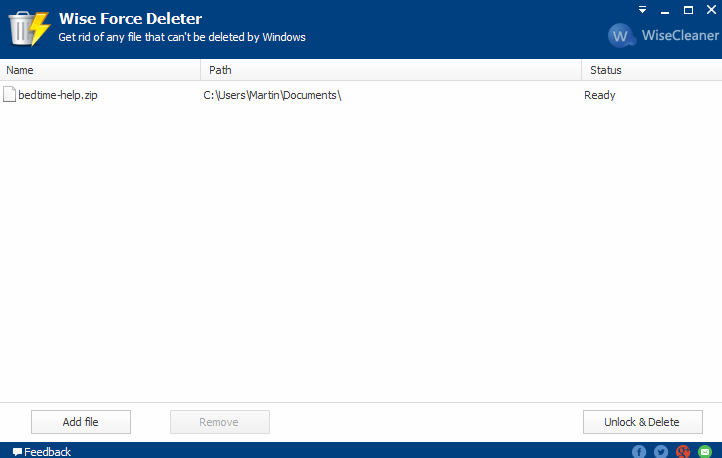


























Thank you so much!!! Yesterday I installed it cause for some reason some applications would launch IE for help and that ship got old REAL quick. Tried every method, cmd scripts, changing file ownership, PowerShell etc But all it does is disable IE and I wanted it GONE! Thanks to Wise Force Deleter, the IE file from both, programs files and programs files (x86) Folders is gone!!! :D Thanks you so much. I wish I had a lot of money to donate cause this software is awesome <3
Umm, a LOT of windows system/important (deemed thusly by msoft) files are self healing. Encrypted copies are stored for replacing many, many files if they suddenly go missing. You can remove it, but it will be back again in ten seconds. It’s like being on an auction site and bidding against the vendor’s auto-bidder. :)
There is a trick which sometimes works, not always and whatever not always advised. The idea is to empty a recurrent file (notepad, erase all) and save as a 0-byte file as read-only …
Works here on Win7 with two files,
c:\Users\[USER]\AppData\Roaming\Microsoft\Windows\Recent\AutomaticDestinations
c:\Users\[USER]\AppData\Roaming\Microsoft\Windows\Recent\CustomDestinations
which reappear even though I had instructed Windows to not handle concerned data … now it’s OK
Leftover folder . . . used Move-on-Boot, the manufacturer’s uninstaller, Unlocker, taking ownership, etc., etc. No joy. Okay, boot Linux Mint from USB, go to the folder, delete. The complex task was completed in less than five minutes. Camus would be proud.
” in less than five minutes.” – you have a lot of time if you like to do reboot ;)
Or a fast machine running Windows 10 with a 20 second boot and a good understanding of Linux USB installs w/ persistence. Maybe make it three minutes. The point is using a Windows tool may not work at some point in which case I wanted to let others know that having a Linux USB handy can be tremendously helpful.
Same as Zinc, LockHunter here as well. Works nicely, for instance when, once in a while I wish to clean Windows WebCache folder which includes files protected by taskhost.exe … these files contain user info (for crying out silently!) and being forbidden by the system to delete the files I choose to delete is a continuous bis repetitam of Microsoft OSs authoritative policy. LockHunter (or equivalent app) and … zoust, off they go. rebuilt by the system after, but empty until, once again, part of my use of Windows gets locked into those files…. I wonder how Windows10 manages the caches, must be even more tight, I guess.
Lockhunter is my go-to…also free..
Is it better than using process explorer’s file & handle feature to hunt down all the processes using it and tackling it?
Well it depends. If you want to delete the file and need to do it right then, it is just a matter of clicking three times. So, it is probably faster than that.
Sometimes, brute-force is not as good as through understanding of what is happening behind the curtains. Once, I have pretty good idea of advantages and disadvantages of brute force, I have no problem following this quick context menu option. Details matter.