Google tests article recommendations in Chrome mobile
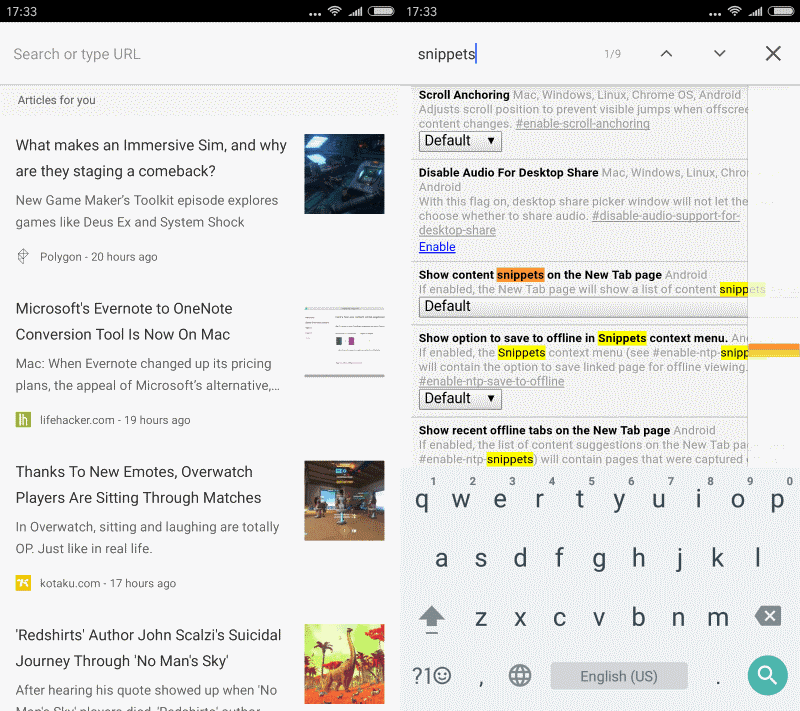
Google launched a new feature in Chrome Dev for Android recently that pushes article recommendations to the web browser's New Tab page.
Article recommendations seem to become a new trend. Opera displays them on the browser's New Tab Page, Microsoft does the same in Edge, and Mozilla has been playing around with various forms of recommendations since 2014.
The organization tests a feature called Activity Stream currently that highlights pages of interest to the user.
Google's integration in Chrome Dev is powered by Google Now, the company's assistant service that knows more about you than your most trusted friend.
Chrome Content Snippets on New Tab page
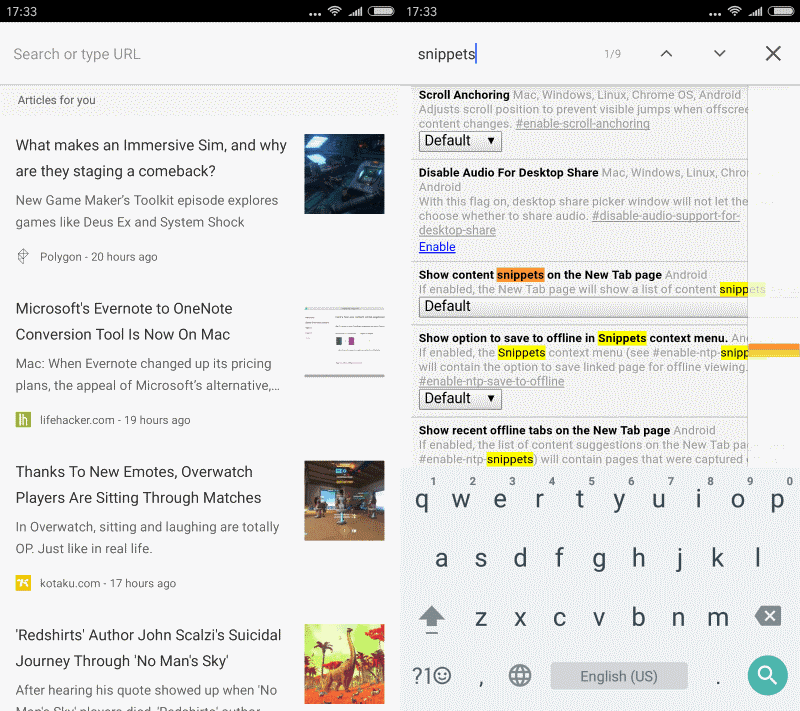
The feature has two requirements. First, you need to run Chrome Dev on Android. It is likely that Google will bring the feature to other channels eventually, but for now it is limited to the Dev channel.
Second, and that is probably the bigger hurdle, recommendations work only if you are signed in to Chrome. The feature is linked to a Google account. While not explained explicitly, it seems to base its recommendations on your actions while you are using Chrome or Google Now.
The content snippets are not shown when you open the New Tab page. You need to swipe up to bring up recent bookmarks, and below that the section called "articles for you".
These are snippets of posts published on websites. Each snippet lists the title of the article, the first ten or so words of it, a small article image, the publication, and the time or date it was published.
The system seems to use the usual mainstream sources for it. I cannot say if Ghacks or other less-mainstream resources are available there are well, but it does not look that way currently.
Please note that the feature is enabled automatically in Chrome Dev if you are signed in to your Google account.
Turn Article suggestions off
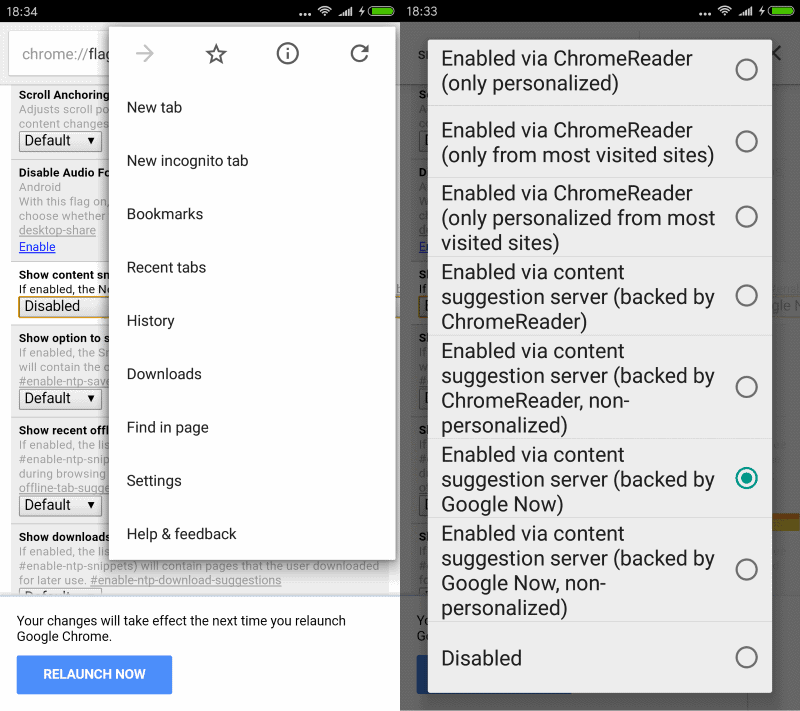
Update: Starting with Google Chrome 58 for Android, the flag that lets you customize and turn off content suggestions on the browser's new tab page has changed. You need to do the following now to turn them off, or change the source:
- Load chrome://flags in Chrome, or chrome://flags/#enable-ntp-remote-suggestions directly.
- Tap on the menu icon, and select Find in page.
- Type snippets.
- The name of the new flag is "Show server-side suggestions on the New Tab page".
- Select disabled it if you want to turn it off, or play around with the available news sources.
The description of the flag reads:
If enabled, the list of content suggestions on the New Tab Page (see #enable-ntp-snippets) will contain server-side suggestions (e.g. articles for you). Furthermore, it allows to override the source used to retrieve these server-side suggestions.
Below is the method that works for Chrome 57 and older:
You may disable it however if you don't have any use for it. To turn the "articles for you" feature off, do the following:
- Load chrome://flags in Chrome.
- Tap on the menu icon, and select Find in page.
- Type snippets.
- The search should jump to the first result. It should read "Show content snippets on the New Tab page".
- Tap on the menu underneath it, and switch it to disabled.
Tip: You may also change the content suggestion server instead. Doing so switches the feature from being backed by Google Now to other means, for instance by only taking visited sites into consideration, or using Google Now but without personalization.
Now You: What's your take on article recommendation services?
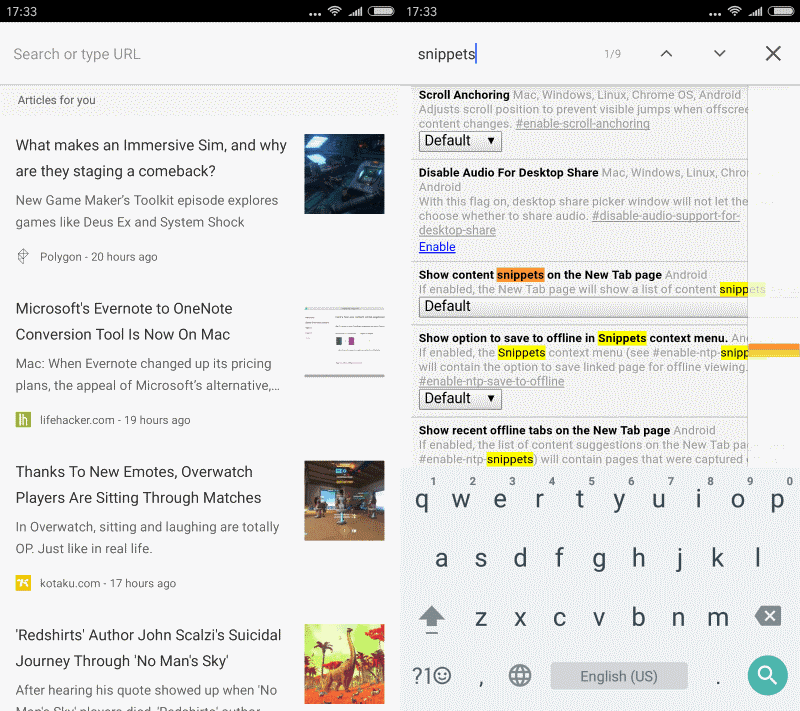



















I just hate everything being pushed on me. There was a time when I was enthusiastic with new tab page gimmicks like Opera Speed Dial or later Firefox add-on with similar functionality and name. Then I noticed the performance issue: you actually can run _anything_ faster without things like that. Since then I prefer about:blank as new tab page. No Speed Dial, no history, no thumbnails, no waste of resource, just give me new page and/or open it from my bookmarks.
It cannot be different way with Crome: if you want to show something on the New tab, you have to fetch / render it first, and that time of fetching / rendering means considerable slowdown for EVERY new tab opened. It is not something I want, so I do prefer blank new tab without anything recommended or pushed.
When I need someone’s recommendations, I subscribe to them, like I’m doing with gHacks :)
Well, It seems everybody copies Chinese now.
Great. I disabled it. I rarely use Chrome, I prefer FIrefox. Though that one now has an annoying feature as well, which suggests addresses whenever you type a letter in the address bar, even when history is cleared, and I can’t find a way to disable them.
Type in “about:config” in the address bar, then in the Search bar type in “urlbar”. Have a look through the available options to disable them.