Save to Google Chrome extensions
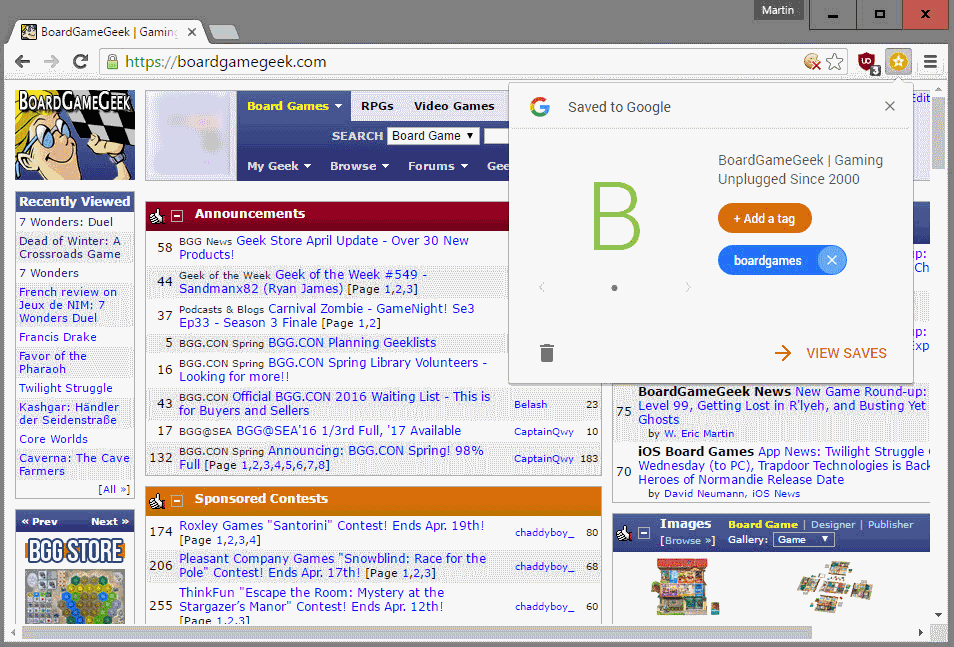
Save to Google is a new browser extension for Google Chrome by Google that let's you save content that you find on the Internet to your Google account.
Facebook launched an update of its save feature yesterday, and today it is Google with a new Chrome extension that brings a similar feature -- once again -- to Google accounts.
Google's new version of save feels like a new attempt to bring Google Chrome's failed bookmarks manager redesign back from the dead.
Let's take a look at how it works.
Save to Google
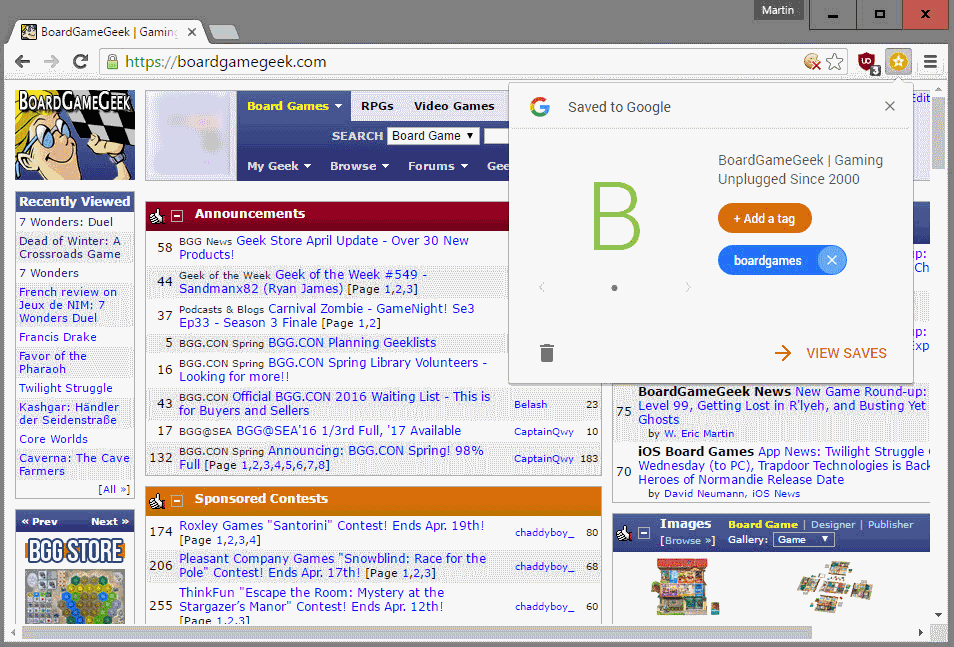
The extension requires quite a few permissions, among them the ability to read your browsing history, communicate with cooperating websites, read and change bookmarks, and known your email address.
Save to Google adds a new icon to Chrome's main toolbar that powers the saving functionality. When you encounter content that you want to save, and this is always all that is displayed in the active tab, you click on the icon to have it saved to your Google account.
The interface that opens displays a preview image, and options to add one or multiple tags to it as well.
There is also a link to the online part of the save feature which leads directly to https://www.google.com/save where all saved items are listed.
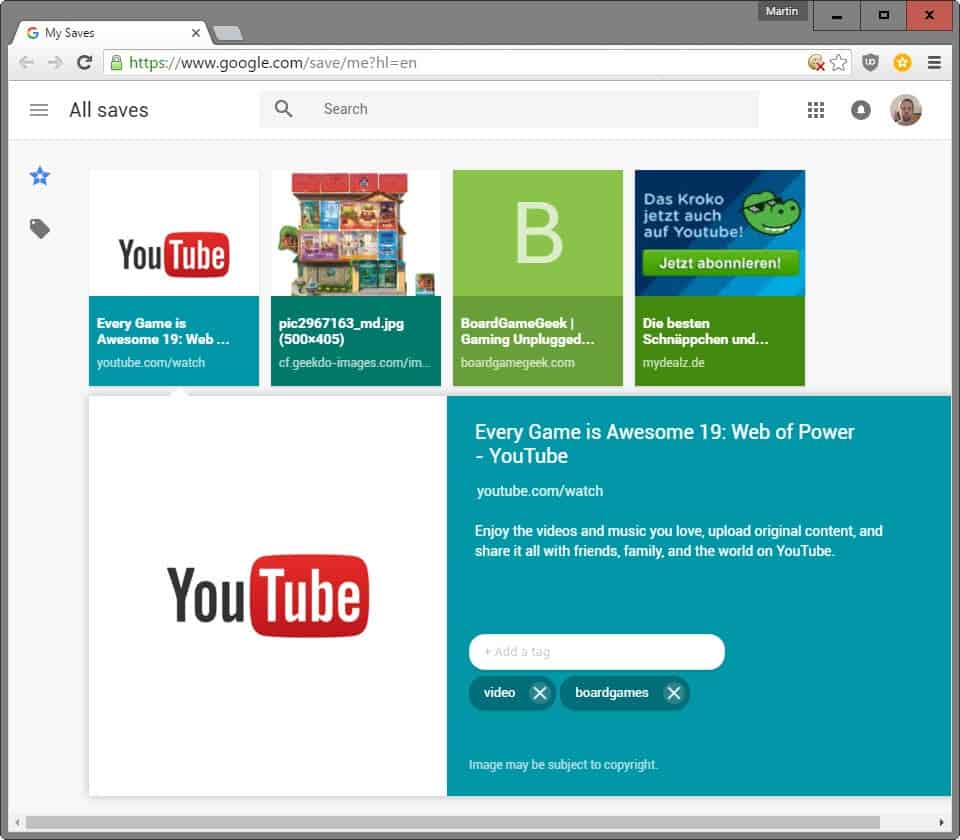
Each saved page is listed similarly to how content was displayed on Google's failed Chrome bookmarks manager redesign.
Each item is listed with a thumbnail image (or the starting letter of the domain name) that takes up 60% of the card it is displayed in. Below that are the name of the item, which often is cut, and the url, which also may be cut due to space constraints.
A click on an item on the page opens a larger preview of it. This includes the full title and url, a description, all tags that you have added to it previously, and an option to add or remove tags from it.
You may switch to a tags view instead on Google Save which displays all tags that you have added to content that you have saved on the starting page.
Tags are represented either by their starting letter or an image.
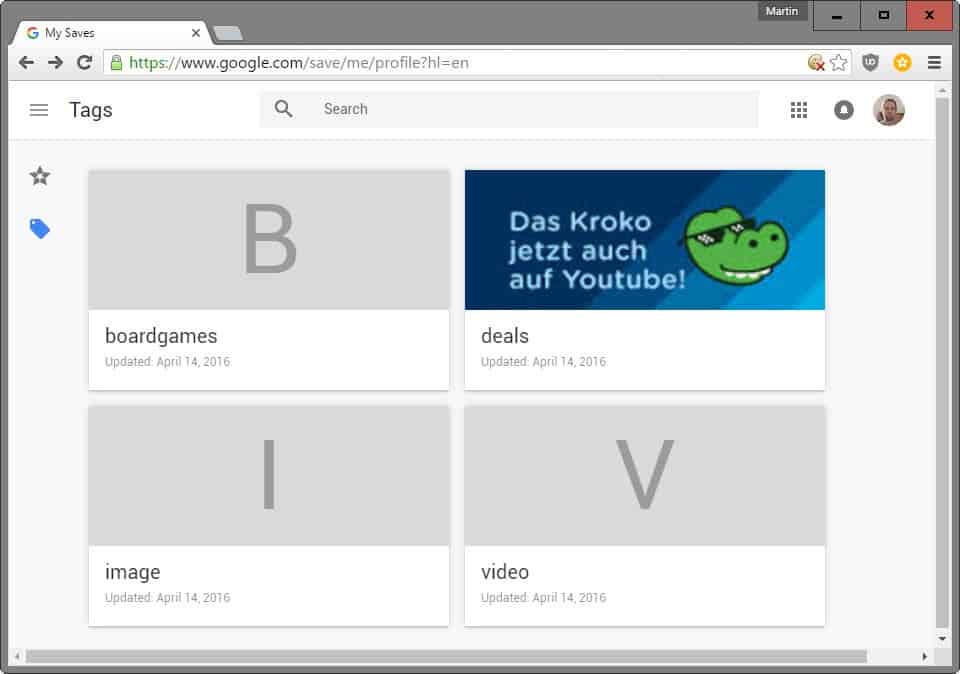
A click on a tag finally opens all items the tag has been added to.
Basically, what it allows you to do, is save content to your Google account to access it from any device you have access to your Google account.
Issues
The service has quite a few issues in my opinion. First, it can only be used if you install the Chrome extension.
Second, the interface may appeal to the Pinterest and touch crowd, but it is far from usable once your saves reach a certain level. Since you cannot change the layout at all, for instance to a one item per line style, it is highly impracticable for medium to large sized collections.
Third, even if you use the Chrome extension, you can only save content that is loaded in the active tab, but not individual elements such as videos or links.
Closing Words
Save to Google is a very basic service at this point in time that is limited to Chrome and limiting when it comes to how the data that you saved is displayed online. (via Caschy)
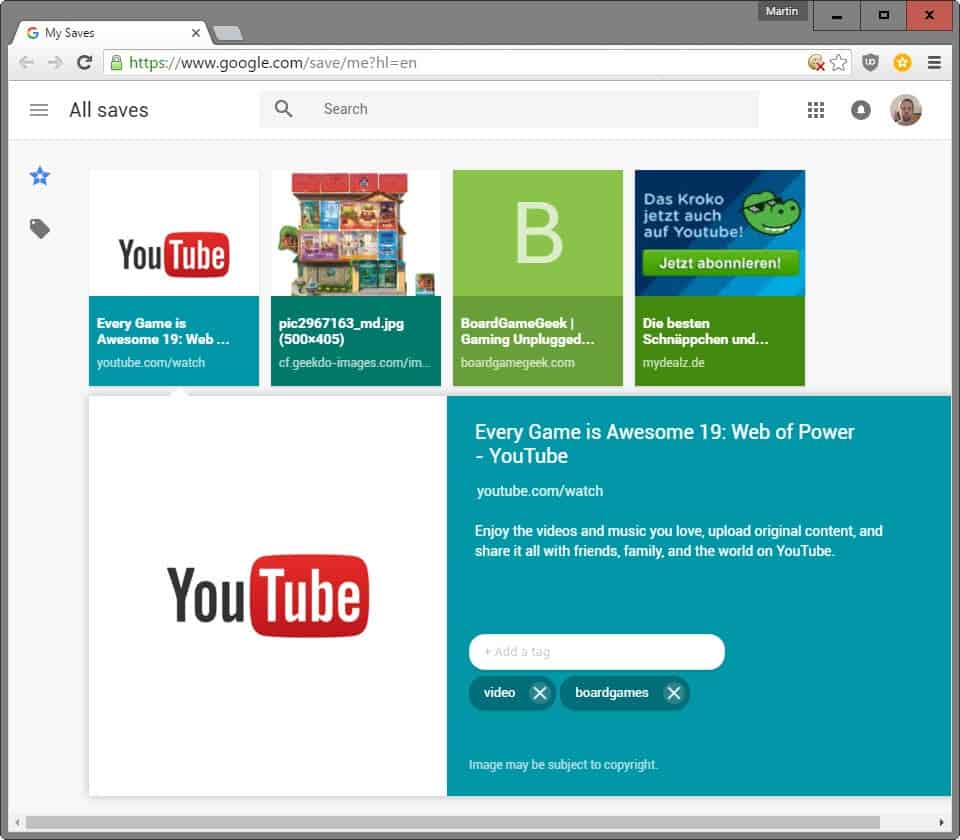























I’ve been using BookmarkOS for the past couple months and dont think i’ll go back to chrome https://bookmarkos.com
if you are getting 404 error just remove hl=en at the end of the link with gl=us.
I wonder if this for US only?
This link works
https://www.google.com/save/me?gl=us&hl=en
Yup this link working for me too..
No it cannot be US only as I’m not in the US ;)
Still don’t working…
404. That’s an error.
The requested URL /save was not found on this server. That’s all we know.
Not working for me …..Just getting the above message
In Firefox or Palemoon, I use add-ons Tranquility and unMHT to save a selected and cleaned-up version of the content of a web page to a local file. I can read the MHT file with my Chromebook, but I haven’t found an equivalent way to save a nice, small, cleaned-up version of a page from the Chromebook yet. Any suggestions?
I read GOOGLE for 17 Times-in-a-row.
GOOGLE (GOOG) APPROVES OF THIS ARTICLE
With a rating of 2 of 5, I doubt it.
I may be a simpleton: I just don’t understand the point of this kind of thing.
If on device A I just downloaded some interesting web content, and then “save it in the cloud” to view it on device B, then device B will still need to download that same content. The only difference here is that it’s not downloaded from its original location, but now it’s downloaded from (or via) a cloud location instead.
So this makes no difference at all. Then why not simply save an ordinary bookmark or link to that content’s original location in my browser’s bookmarks list, which for most people is already shared between devices A and B?
If this kind of setup does in fact the very same thing as a bookmarks list (not actually saving the original content in the cloud, but just some kind of fancy bookmark) then what advantage does it offer over an ordinary bookmarks list? I don’t get it.
Moreover, this kind of setup may just add to one’s privacy worries. A bookmarks list can easily be shared safely among devices A and B by putting your bookmarks file inside something like an encrypted Dropbox container — while here it looks like it’s all set up for analysis by Google’s data collectors and profilers.
I’m looking for a Chrome extension which allows putting a new favorite to the top of the file, not to the bottom, as add bookmark here 2 in Firefox.
Do you know if it exists ? Thks
And what happens to all the data when Google decides to shut down the service – as it inevitably will? Much better to save the data locally with an extension such as Scrapbook.
Yes, good point Yoav:
I too am finding it harder to invest time/trust into Google products lately due to their insanely annoying habit of abolishing so many products and services.
They try to launch competing platforms to other companies, and now more and more, I find myself thinking, “Hmm… I don’t want to fully immerse myself and embrace this new thing by Google, because they will just end up canceling it. So I’ll stick with the other company’s product instead.”
Yes, there is no export option currently.