Firefox Location Bar Mastery
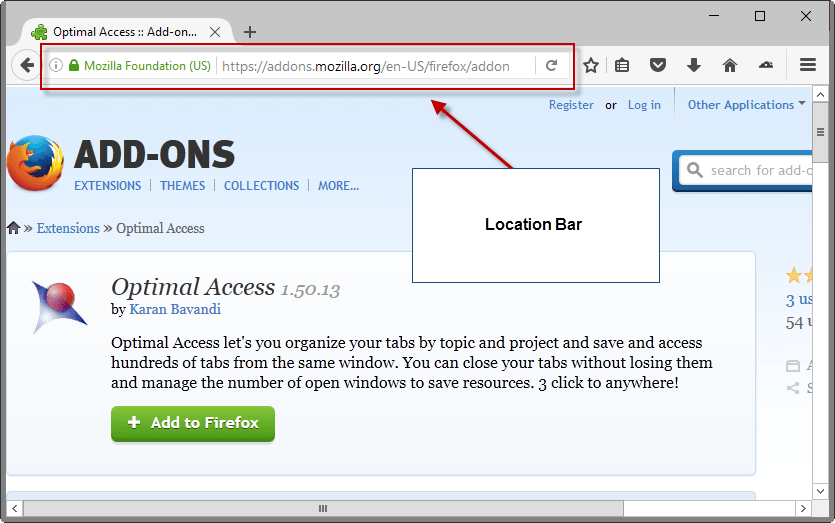
Second part in the Back To Basics series. The location bar is a central feature of the Firefox web browser as it is used to enter URLs, keywords or search terms.
While you may think there is not much to it, Firefox offers quite a few customization options and features that will improve how you work with the location bar in the browser.
Firefox Location Bar Mastery
1. The Essentials
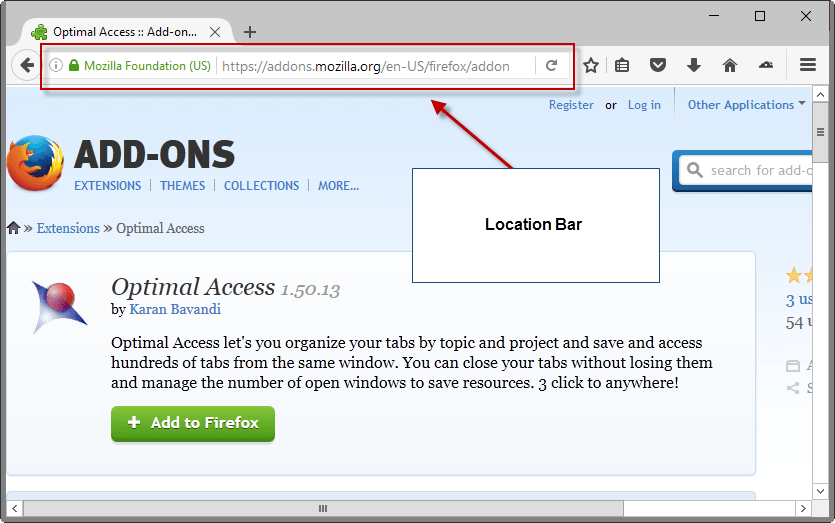
You find the Firefox location bar near the top of the browser window, by default below the row of tabs that is displayed just above it.
It consists of several elements:
- Page Verification/HTTPS Information.
- The location area
- A Show history drop down icon.
- A reload button.
Page Verification/HTTPS Information
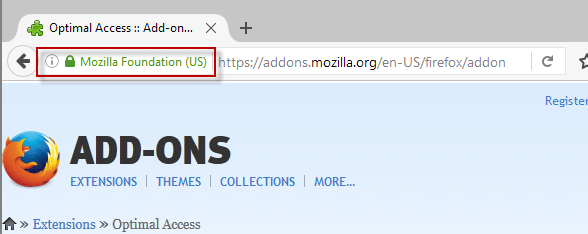
The page info section of the location bar has several designs that depend on the type of resource that is loaded.
For regular sites, only the (i) icon is displayed in the section which you can click on to display information about the page you are on.
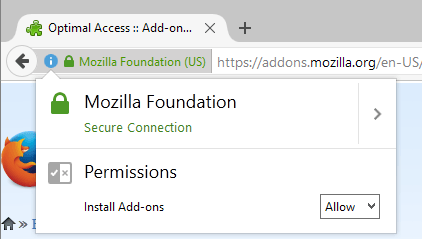
It displays whether the connection to the site is secure, and permissions. Currently, as of Firefox 45.0.1, that is only whether the site is allowed to install add-ons.
A click on the right arrow icon displays additional information if a secure connection has been established.
It displays certificate verification information and an option to display even more certificate related information on an extra page (called page info).
You can open Page Info at any time with a right-click on the content pane of the open page and the selection of "view page info".
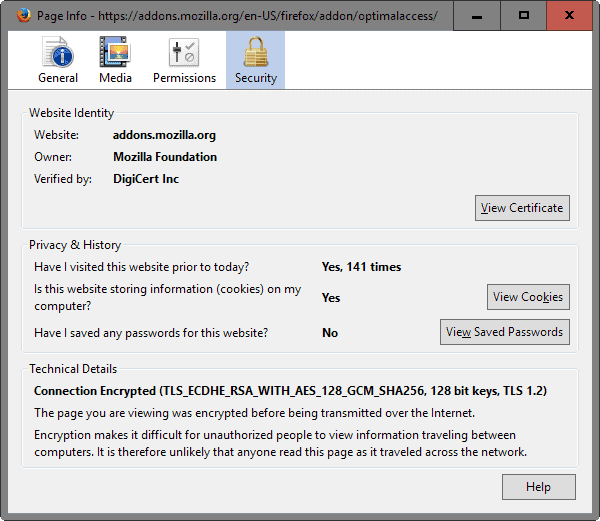
The location area
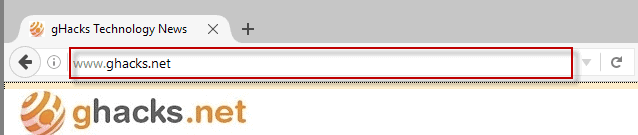
The location area may display the resource that is currently loaded in the active tab, or contain text that you have entered.
It accepts several different input:
- URLs, such as https://www.ghacks.net/ or about:config.
- Searches, such as Firefox or Ghacks Technology News.
- Keywords, such as wiki Easter to search on Wikipedia for Easter related articles.
Suggestions are displayed automatically when you start typing. These come from the browsing history, previously entered information, the bookmarks, open tabs, and if you enable it, from search engines as well.
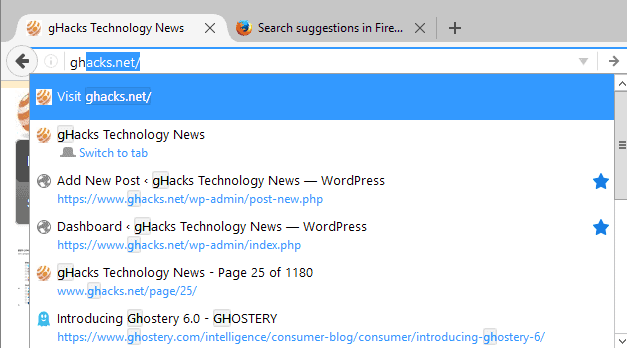
Suggestions may change as you type, and you can select any with a click of the mouse or by using the cursor keys and the enter key.
Please note that this works only for history items but not for bookmarks or open tabs.
Searches, anything that you enter that is not interpreted as an URL, open the results page of the default web browser of Firefox.
Keywords finally work in conjunction with bookmarks. Basically, they allow you to associate a keyword, say wiki, with a site's search engine. To use it afterwards, all you need to do is enter wiki followed by your search term.
Show History icon
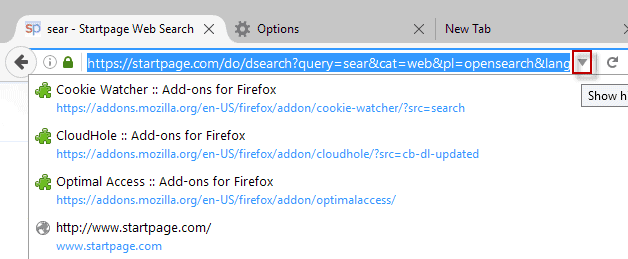
The show history icon is only displayed if you mouse the mouse cursor over the location bar area, or activate the location bar.
It lists the last web pages that you have opened in the browser allowing you to quickly open them again or jump to them if their are still open in the browser.
2. Firefox Location Bar Tips
Here is a small selection of tips that you may find useful:
- You can remove suggestions by selecting them with the cursor keys and a tap on the Delete key on the keyboard afterwards.
- Activate the location bar with the shortcut Ctrl-L or Alt-D.
- Add ? in front of what you type to run a search, useful if you want to search for something that has dots in it, e.g. browser.urlbar.maxRichResults.
- Type % to display all open tabs in the browser. Add text to it to narrow the selection down.
- Type * to display only bookmarks. Add text to filter the results further.
- Type ^ to display only history results. Add text for further filtering.
- Add .com to the web address using Ctrl-Enter.
- Add .net to a web address using Shift-Enter.
- Add .org to a web address using Ctrl-Shift-Enter.
- To open an address in a new tab, use Alt-Enter.
3. Location Bar Options
The Firefox options hold provide you with means to change the location bar behavior significantly.
Load about:preferences#search in the browser's address bar and hit enter.
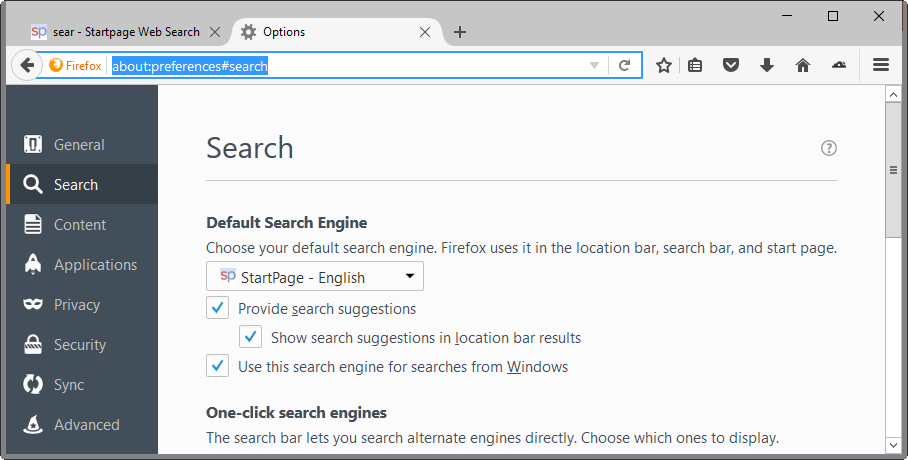
You define the default search engine that Firefox uses when you type in the location bar.
In addition to selecting a different engine from the list, you may also define whether the search engine is allowed to provide search suggestions, and to display those suggestions in location bar results.
If you don't find your favorite search engine listed by the selection menu, use Mozilla AMO to find it.
Load about:preferences#privacy in the browser's address bar and hit enter.
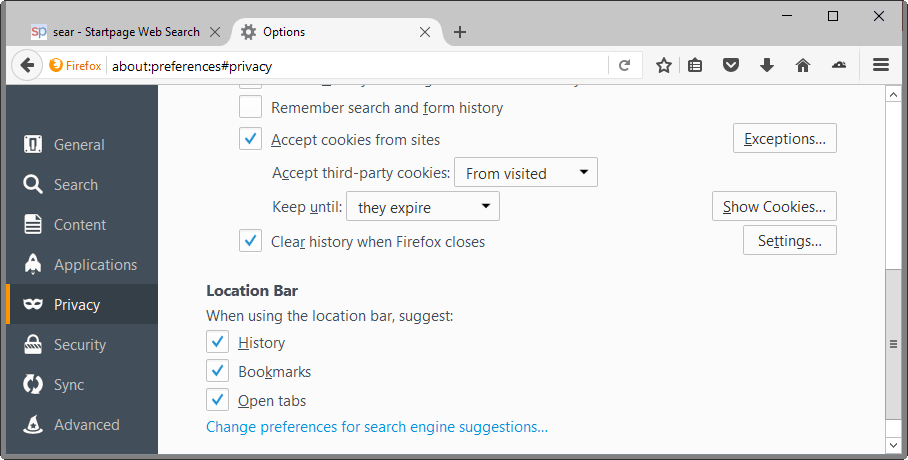
Scroll down until the Location Bar section is displayed. You may use it to select which suggestions Firefox should display when you type in the location bar.
It will suggest history, bookmarks and open tabs by default, but you can uncheck any item here to block those suggestions.
4. Location Bar preferences (about:config)
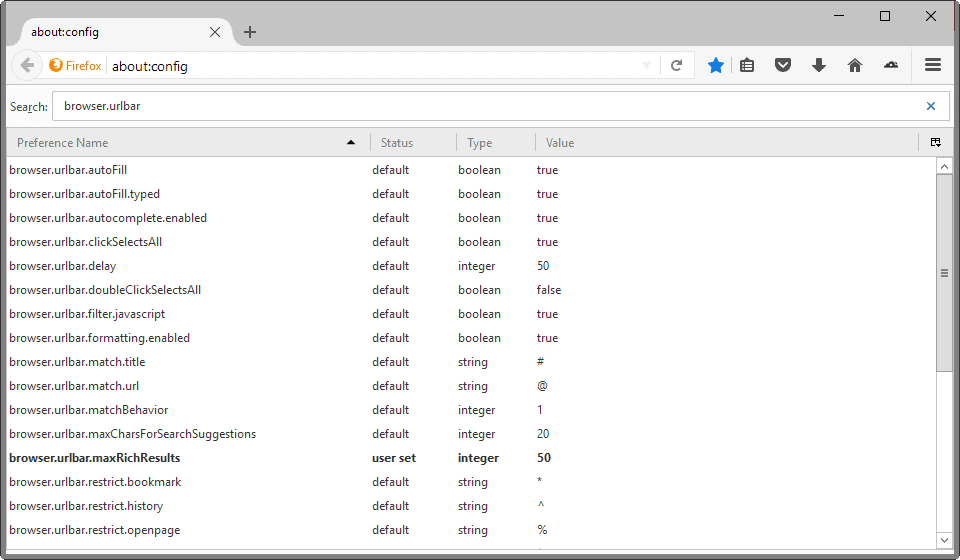
The following preferences are only accessible via about:config and not the Firefox options. You can reset any of those you may have changed to their default value with a right-click and the selection of reset.
- Load about:config in the Firefox address bar and hit enter.
- If you have never been there, confirm the prompt that appears.
- to change the value of a preference, double-click on it. If it is a Boolean (True or False, it will change its state to the other), while a field is displayed for all other data types.
Type, or copy and paste, the following preferences to change their values.
- browser.fixup.alternate.enabled - Works only if keyword.enabled is set to false. Will prevent Firefox from "guessing" the prefix and suffix of a domain.
- browser.urlbar.autoFill - Set this preference to false to prevent Firefox from auto-completing text you enter in the address bar.
- browser.urlbar.clickSelectsAll - Set the preference to false to prevent that everything in the Firefox address bar is selected when you click on it.
- browser.urlbar.formatting.enabled - Set the preference to false to disable the formatting of url bar entries in Firefox.
- browser.urlbar.maxRichResults - Change the number of suggestions displayed from 12 to another value. Upper limit and default is 12.
- browser.urlbar.trimURLs - Firefox hides the protocol http and the trailing slash behind domain names by default. If you set the preference to false, the browser will display all relevant information all the time.
- browser.urlbar.unifiedcomplete - If you set it to false, Firefox will no longer show "visit" or "search with" suggestions in the location bar.
- keyword.enabled - If you set this preference to false, web searches in the address bar are disabled.
5. Location Bar Add-ons for Firefox
The following add-ons are designed to change the functionality of the Firefox location bar.
- Location Bar Enhancer displays web addresses as breadcrumbs in the location bar, and provides other options such as easy copying of part of the address bar.
- Make Address Bar Font Size Bigger increases the text size of the address bar text.
- New Tab from Location Bar provides you with options to define when location bar operations are opened in a new tab in Firefox.
- URL Fixer will auto-correct common typos that you may be making such as writing con instead of com, or ,com instead of .com.
All parts of the series up until now:
Now You: Did I miss anything? Let me know in the comment section below.
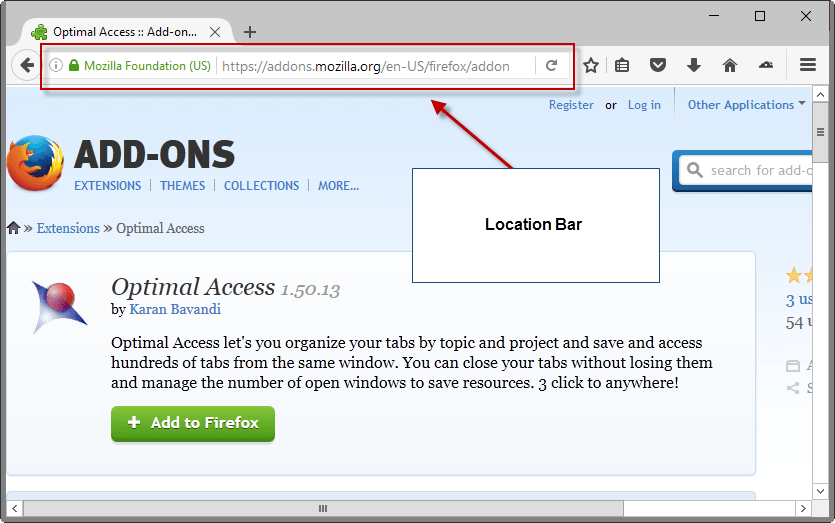





















Hello Martin,
Maybe you can help me with this:
The i-icon in firefox 52.0 is a perfect blanc circle with an i in it.
Strangely, when Twitter is loaded, there is a grey dot at the right upper quadrant of the circle.
I cannot find any documentation of the significance of this dot.
Can you help?
In Firefox version 48, the browser.urlbar.unifiedcomplete setting has been disabled, meaning that the ‘search with’ and ‘visit’ urlbar suggestions always appear. You can remove those suggestions with the Classic Theme Restorer addon: https://addons.mozilla.org/en-US/firefox/addon/classicthemerestorer/
To remove the location bar suggestions, go to the addon’s settings, select the tab “Location bar (3)” and check the boxes “Disable height limit” and “Remove ‘Search with…’ and ‘Visit’ items (if present)”.
There are also two other possible solutions at https://www.ghacks.net/2015/12/21/how-to-remove-visit-in-firefoxs-address-bar/
Seems like I am wrong on both counts for Firefox Desktop. I’m pretty sure I tested what I was saying on firefox android
Are they ever going to implement all the google operators? Its not as if there are that many. The url resolver really needs work. Example: intitle: “gHacks Tech News” doesnt work. Neither does site:ghacks.net if you dont put a keyword before site:, etc.
https://bugzilla.mozilla.org/show_bug.cgi?id=1186060
https://mail.mozilla.org/pipermail/nightly-testers/2016-March/004096.html
Firefox now built with Visual Studio 2015 Update 1.
I always prefered Firefox. it’s privacy, security… but there are 2 things that are important to me and firefox has none:
– a search option chrome has: on the address bar, if you write for example: http://www.youtube.com madonna , chrome will automatically search on youtube.com (not on google.com). firefox, does not has this feature, even in beta version.
– use less resources, less bloatware, less “crapware”…
does anyone knows any way I can put the address bar feature on firefox?
you can use keywords for the first one.
https://support.mozilla.org/en-US/kb/how-search-from-address-bar
Well done.
A few years back there were concerns about sites being able to get, or whatever, your history from the location bar. Was this ever resolved?
Back then I chose to display bookmarks only and have left it that way since.
I like it that way, it’s simple, and just use Ctrl+H if I need to view history but most of my other profiles display history in the location bar. It’s not a major concern because those profiles aren’t used for anything sensitive, but your article made me wonder about that old security issue.
Enter Selects:
https://addons.mozilla.org/en-us/firefox/addon/enter-selects/
Automatically selects the first item from list, avoiding the need to press down arrow or tab. With the habit, it automatically create hundreds of shortcuts to common pages. For example: after a few times selecting and opening https://www.reddit.com/r/firefox/ after typing “fi” in the address bar, this URL will become the first on list when I type “fi”, so just “fi”+Enter will be enought to load the desired page.
I know I could just add to boorkmarks and define a keyword, actually I did it for years for a few pages, but when I discovered Enter Selects I realized that it is much more comfortably and serves for hundreds of pages. It’s basically an automatic keyword creator.
Note: need to switch browser.urlbar.unifiedcomplete and browser.urlbar.suggest.openpage to false.
speedupcanonizeURL
https://addons.mozilla.org/en-us/firefox/addon/speedupcanonizeurl/
For a long time, Firefox took several seconds to perform a search from urlbar when you type just one word. This extension was created to remove this delay, which was fixed by Firefox. But it still serves to search for terms that are incorretly treated as URLs for Firefox.
Example: type just “browser.urlbar”, without this extension, tries to load http://www.browser.urlbar/. With this extension, opens search results for “browser.urlbar”.
Scroll up folder
https://addons.mozilla.org/en-us/firefox/addon/scroll-up-folder/
Better than Location Bar Enhancer, IMHO. Middle click urlbar to reload the current page. Scroll up inside urlbar to remove portions of URL. For example, from https://addons.mozilla.org/en-us/firefox/addon/scroll-up-folder/:
1× scroll up: https://addons.mozilla.org/en-us/firefox/addon/
2× scroll up: https://addons.mozilla.org/en-us/firefox/
3×: https://addons.mozilla.org/en-us/
…
So, 2× scroll up + middle click loads https://addons.mozilla.org/en-us/firefox/. Works for parameters also.
I use a slightly modified version that, when I scroll up/down inside urlbar, put focus on it with the cursor at the end of URL, so I can easily change one parameter value or site directory.
Arguably, resolving browser.urlbar to the address http://browser.urlbar is the correct behaviour now that any string could be a top level domain.
“Urlbar Search fix” is another – slightly older – extension that fixes the delay problem. It resolves the browser.urlbar example to http://browser.urlbar the same way that newer builds of Firefox do, which I think is correct:
https://addons.mozilla.org/en-us/firefox/addon/urlbar-search-fix
Scroll Up Folder reminds me of the old Go Up extension. Again I prefer the implementation of this older solution as it seems more intuitive. Go Up disappeared a while ago though:
https://addons.mozilla.org/en-GB/firefox/1677
http://clav.mozdev.org/
speedupcanonizeURL is actually older. It’s a uc.js (like userScript with chrome privileges) converted into extension:
https://github.com/alice0775/userChrome.js/commits/master/speedupcanonizeURL.uc.js
The primary use of Scroll Up Folder for me is to reload the page with the mouse (by middle clicking) in a way more easy than finding reload button. The scroll up itself it’s rarely used. I prever even scroll down just to put cursor to the end of URL and append something, as just focusing urlbar selects entire URL and I needed adicional click or keypress to position the cursor at the end.
Nice article. I’m going to try to put this into my usage.
My go-to location bar addon is Location Bar^3. https://addons.mozilla.org/en-US/firefox/addon/locationbar%C2%B3/
It’s not very well updated, but there are other forks out there that are updating. I’ll have to try Location Bar Enhancer.
+1 for Location Bar (I use Location Bar 2). A very must!
Is there any addon which gives an option to change search engine directly from address bar?
I miss that since omnibar addon doesnt work anymore.
If you miss omnibar, I think you need https://addons.mozilla.org/en-us/firefox/addon/the-fox-only-better/ by the same developer of omnibar plus.
This addon can combine location bar and search bar,then you can just RIGHT-click the search engine icon to change directly. btw it can auto hide the tool bar
@asofkwqt Thank you so much!
You don’t need a addon. You can add your own keywords to do the search: https://support.mozilla.org/en-US/kb/how-search-from-address-bar
I’ve never actually done this though, because I’m not sure if this gets synced by Firefox, and I wouldn’t want to have to configure this on 3 separate computers plus a phone.
A keyword is in a bookmark. If you sync bookmarks, you also sync keywords.
I’m not aware of an add-on that lets you do that, maybe someone else?