Opera 35 ships with audio muting
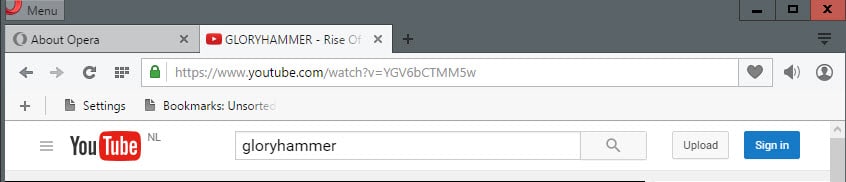
Update: Opera 35 Final has been released.
Opera Software released an update to the Developer channel (bringing the version to Opera 35) yesterday that introduces a batch of new features and improvements to the web browser.
Probably the biggest feature to find its way into Opera 35 is audio muting. It works similar to how Chrome and Firefox handle it: audio indicators are displayed automatically in tabs when audio starts to play on sites.
This can be a video, an audio stream or advertisement with audio among other things. Opera highlights this on the left side of the tab before the site's title, and replaces the site's favicon in the process.
It takes a single click to mute audio coming from that site, and another to unmute it. When you mute the audio, the original favicon is displayed on the tab again. The unmute button is displayed however when you hover the mouse cursor over the favicon.
This may make it difficult to find sites in the browser with muted audio, as you don't get any indicator right away in the tab bar or anywhere else in the browser.
Related to that change is a new "mute all" button that you find in the main toolbar. A click on it mutes all audio on all sites open in the browser.
There does not seem to be an option right now to remove the "mute all" button from the toolbar. While you can turn of audio muting on opera://flags, this will remove audio indicators and the option to mute individual tabs from the browser as well.
Opera 35: Other improvements
Opera 35 ships with additional features and improvements. There is a new prompt when you close the browser while downloads are running in the background reminding you that those downloads won't complete if you proceed.
You may also notice that the main menu name has changed, and that Opera started to highlight the fact that there is a bookmarks bar available in the browser. According to the company, many users thought that Opera does not support a bookmarks bar because it was difficult to find out how to enable it in the browser.
A new "simple settings" page is included in Opera 35, but it is not enabled by default. You need to turn it on first by loading this link browser://flags/?search=simple#simple-settings-page in the browser. Please note that you need to restart Opera before the option becomes available.
This adds a new "basic" page to the Settings of Opera listing the most used preferences such as setting the download folder, managing cookies or configuring startup.
The previous settings pages are still available as well.
Now You: Have you tried Opera recently? What's your take on the browser?
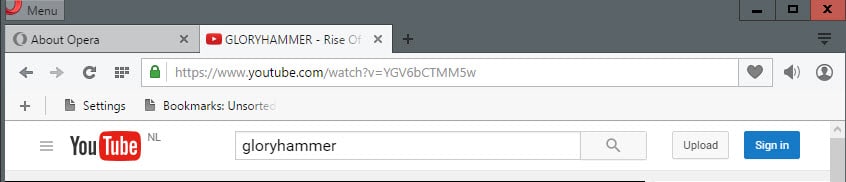

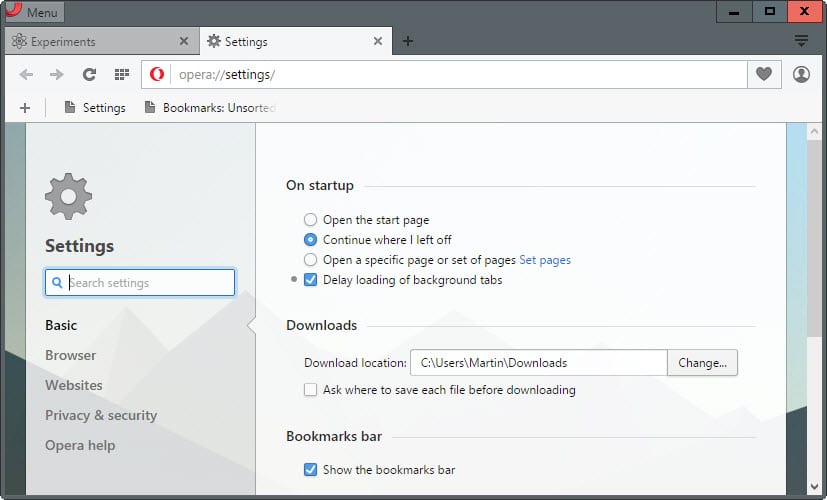
















The mute/unmute icon toolbar its gone on Opera 35.0.2066.37
I just checked in Opera Developer 36, and it is still available.
Here don’t appears http://i.imgur.com/ZwgsurR.jpg
I cannot test it but is not this enabled by default? You may not need the preference anymore to make use of it. Try loading a YouTube video and see if you can control the audio with a click on the icon in the tab bar.
I think Hawk was referring to toolbar icon that will mute all tabs…
Are you sure you still have that?
…or I missed something
Thumbs up for looking up Gloryhammer, the new album is pretty awesome. :D
By the way, does anyone know if it’s possible to disable the “new tab” animation? I know how to do it in Firefox, and it’s an option in Vivaldi, but it’s annoying in Opera.
no, there is no way to disable it
Can you rearrange toolbar icons yet for extensions you added? That’s one feature I can’t believe is not available. It’s such a pain to uninstall every extension, and re-add them one by one because you added a new one, and want it second from right because they appear in the order you install them. I gave up on Opera for this simple missing feature. 15 extensions and growing makes it a royal pain.
Yeah, I dislike that, too. To my knowledge there is no easy way to rearrange toolbar icons, unfortunately, only the way you mentioned, which is so tedious I just don’t even bother to do it. It would be great if Opera would add that functionality, and soon!
@vux777: Perfect! Thanks very much! I’m happy to have learned something new today about this, as I know very little about Opera really. Thanks again!
simplest way to find path to your profile folder is to look under
O-button >> About Opera >> Paths
http://prntscr.com/94ln5a
____________________________________________
file is just named “Preference” (without file extension)
you can open it in any text editor
Thanks! Didn’t know about this. Can you say precisely where the profile folder is and what it’s called, and what the exact name of the preference file is? Thanks!
actually if you willing to dig a little …
there is another way without reinstalling the extensions
open preference file from you profile folder and search for “toolbar”
it should look something like this
“toolbar” : [“extensionID_1″,”extensionID_2”,…..]
you can rearrange those extensionsID’s as you like and save it just make sure that Opera is not open while doing that, and that you don’t mess up quotation marks and commas
ps. you can see extensionID’s on internal extension page if you enable developer mode, to know which ID belongs to particular extension
Thanks for the article, Martin! I did finally get past others’ negative comments and my own prejudice and try the new Opera recently, and to my surprise I really like it! I’ve been using it as my tertiary browser since version 30 in June of this year. For what it is, it’s a fine little browser, not without its quirks, but still something I’m happy to have in my stable.
I always like to have several browsers on my machines. My primary browser is a fully-locked-down-as-much-as-possible Cyberfox, and my secondary is a mostly-locked-down Waterfox, more or less identical to the first except that the latter runs Privacy Badger in place of NoScript and RequestPolicy. Anything that fails to display correctly in the primary browser gets shunted to the secondary browser. A chock-full blocklist in Emsisoft prevents connections to most of the worst trackers and other baddies, anyway.
I also keep two plain-Jane browsers just in case: Vivaldi and IE. Once in a blue moon something fails to open or work in anything but IE (Skype live support chat comes to mind).
The Opera 30+ series has come to occupy a middle place in all of this. Things that won’t run in the top two browsers will run in Opera (Amazon video, e.g.). Opera certainly seems basic compared to the extensive customization one can do in Mozilla browsers, and things are, as usual in Opera, hardly straightforward sometimes (like showing the Bookmarks toolbar). But in the experimental “flags†section I’ve been able to disable WebGL and enable background tab hibernation. And I’ve gotten some good extensions to work in Opera, such as Disconnect, HTTPS Everywhere, Privacy Badger, and uBlock Origin, as well as some more esoteric ones such as Chameleon (fingerprinting protection) and Keyboard Privacy. Some extensions haven’t worked for some reason, like Tab Cookies. Some of the entension ideas came from articles you have written here, and some were made possible by installing the “Download Chrome Extension†extension which you also wrote about, which enables one to install Chrome extensions when the extensions are not found on the Opera add-ons site.
Managing bookmarks, at least for me, is not nearly as straightforward as it is in Mozilla browsers, but I don’t usually create bookmarks in Opera anyway. And pages sometimes take a long time to load, and sometimes don’t load at all, and then will load right away on reload. I don’t know why this is, but I’ve experienced it on several machines with Opera. But all-in-all, I find Opera a handy little browser to have. Thanks for keeping us up-to-date about it with your articles!
quote:
“This may make it difficult to find sites in the browser with muted audio, as you don’t get any indicator right away in the tab bar or anywhere else in the browser.”
favicons from tabs that plays something have 3 static dots instead of equalizer animation
http://prntscr.com/94hio7
You are right, that makes it easier. Thanks!