How to save all open tabs quickly in your browser of choice
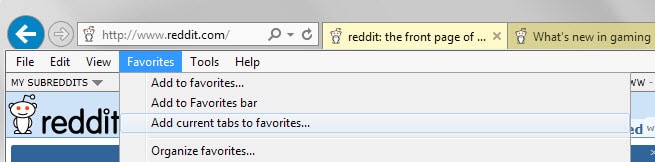
You have several options if you want to save all open tabs in your browser of choice so that you can access them at a later point in time.
Most browsers support session restore for instance which, when enabled, reloads all tabs open the last time you used the browser.
While that works well most of the time, it can have disastrous consequences if it does not as you may lose access to all or some of the sites.
Most web browser ship with options to save open tabs in a different way, and this guide provides you with instructions on how to do this in Internet Explorer, Firefox, Chrome, Opera and Vivaldi.
What more? All solutions are native meaning that you don't have to install a browser extension or extra software for it.
This can be useful for research sessions as well, especially if you want to keep what you have discovered so far to reopen the collection at a later point in time.
Internet Explorer
If you are using Internet Explorer, do the following to save all open tabs:
- Select Favorites > Add current tabs to favorites. If the favorites bar is not displayed, tap on the Alt-key first to display it.
- Internet Explorer displays a prompt afterwards that you use to set a folder name and location in the favorites.
Basically, all open tabs are saved to the bookmarks in Internet Explorer from where they can be opened again.
Microsoft Edge, the default system browser of the Windows 10 operating system does not support this functionality.
Firefox
If you are using Mozilla Firefox, do the following to save all open tabs:
- Right-click on any tab that is open in the browser and select "bookmark all tabs" from the context menu. If you prefer the keyboard, use Ctrl-Shift-d instead.
- Firefox displays a prompt that you use to set a name and location for the new bookmarks folder.
Firefox saves all open tabs to a folder in the bookmarks. You may middle-click on the folder to open all sites saved in it at once.
Chrome
Chrome offers the same functionality that Firefox offers.
- Right-click on any tab open in the browser and select the "Bookmark all tabs" option from the context menu. Or, use Ctrl-Shift-d if you prefer to use the keyboard.
- Enter a name for the new folder and pick a location for it afterwards.
Open all saved tabs with a middle-click on the bookmark folder.
Opera
The functionality is slightly different in Opera as it saves all open tabs to a Speed Dial folder instead of the bookmarks.
- Right-click on a tab that is open in the Opera browser and select "Save tabs as Speed Dial folder" from the context menu.
All websites and services are added in a new Speed Dial folder in the browser so that you can relaunch them individually when you open a new tab page in Opera and select "Speed Dial" from the menu at the bottom.
Vivaldi
Vivaldi works similar to Firefox and Chrome but with the difference that you cannot pick a folder or location right now.
- Right-click on a tab in the browser window and select "bookmark all open pages" from the context menu.
- Vivaldi adds all resource links to the root folder of the bookmarks.
Now You: Do you use session restore or other functionality to save open tabs of the browser you are using?
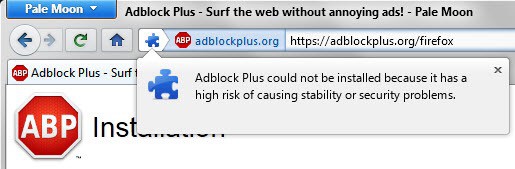

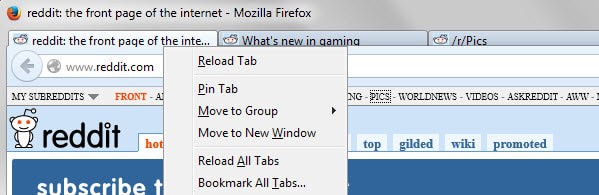
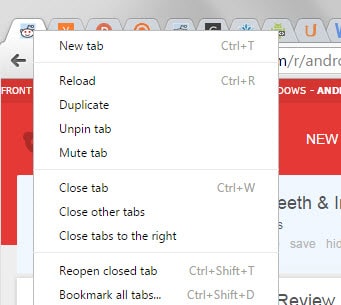

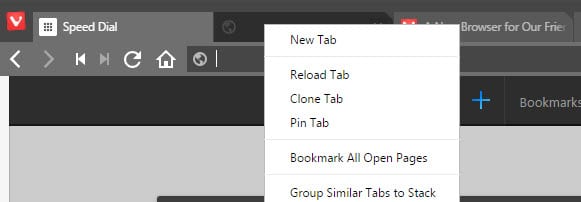


















Hi, there! Just yesterday, at 3: 36-ish, when I was trying to do something important on my Chromebook, it froze, (the screen), and when it did, it didn’t give me the “restore previous session” option!!!!!!!!!!!!!!!!!!!!!! I wasn’t even using the VMware Horizon Client thing for school!!!!!!!!!!!!!!! Now, I still don’t know where that session went!!!!!!!!!!!!!!!!!!!!!!!!!!!! Now, I’m still stressing and wondering where the Heck those very-important tabs even went!!!!!!!!!!!!!!!!!!!!!!!!!!!! Need some “expert” to help me, (whether you like me or not, tbh!!!!!!!!!!!!!!!!!!!!!!!!!!!!!). I unintentionally put important school stuff on the second window!!!!!!!!!!!!!!!!!!!!!!!!!!!!!!!!!! I had two very-important windows, each with a lot of very-important tabs, (which I still can’t seem to remember what they were, ’cause… my memory isn’t good when it comes to remembering everything at once, for some apparent reason!!!!!!!!!!!!!!!!!
Important note about doing this in Firefox (at least my version 45.01 in Linux).
You must put the cursor directly on the tab rectangle at the top; you can’t simply right-click from anywhere in the browser window.
Sorry to contradict this article, but bookmarking all tabs isn’t a good way to do this at all, and it is always somewhat shocking to realize that all major browsers don’t have some kind of ‘save all tabs’ feature.
Opera Presto did it right.
The next best solution (in Firefox, at least) is to use Tab Mix Plus’ session manager, and on top of that as an extra backup (something that has saved me several times) is the “Save My Tabs” addon. I set the save interval to 60 minutes, set a unique folder to save the tabs to, and in the event that a catastrophic crash occurs and my Firefox is completely blown up, I can still have easy access to the tabs I had open less than 1 hour ago, albeit in a plain txt file.
For Chrome, I have been using the Session Manager extension for several years and it has worked well for me. The user interface is a little clunky but the performance seems flawless. Sessions can be saved, viewed, opened, replaced or added to with ease. They can also be exported for use on another computer or as a backup.
I save tabs in a Group (Ctrl-Shift-E). Name the group (click near the top of the group box and type). And open up an empty group (double-click empty space).
nice!
Excellent article as always..
I’ve been a fan of One Tab since you posted it.
https://www.ghacks.net/2013/03/12/onetab-for-chrome-unloads-all-open-tabs-in-a-shareable-list/
Firefox extension “TabMixPlus” offers an alternate Session Manager. It has served me flawlessly across several years of use.
I have FireFox set to save my open tabs and windows, and use File > Exit to close it. Or it just gets closed automatically when I shut down my PC.
I do sometimes save some tabs with a specific subject (like a search and some related tabs that I find useful) and add them in a folder named accordingly or just something like ‘temp_4’. Speaking of which, I have lots of those that I don’t even remember why I saved them in the first place. Eh, it’s good now that if I enter a keyword in the address bar I get the right suggestion, my bookmarks manager is like a local mini search engine :)
Since Opera has begun to provide its own sidebar API, I have started testing some of these extensions.
One of them, V7 Bookmarks, provides a way to save all currently opened tabs in a folder with the format “Aug 04 2015 17:20”, which is stored in the Unsorted Bookmarks. If you’re like me and always have the sidebar visible, this is the work of a single click. With the left mouse button, you save all tabs of all windows, while the use of the right mouse button only saves tabs from the current window.
Here with Cyberfox — I mean Cyberfox, did I mention Cyberfox even if my story is valid with Firefox as well?! — I use the Tab Mix Plus add-on’s Session Manager in place of Cyberfox’s built-in service. But in practice I very seldom save opened tabs, not to say never. I would though should an exceptional event occur, like finding out I won the Lottery’s first prize (please don’t disturb for less than 100,000 Euros) or, maybe, the gal of my life phoned back to accept dinner at eight (o’clock, not friends!).
What? Plain coffee. Why?!
i wan’t what you are smoking.
You spelled ‘want’ incorrectly.
hahaha you guys are hilarious, could i have some puffs please