How to request files on Dropbox

Dropbox introduced a new file request feature yesterday for free and pro accounts that allows you to request files from other users of the service and even from people who don't have an account yet on the site.
You had to use other means of communication up until now to request files. Maybe you have used email for that, chat on social networking sites, a phone call or went to someone in person to request the files.
It gets the job done as well but there is always additional work involved after making the request. You need to agree on a platform for instance to share the requested files, and the uploader needs to inform you about them or you need to monitor storage actively.
Dropbox's new file requests feature makes things simpler, at least if you are a Dropbox customer. The process begins on the Dropbox website where you can create new file requests after signing in to your account.
There you find a new option to create a file request. A click on the button opens a simple multi-paged form that you use to create the request.
You add information about the request, e.g. birthday party photos, assignments, work documents, and the save location on Dropbox on the first page.
Dropbox suggests to create a new folder automatically that is named like the request and to put it into the new "file requests" folder on the account. You may modify the folder however to select a different save location instead.
Once you have made the selection you are taken to the second (and last) page of the creation process. There you find listed a file request link that you can share with recipients, and alternatively an option to enter names or email addresses to inform recipients via email about the request.
When a recipient of the request opens the link, the following screen is displayed.
It highlights the share title, information that only the user who requested the files can see them, and an option to select files to share them with that user.
You may select one or multiple files from the local system and get a request to fill out your first and last name as well as your email address afterwards (only if you are not signed in to Dropbox).
A click or tap on upload uploads the files to the user's Dropbox account. It is not required to create a Dropbox account prior to sending the files but Dropbox will display a sign up form after the files have been uploaded to get users to sign up to the file storage service.
Files are instantly available under the selected directory structure of the account they were requested from.
Requests remain open which means that files can be uploaded multiple times using the same link. It is however possible to close requests at any time.
This is done on the file requests page on Dropbox which lists all open and closed requests. A click on an open request displays options to edit it. If you select that option, you may modify the requests title and folder, and close the request using the new button displayed on the page.
Dropbox's new request feature may improve file requests depending on how they were handled previously. The feature could use a couple of extras that are not available right now such as the option to make it a one-time operation or time-limit the upload window to close it automatically after a certain period of time.
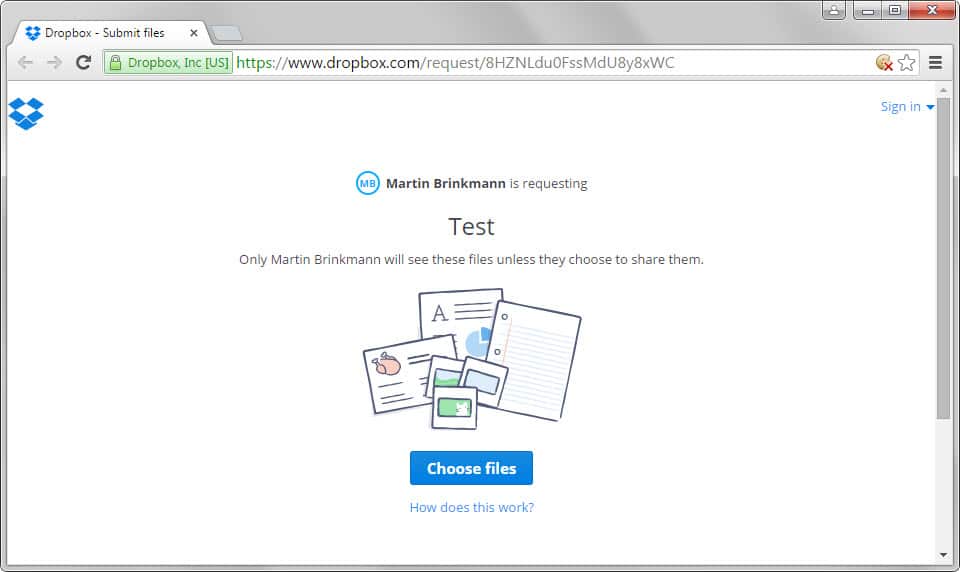

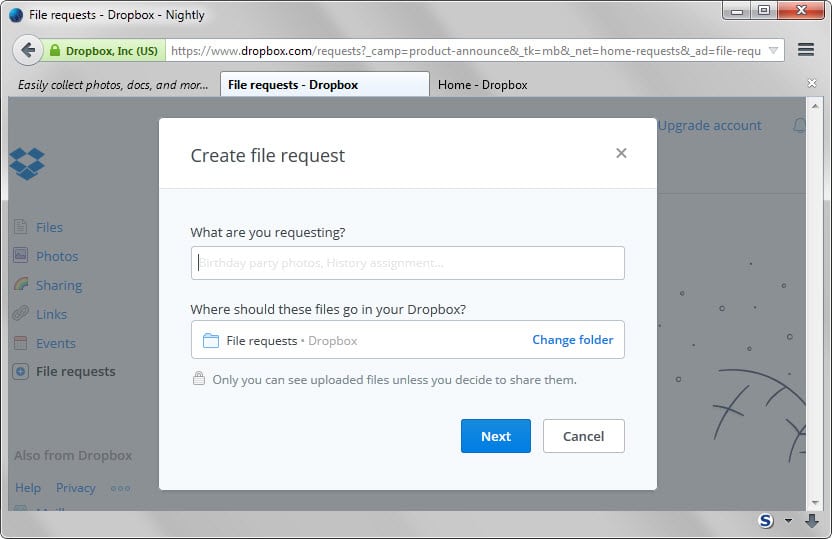
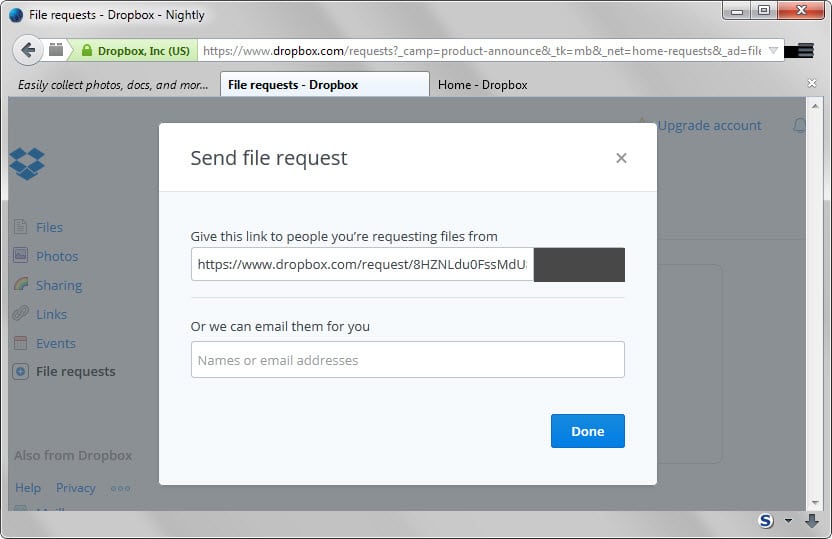
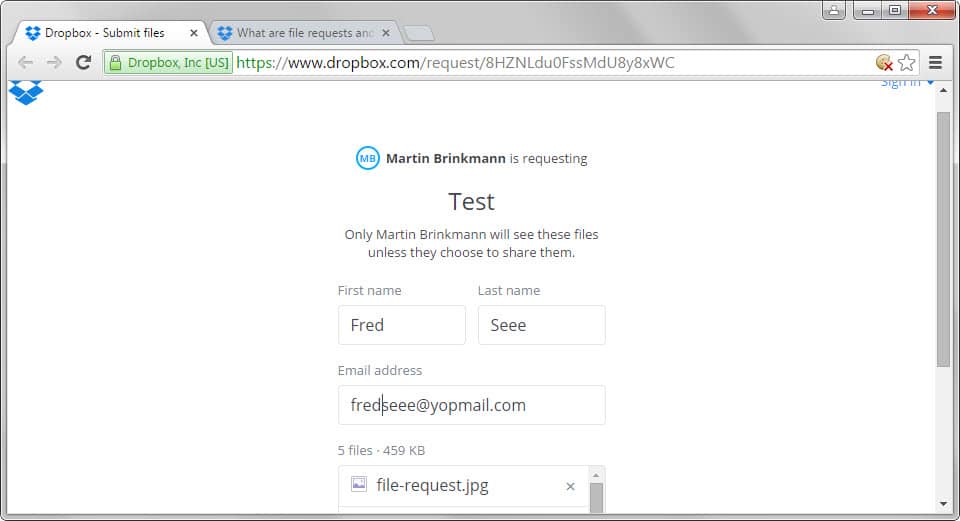
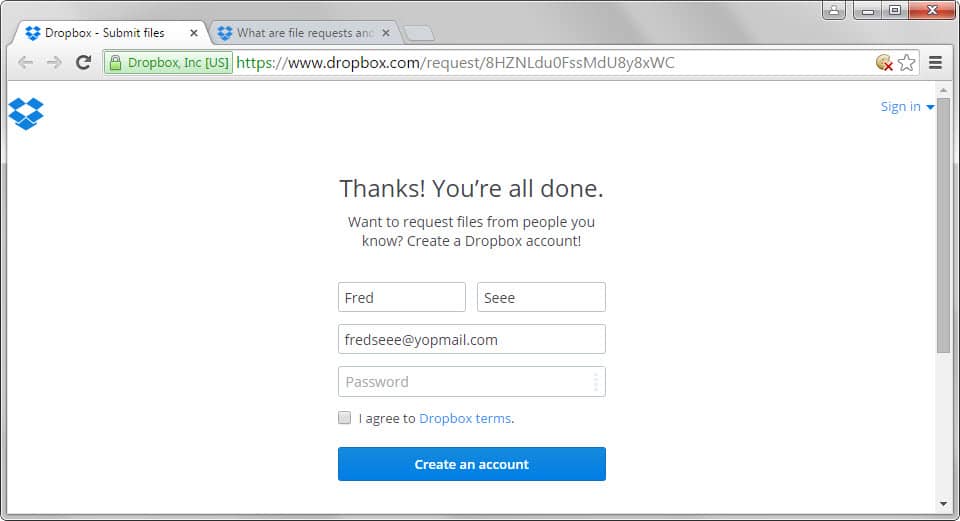
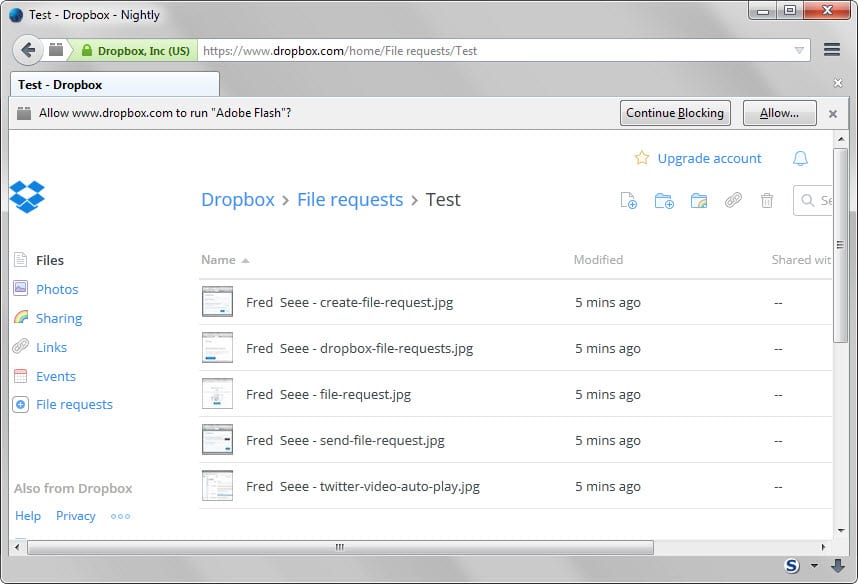
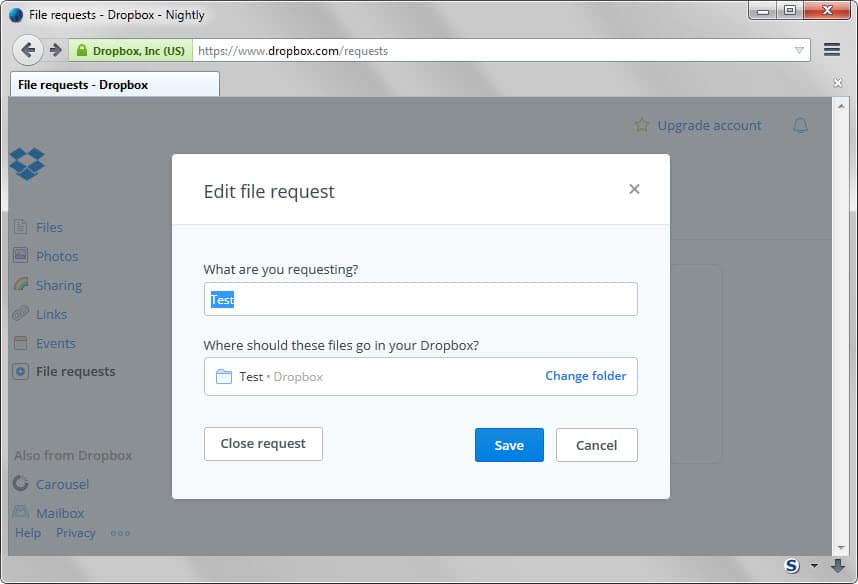



















Great tour Martin and thanks for the introduction to Dropbox File Requests. I’m the founder of FileInvite (http://www.fileinvite.com) which is a more advanced file request system – so this is good confirmation we are on the right track with our product.
Do you know if its possible to view the email of the person who upload a file to my dropbox?
Does it work with Android users? Sometimes people have photos from an event that I want, is it possible to let them upload into my Dropbox something like how EncourageBox used to work?
Hey Martin,
I’m just randomly picking this article to tell you something that bothers me for quite some time:
I think your design is really hard to read :/ . In 1080p the images are sized differently and the text doesn’t have clean edges. This makes it really hard to concentrate on the content. I like your blog very much but most of the time I’m just randomly flowing through your articles, searching for the most important infos.
I think that’s really sad because I’m surely missing something that way and your hard work is left underappreciated.
I’d really appreciate if you’d concider making your design more reader friendly through some small changes in the presentation of text and images.
Please keep on doing what you do in any other aspect!
Kind regards
Tobi
Ability to set a maximum allowance (mb) for each request containing folder would be useful (particularly if left as an open request) so can manage your storage more effectively.
Good point, especially since you don’t have any options to limit file types or formats.
I got this news from official dropbox blog but you explained it much better.