Stream What You Hear streams sound to other devices
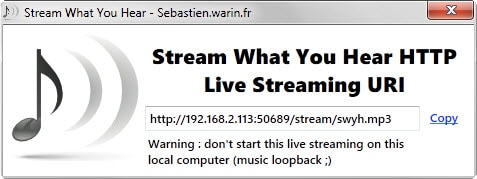
Sometimes, you may want to listen to audio on other devices than the one the audio is actually playing on. Maybe you want to listen to audio while you are in another room, for instance on your Xbox or Playstation system, or on a tablet while you are in the garden relaxing.
Setting up streaming solutions is not super easy though especially if you consider all the things that need to be configured to get it to work.
Stream What You Hear is a dead easy solution for Windows that enables you to stream sound (what you heard) from a PC running the program to compatible devices.
The application supports several stream discovery and streaming methods. If the secondary device you want to use supports UPnP/DLNA, then you can use that to quickly tune in and start listening.
Stream What You Hear has you covered if that is not the case, as it supports HTTP streaming as well.
The program needs to be installed but works right out of the box afterwards. If you use a device supporting UPnP/DLNA then you can tune in right away to start listening to the audio playing on the device the software is running on.
If that is not the case, right-click on the system tray icon of the extension and select Tools > HTTP Live Streaming to display the streaming url instead.
Copy or enter the streaming url into another application on another device, for instance VLC Media Player, to tune in and listen to the audio stream.
If you are using VLC Media Player, it would require the following steps:
- Start Stream What You Hear on the primary system.
- Right-click the tray icon and select Tools > HTTP Live Streaming.
- Copy the url or take note of it.
- Open VLC Media Player on another device.
- Select Media > Open Network Stream or hit Ctrl-n on the keyboard.
- Enter the streaming url and select play afterwards.
It is even easier if the device supports UPnP/DLNA. If that is the case, all you need to do is select the Stream What You Hear device from the list of available media servers to start listening to the audio.
The software supports another feature that may be of interest to some. You may use it to record all audio that is playing on a PC by selecting Tools > Record what you hear from the program's system tray icon.
The settings enable you to make a couple of changes, for instance to switch from MP3 streams to PCM/L16 streams, to change the capture format and bitrate, or change the default port.
Verdict
Stream What You Hear is a dead easy program to stream audio to other devices on a network. It requires barely any configuration and should work out of the box in most cases.
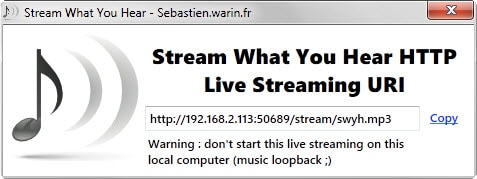






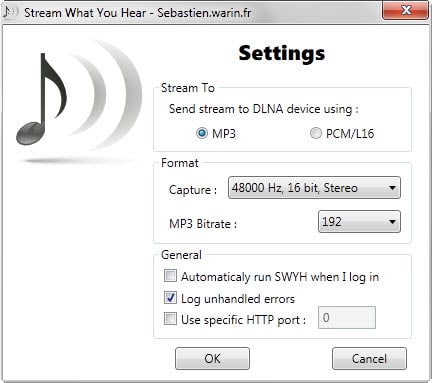




















I discovered SWYH in early December, 2019. It seems to work well enough… except that the receiving PC experiences audio dropouts and skips. I wish I knew how to troubleshoot this. I cannot tell if the computer running SWYH, the PC running VLC, or the school’s network is having a problem. Both computers have Cat5 cables to plug directly into the school’s network. I am suspecting the network because using Chrome and Firefox browsers on the receiving PC as well as running VLC on an iPad connected via wifi all experience the same dropout and skipping problem. Too bad that SWYH doesn’t allow for setting the IP address and port number on which it transmits. At least then I’d be able to ensure that it is on an IP address that isn’t crowded with other traffic.
Just set it up for wireless speaker and works very well. Drops connection once in a while and I just de-select and re-select and it’s back on. The delay doesn’t bother me, and other software can interrupt, but what a work of art.
I also tried AirFoil and some others and none worked with SoundTouch…this does.
Only just found this but it works great! Streaming from a Windows 10 PC to a Raspberry Pi (raspbian running mpg123) in the garage.
As some mentioned previously, if there was a way to delay the local audio to allow syncing to the remote device output that would be great but I’m pretty sure it’s not feasible since you are encoding the local output and then streaming so the transcode adds the delay.
I even trigger the rpi stream playback via ssh:
plink %pi-host% -l %ssh-login% -pw %ssh-pw% “mpg123 http://%this-machine-ip%:%port%/stream/swyh.mp3”
variables are self explanatory.
Tried “Live Streaming URL” to VLC on an iPod Touch “Open Network Stream”, WiFi connection. Connected VLC to displayed SWYH URL and got “Your input can’t be opened.” So many seemingly good ideas simply fail in execution.
Can you use this to stream to a phone? I’d love to get my headphones on lossless wireless rather than a Bluetooth codec.
Wonderful. Something I’ve been looking for. It can also be played in a web browser.
As an audio only application it would be great if the sound stream could be advanced or retarded allowing me to listen to my tv in sync through headphones connected to my phone while in bed. I know my wife would certainly appreciate.
Would also be great to to easily sync video from say an xbmc across multiple rooms like one would have with cable tv at a super-bowl party. This way the guy grabbing a beer in the kitchen would be in sync those in the living room.
link fails to connect