How to block annoying calls on Android 5 natively
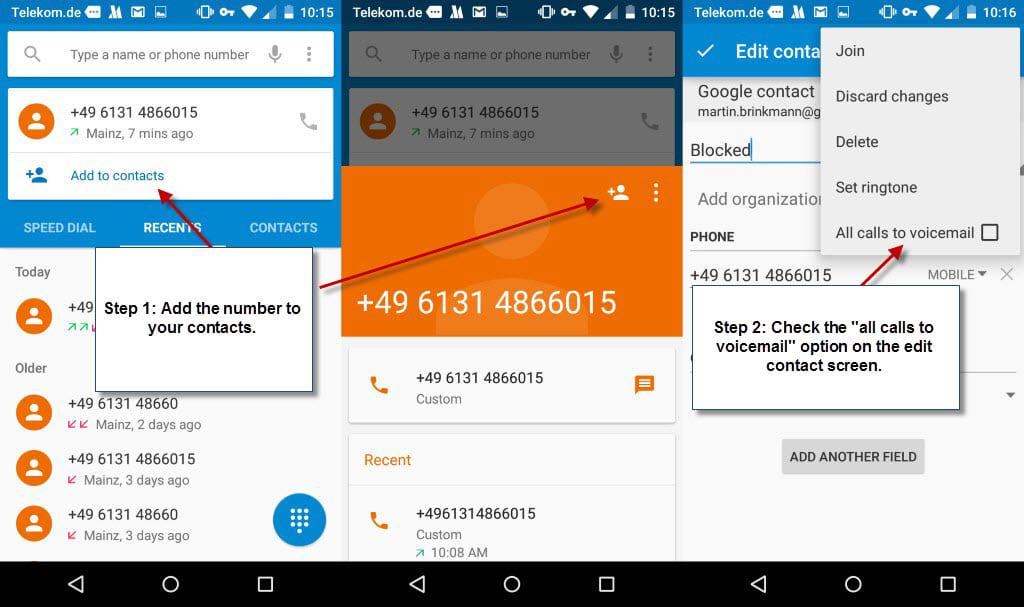
Over the past couple of days I have received numerous phone calls from a number that is used for marketing purposes only.
I have the habit of not answering the phone when I don't recognize a number or caller. Instead, I search for the number on the Internet to find out more about it before I make a decision.
More often than not, it is linked to marketing and the decision to block it is made quickly because of it.
While there are plenty of apps available for Android that promise to block annoying or unsolicited calls from reaching your phone, I have found the native option sufficient in most cases. Most call blacklisting apps require lots of permissions as well which you may not be comfortable giving.
Android 5, stock Android that is as manufacturers may have added custom call blocking functionality to their devices, does not support call blocking.
It does however support sending calls directly to voicemail. That works only however if you have added the phone number as a contact on your device or a contact to the People app.
The process itself is simple and should not take longer than a minute to complete. Please note that it is a tad easier if you have already received a call made from a number but that this is not a requirement as you can add numbers manually to the contacts database.
Step by step instructions to block phone numbers on Android 5
- If you have received a call by a number already, tap on the phone icon on the home screen and switch to the "recent" view when it opens.
- Tap on the icon in front of the number to display details. There you select the "add to contacts" icon near the top of the screen.
- Select create new contact on the "choose a contact" page that opens up, add a name and select "add new contact" afterwards.
- Open the contact afterwards using the contacts app or the phone log (by selecting the edit icon that is displayed now), tap on the menu icon near the top right corner and check the "all calls to voicemail" option there.
Calls made by the number are automatically redirected to voicemail so that you are not bothered by them anymore.
Tip: you can use a single contact for all numbers that you want to block. Simply add each new number to the same contact, e.g. a contact called blocked numbers.
You may still receive notifications about those calls though as they are not blocked entirely but only redirected to voicemail. Third-party applications like Calls Blacklist or Mr. Number offer more options and better controls and may be an option if you find the voicemail option insufficient.
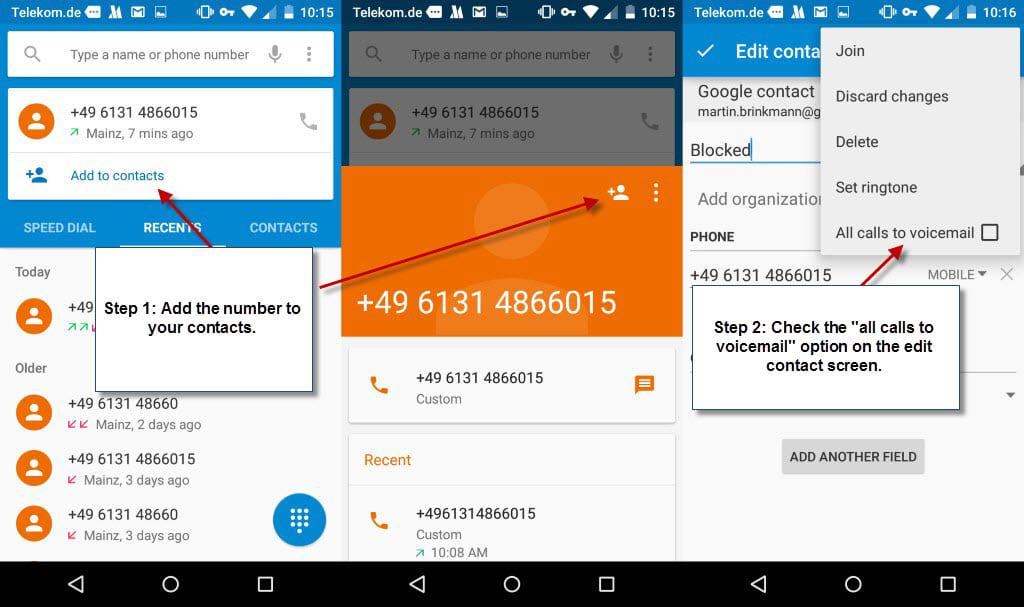





















Good tip if it worked, step 4 not possible on my Android 5 phone, open the contact, tap menu icon, but only options given are “share” and “place on home screen” Can’t find any way of sending all calls to voicemail
read the instructions, you have to edit, which is the pencil icon, not the 3 dots
Calls blacklist is an easy solution than others. To block calls with Calls Blacklist, just launch the app and add a contact number to the Blacklist tab. You can add a number via your Contacts, call logs, or messages log, or add numbers manually. And, that’s it! Contacts saved under Blacklist won’t be able to call your Android phone anymore.
To beachbouy… Just to clarify, my call blocker app automatically hangs up on any number that I identify for such handling… I never have to deal with it again … But I agree that none of this would be necessary if Android came with better call and message blocking tools to begin with…
I have used Call Control Pro since my BlackBerry years, to my present Android phone, and it works great.
Even the free version is very good.
Avast mobile app has free call blocking that is decent but not great.
This is where Samsung excels because they’ve always had a call blocking option since before Android 2.3. Simply put if their number isn’t in my phone directory, the calls never ring through to me. On their end all they get is a number that won’t pick-up. Much like the Blackberry’s native call blocking feature. Simple, turn it on and forget it. No need to install 3rd party apps. I also have the option to easily toggle it on or off as needed.
My Moto-G didn’t come with a block option. I’ve been using Mr. Number. It blocks numbers, sends them directly to voicemail and even reports spam directly to their site. Now if I get a strange number that calls and hangs up, the first thing I do is go to Mr. Numbers site and see if it’s legitimate or just a wrong number.
I use Truecaller (https://play.google.com/store/apps/details?id=com.truecaller) on android 4.4 and it IDs the caller (if they are not in my phone book) and it also has built in spam lists that block numbers before they reach you, and you can manually block numbers, I have been receiving calls from all over the US from a company known as Back and Knee, and each time they manage to call me, that number is added to the spam/block list.
Good tip, Martin, thanks for pointing it out. I may give this a try now that I know the options exist in Android 5.
I do exactly the same thing you do when I get a call I don’t recognize, i.e. I look it up and almost always end up blocking it.
I have been using Call Blocker Free from NQ Mobile Security (https://play.google.com/store/apps/details?id=com.netqin.mm) for about 3 years now, and have found it more than adequate for my purposes. It has three options for automatically dealing with unwanted calls, and my favourite is to simply hang up immediately. I seldom get more than a couple of calls from any number that gets handled in this manner.
If your tip today doesn’t pan out, I can always go back to my old standby.
Hanging up on a nuisance call is what anyone would do. The problem with nuisance calls is that you have to stop what you’re doing, look at the screen and make a decision (if you have time) as to whether or not to answer the call. Sometimes, we answer a call without looking at the screen, only to hear “Heather, from Credit Card Services…” or, some such crap. Having to hang up on a nuisance call is a nuisance in itself.
Even adding a nuisance call number to the “Unwanted Caller” collection in your Contacts is of little value, because the professional nuisance callers spoof their phones number, using a different number every time they call. My call block list has about 350 number in it, and the same jerks are still calling with their robocall bullshit.
Only when a nuisance caller uses the same number over and over again does blocking a number work.
In my opinion, Android is long, long overdue for having a better native call blocking option… and SMS blocking option, as well. Kudos to Samsung for being proactive on this feature in their phones. Motorola needs to get off their lazy asses and add a number blocking feature, instead of just sending to voicemail.
Some third-party SMS apps, such as ChompSMS, offer a blacklist feature to prevent unwanted text messages. But, they still have to be deleted from the native Android Messaging app.