List of interesting experimental flags for Google Chrome
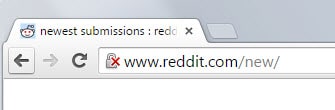
If you are a regular here you know that you can modify quite a few Google Chrome settings on the chrome://flags/ page.
The majority of settings that you find there are not yet ready for prime time and considered experimental by Google. Some technologies may still be in active development, other features are tested by Google and made available to a wider audience through flags.
Since you find more than a hundred flags on the page at any time, it can be quite time consuming to go through all them regularly to find out what is new.
Since the flags don't appear to be in any kind of chronological order, it is difficult to make the distinction between old and new.
This article looks at several flags that are interesting from a user point of view. Each experiment is listed with its title and internal link at the top. You need to copy and paste the link into the address bar manually to get right to the preference on the flags' page.
Experimental Chrome flags
Mark non-secure origins as non-secure
- chrome://flags/#mark-non-secure-as
Google considers marking all http websites that you visit in Chrome as insecure at one point in time. The flag allows you to enable this feature right now in the browser. You can set them to neutral, non-secure or dubious currently using the flag.
Enable extension toolbar redesign
- chrome://flags/#enable-extension-action-redesign
Google is working on a redesign of the extension toolbar currently. It is displayed to the right of the address bar.
If you enable the flag, extension icons are displayed for all installed extensions there.
Remember decisions to proceed through SSL errors for a specified length of time
chrome://flags/#remember-cert-error-decisions
This flag is no longer available. When you encounter an SSL error you get options to handle it in one way or the other. You can use this setting to remember that decision for up to three months.
Enable fast tab/window close
- chrome://flags/#enable-fast-unload
This one may speed up the closing of tabs or Chrome browser windows when enabled.
Save Page as MHTML
- chrome://flags/#save-page-as-mhtml
Instead of saving most web pages as multiple files that depend on each other, the web page is saved as a single file.
Enable Automatic Spelling Correction
chrome://flags/#spellcheck-autocorrect
This flag is no longer available. If you enable this feature, Chrome will auto-correct text while you are still typing.
Enable Download Resumption
- chrome://flags/#enable-download-resumption
When a download stops for whatever reason, be it server error, transfer error, a flaky Internet connection or you closing the browser by accident, it will be restarted from the very beginning. With this set to enable, downloads are resumed from the position they stopped provided that the server supports this as well.
Only Auto-Reload Visible Tabs
- chrome://flags/#enable-offline-auto-reload-visible-only
When tabs cannot be loaded by Chrome, for instance if the computer is offline, then they will automatically be reloaded when the browser is online again.
If you enable this feature, Chrome will only load visible tabs and not all of them.
Enable Developer Tools experiments
- chrome://flags/#enable-devtools-experiments
This enables a new option in the Chrome Developer Tool settings that you can use to enable experimental features there.
Now You: Are you using experimental flags in Chrome?
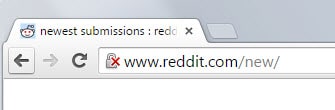



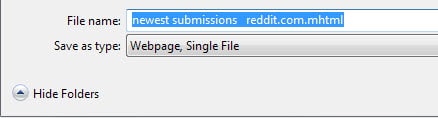
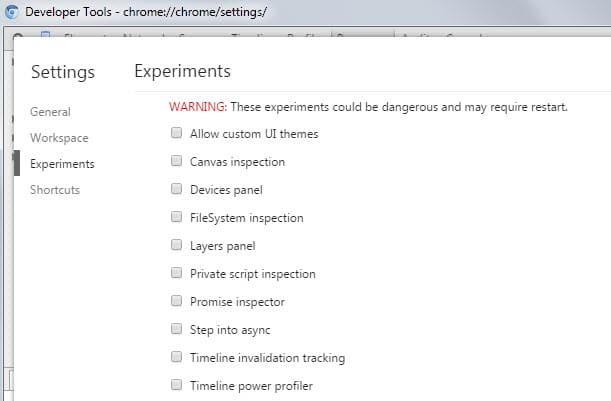

















There is no download resumption in latest chrome verison
chrome://flags/#enable-download-resumption
MHTML SUPPORT……FINALLY!
I just saved an MHTML page in Chrome.
Opened perfect in Cyberfox.
Fully compatible with the Mozilla MAF addon.
After all these years, the fact that Chrome “ships” by default with download resume NOT enabled has always baffled me, it’s just one of those things where you have to scratch your head and wonder, “Ok, who is the moron that figured that is a BAD idea considering how useful it is, and then who’s the other idiot that decided to bury it in the hidden config options instead of making it the native default whereas every other browser that’s been available for years now has this on by default?!?!?!”
Baffling, just utterly baffling.
I prefer the current default of download from scratch to avoid a fluke error in the total download. I have 20Mb download, so that’s an influence in my preference – I might think twice about my preference if I were at 56Kb…. BTW, it’s good to see the direction Chrome may be going – I’m glad I’m using Chrome again as my default browser.
A 20 Mb… wow I didn’t know something that slow is to brag about. I have a 250 MB megabyte not Mb megabit download and though I agree with #br0adband, not every website will work with this feature and even with my speed advantage most website will throttle me down to as if I were using a lowly 20 Mb service. And my 250 service isn’t special nor the fastest service my ISP offers to residential users.
Sadly my ISP caps our limits on how much we can download per month, and purchasing the 250 package allowed me the capacity required for my 1080p streaming needs and p2p downloading. But even in p2p downloading if I don’t have the seeds, my speed will be as slow as those who think 20 Mb is fast. So having the flag on is detrimental because it will restart from the beginning ignoring what it already grabbed. So I leave the flag off and use a download manager to give me a real, “resume”, function where it won’t restart from the beginning on interruption.
Which one makes it start instantly??? seriously.
That is my #1 complaint with chrome dev…. it takes forever to launch…. reminds me of firefox 5 years ago.
Which is why I, as a person who likes to keep tabs and windows open [for example 3 windows and 60-70 tabs in total] – have to TURN OFF internet each time before ReLaunching Chrome, or else it’ll also over-maximize my choking limited 3.5GB of RAM [I know, I know… old pc here]…
not to mention how I go each tab and reload it while Internet is off so that it won’t load for hoursssss once internet is ON…
The Great Suspender extension is supposed to help with that, but since my RAM is always maxing out on Chrome usage- I dunow wht to believe anymorrrre :D
I’m running Chrome Dev 64b so I can utilize my 32 Gb RAM and 16-core (4x quadcore) server. Chrome starts instantly if you have less than a few extensions. The moment we pile on the extensions the slower it gets. Currently my start time is the same as Firefox because I have the exact same amount and type of extensions in Firefox.
I first tried to use as little as possible with the exception of security extensions, but as time passes and productivity changes I added more extensions to work the way I need the browser to work. So now I am up to 20 extensions and with 20 using uBlock and Adblock Plus is about the same load lag time as each other though uBlock has a smaller footprint it takes the same load time as Adblock Plus. My start time is about 5 seconds with 20 extensions in both Firefox and Chrome. Yes I use Nightly in Firefox to take advantage of the 64b architecture there as well.
Thanks Martin!
I turned on MHTML and Fast Tab / Window Close.
They can keep that one in Canary where they are prettying up the bookmark manager. It slows you way down when looking for something. I disabled it for now. I hope we can always opt out of it.
“Save passwords automatically” flag because… well, just because… Anyway, doesn’t seem to work all the time.
Well that depends on the protocol of the website you’re using most times. Encrypted sites like banks should be automatically OFF. But what is most annoying is to save a password it is a one click option. Just click and it will save, but for the, “Nope”, option it requires two click. One to click the drop down box and the second to select the actual, “Do not save”, option. And for encrypted sites like banks, the password save box doesn’t stay up long enough to be able to make the two required clicks to get rid of it permanent and there is no edit option to manually add or remove items from the password lists.