How to test Firefox add-ons in newer versions of Firefox
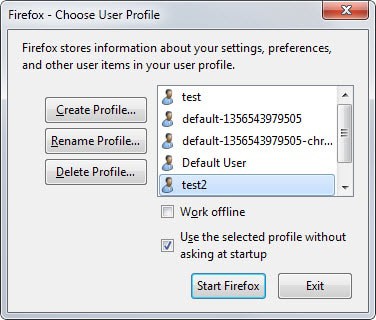
One of Firefox's greatest strengths is its add-ons engine that powers thousands of extensions that improve the browser in one way or the other.
The majority of these add-ons are created by third-party developers who are not associated with Mozilla.
If you have followed Firefox's development in past years, you may have noticed that add-on compatibility changed over time.
Firefox users who run add-ons may have noticed for instance that one or multiple of their add-ons stopped working after the browser was updated to a new version.
That's highly problematic if the add-on is important to the user. There are not many options to resolve the issue either:
- Stay on the old version (which may be insecure).
- Switch to Firefox ESR for the time being and use the add-on for a couple more release cycles.
- Hope that the author publishes an update or that someone else takes over and posts an update or clones the add-on making it compatible with the new Firefox version.
Firefox 36, currently available as a Beta, may impact the compatibility of several add-ons according to the Mozilla Add-ons blog. While some authors will update their extensions in time, others may not either because they have stopped developing the add-on or missed the announcement.
As a user of Firefox, you can check in advance if your add-ons are compatible with a new version of the browser or not.
Here is what you need:
You don't need all three development editions of Firefox necessarily. I suggest you download the Beta version at the very least for your tests.
How to test add-on compatibility
You have two options, one that is fast and the other that requires preparation.
Fast
- Close all instances of Firefox on your system.
- Load the installed test version of the browser.
Firefox will pick up the main user profile automatically and load it. This means that all of your add-ons, themes and customizations are included.
Check if everything works and if it does, you are done. The main issue with this method is that you may run into compatibility issues when you go back to your own version of Firefox. Mozilla may make changes to the browser that are not compatible with the stable version.
If you want to be on the safe side, use the thorough method below or backup your Firefox profile using MozBackup or a comparable application first.
Thorough
The idea here is to create a second profile that you use for testing so that your main Firefox profile won't be altered in any way.
- Close all instances of Firefox.
- Run the development version with the parameter -p.
- This displays the profile manager on launch that you use to create a new profile.
- Don't start Firefox yet after profile creation.
- Copy all contents of your stable version profile to the newly created profile. All Firefox profiles are stored in the same directory structure by default.
- Linux: ~/.mozilla/firefox/<folder>
- Mac: ~/Library/Application Support/Firefox/Profiles/<folder>
- Mac 2: ~/Library/Mozilla/Firefox/Profiles/<folder>
- Windows: %APPDATA%\Mozilla\Firefox\Profiles\<folder>
- Once you have copied all files and folders from your main Firefox profile to the new, you can start the development version of Firefox to test add-on compatibility.
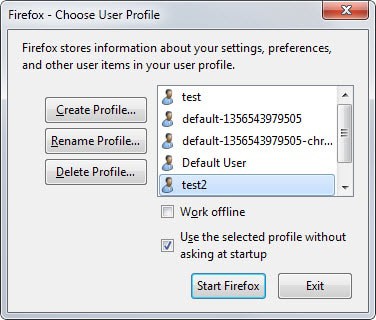

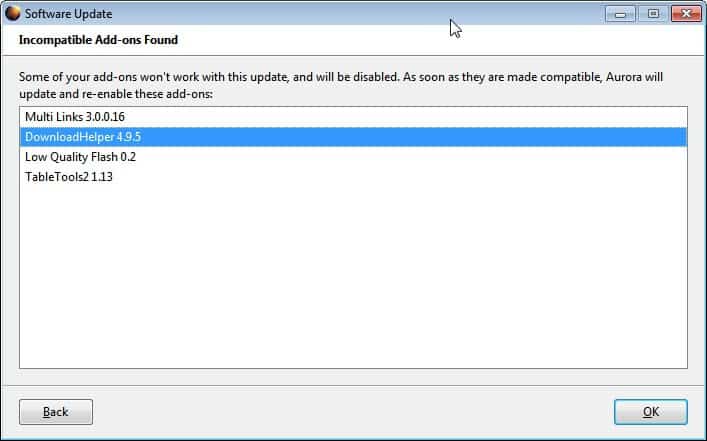


















You can go even further, after you create your separated profile you create a “-no-remote” shortcut to run that profile concurrently or at the same time as your main Firefox profile. The “-no-remote” lets you run a separate firefox instance with a separate Firefox profile.
So right now I have my main profile open with Firefox 35, while I also have my testprofile opened at the same time with Firefox 38. No need to switch back and forth. When I need to test something I just click on the no remote shortcut and it opens. It is is very useful, for example you can create a separate profile just for banking, school, work or whatever and run them whatever combination you want while keeping them completely separate.
http://kb.mozillazine.org/Opening_a_new_instance_of_Firefox_with_another_profile
I would also recommend the Profilist addon.
It allows you to easily create a new profile for testing. Martin covers this here:
https://www.ghacks.net/2014/04/27/profilist-adds-profile-manager-firefoxs-interface/
There’s also a Profilist Portable version on addons.mozilla.org, which is compatible with Firefox Portable.
I’ve used the portable edition of Firefox to do this for years now.
I test the compatibility of add-ons with new versions of Firefox by using the portable version of Firefox from PortableApps.
I insert a copy of my Firefox profile into the portable version and see what is and what is not working in the new version.
The original Firefox profile from the installed Firefox remains untouched and unaccessed insuring its preservation.
Portable versions are a great alternative, good point!
I think it’s the cleanest. The test versions approach you detail
is interesting and it reminded me when years ago I asked you for
the best way to run multiple versions of Firefox on the same system :)
This seems to be a good method to avoid trouble with older add-ons. Of course, for the more adventurous among us there’s always Disable Add-on Compatibility Checks …
https://addons.mozilla.org/en-US/firefox/addon/checkcompatibility/
… which reinstates the extensions.checkCompatibility preference without respect to the current application version. But since this add-on is itself over 3 years old and seems unmaintained I don’t recommend it.
The problem here is that this won’t work for all compatibility issues. While it may enable the add-on, if it cannot access APIs or functions, it won’t work properly or at all.
You are of course right. Mozilla introduced the automatic add-on compatibility check years ago because they couldn’t stop tinkering with their APIs. This forced external developers either to constantly amend and upgrade their add-ons or to abandon their projects entirely, which, for a time, produced to a lot of junk in Mozilla’s add-on downloads. Disabling the built-in compatibility check is therefore not recommended.
On the other hand … Opera 12.16 is still my main browser and I can’t do without my split-view bookmarks in the left pane. When I occasionally use FF I manually export the Opera bookmarks to an HTML file, import them into FF and then sort them with an excellent add-on called SortPlaces …
https://www.andyhalford.com/
… which unfortunately is one of the abandoned add-ons that won’t install with the compatibility check enabled.
Having followed Firefox since it’s earliest days I fear my loyalty is not being rewarded by clear thinking at Mozilla.
I have little incentive to update any more.
I have 23 add-ons which I want to keep using, so why would I break them?
I have a look I prefer too, so I don’t need a new start page, a new button etc.
Having tried a portable new version I’m not impressed and a little daunted to change everything back to how I want it.
But why do I have to do the work of changing everything only for Mozilla to break it again with another update?
I do need security updates and frankly would pay to have them separately from a change of look or function.
Disable Add-on Compatibility Checks 1.3 by Kris Maglione is what I use, so long as that keeps functioning everything else has so far.
I may be pushed to Pale Moon in future, or Firefox 36.
I don’t know the answer to this problem.
Right now I’m staying put.
mick, I think the short answer is that web browsers and their features are nowadays developing at a very fast pace. Firefox is hard pressed by competition from Google Chrome and others. To be able to keep up, and have the features that most users come to expect of a browser, Firefox must innovate and update things. For example Chromecast type of screen sharing and sharing bookmarks and tabs between devices. Some old users will not like all of the changes. I sure don’t. But I accept it as necessary and a balance that I’m sure the Firefox people are trying hard to manage well. Remember that Firefox still is much, *much* more customizable than Chrome. With Stylish and Greasemonkey you can customize almost anything so if there is a certain look and feel you like you can almost always keep it. There may only be a little work to do to fix it right now and then.
I think I agree with all of this… except I want security updates ;-)
Mozilla should support things like click-to-play for plug-ins and FLST natively. They even dropped the RSS subscription button recently. I don’t care for the the way they’ve been dropping simple useful features like these and adding in junk features instead – like Tab Groups, Apps and Hello.
I use extensions to put the above features back into Firefox but I shouldn’t have to. The point of all this? Those extensions keep breaking because of changes Mozilla makes. These days you even need an extension just to have normal toolbar buttons (Proper Buttons). Firefox 28 had a better approach in that regard.
At least they put the RSS button back in then. I’ll wait for that to come back to the ESR release line.
I maintain that Tab Groups is an unusable mess and sure to be removed soon by the new UI team, then made available by someone else as an extension – which it always should have been. It’s a good example of junk (aka bloat) in the browser. Hello ought to be an extension too. They may as well include something to manage my music library and an image editor, and snipping tool and desktop search. Speaking of which, Calculator should have an alarm clock, and Evernote should have a built-in video editor. And Skype should have a built-in web browser.
I accept Apps has a legitimate place in the browser. The feature has potential, although Opera’s already been there and canned the idea eventually. If they think Apps are such a good idea, why isn’t Hello an App? This is not rhetorical. Lightbeam is brilliant, but they don’t force everyone to have it installed (thankfully).
Getting Feature C is why Firefox was built: to be lightweight and extensible for each user how they want it. It isn’t supposed to be full of junk when you get it, that’s something you can chose to add. Right now you can’t remove it and people should talk about that.
“They even dropped the RSS subscription button recently.”
That’s not true. I’m using Firefox Nightly 38 and the RSS button is still available – without add-on.
“adding in junk features instead – like Tab Groups, Apps and Hello.”
It’s no junk just because you don’t like these features. You like feature A and feature B, but other users don’t like feature B, but feature C…
“Run the development version with the parameter -p”.
I’ve always seen this, but what does it mean?
Are you using Windows? Right-click on the Firefox shortcut and select properties. At the end of the target field add a space and then -p. Click okay and launch Firefox using the icon and the profile manager should appear.
Okay, thanks.