DAYU Disk Master Free: all-in-one backup and management software
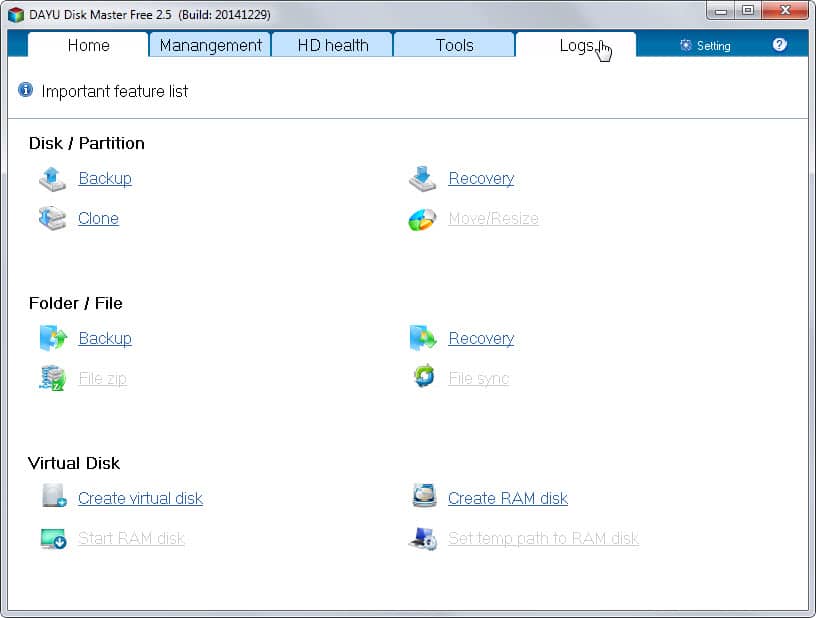
DAYU Disk Master Free is an all-in-one hard drive backup and management software for Windows that offers backup tools, disk health information and options to create and manage virtual disks including RAM disks.
The programs core feature is backup, and when you start it up for the first time you see the options that it offers in this regard.
You can backup and clone entire hard disks or partitions, and recover them at a later point in time. There is also a file and folder backup option in case you only want to make copies of select files instead.
The difference between backing up a partition and cloning is that the latter will clone a source partition by writing it to another partition, while the former simply saves the partition to a connected storage device.
If you select the regular disk backup option, you get to choose the source and destination partition right away. Additional settings are provided as well with a click on the options button which allow you to change the compression level, split images, or define commands to run before or after the backup.
Some options are grayed out and not available in the free version. Probably the most important one is encryption which allows you to password protect the backed up data. You can overcome that by storing the backup in an encrypted container or partition.
The program supports incremental and differential backups as well as sector by sector copies and VSS. The disk recovery option can be used to migrate the current system to a new hard drive without reinstalling Windows according to the company.
File and folder backup works similar to that but with the difference that you select the files and folders that you want backed up.
First thing you want to do after creating your first backup using the program is to create a system rescue disk. This is done under tools in the Disk Master Free interface.
You can either save it directly to a USB drive or export it as an ISO image that you burn to optical disc or copy to a bootable USB drive afterwards.
Disk Master Free offers additional options besides creating and restoring backups. You can use it to create virtual disks and RAM disks as well.
If you select RAM disk you get options to create a virtual disk residing in memory. Options are provided to save the RAM disk data so that it persists across sessions, and to select the size of it and its drive letter.
The virtual disk on the other hand simulates a physical hard drive. The free version is rather limited in this regard as it does not allow you to encrypt the disk, does not support 512-byte sectors and over 2 Terabyte disks.
HD Health is the final tool that ships with Disk Master Free. It displays SMART values for hard drives that support them including temperatures, supported features and detailed model and technical information.
There is also a log file that provides extensive information and filters which you can use to look up operations.
Closing Words
The free version of Disk Master offers quite the selection of backup and disk management tools. While some of the features are limited, most are nearly unrestricted in the free version and others can be overcome through other means.
Some features, scheduled backups for example, are unfortunately not supported by the free version which means that you have to run backup jobs manually whenever the need arises. You will also find several spelling mistakes in the interface.
DAYU Disk Master Free all in all is a solid program offering an impressive set of features for a free program.
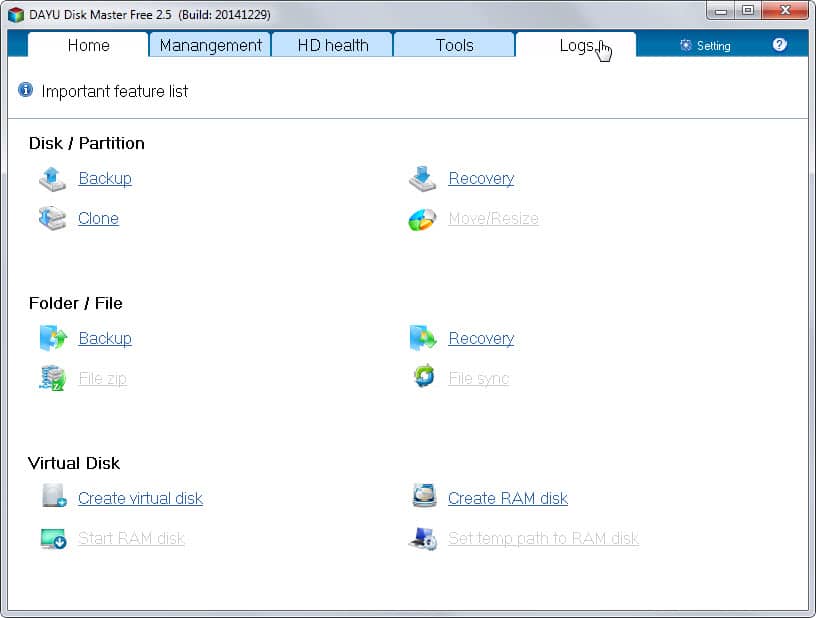






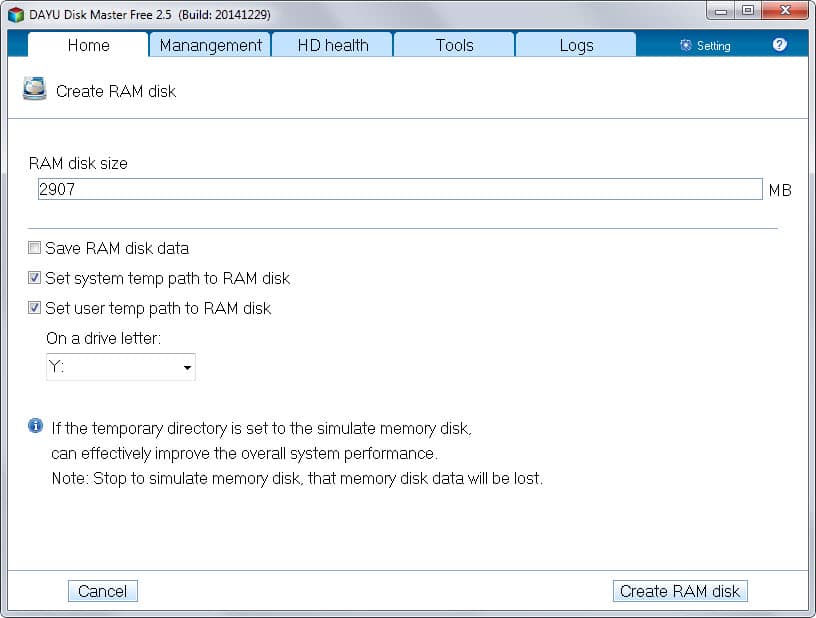





















Doesn’t seem to allow cloning a disc to a network drive. Disappointing. Otherwise looks quite interesting.
This is an interesting new toss into the market place. Worth a look. But over the years I have used Easeus, Aomei, GFI, Macrium, Comodo, and Auslogics. With minor differences, and various degrees of difficulty with the user interface, they all do mostly the same thing, and they all do it fairly well.
But the REAL problems come with the Restore function. Many times I have made clean backups, only to realize they won’t Restore properly. To me, that is the big failure in backup software … they back up but have problems in restoring. Oddly, the very same software may work one time, and not another time. And each of the ones I mentioned has worked on some occasions, and not on other occasions. I do a full backup once a week, but I alternate weeks between two or three different applications. I know it’s a convoluted way of doing things, but it’s my way of covering myself because I know that the restore function doesn’t always work. It’s not enough to feel smug that you have backed up your data, you never know if it’s truly safe until you have a need to restore. Simply peeking into the backup volume (or file) isn’t an honest indication that it will restore properly. I’m still hoping for a day when backups & restoration works all the time, every time I need it to.
Well said!
Lots of good features here. I keep on thinking that Windows is slowly obviating the need for a 3rd party backup program but I appreciate the ability to clone drives. The RAM disk backup sounds interesting. Might give this a shot.
Thanks for the writeup!
Hmmm, sounds like quite a nice ‘pack of features’ for a free program…
Any thoughts how does it compare to Easeus, in the features that they both share?
Thanks for sharing :)
I have not used Eeseus backup for a while but remember that it allowed you to schedule backups among other things. I think the cloning, migrating and backup options are similar though in most regards.
The developer’s help page concerning the RAMdisk feature states :
“You can click on the ‘Create RAM disk’ or ‘Modify RAM disk’ button to create or modify the default RAM disk. Please note that changes the default virtual memory will be unmounted the default virtual memory. Certain programs use virtual memory may be affected. ” ( http://www.idiskhome.com/index.php/help/modify_ramdisk )
I’d appreciate a user’s comment/explanation on the meaning/implications of “the default virtual memory will be unmounted the default virtual memory“. This is what is performed with any RAMdisk or is this a different way of proceeding? I’m a bit confused here …
Having disk backup/health/ramdisk all in one seems interesting. For those who mat feel concerned, VirusTotal delivers a 0/56 (http://tinyurl.com/p28c5oq) for DiskMasteFree.exe ver. 2.5
Tom, while I cannot say for sure what they mean, I think it means exactly what you said, that the existing RAM disk will be unmounted if it is modified by the user and that programs that use the RAM disk may be affected by that.
OK. In other words e.g. if the user modifies the RAM allocated to the RAMdisk then data on that RAMdisk will be lost. Better to backup first, then. If it’s only that then I feel relieved.
I’ve been searching for a good RAMdisk for some time. There are several on the market but among those that are free I haven’t found any that pleases me on Windows 7
Thanks, Martin. You have this everlasting talent to unearth interesting applications/software :)
Trying my best ;)