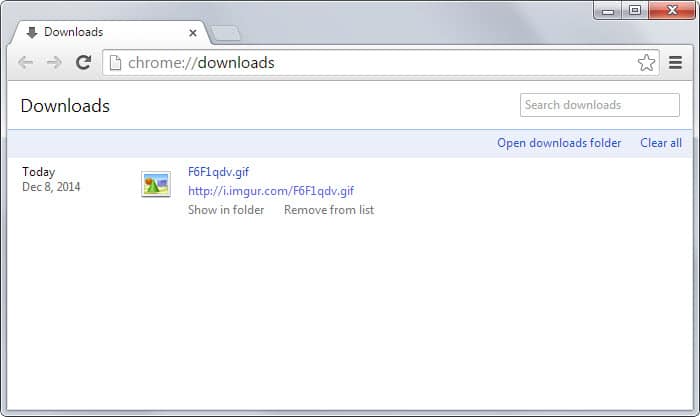How to undo the removal of downloads in Chrome
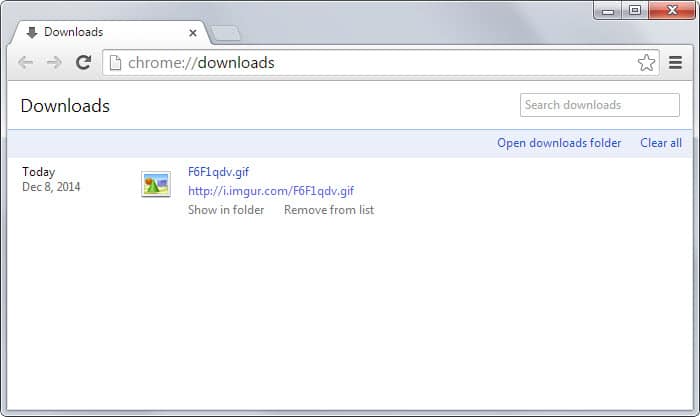
Whenever you download a file using the Google Chrome web browser it is added to the Downloads history automatically which you can access by loading chrome://downloads/ in the address bar. It is also saved to the local storage location you have selected provided that it has not been flagged as malicious prior to that.
All downloads on the page are sorted in chronological order and each download is listed with its file name, location it was downloaded from and icon.
It is possible to load the file directly from within Chrome with a click on the name or to visit the page the file was downloaded from.
The only remaining options are to show the file in the folder it has been saved to and to remove it from the list.
The remove from list option removes the record of the download from the Downloads page. It is in this regard similar to the clear all option on the same page but with the difference that it allows you to remove a single file from the page instead of all of them.
Google has added a new feature to Chrome that enables you to restore records of downloads that you have removed from the list.
All you need to do is press Ctrl-z to undo any removal. If you use the shortcut the last removed entry is added again to the downloads page.
You can use the shortcut multiple times to restore several entries provided that you have removed several on the page during that session.
Please note that this works only in the same session. This means that all removed entries are gone for good if you close the browser. In addition, it is not possible to undo the removal if you select the clear all option or clear the browsing history.
It is not a huge new feature but it can come in handy at times for instance when you need to access the download page again or don't remember the local location you have saved the file to.