Keep track of the time with color coded wallpapers
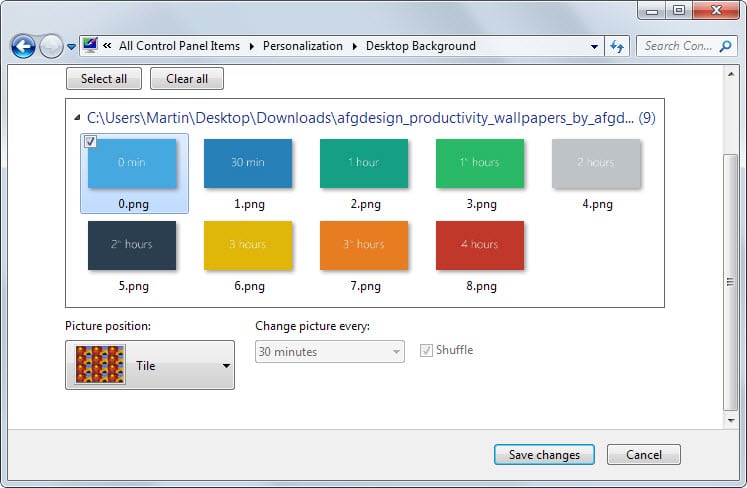
As a computer user you may have experienced situations where you did not keep track of the time while working on the computer.
Maybe you enjoyed those cute cat videos on YouTube so much, embraced a coding session or spend time on Twitter or other social media sites.
Unless you set an alarm, manage to check the time on the desktop or locally, or are interrupted by someone else, you may spend more time doing something on the computer than you want to.
And even if you don't mind spending that time, it may be important to keep track of time nevertheless.
Deviant Art user AFGdesign released a set of wallpapers that help you keep track of time. The core idea here is to change the wallpaper color as time goes by so that you know how much time passed since you started the computer.
While it is possible to memorize the color coding, each wallpaper displays its starting time as well so that you can use that instead to determine how much time passed.
The wallpapers have been designed for Windows but should work on any operating system or third-party application that supports wallpaper slideshows.
If you are using Windows, here is what you need to do to set it up.
Note: Wallpaper slideshows were introduced in Windows 7. If you are running a previous version of Windows you need to use a third-party program instead for that functionality. Check out our best wallpaper programs overview for suggestions.
- Download and extract the archive. The wallpapers are provided in two versions. First a single-monitor 1920x1080 resolution and second a dual-monitor 3840x1080 resolution.
- Open one of the folders, select all wallpapers using Ctrl-a or the mouse, right-click the selection, and select set as desktop background from the context menu.
- Windows will create a slideshow automatically but may not pick the first 0 minute wallpaper as the wallpaper it displays.
- Since you need to configure the interval as well, you need to do the following to finalize setup.
- Press Windows-d to hide all windows and displays the desktop.
- Right-click the desktop and select personalize from the options.
- Click on Desktop Background when the Personalization window opens up.
- Locate change picture every and set it to 30 minutes. This changes the wallpaper every 30 minutes on the system.
- Click on the first wallpaper to set it.
- Select all wallpapers again using Ctrl-a.
That's all there is to it. Windows will switch to a new wallpaper every 30 minutes and you can determine how much time passed by either by looking at the color or the minute information displayed on it.
If you require more time than 4 hours, the maximum available, you have a couple of options. Since the rotation starts at the beginning again after the last wallpaper of the slideshow was displayed, you can simply add the passed time (4 hours each time) to the overall time.
If that sounds to complicated, try setting the interval to once per hour instead of 30 minutes. If you do so you need to double the time displayed by each wallpaper.
Last but not least, you can also add more wallpapers to it either using the psd files provided in the archive or by creating them on your own on your system.
Now You: How do you keep track of time when you are working on your computer?
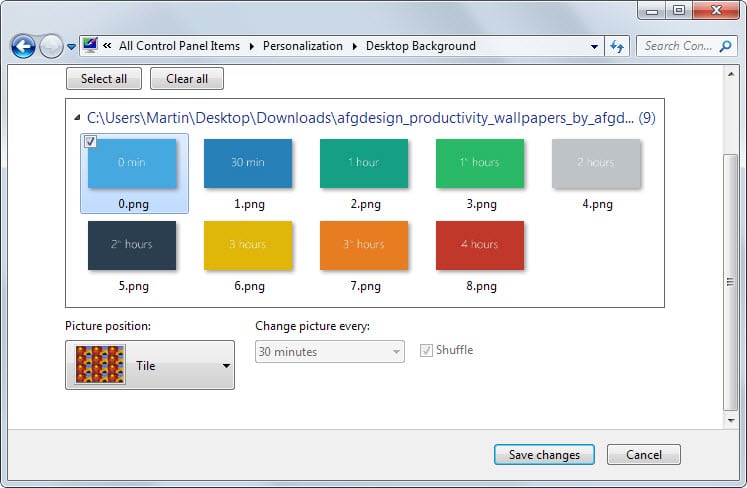


























Firefox extension FoxClocks placed in the status bar.
https://foxclocks.org/
https://addons.mozilla.org/firefox/downloads/latest/1117/addon-1117-latest.xpi
also available for Chrome
https://chrome.google.com/webstore/detail/obcbigljfpgappaaofailjjoabiikckk
– highly configurable
– multiple clocks
– indicators for UTC offset (if desired)
– DST (configurable)
– 12/24 hr. clocks
– multiple formats for text indicators
– well established stable development history
It’s a novel idea, but as with most if we’re doing web stuff, we are most probably using the browser at full screen and won’t see any colour changing wall paper. As for myself. Though I prefer nothing on my desktop and the basic colour black as a background I do keep the taskbar docked so I can keep the clock and my quick launches up as well as have access to the basic calender and any other system critical utility / monitor I docked to the taskbar. Those that choose to auto hide the taskbar, system critical or flags or warnings will not cause the taskbar to re-appear unless you move the pointer into it’s vicinity.
I reviewed it pretty much for the idea as I find it really neat.
I lost track of time everyday. But that’s the whole point of using the computer.
My desktop is always covered. No wallpaper for me.
I love the idea of changing the theme color over the course of a day. Or maybe just the taskbar color. It can’t be a radical change on each hour. Rather, it must be a small gradient over twenty minutes (10 minutes before and 10 minute after). Now that sounds cool!
To check the time I just tap the Win key to see the task bar.
To have super flexibility in defining auto change of wallpaper for desktop background, I use John’s Background Switcher.
http://johnsad.ventures/software/backgroundswitcher/
not very useful
if you are engrossed watching porn or smiling cats, you won’t see wallpaper