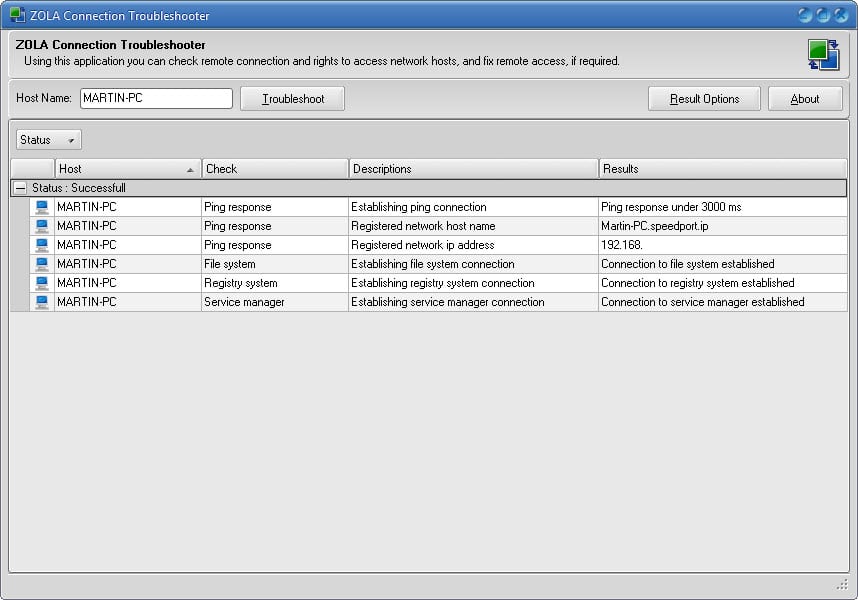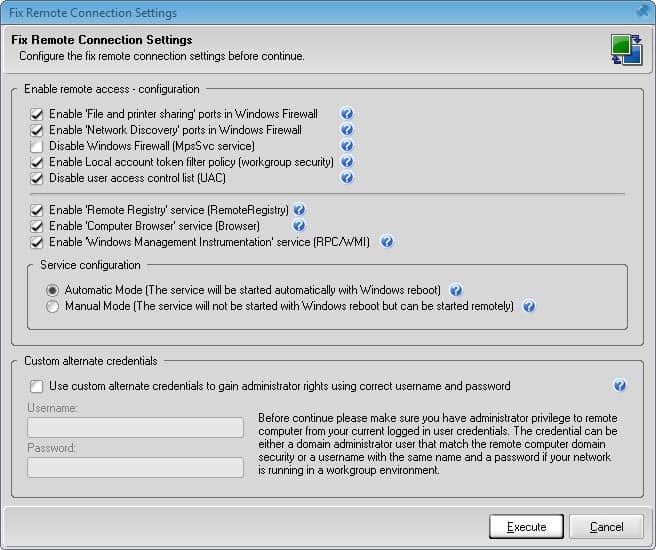Check and fix remote network issues with ZOLA Connection Troubleshooter
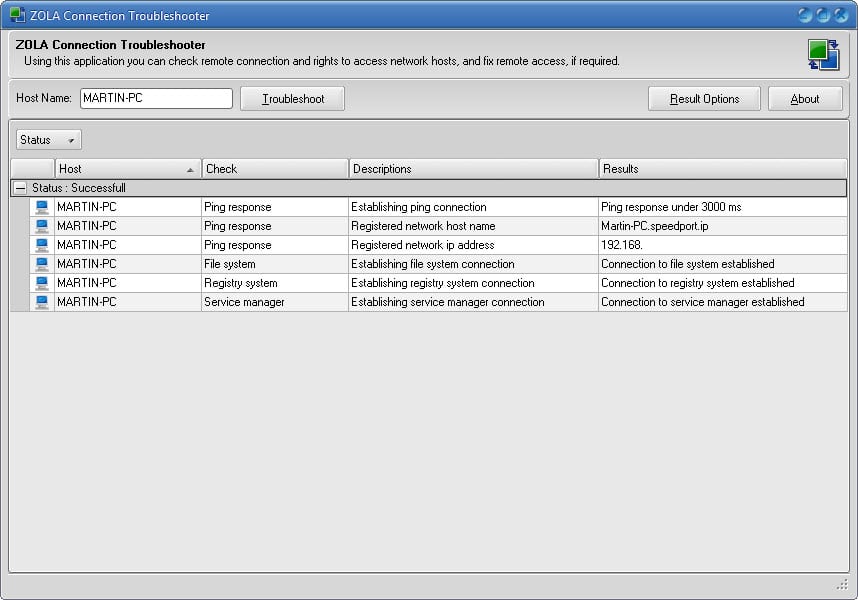
Fixing remote network issues can be quite the time consuming tasks. While it is sometimes a matter of making a quick change to the configuration of one system, it can at other times lead to hours of painful troubleshooting.
The Windows operating system ships with tools to aid users in the process. Windows Network Diagnostics is a built-in tool for example which has been designed to detect and repair a set of network related issues.
While those may work well on home systems, they fall short usually when it comes to larger networks.
That's where third-party tools come into play.
ZOLA Connection Troubleshooter is a free program for the Windows operating system that enables you to check remote connections and access rights to network hosts. In addition, it can fix remote access under certain conditions or at the very least point the network administrator or owner of the system into the right direction.
You need to start the program with elevated rights after installation as it won't start up at all afterwards. The interface displays configuration options at the top.
Here you can select the host name that you want to troubleshoot, and whether you want to test or repair the remote connection.
The following tests are run by default if you select the option:
- Ping - pings the selected host name.
- Resolve names - resolves host names.
- File access - tests access to files.
- Registry access -tests if the Registry can be accessed.
- Service manager access - tests if Services can be accessed.
You can modify the ping response time in seconds and enable the alternate credentials option to connect using different account credentials. Tests may take from a mere seconds to minutes to complete and the program indicates the current task in the stats bar so that you know what is going on.
The networking test itself can be terminated at any time as well which you may want to do after waiting more than a couple of minutes for results to be displayed or if the test hangs in the connection phase.
You may want to select the fix remote connection afterwards to try and resolve network issues you are experiencing.
The configuration page displays a lot of options to do and all of them require that a connection itself can be established to the remote system.
- Enable "File and printer sharing" ports in Windows Firewall.
- Enable "Network Discovery" ports in Windows Firewall.
- Disable Windows firewall (MpsSvc service).
- Enable Local account token filter policy (workgroup security).
- Disable user access control list (UAC).
- Enable "Remote Registry" service.
- Enable "Computer Browser".
- Enable "Windows Management Instrumentation" service.
- Automatic or manual service mode configuration.
Besides that, it is again possible to use custom account credentials for the operation.
Closing Words
ZOLA Connection Troubleshooter is not a "catch-all" type of application. It has been designed with specific connection issues in mind and it handles those almost effortlessly.
The program itself is compatible with all recent and not so recent versions of the Microsoft Windows operating system including most recent client and server operating systems but also legacy systems such as Windows 2000 or XP Professional.