Developer friendly Windows configuration tool BellaVista
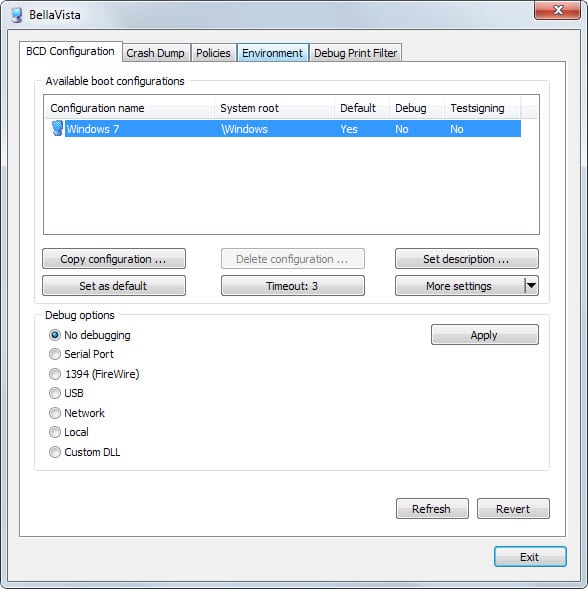
Whenever you start a Windows PC for the first time as a developer, you may need to make certain configuration changes to adjust certain settings of the system for development purposes.
Maybe you need to enable debugging options, configure crash dumps, or certain environment variables. While you can do all of this using standard Windows controls, tools like BellaVista may speed up things a lot.
BellaVista, despite the name, is compatible with all recent versions of the Microsoft Windows operating system. Compatibility starts with Windows XP even though much of the functionality that is available is only available on Windows Vista or newer systems.
First thing you will notice after download is that the program does not need to be installed. You can run the 32-bit or 64-bit version right after you have extracted the archive on your system.
The program loads the BCD Configuration tab by default and makes available additional configuration options in other tabs.
Here is a quick overview of what each tab has to offer in terms of configuration options.
BCD Configuration
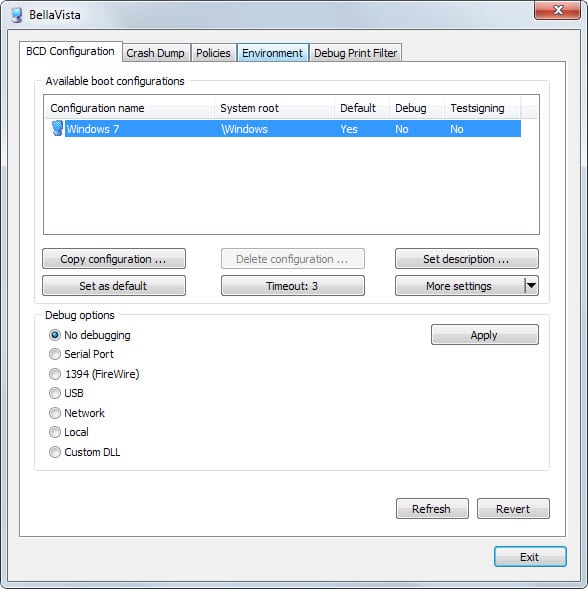
Enable debugging options for each Windows configuration. Available are different debugging options including network, local or serial port. Here you can also copy configurations, set configurations as default, and enable other boot related options such as configuring boot status and menu policies, enable test-signing, or disable the startup recovery sequence.
Crash Dump
Here you can change the crash dump type, set a dump file name and directory, and define related options such as configuring the system to automatically restart, to always keep a memory dump, or to send an administrative alert.
One interesting option on this page is to click on a preset to configure preferences with a single click.
Policies
The page displays three configuration options that you can enable or disable:
- Disable LUA on this PC
- Disable file and Registry virtualization
- Disable Shutdown Event Tracker
Environment
The tab displays all existing environment information in an easy fashion. Each variable and value is displayed in its own row which is way better than the default Windows way of displaying these information.
The page allows you to add, edit and delete variables.
Debug Print Filter
Last but not least, it is possible to set debug print filters on the last tab.
Conclusion
BellaVista can be a useful program as it aids developers in making modifications to the Windows configuration in an easy to use interface. If these changes need to be made, it is without doubt faster to use this program than to make them manually.
The program lacks an option to save the complete configuration though which could be quite useful to apply all the changes on another system by loading it.
Since this is not an option, it is still necessary to make these changes manually instead.
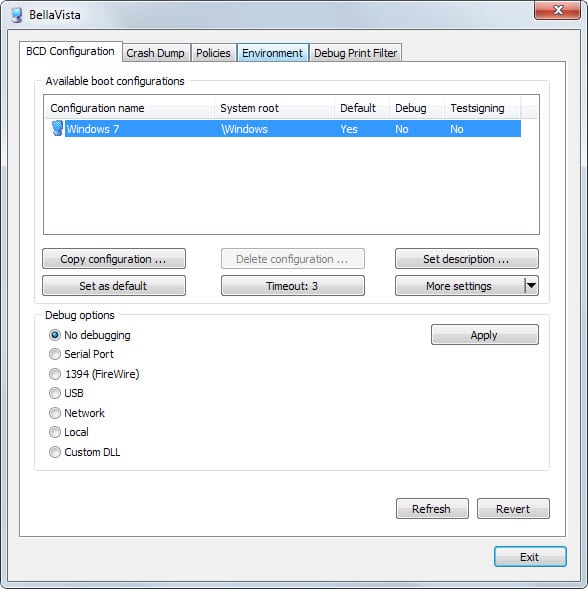






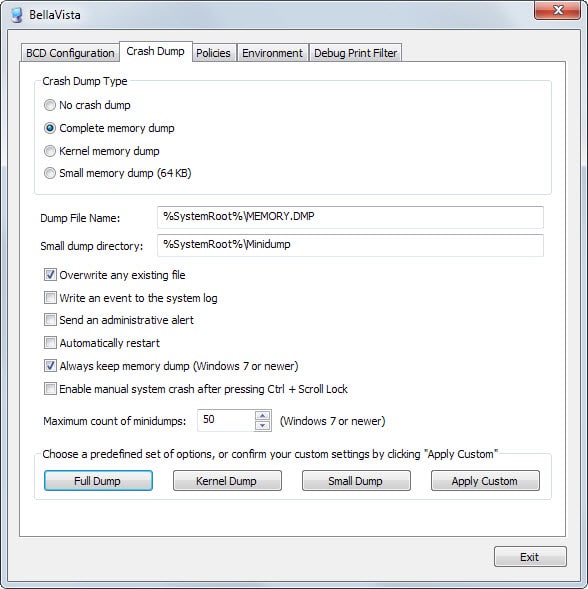
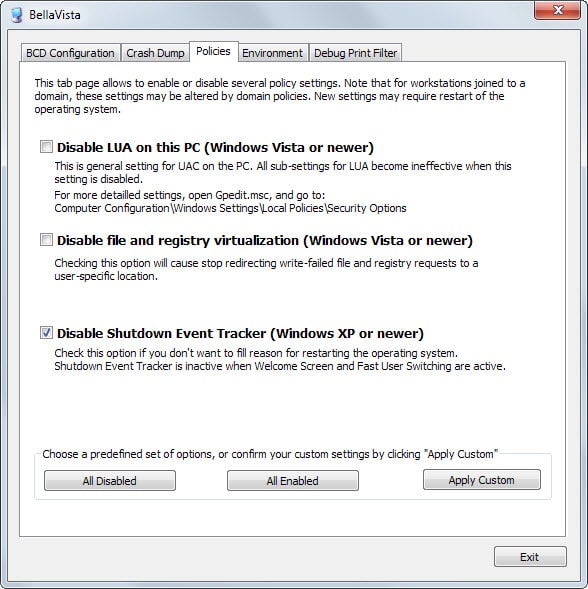
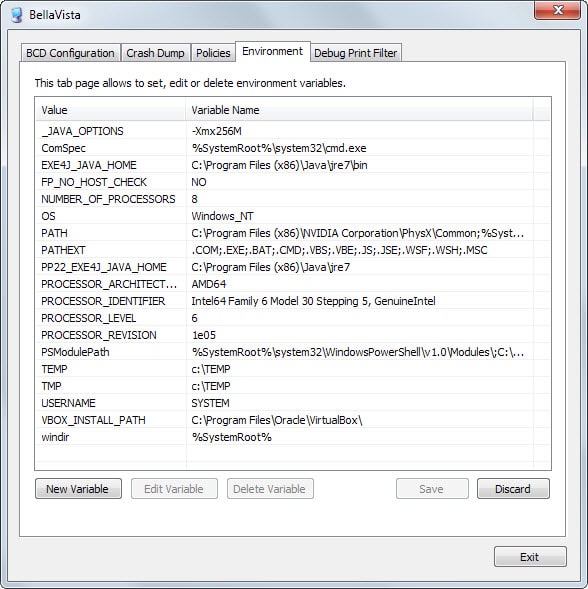
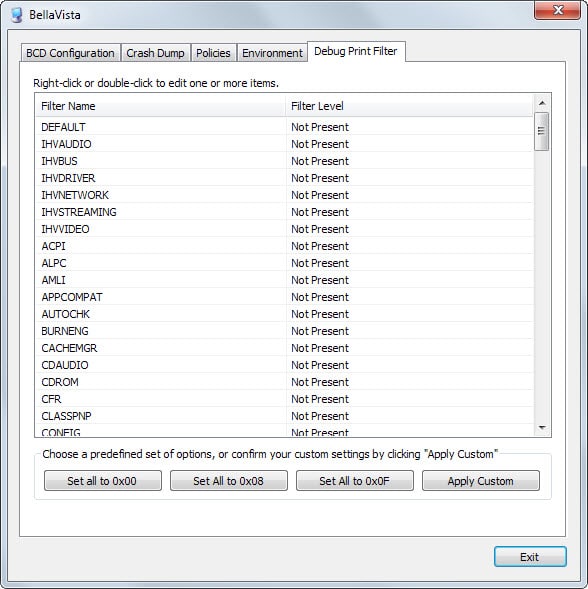


















Seems nice but one remark to start with .
in the environment tab there is no difference between user en system environment settings.
Program crashed after one minute and I even did not change any settings.