How to deal with Potentially Unwanted Programs (PUP)
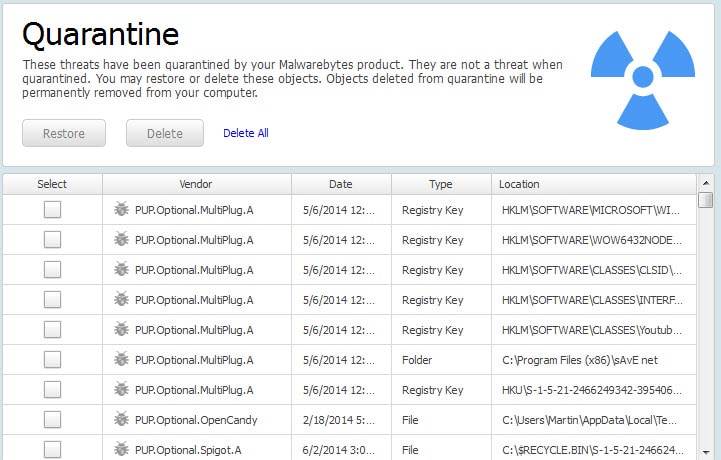
If you are running a modern security suite, chance is that you may have received notifications about so-called PUP or PUA on the PC.
Companies use their own definition and list of programs that fall into the category which makes it difficult to come up with a catch-all definition.
Generally speaking, any program that is distributed as part of another but not needed for its functionality can be considered a potentially unwanted software.
In most cases, the PUP can also be classified as adware or spyware, depending on its purpose. This is not always the case though. Sometimes, developers distribute frameworks and other dependencies with their programs to make it easier for users.
Most of the time though, some form of monetization is involved meaning that software authors get paid for -- usually successful installations -- of programs that they distribute with their application.
Common PUP may not only install browser extensions or toolbar on the system, it may also install resident software that runs in the background at all times.
Not only does it impact a computer's resource usage, it may also cause other unwanted effects such as the display of advertisement on the screen, or the changing of a browser's search provider or homepage.
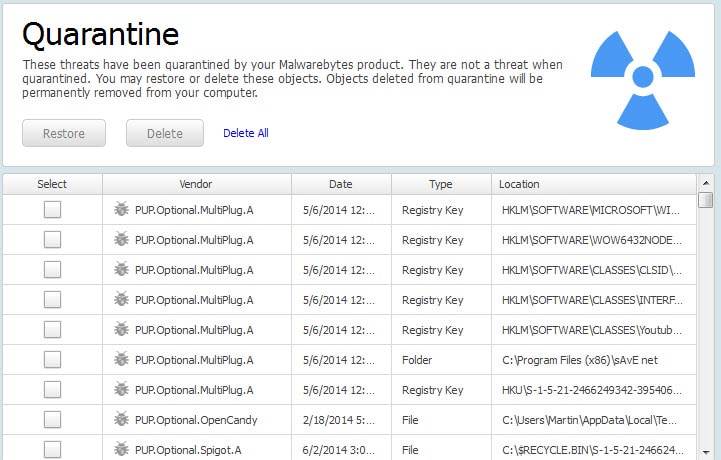
Avoiding Potentially Unwanted Programs
It is easy enough to avoid the majority of PUPs even if you install free software regularly. A rule of thumb is that you always need to select the custom installation option during setup to spot any additional applications the program might install otherwise.
Another option is to search for a portable version of the program you want to install. Portable programs come without installer which also means that no potentially unwanted program can be installed because of that.
Last but not least, some developers offer multiple versions of a program, some of which may be without "offers".
A misconception in this regard is that PUP ship only with programs that come from questionable sources. This is however not the case, as companies such as Cnet, Softonic, Major Geek, Oracle, or Adobe are also known to distribute PUPs with applications downloaded from company servers (Oracle and Adobe displays a checkmark on the download page which is set by default. Unless removed, third-party software will be downloaded and installed as well).
It can happen that you end up with a Google Chrome installation on your system because of this.
Security software such as Malwarebytes Anti-Malware or Bitdefender may block PUPs from being installed automatically on a system. This only works if the PUP is known already and not if it is new.
There is also the possibility that unwanted software was already on the PC if you bought it fully build. PC manufacturers add these programs -- trial software, browser extensions, or full programs -- to the PC as they get paid by other companies for it.
Dealing with PUP
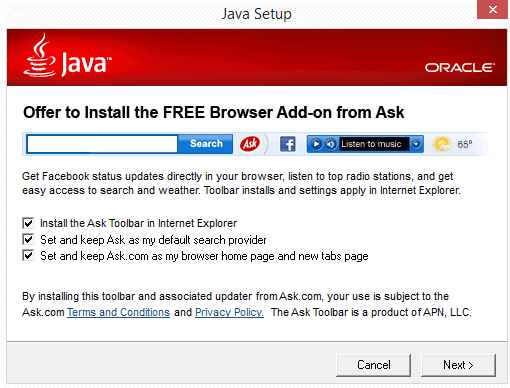
When your security program detects a PUP, you can have it quarantine it immediately. While that is usually the best course of action, it can happen that you may want to keep the program because you may find it useful, or may want to know more about it before you make a decision.
The best option to deal with it is to search on the Internet to find out more about it before you proceed with the installation. If it is already installed, you may be able to use the information provided by your security software to do the same thing.
Most of the time, it is easy to remove PUP from a system. Here are some suggestions on how to remove it.
- Check the Remove A Program control panel applet to see if the software is listed there. If it is, you can remove it from there. Tip: Sort by date and check the period when you first noticed the PUP.
- If it is not listed, it may be a browser add-on or plugin. You may be able to remove those from within the browser. Sometimes though, that may not work. My suggestion would be to check your browser's profile directory and other locations where extensions may get installed, and delete those extensions manually instead.
- You may also want to try specialized software such as Revo Uninstaller which you can use to scan the system for leftovers to get those removed as well. It allows you to run a thorough uninstallation with scan for leftovers.
- Security software may spot a PUP on the system and provide you with options to remove it completely from it as well.
- If those options do not help, you may need to run an Internet search for help. Use the name of the PUP and add removal to the search query. It is very likely that other users have run into it as well.
Dealing with specific PUP
Now Read: How programs trick you into installing adware
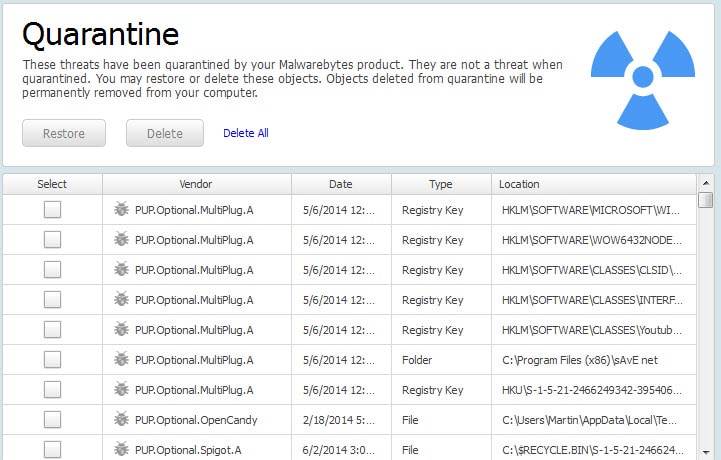


















For installing some of these programs, especially Java and Adobe’s, I’d definitely recommend using Ninite to install them.
We use that at my current job in IT and at my previous one (a university’s ITS) in large part because it bypasses all of those dialogues and is usually faster. Personally, it’s made my work easier, but it may not be for everyone.
if you use ninite.com installer I don’t notice java installing the ask toolbar
Martin Brinkmann wrote:
“Check the Remove A Program control panel applet to see if the software is listed there. If it is, you can remove it from there.”
Yes, you can, but there may be nasty cases in which that approach can cause problems.
Here is an example of such a case:
http://www.bleepingcomputer.com/forums/t/522327/uninstalling-conduit-searchprotect-deletes-ntldr-making-windows-xp-unbootable/
In that case this approach would be wiser:
http://malwaretips.com/blogs/pup-optional-conduit-a-removal/
Best regards,
Spiff
What about AdwCleaner?
i recently installed AoA audio extractor. I’ve used it in the past and had no problems. while I was installing it, there were no options to stop the installation of other software. Avira and Malewarebytes went nonstop with PUP’s. I don’t remember exactly what it was, but several boots and scans into safe mode removed the prompts.
it was downloaded from sourceforge…
there is Unchecky (unchecky.com) for that
Unchecky is fine, but it does not detect all nuisances.